Learn how to use profiles in Safari on your iPhone, iPad, or Mac to keep your personal and work browsing separate.
If you use Google Chrome on your Mac, you may be familiar with its profile feature. In my opinion, this is one of the best things about Google’s popular browser.
Safari has a similar feature that lets you create multiple work or personal profiles, helping you keep your browsing history, cookies, favorites, bookmarks, and Tab Groups separate, provided your phone, tablet, or computer is on iOS 17, iPadOS 17, or macOS Sonoma and newer.
Create a new profile in Safari
Safari profiles you create sync via iCloud to your iPhone, iPad, and Mac. Therefore, you don’t need to create them separately on your Apple devices, but we have outlined the steps for all platforms.
On Mac
1) Open Safari, and select Safari > Settings from the top menu bar.
2) Go to the Profiles tab.
3) Click the New Profile button.
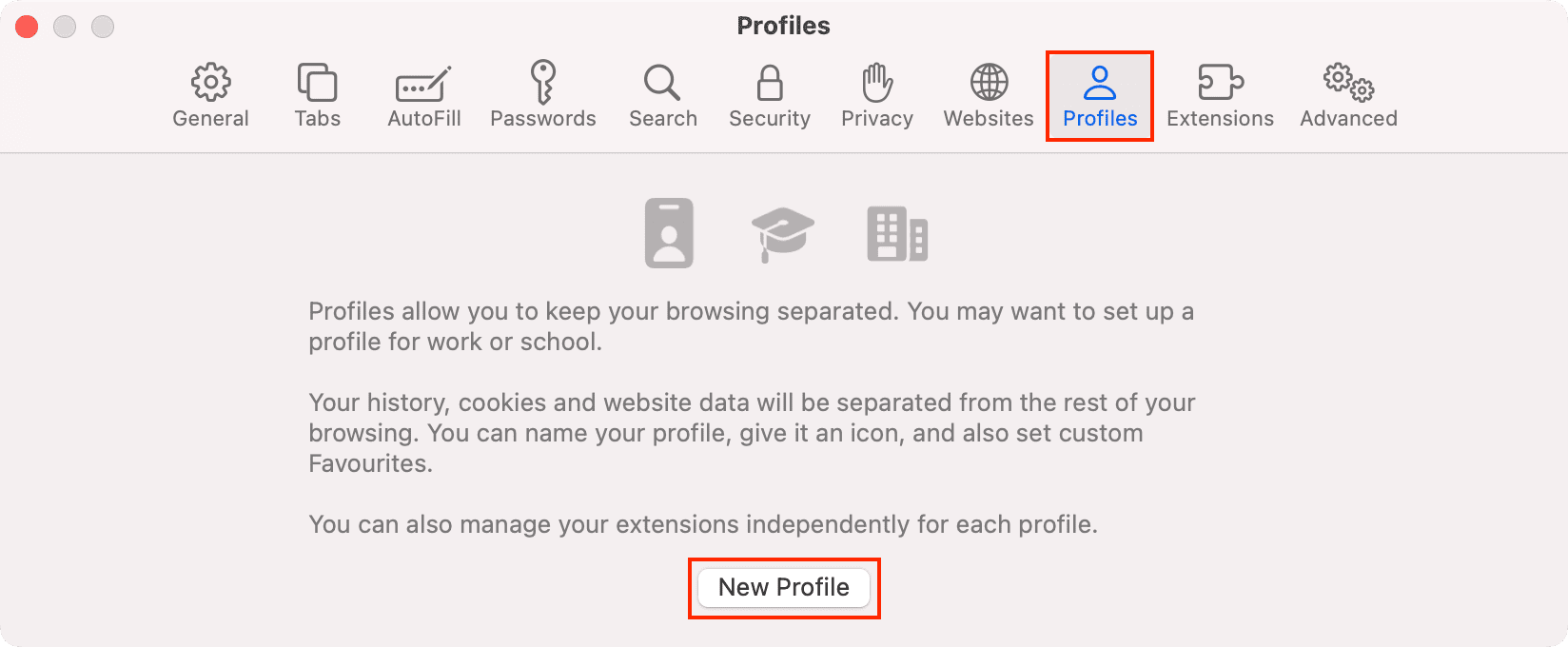
4) Give this profile a name and choose a symbol and color. These little things help you differentiate between your multiple profiles.
Next, you can create a new bookmarks folder to keep things separate or use an existing folder as the destination for websites you mark as favorites.
5) Once everything is set, click the Create Profile button.
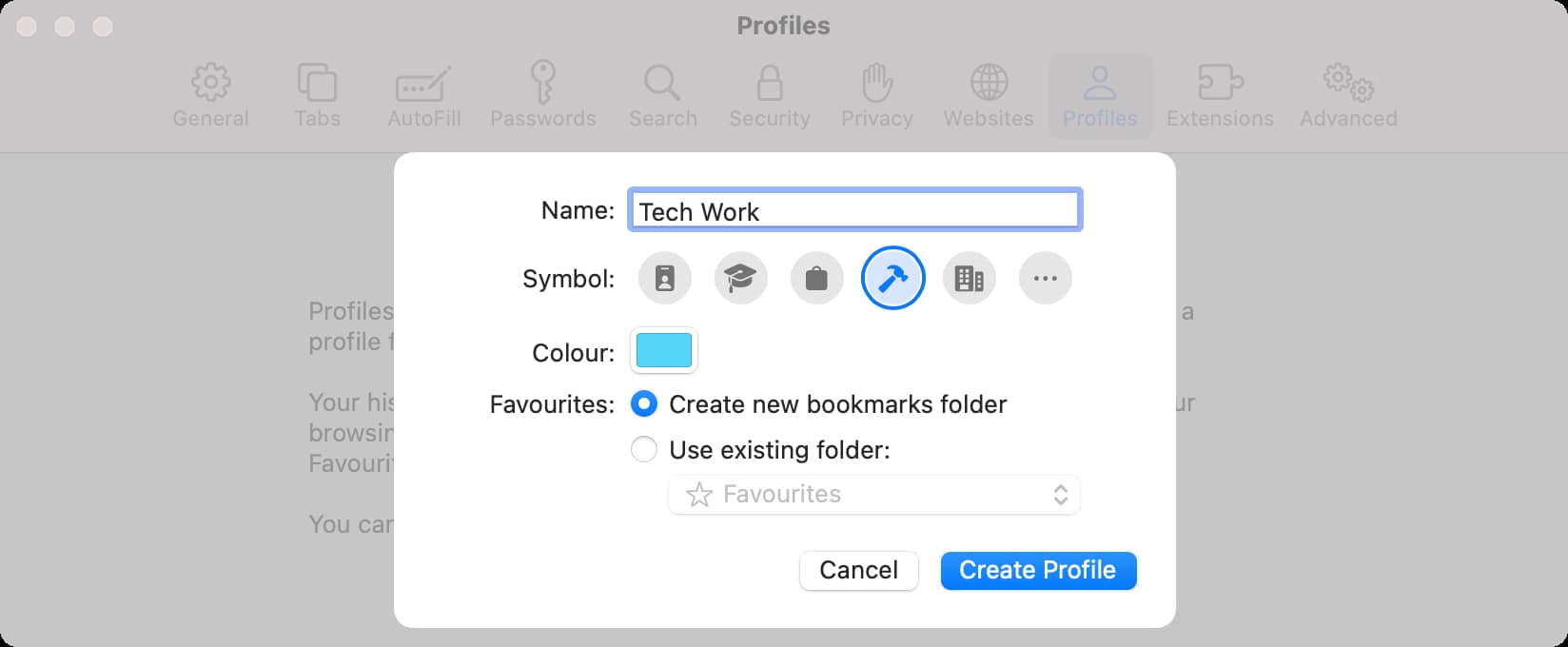
Safari will open a new window for this profile. Your search history from this profile, cookies, Tab Groups, and favorites will stay separate from your main Safari profile.
Note: Reading List isn’t separate, and you may see your original Reading List entries even in the new profile.
Additionally, you can go to Safari Settings > Profiles > select this profile > Extensions and choose to enable or disable extensions you have installed in Safari.
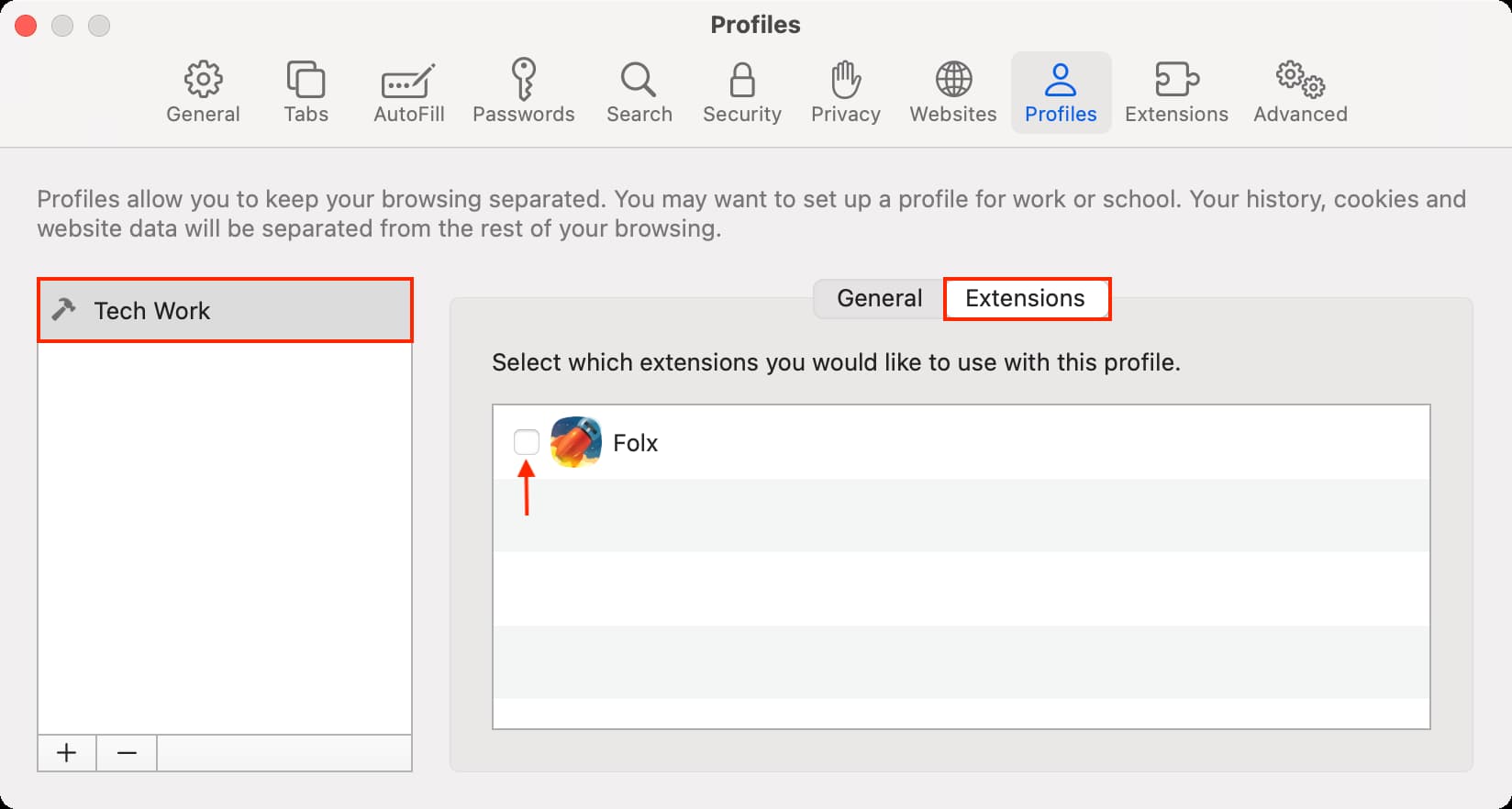
You can create more profiles by clicking the plus button (+) on the Profiles screen of Safari settings.
On iPhone and iPad
If you created a profile in Safari on Mac, you can open Safari on your iOS device and find this profile there. In addition to that, you can also create Safari profiles right from your iPhone or iPad.
1) Open Settings, tap Apps from the bottom and select Safari from the list.
2) Tap New Profile under the Profiles heading.
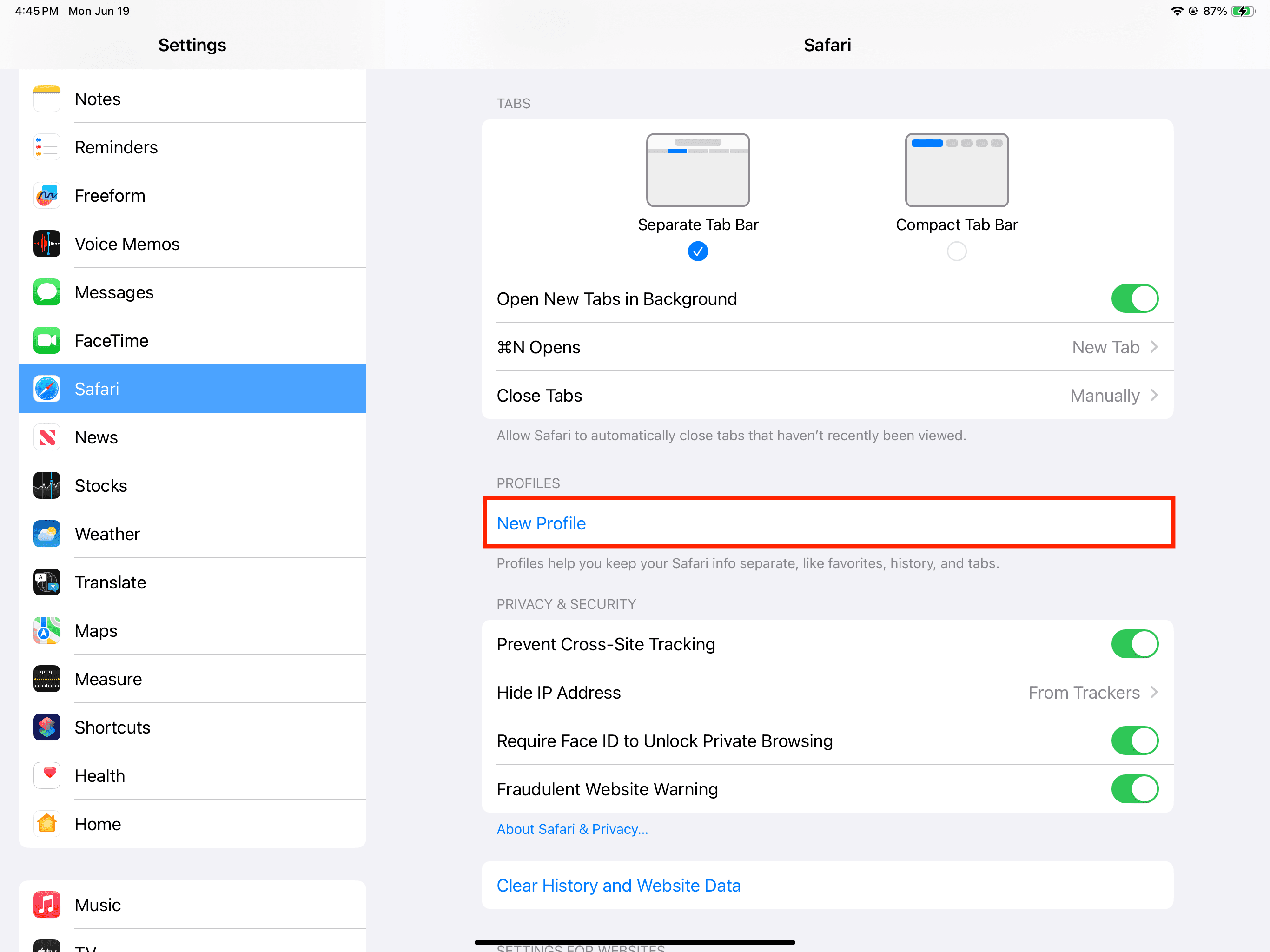
3) Give it a name, pick an icon, and select a color.
4) Choose a Favorites folder. By default, your favorites for this new profile go to a New Folder, but you can tap it and select an existing folder.
5) Finally, tap Done.
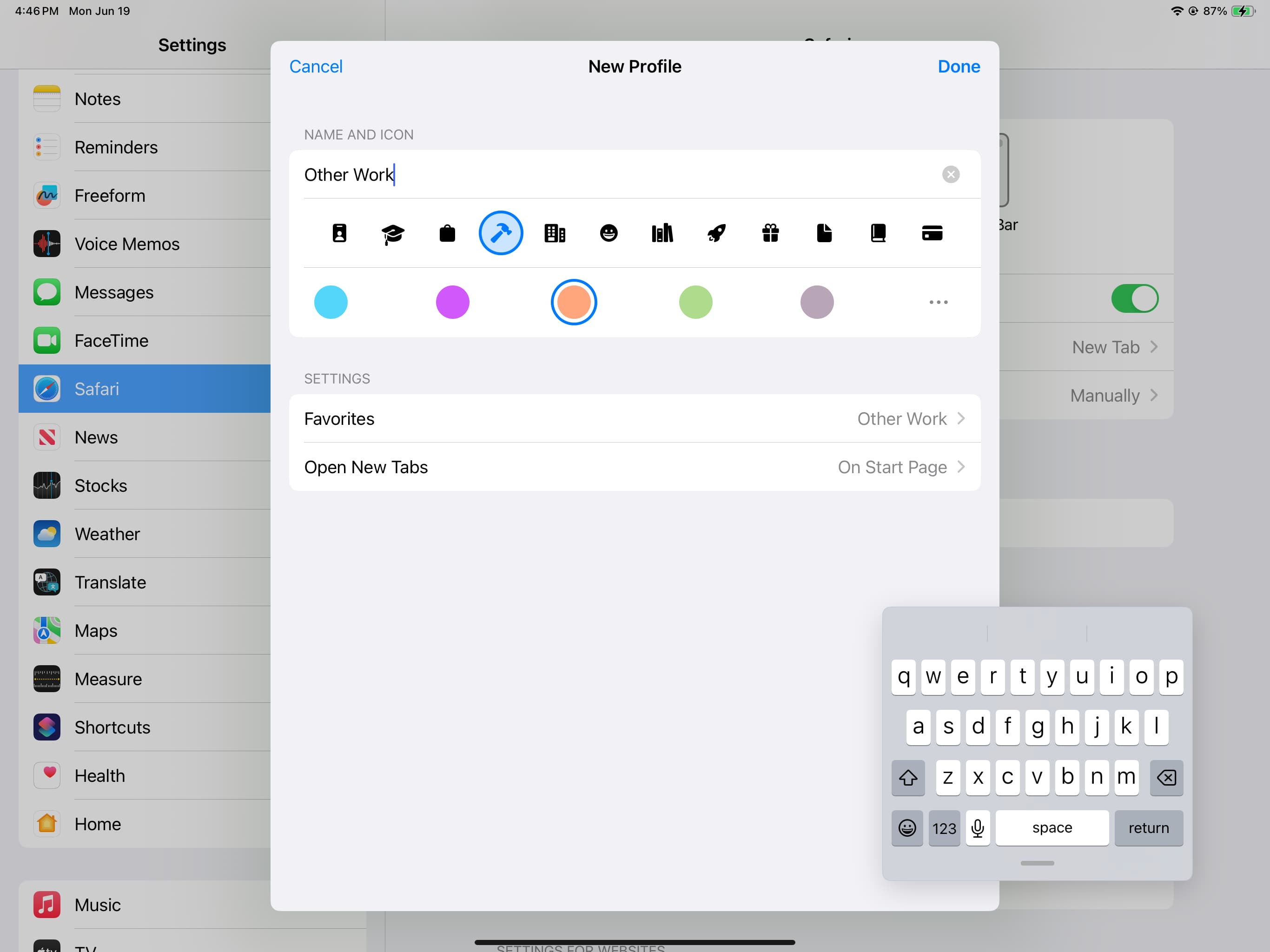
Once you have created a profile, you can tap its name and then manage the extensions or change its existing settings.
Use profiles in Safari
You’ll see the Profile option inside Safari only after creating at least one profile using the steps above. Once you have done that, here’s how to use it or switch between various profiles.
On Mac
1) Open Safari.
When you browse inside a profile, the profile’s name appears in the top left corner of the window, as shown in the screenshot below.
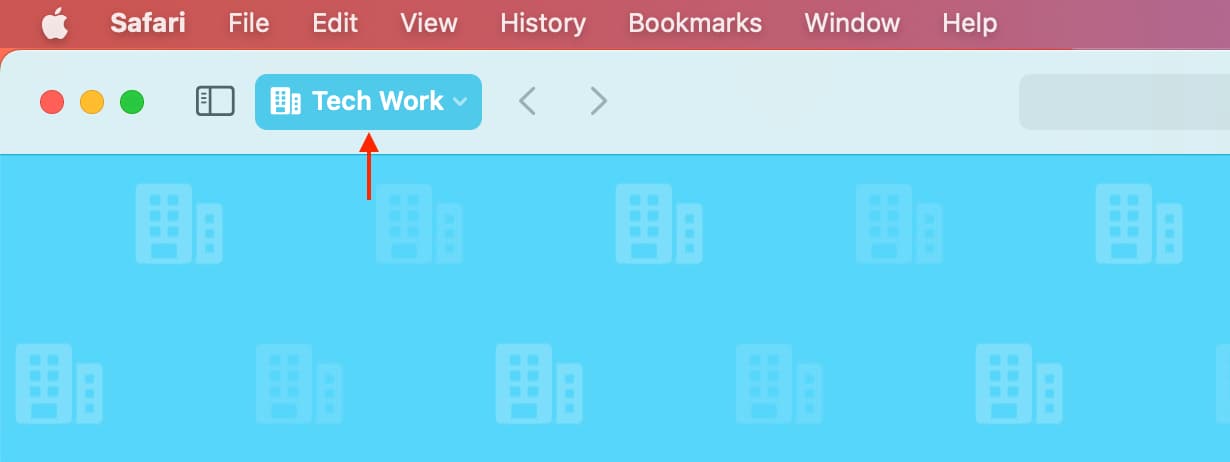
2) To use a selected Safari profile, click File in the top menu bar and select New Window, followed by New Profile Name Window. This will open a new window, showing the Start Page of that profile. You can now visit the desired websites in this profile.

On iPhone
1) Open Safari and tap the tabs icon.
2) Tap the bullet icon, hit Profile, and select a profile.

On iPad
1) Open Safari and tap the sidebar icon in the top left.
2) Tap Profile and select one.
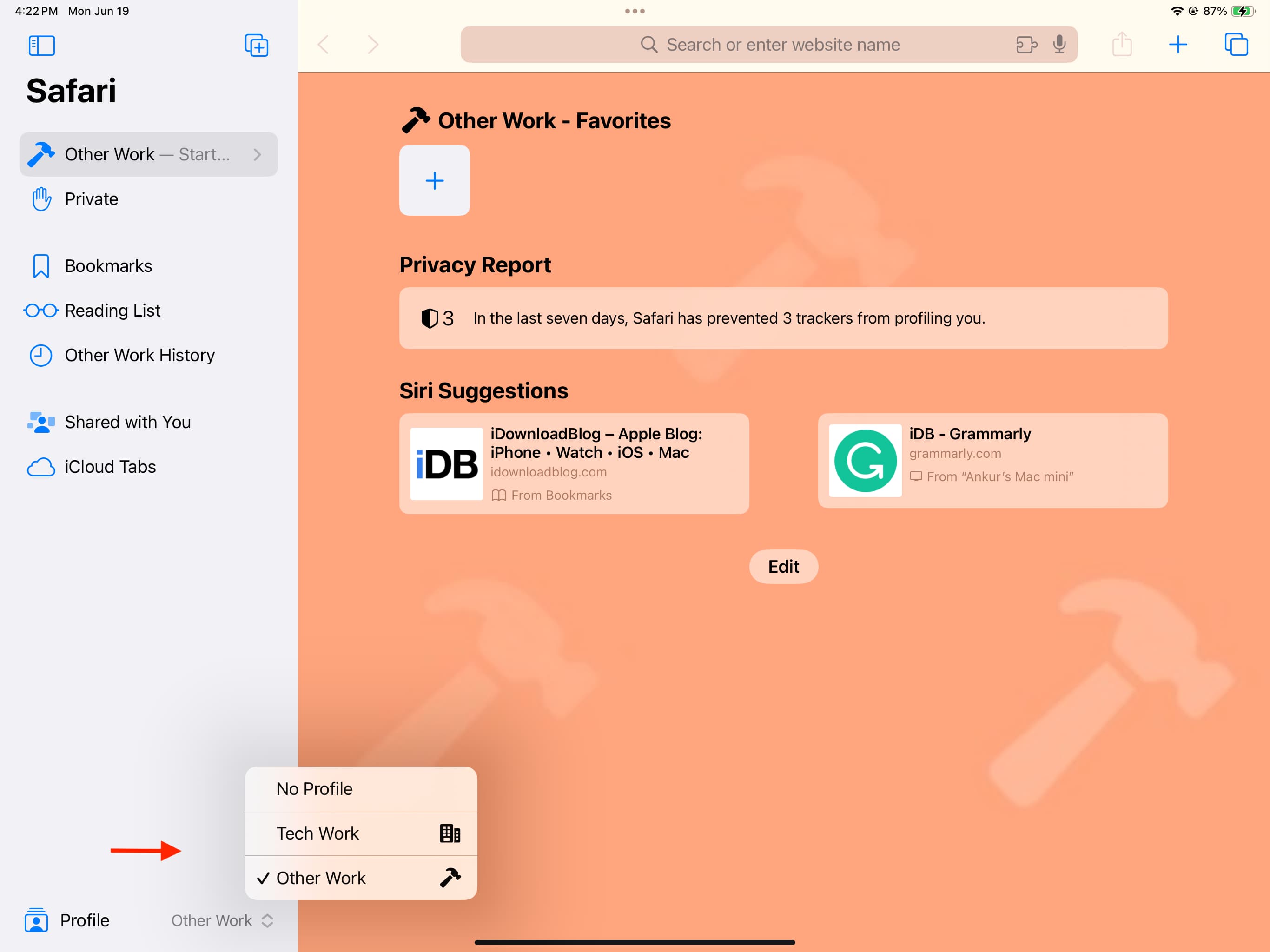
Edit or delete Safari profiles
Editing or removing a profile on one device will reflect on all your Apple devices where you use the same Apple Account.
On Mac
1) Open Safari and click Safari > Settings in the menu bar.
2) Go to Profiles and select a profile.
3) You can rename the profile, and customize its symbol, color, and favorites folder, as well as decide what shows up when you open a new window or tab.
4) To delete a profile, select it, click the minus button, and hit Delete Profile.
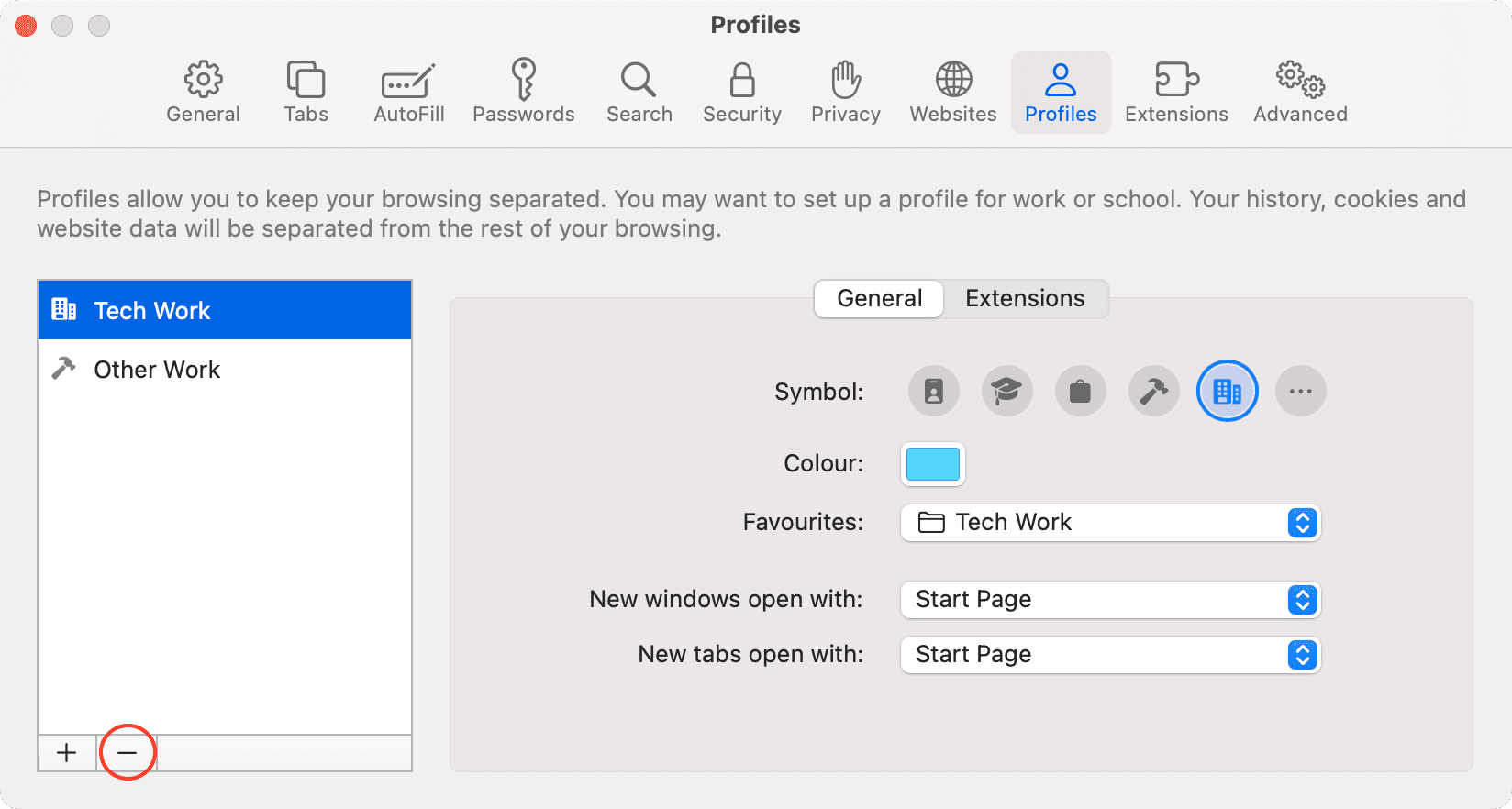
On iPhone or iPad
1) Launch the Settings app and go to Apps > Safari.
2) Tap an added profile name.
3) You can now change its existing settings. And to get rid of that profile, hit Delete Profile and confirm.
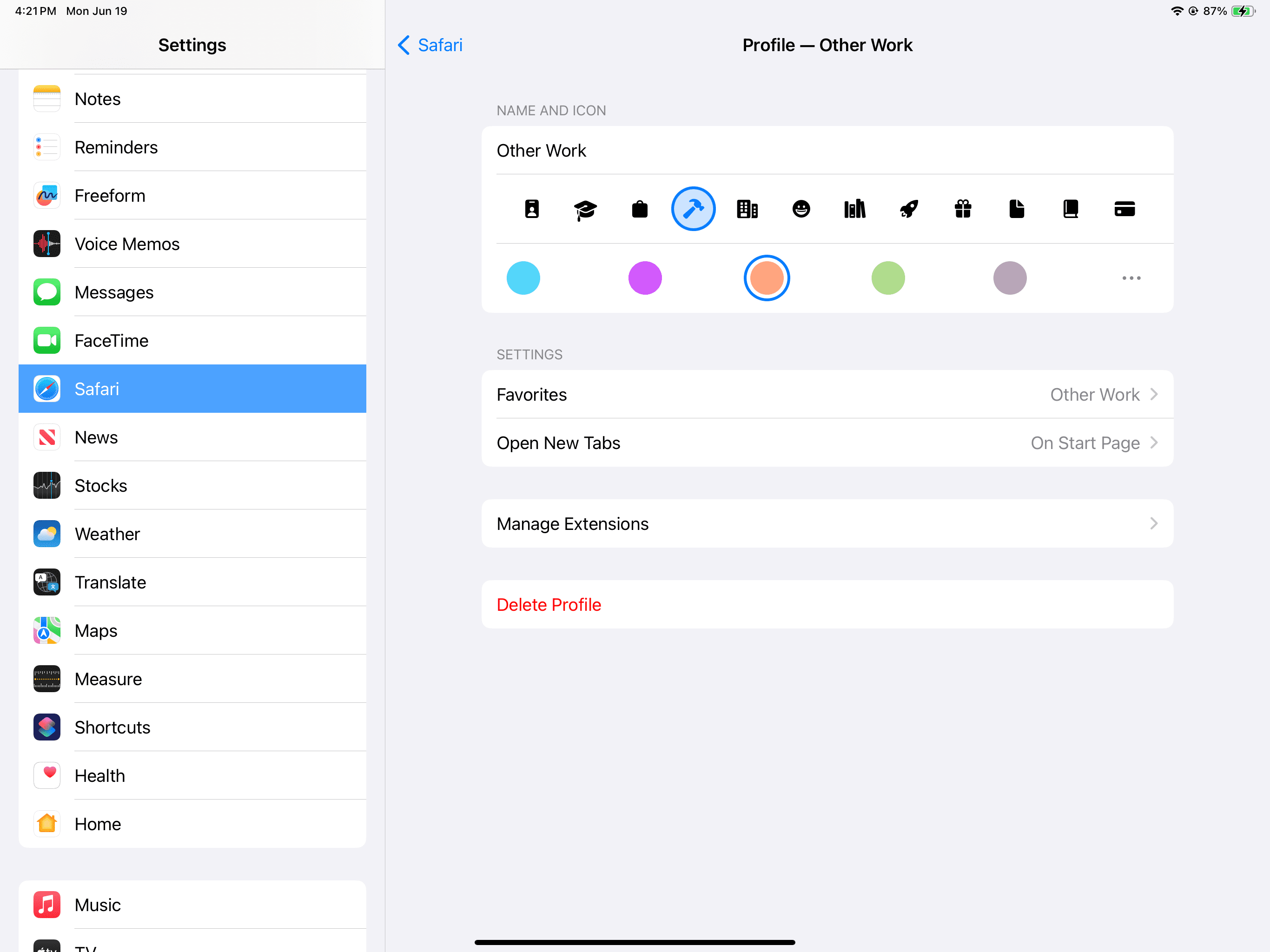
Other Safari tips for you: