Learn how to reset your forgotten iPhone passcode using your previous passcode to regain access to your device.
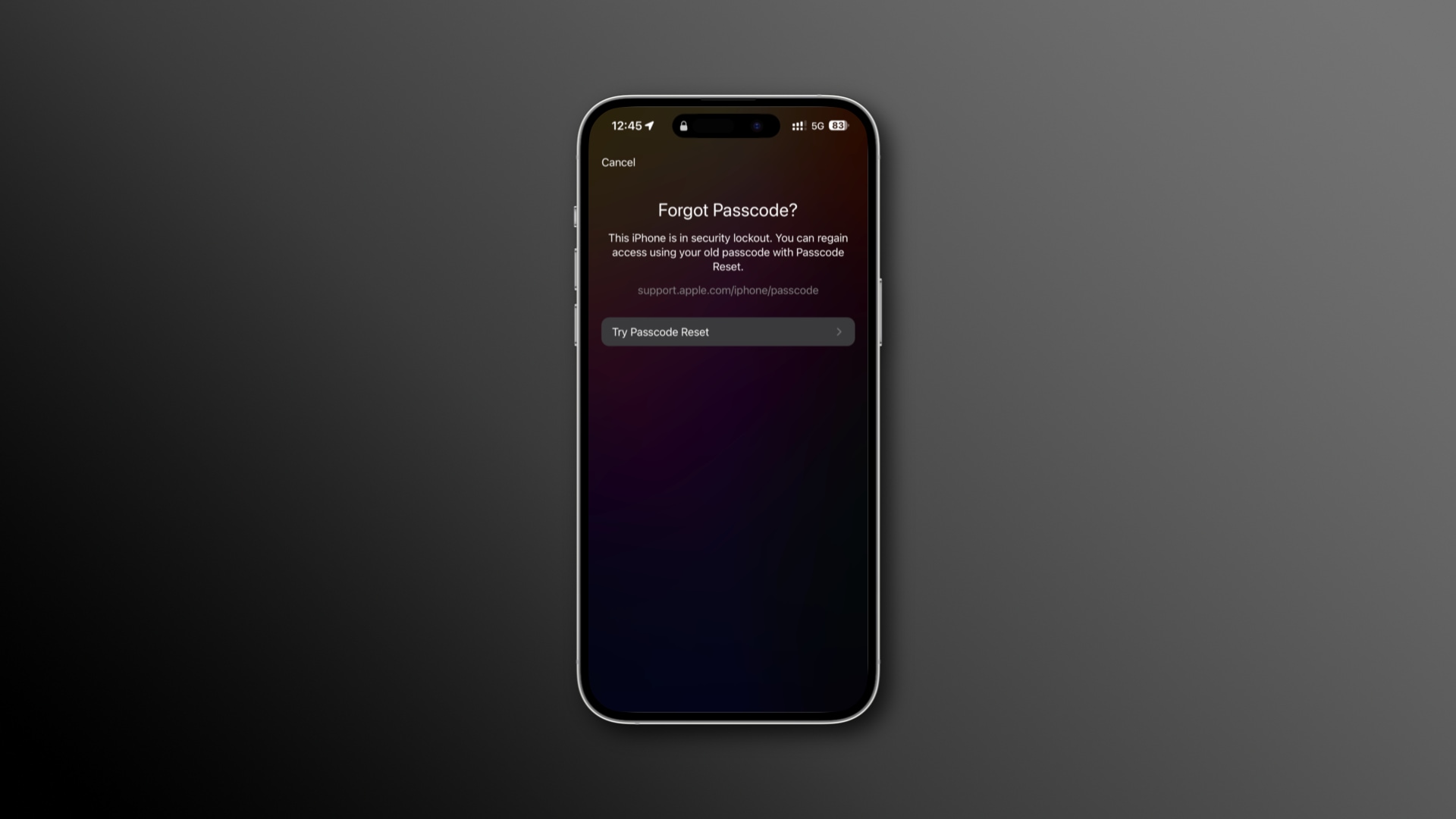
It happens to the best of us. You create a new passcode for your iPhone, only to forget it soon after. So what do you do?
iOS 17 and later addresses this specific pain point with a 72-hour window during which your old passcode remains active. “For the next 72 hours, your previous passcode can be used to reset your new passcode if you forget it,” Apple notes.
Your old passcode expires automatically after 72 hours. After that, you can no longer use it for a passcode reset. Of course, you still have other ways to reset a forgotten iPhone passcode, but they involve restoring the device and erasing all your data.
Reset your iPhone passcode using your old passcode
If you’ve forgotten the new passcode you just set on your iPhone, enter security lockout on the password entry screen and choose the passcode reset option.
1) Enter the wrong passcode a few times until you get the iPhone Unavailable, try again in 1 minute screen. Your device is now in security lockout mode, automatically activated after too many incorrect passcode attempts.
2) Tap the “Forgot Passcode?” option at the bottom.

3) Next, tap Enter Previous Passcode.
4) Enter your previous iPhone passcode and wait for a few seconds.

5) Create a new passcode, then enter it again to verify. After that, swipe up on the Lock Screen to get inside the device using the new passcode.

And that’s all there’s to it.
With the new passcode in place, a new 72-hour window applies. For security reasons, you may want to manually expire your old passcode.
Expire your old iPhone passcode
If you’d like to immediately expire your previous iPhone passcode instead of waiting for 72 hours to pass, you can do that from iPhone Settings.
1) Open the Settings app on your iPhone and tap Face ID & Passcode.
2) Type your new passcode to get in.
3) Select the Expire Previous Passcode Now option and then touch Expire. Your previous iPhone passcode will expire as soon as you do this.

“You will not be able to use your old passcode to regain access to your iPhone if you forget your new passcode,” cautions the prompt. If this option is greyed out, you’ve already manually expired your old passcode, or the 72-hour window has ended.
If you don’t see “Expire Previous Passcode Now,” use the Change Password option and change your iPhone passcode again. Once done, you should see the “Expire Previous Passcode Now” button.
Sometimes, erase and reset is your only option
Apple provides this 72-hour grace period to solve the real problem we all have—forgetting newly set passcodes—especially if you follow standard security practices and use a complex alphanumeric passcode that takes time to memorize.
However, if you forget your newly created passcode after the 72-hour grace period has expired, you may have no other option but to use your Apple Account and password to erase and reset your iPhone to factory settings. You can also put your device in recovery mode and erase everything using a Mac or PC.