Check out these 14 solutions to resolve low phone call sound issues and increase the volume if you’re struggling to hear during calls on your iPhone.
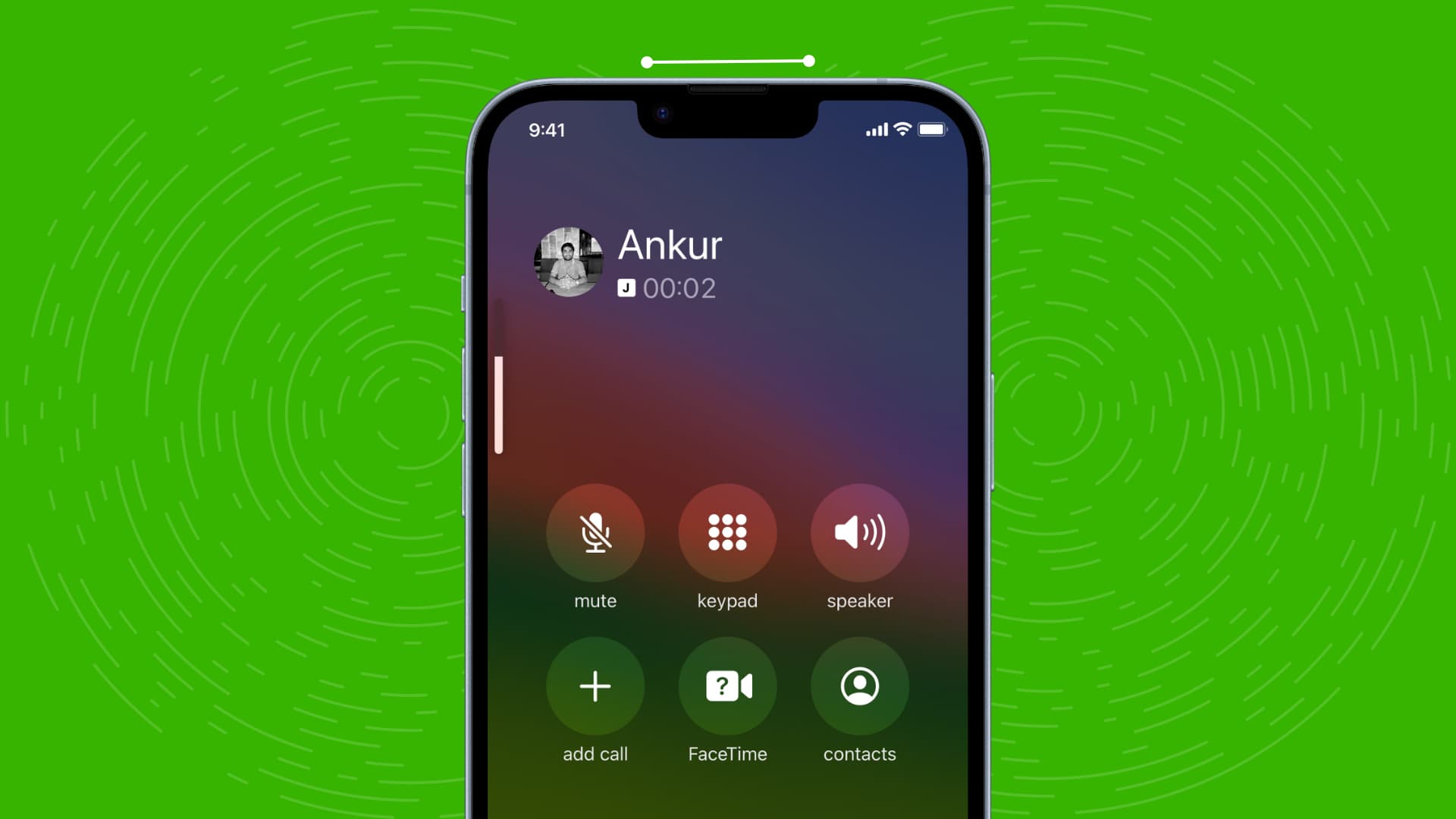
Press the volume up button
This tip is obvious.
When you’re amidst a phone call and the volume in the top earpiece or the loudspeaker sounds very low, just press the volume up button several times to set it to maximum.
If you’ve already tried this without success, follow the tips below.
Remove a connected Bluetooth device
f you have your AirPods or another Bluetooth headset connected to your iPhone, the call audio might be routed to them instead of the phone’s top earpiece.
To fix this, go to the full-screen call interface and make sure the circular speaker option is not white. If it is, tap it and select iPhone to disconnect the Bluetooth device and route the audio to your iPhone’s top speaker.

Clean the earpiece to remove the blockage
One common reason for low iPhone earpiece volume is dirt that has built up over the grills, blocking the sound and making it harder to hear.
To fix this, take a soft, dry cloth to clean the earpiece grills. I usually place a lint-free cloth over the earpiece and gently use a toothpick to clear out the accumulated dirt. Alternatively, a soft toothbrush or interdental brush can also work well.
After removing the dirt, your phone calls should start sounding loud and crisp.
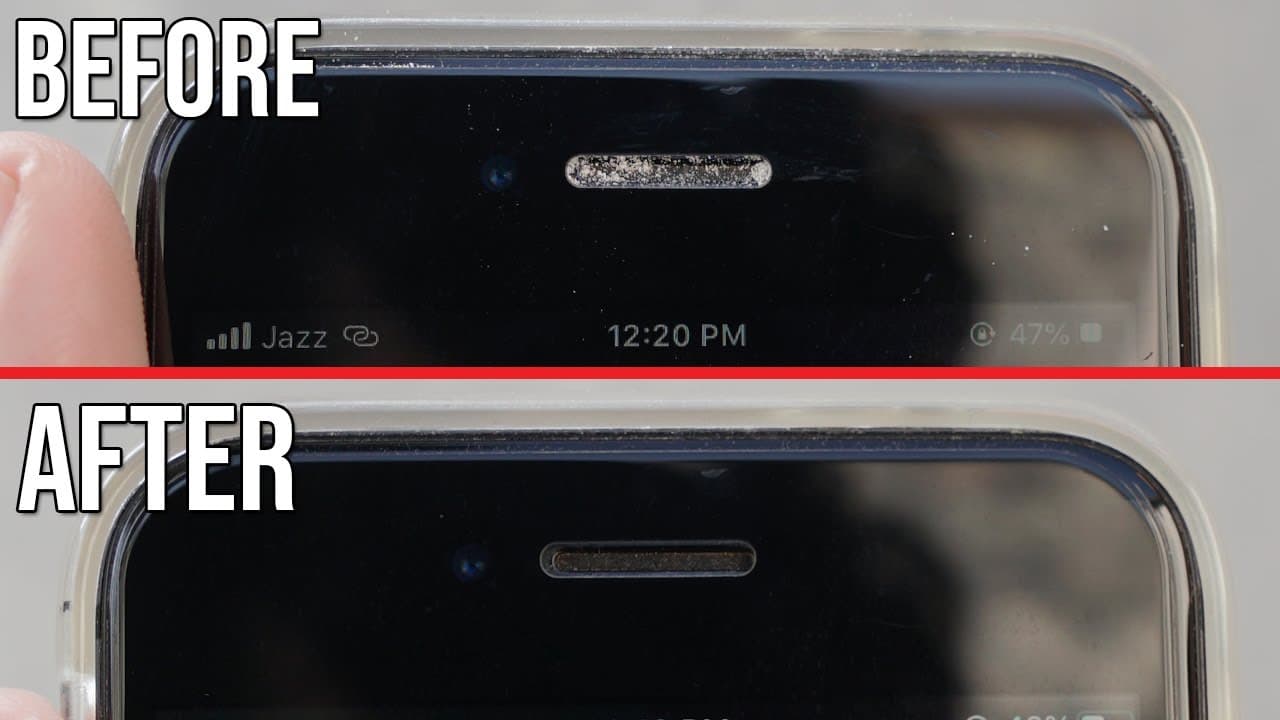
Remove the screen protector with an earpiece grill
A while back, I had a screen protector on my iPhone with an additional grill over the earpiece area to act as a first line of defense against dirt and prevent it from reaching the actual earpiece grill.
After using it for a year, the top screen protector grill became blocked with dirt and gunk, resulting in low sound during phone calls. Eventually, I removed the screen protector, and the phone call sound returned to normal.
Get rid of the iPhone case
If you’re using an unusual case that blocks parts of the earpiece, try removing it, and your call volume should improve automatically.
Try to get stable signal strength on both ends
If the cellular network signal is weak on your or the other person’s end, it can result in a choppy call with frequent disconnections and poor sound quality.
While you may not have much control over the signal when on a bus or train, if you’re at home and on an important call with low sound, try moving to an open area to improve your cell reception.
Additionally, you can enable Wi-Fi Calling to improve the indoor phone quality experience.
Related: How to check your iPhone’s numeric cellular signal strength
The phone used by the other person can also cause low-volume
The quality of microphones varies across phones and earphones. Reputed brands use high-quality multi-mic arrays, while cheaper devices from lesser-known manufacturers may not have that level of quality.
Even though you’re using an iPhone with great speakers and microphones, if the other person is using a low-quality phone or earphones, their poor microphone can lead to inaudible sound on your end.
If this is a recurring issue, especially when talking to family, consider helping them upgrade their device or get better earphones with superior microphones.
Restart your iPhone
Your iPhone’s software can pick up temporary glitches that negatively affect your user experience, causing little inconveniences like low earpiece volume during calls. To address this, turn off your iPhone, wait for 30 seconds, and turn it back on.
Make sure the VoIP app settings are in order
If the sound on regular carrier phone calls is fine, but you face low volume only with third-party VoIP (Voice over Internet Protocol) call apps like WhatsApp, Messenger, Slack, and WeChat, go to their app settings and make sure everything related to sound or volume is in order.
Update the third-party VoIP app
Sometimes, a bug in the third-party calling app can cause low sound during calls. Try updating the app, and see if that fixes the issue.
Update your iPhone
It’s also possible that the current version of iOS on your iPhone has a bug that is causing your low call volume issue. Go to the Settings app > General > Software Update to download and install the up-to-date version of iOS.
Reset all iPhone settings
Though unlikely, we can’t rule out the possibility of conflicting settings that are causing the call volume to sound muffled. You can reset your iPhone settings back to default settings, which may restore the earpiece sound level to normal.
Get your iPhone inspected
If your iPhone is new and you get low call volume on all phone and VoIP calls, this could hint at a defect in the earpiece of that unit.
Similarly, if your iPhone is old and has picked up this issue recently, it could be the result of a hardware issue.
In either case, take your iPhone to an Apple Store or authorized service center and get it checked out.
Other alternatives
Even though these are not proper solutions, the tips below will ensure you can hear the other side better during a phone call.
Use speaker mode or earphone
Instead of using the earpiece, put the phone call on speaker mode. And if you’re outside, use Bluetooth headphones or wired earphones with a microphone.
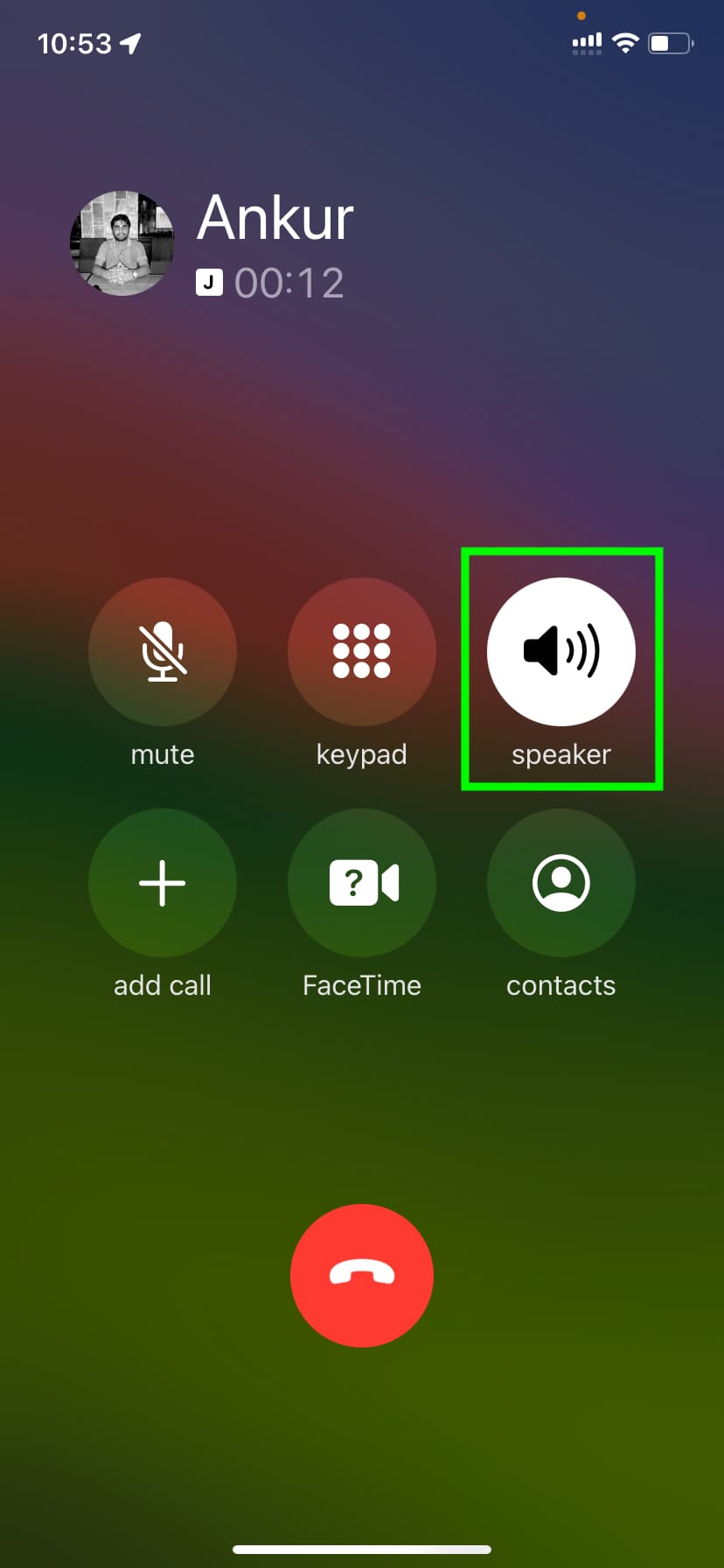
Use FaceTime or VoIP apps like WhatsApp
Carrier phone calls, particularly those without support for newer technologies like VoLTE or VoNR (Voice over New Radio) / Voice over 5G, can have poor sound quality. To avoid this, try making calls using Wi-Fi or cellular data through apps like FaceTime, WhatsApp, or Skype. Of course, the other person must also have an account on the same VoIP app for this to work.
Related tips: