Learn how to troubleshoot and fix the “installation failed” error when installing a Mac app using a downloaded PKG, DMG, or ZIP file, ensuring you can successfully set up the application.

One of the issues you are most likely to encounter when installing a new app on your Mac is being prompted with the following error message: “The installation failed. The Installer encountered an error that caused the installation to fail. Contact the software manufacturer for assistance.”
Below we cover various solutions to resolve this issue and other related installation problems.
Move the file away from the Downloads folder
After dealing with this issue for days, I was on the verge of erasing my Mac and starting fresh! Luckily, I came across an Apple Community post suggesting a simple fix—move the downloaded PKG file out of the Downloads folder to another location, like the Desktop. Surprisingly, it worked.
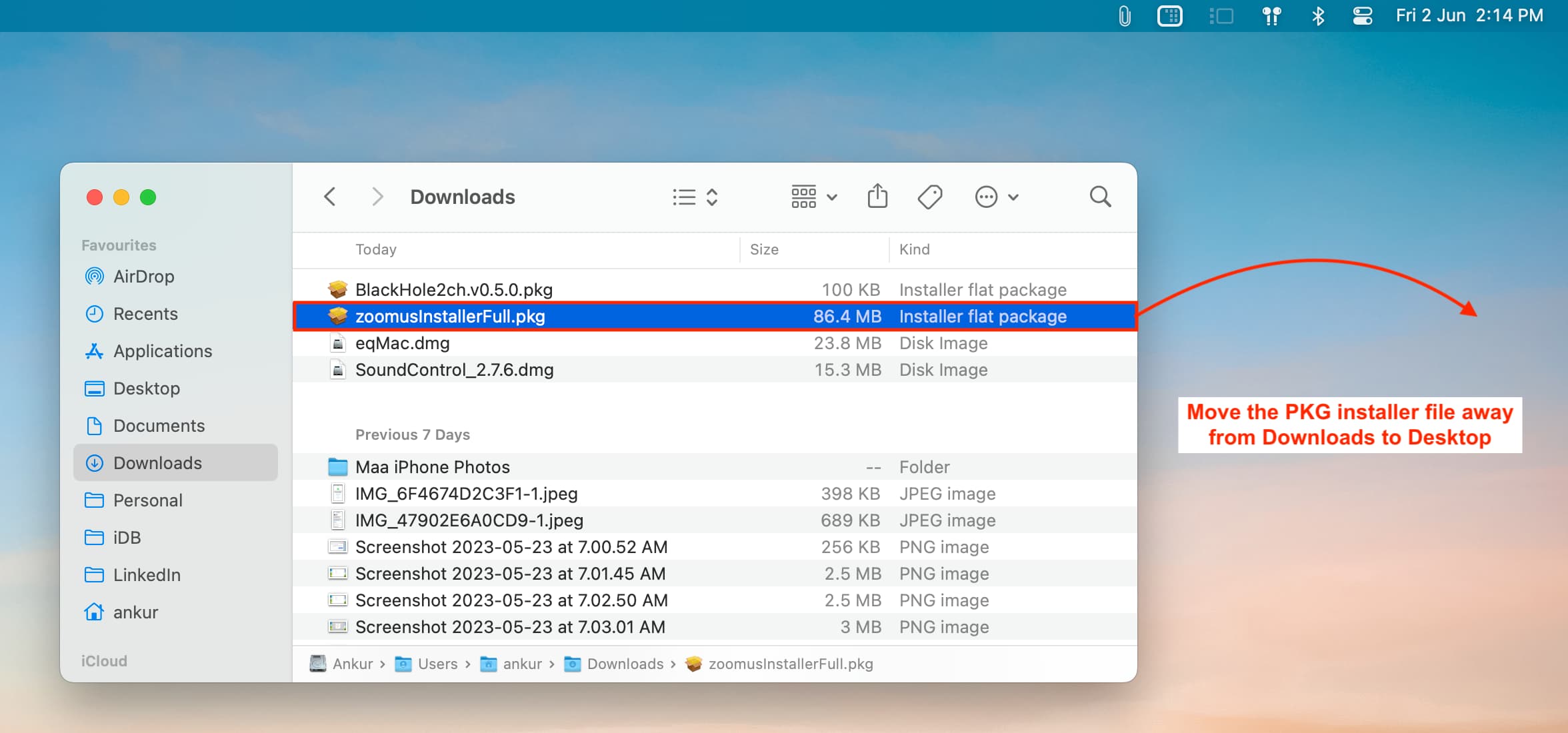
Once on the Desktop, double-click the pkg file there and allow the Installer to access the folder.
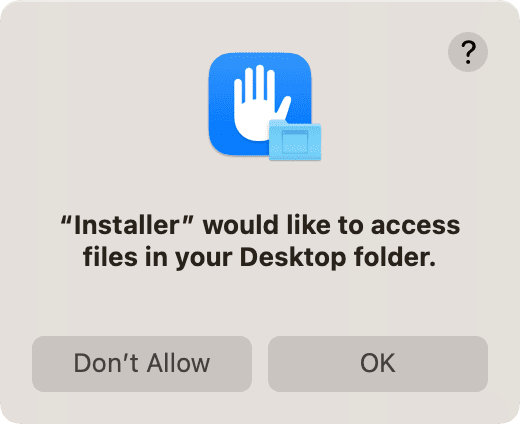
Now, go through the usual installation steps.
Retry the installation
On rare occasions, the macOS Installer might fail to install an app due to an unexpected, random issue. Simply retry the process a few times, and it should eventually go through on one of your attempts.
Make sure the application file you downloaded is macOS-compatible
When you’re on an app’s official website or GitHub to download the Mac app, make sure you:
- Take a moment to explore the web page and download the latest version of the app. Also, try your best to avoid beta versions.
- Download the Mac version of the app. In most cases, it will populate as a .dmg, .zip, .pkg, or .app file. Don’t download the Windows version (.exe) of the app.
- Know whether your Mac has an Intel processor or Apple silicon. Always try to download the native version of the app if the developer has given you a choice. For example, get the Apple silicon version if your Mac has an M1, M2, M3, or M4 chip.
Restart your Mac
In some cases, app installation may fail due to a glitch or temporary error. Restarting your computer often resolves the issue.
Quit all apps and then try installing the app
Save your ongoing work and close all open apps on your Mac. While you’re at it, remember to check the top menu bar for active apps and quit them, too.
Note: If quitting an antivirus or similar app doesn’t help, go ahead and uninstall it.
Choose Mac’s internal disk while installing the app
When the Installer is open, make sure you select the internal disk of your Mac to proceed with the installation. Don’t select a connected drive such as an external hard disk/SSD, thumb drive, etc.
Read the proper installation instructions provided by the app developer
Even though app installation for most Mac apps is simple, some apps may have special requirements. Make sure you go through the installation instructions on the official website. Here’s a good example where the developer has explained what to do before attempting to install their app.
Set your Mac to open non-App Store apps
Go to System Settings > Privacy & Security. Scroll down to the Security heading and make sure ‘App Store and identified developers‘ is selected under ‘Allow applications downloaded from.’
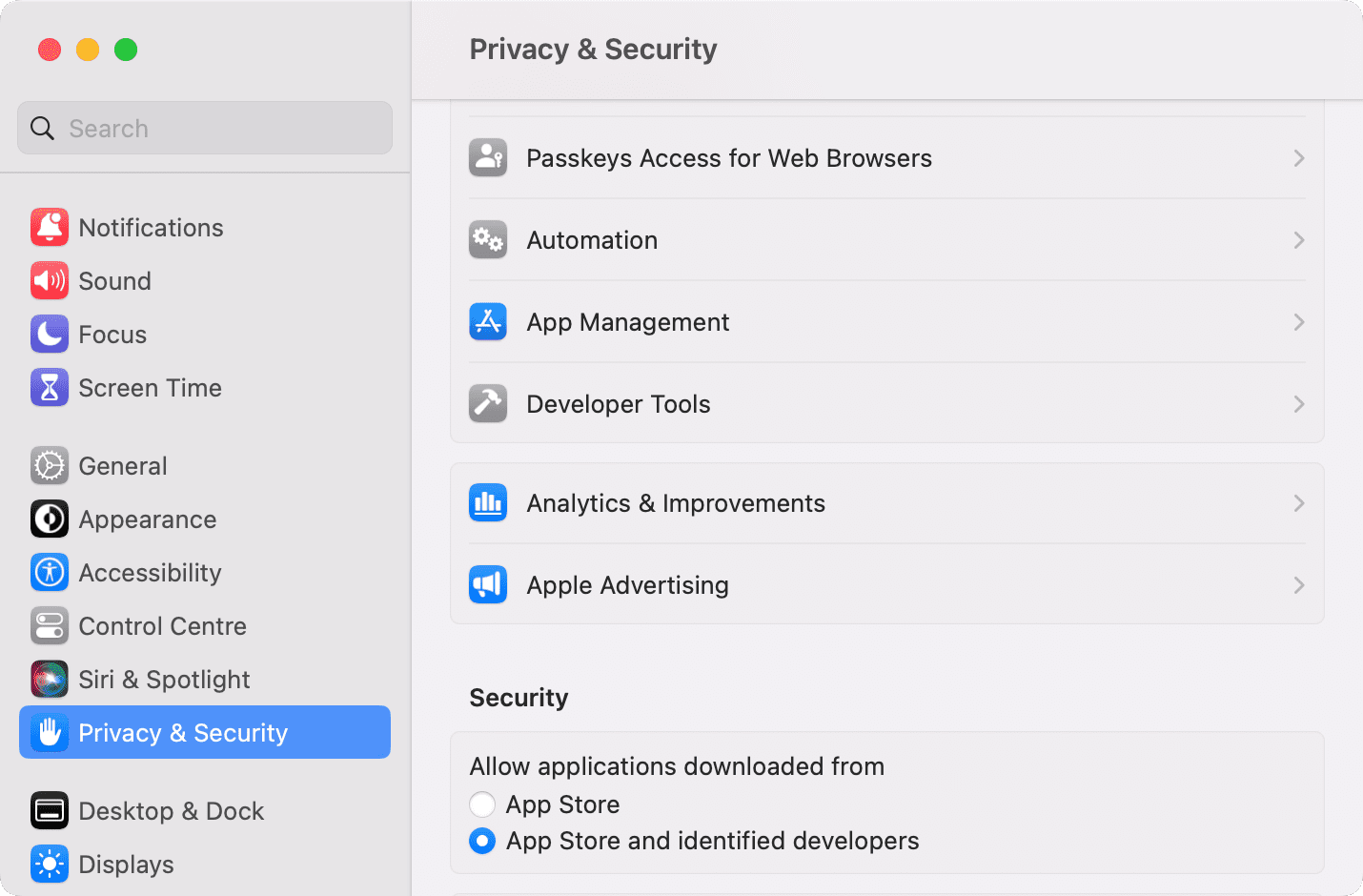
Install apps when in the admin account
Do you use multiple user accounts on your Mac? If you’re logged in to a standard, non-admin account, log out of it by clicking the Apple icon in the top left and choosing Log Out [name]. After that, log in to the administrator account and try installing the app again.
Try downloading the file using Safari
If the app file downloaded using Chrome, Firefox, or some other browser fails to install, try re-downloading that file using Apple’s Safari.
Update your Mac
We can’t rule out the possibility of system bugs that cause issues with external app installation. Go to System Settings > General > Software Update to update your computer. On macOS Monterey and earlier, head to System Preferences > Software Update.
Temporarily turn off Firewall and FileVault
On rare occasions, the installation of .pkg files may fail because of your Mac’s security and encryption settings. Disable them temporarily, and then try installing the app again.
- To disable the Firewall: Go to System Settings > Network > Firewall and turn off Firewall.
- To turn off FileVault: Open System Settings > Privacy & Security > FileVault and click Turn Off next to FileVault.
After following the above steps, restart your Mac and attempt to install the app again.
Important: Whether the installation is successful or not, don’t forget to re-enable the above two settings to keep your Mac secure.
Try disabling Screen Time
Go to System Settings > Screen Time and turn it off. This may do the trick and ensure the app installation is successful.
Start your Mac in safe mode
When you can’t install the app in normal mode, boot it up in safe mode, and try installing the app there.
Reinstall macOS and retry
Finally, if nothing helps, reinstall macOS on your Mac. Note that it won’t delete your personal files but just perform a fresh install of the operating system.
More tips for your Mac: