Check out these two simple ways to permanently keep currently open and recently used apps in your Mac’s Dock.
When you launch an app not already in your Dock, it usually disappears after you close it. While this works for occasional use, it can be inconvenient for apps you frequently access.
If you plan to use the app regularly, adding it to the Dock ensures quicker access.
Partitions in Mac’s Dock
By default, the Dock on your Mac has three sections, and here’s how they look when the Dock is positioned at the bottom of the screen:

- The left section shows the Finder icon and the apps you have added to your Dock.
- The middle one shows the currently open apps that are not added to the Dock. It also shows your recently-used-but-now-closed apps.
- The right section houses the Trash icon, Downloads folder, and other app windows you minimize.
You can easily add apps from the middle section to the permanent left section.
Keep apps in the Dock on your Mac
There are a couple of ways to do this.
1. Use the Keep in Dock option
- Right-click or Control-click on an open app.
- Choose Options > Keep in Dock. The app will move to the left section and stay there permanently even after you quit it.
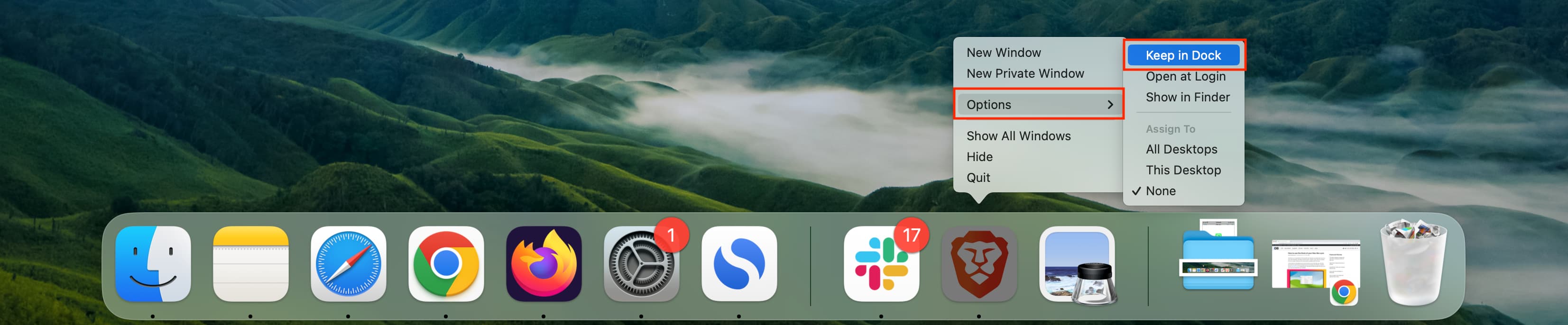
2. Use drag and drop
- Place your mouse pointer on an app in the middle section.
- Drag it to the left side to add it to the Dock.
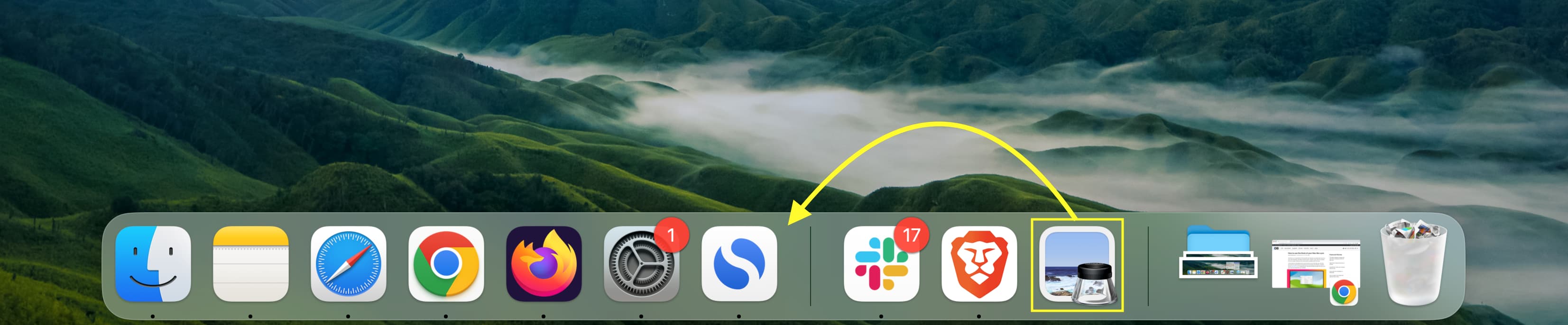
Bonus tip: About seeing recently used apps in Dock
By default, recent macOS versions are set to show suggested and recent apps for a while in the Dock, even after you have closed them. This results in a section of suggested and recently used apps in the Dock, but you can hide this by following these steps:
- Go to System Settings > Desktop & Dock.
- Turn off Show suggested and recent apps in Dock.

Once done, the recent apps section will be hidden from your Dock. Opening an app not already added will still show it alongside your other apps, but quitting it will instantly remove its icon.
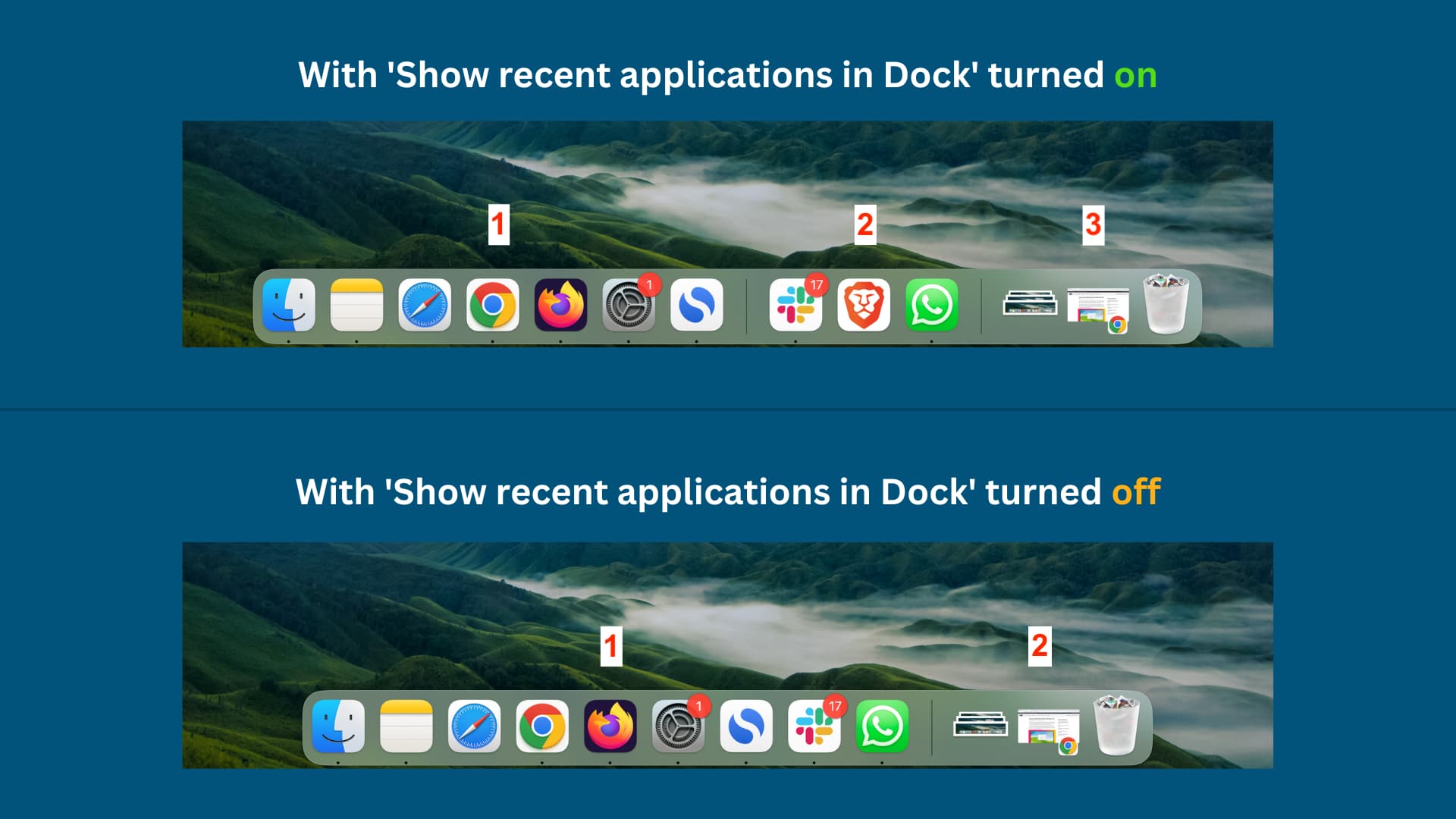
I understand that this may be old news to seasoned Mac veterans, but there are bound to be lots of new users who haven’t fully grasped how the Dock works on Mac.
Please sound off in the comments section if you have any additional Dock or macOS tips to share to help our readers!
More tips for your Mac’s Dock: