Learn how to hide all open apps on your Mac except the one you’re currently using, helping you declutter your workspace and stay focused on your task.
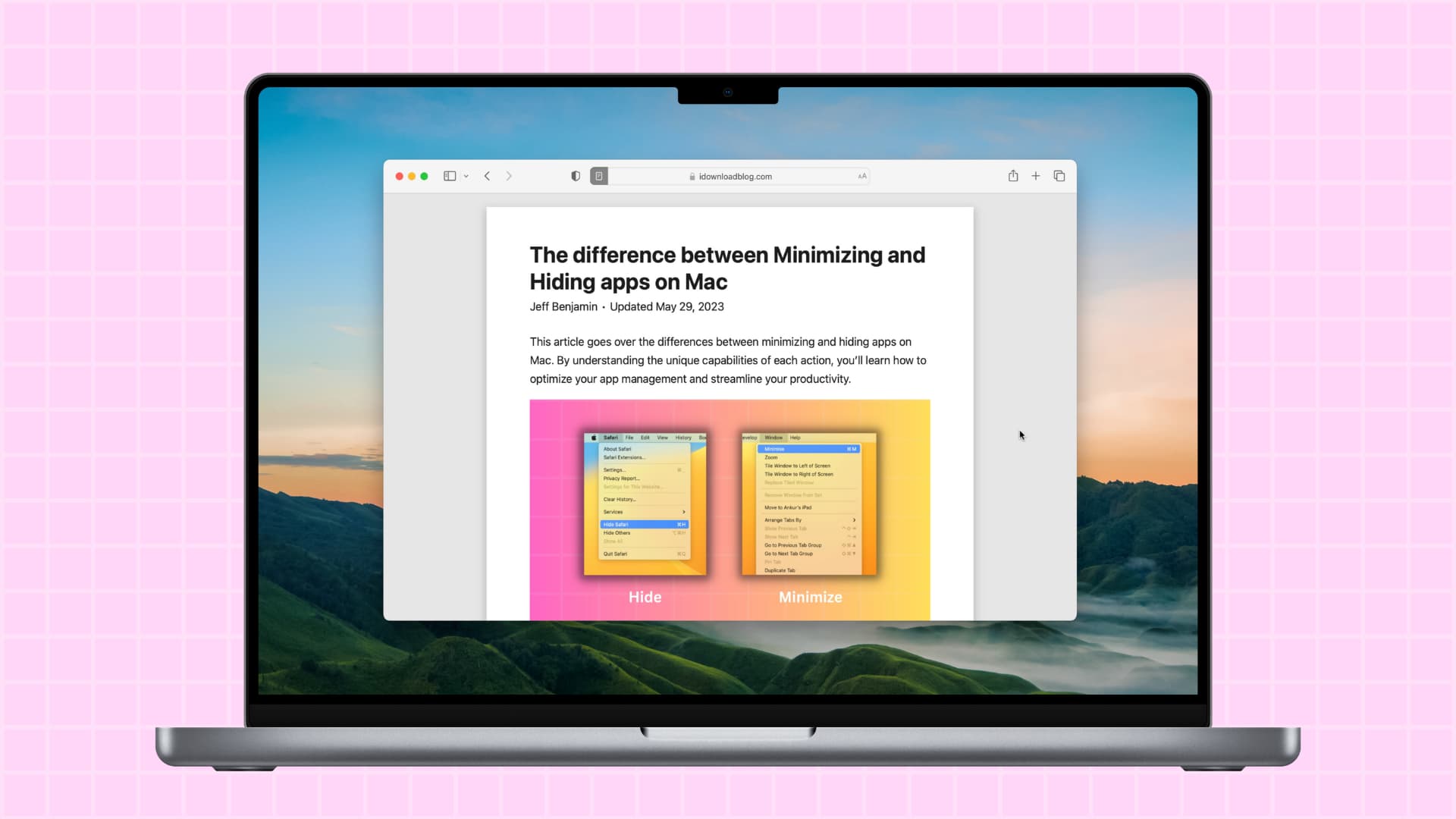
I’m pretty messy when it comes to working on my Mac. I multitask a lot and always have a gazillion windows and tabs open. But sometimes I need to focus, and when those times come, I like to get rid of every potential distraction and hone in on a specific app. macOS makes this very easy by allowing you to hide everything except the current app you’re using.
Note that hiding apps on Mac does not close or quit them—it just removes them from the desktop for a cleaner appearance.
Also see: The difference between Minimizing and Hiding apps on Mac
Hide all Mac apps except the current one you’re working on
- Open the app that you want to keep open.
- Click the name of the app in the menu bar next to the Apple icon .
- Click Hide Others.
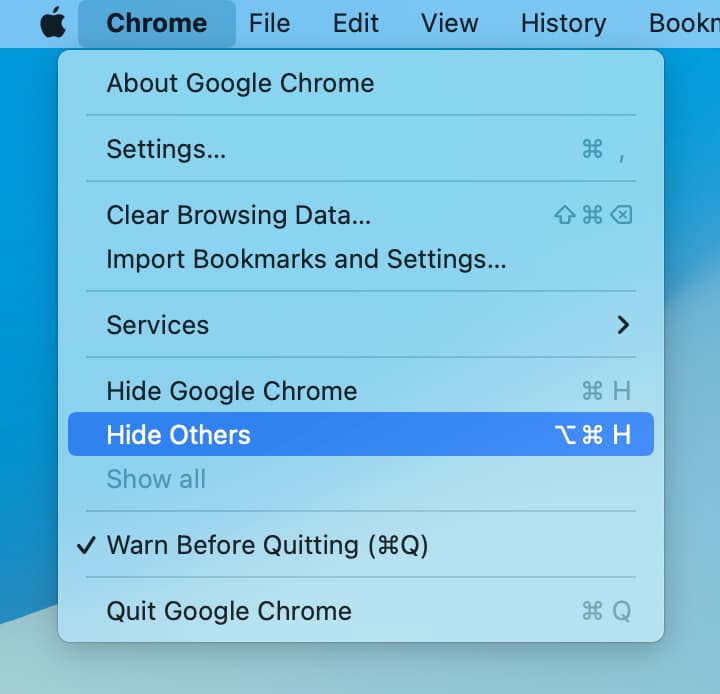
This takes just a few clicks, but if you prefer using keyboard shortcuts, you can press Option + Command + H to hide all other applications except the one you’re using.
To bring back all of your hidden apps, click the app name in the top menu bar and select Show all.
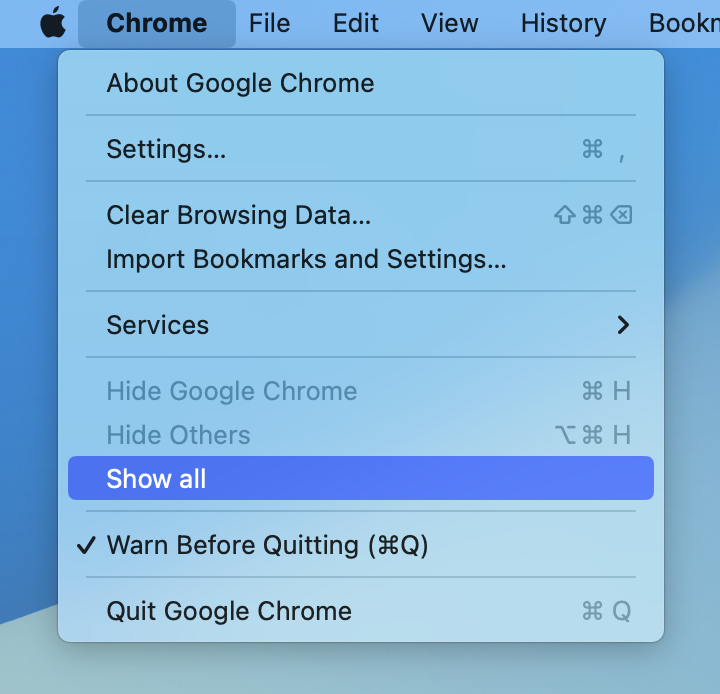
I use this feature every single day I use my Mac. As someone who always has a ton of different windows open, I really don’t think I could live without this shortcut.
What do you think? Do you often hide other apps so that you can focus on a particular task? Sound off down below with your thoughts and use cases.
More tips for your Mac: