You can use Bluetooth to send files from an Android phone to a Mac, and vice versa. But if Bluetooth file transfers fail, the troubleshooting steps below will help you fix the problem and get your file sharing up and running again.
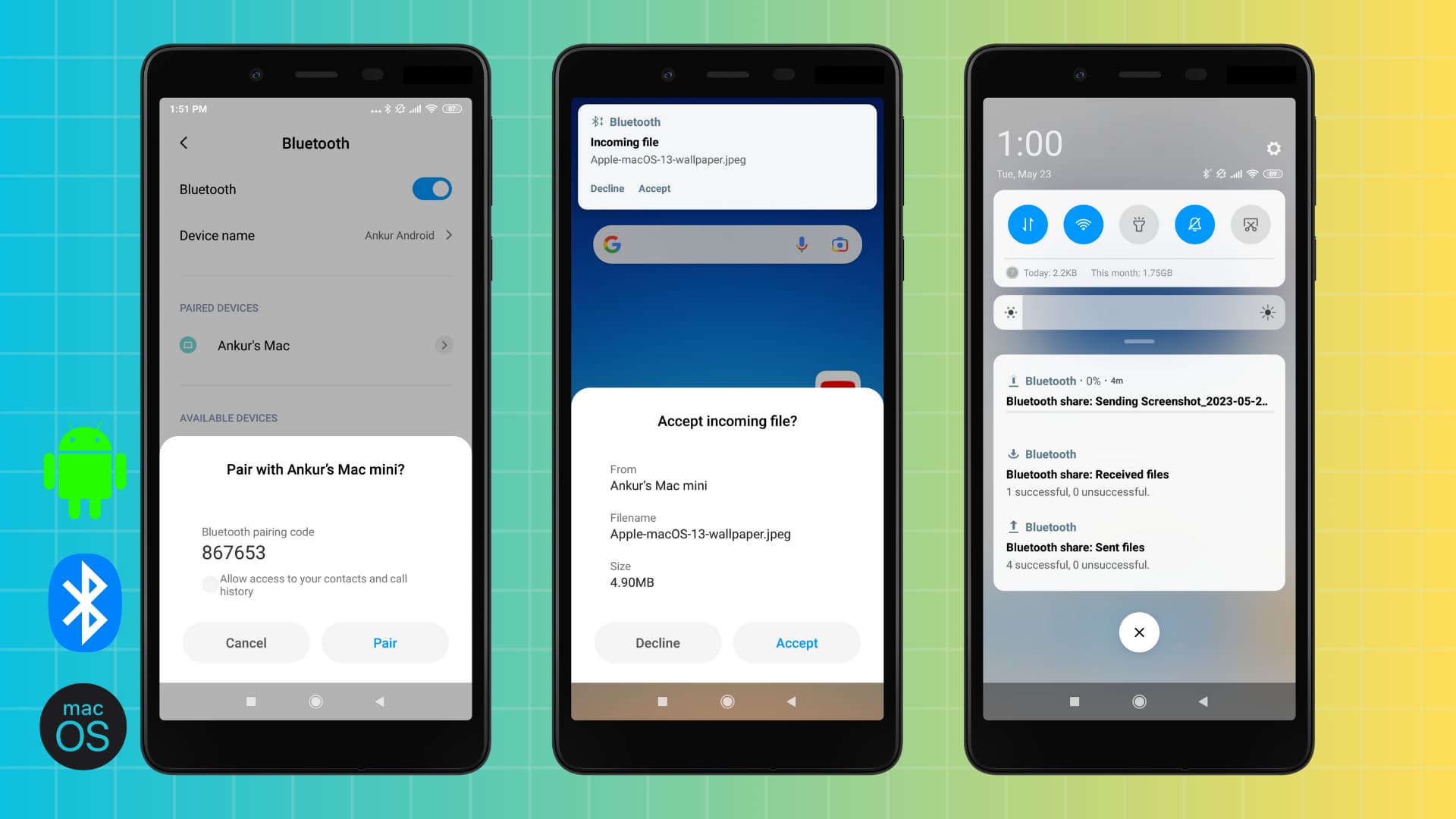
The solutions here work for all Android handsets. Because Android phones have different user interface skins and brand customizations, use the search box in the Settings app to find appropriate options. Bluetooth on iPhone is limited to communicating with accessories like keyboards and mice and Continuity features such as AirDrop; you cannot use Bluetooth to transfer files between your iPhone and an Android device. However, macOS places no such restrictions, letting you transfer files to and from Android phones and tablets over Bluetooth.
Bluetooth file transfer issues
Here are some of the problems you may face while transferring stuff like images, music, videos, documents, contact cards, zip archives and other files between Android and macOS via Bluetooth:
- You can’t pair your Android phone and the Mac.
- File sharing stars, but then eventually fails.
- No incoming Bluetooth file transfer request to prompt you receive files.
- The Bluetooth File Exchange app in macOS is stuck on the ‘Connecting to the device…‘ screen.
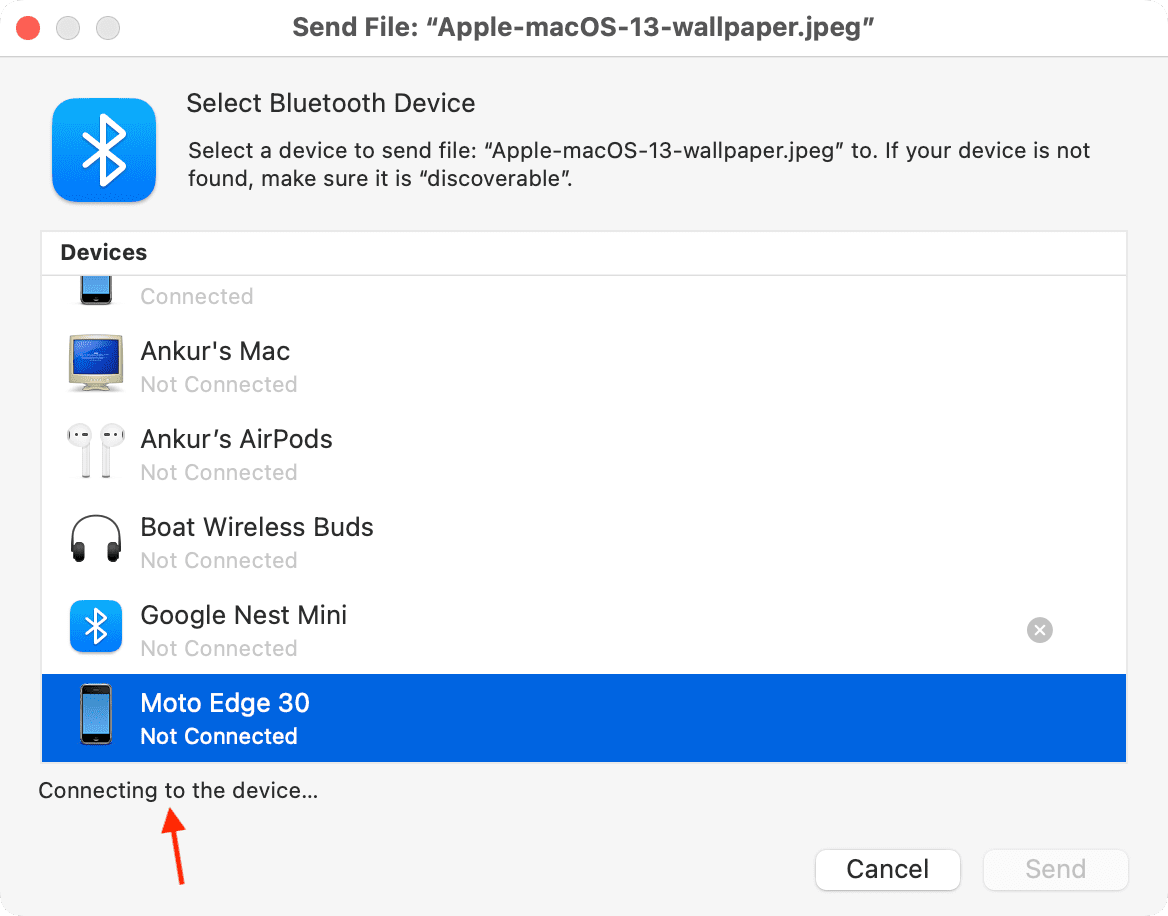
We previously told you about five methods for macOS-Android file transfer, and here’s a quick summary of the Bluetooth method.
- Enable Bluetooth on your Android phone and Mac.
- Go to Settings > Bluetooth (iPhone) and System Settings > Bluetooth (Mac) to pair the devices.
On Android: Open Gallery, Files, or a similar app and tap the share option, then select Bluetooth as the sharing medium and hit your Mac’s name.
On Mac: Open the Bluetooth File Exchange app, select the files to transfer, and choose your Android phone from the list of previously paired devices. - Hit Accept, Ok, or Confirm if you see a notification asking you to authorize the transfer.
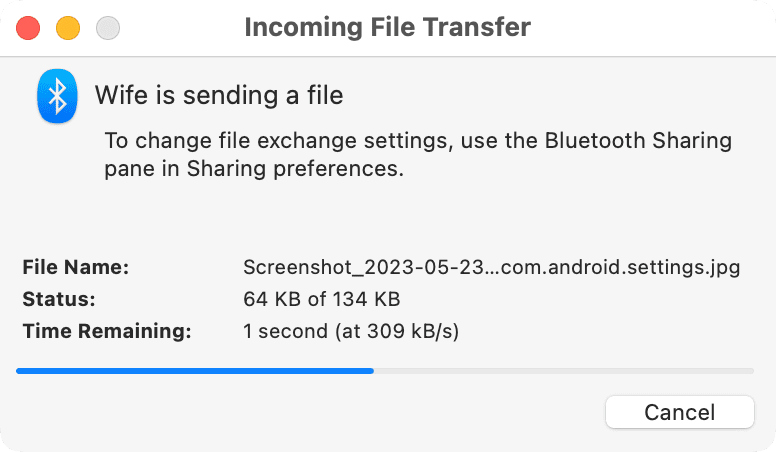
If the Bluetooth file transfer between your Mac and Android device fails even after following the steps above, the following solutions might help.
Keep your Android phone and Mac nearby
Bluetooth has a limited range, so make sure the Android phone and Mac are within 33 feet or 10 meters of each other.
Turn on Bluetooth Sharing in macOS
This is the most important troubleshooting tip. The Bluetooth Sharing service is turned off by default in macOS, so turn it on first.
- Open System Settings on your Mac and select General.
- Click Sharing.
- Turn on the switch next to Bluetooth Sharing.
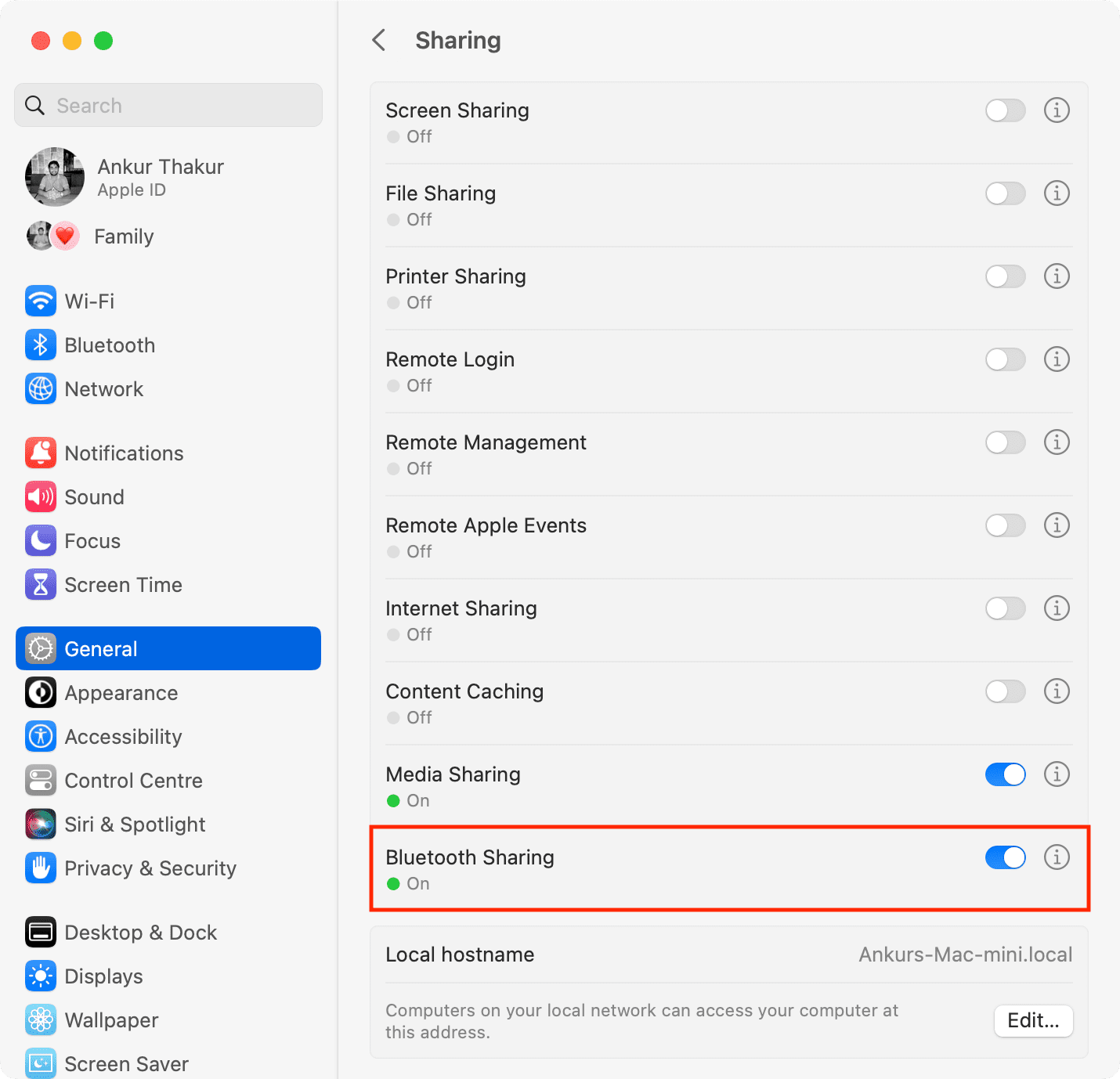
Try sharing the file from the Android phone again, and it should be successful.
Accept/decline the incoming file transfer request
You may not get the usual Incoming File Transfer popup on your Mac when receiving items via Bluetooth from a previously connected Android device. Here’s how to enable the prompt to accept or decline an incoming Bluetooth file transfer request.
- Go to System Settings > General > Sharing on your Mac.
- Click the info button ⓘ next to the Bluetooth Sharing switch.
- Click the drop-down menu for ‘When receiving items‘ and select Ask What to Do.
- Hit Done to save the changes.
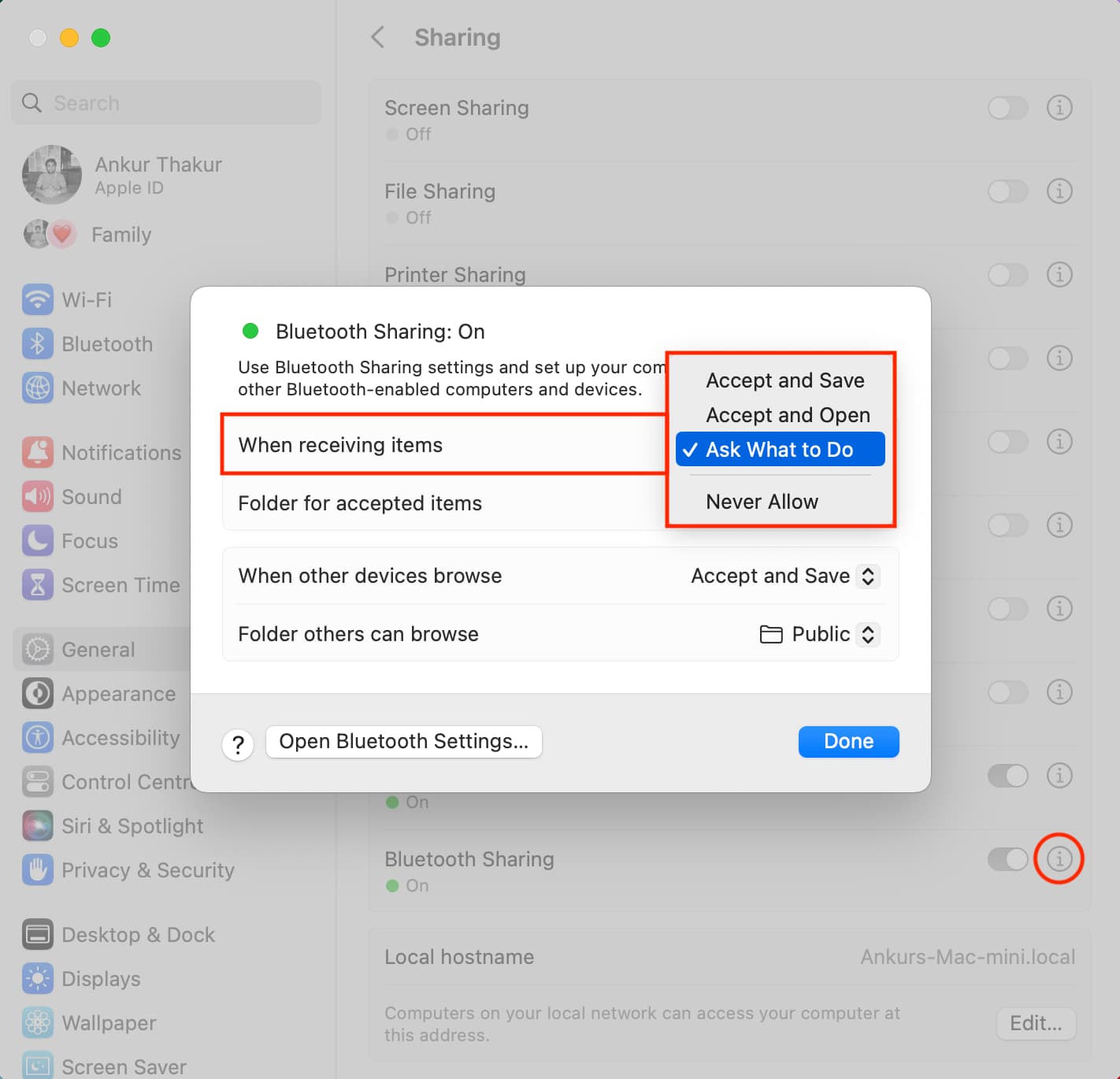
From now on, when a device tries to send you a file via Bluetooth, you’ll see a popup with the Decline and Accept buttons. For a multi-item request, tick the ‘Accept all‘ box to receive everything in bulk without having to click Accept separately for each item.
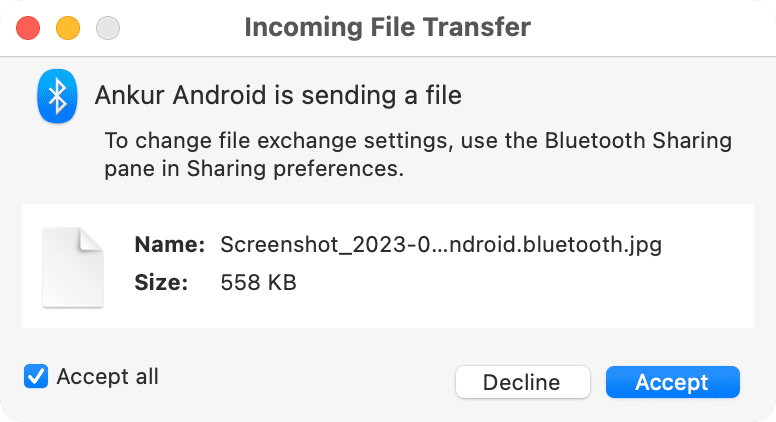
Toggle Bluetooth on and off
Turning Bluetooth off and then back on restarts your Mac’s Bluetooth module, which may help solve file transfer issues. On the Android phone, go to Settings > Bluetooth and turn it off, wait about 15 seconds or so and then turn it back on.
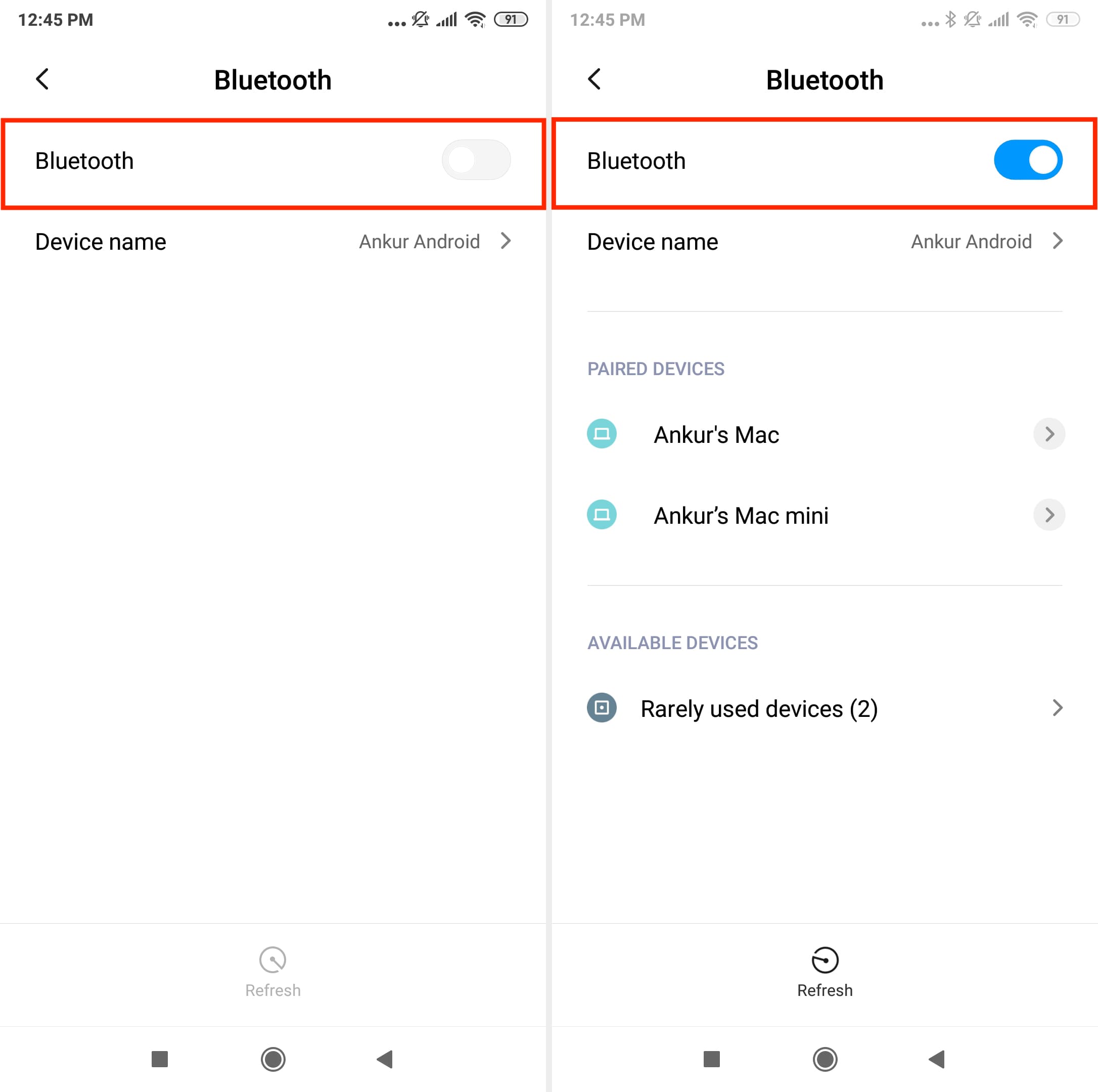
On your Mac, go to System Settings > Bluetooth and turn it off. If you use a Bluetooth keyboard or mouse with your iMac, turning off Bluetooth will disconnect it.
Wait until the ongoing transfer is complete
If you’re already sending a file to an Android phone and initiate another transfer from Android to your Mac, one of these things will happen:
- Bluetooth file transfer from Android to macOS will begin after the ongoing transfer finishes.
- File transfer will fail.
To avoid failure, initiate a new file transfer only after the current one has ended.
Unlock your phone and Mac
You won’t see the file transfer popup if your Mac or iPhone is locked. Unlock the receiving device and wait for the notification to appear, then accept the incoming file transfer request.
Open the Bluetooth File Exchange app in macOS
Sometimes opening the built-in Bluetooth File Exchange app on your Mac may fix broken file transfers from an Android device to your Apple computer.
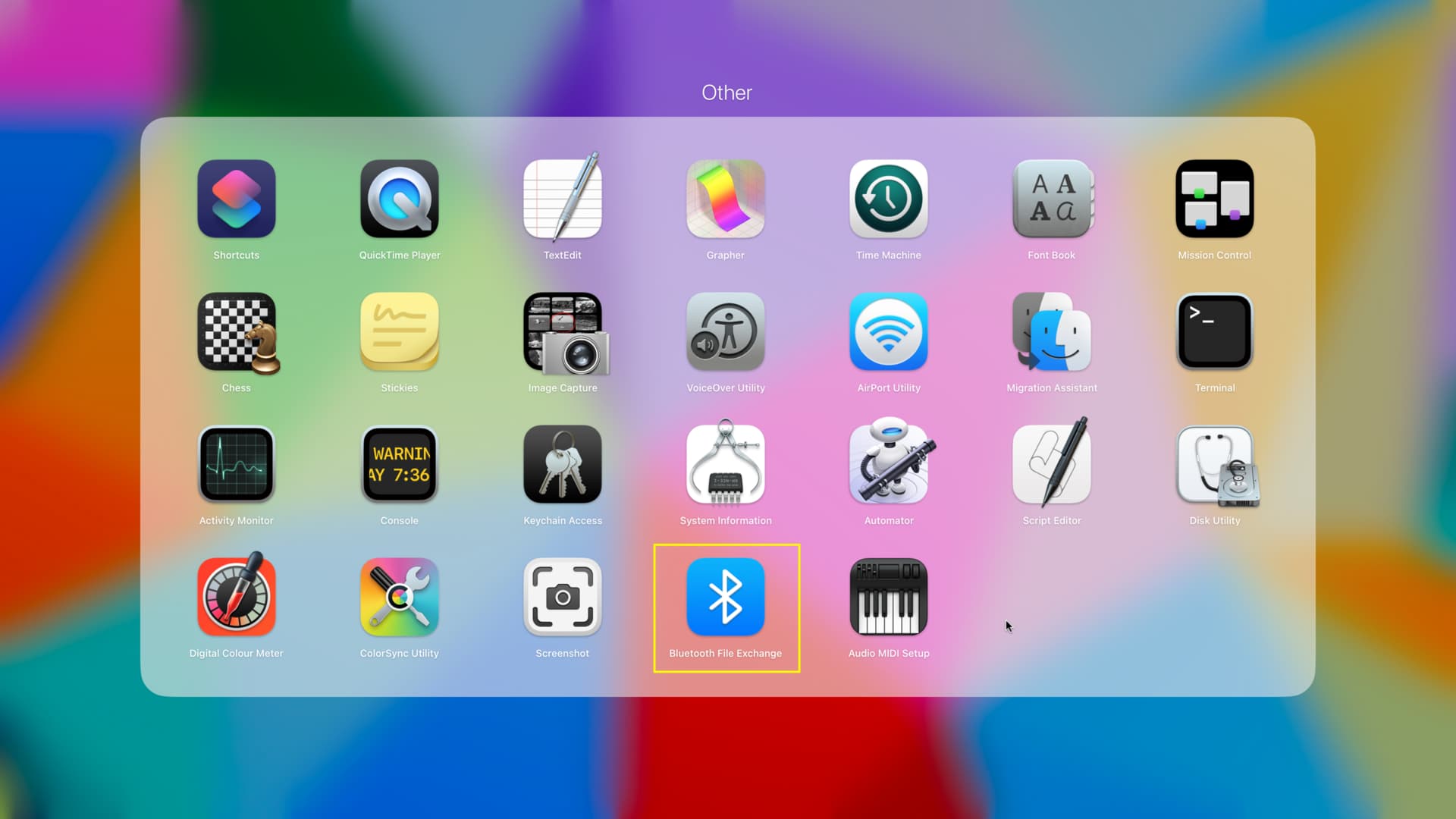
Restart your Android phone and the Mac
If Bluetooth file transfer still fails, turn off your Android phone and turn it back on after 30 seconds. On your Mac, click the Apple icon and choose Restart.
Turn off Bluetooth tethering
If sharing your Android phone’s cellular data connection over Bluetooth, go to the Settings app > Personal Hotspot, Bluetooth, or More and turn off Bluetooth tethering.
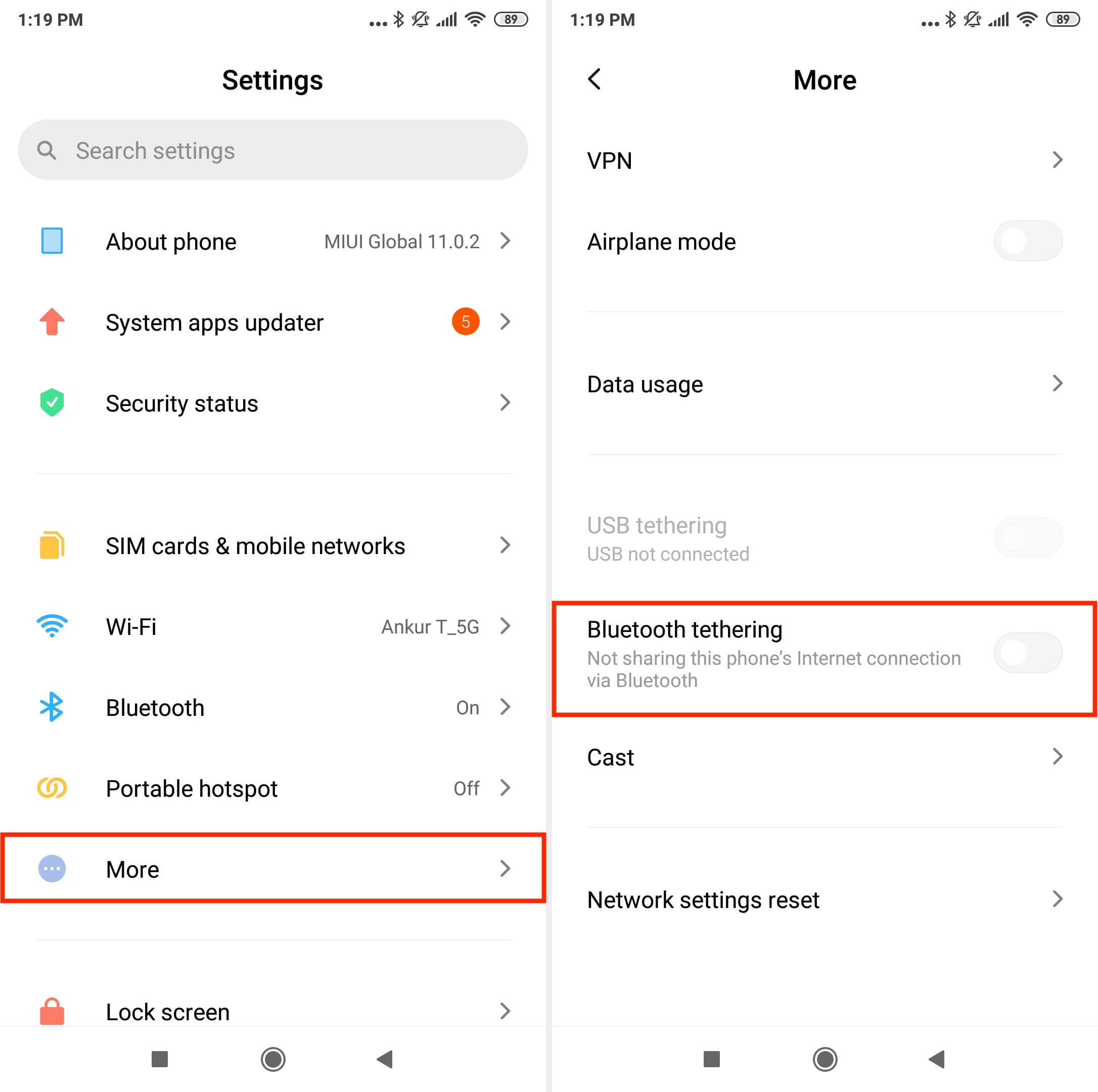
Disconnect other devices connected to Android via Bluetooth
Your Android phone can connect to multiple Bluetooth devices simultaneously, and so can your Mac. But on rare occasions, disconnecting one or more Bluetooth device connected to Android may help.
Forget and re-pair Bluetooth devices
If you’re still having issues, forget your Mac from your Android phone’s settings, as well as your Android phone from System Settings on your Mac.
On Android phone
- Open Settings and go to Bluetooth.
- Tap your Mac’s name listed under the Paired Devices or Previously Paired section or an arrow next to it.
- Choose Unpair.
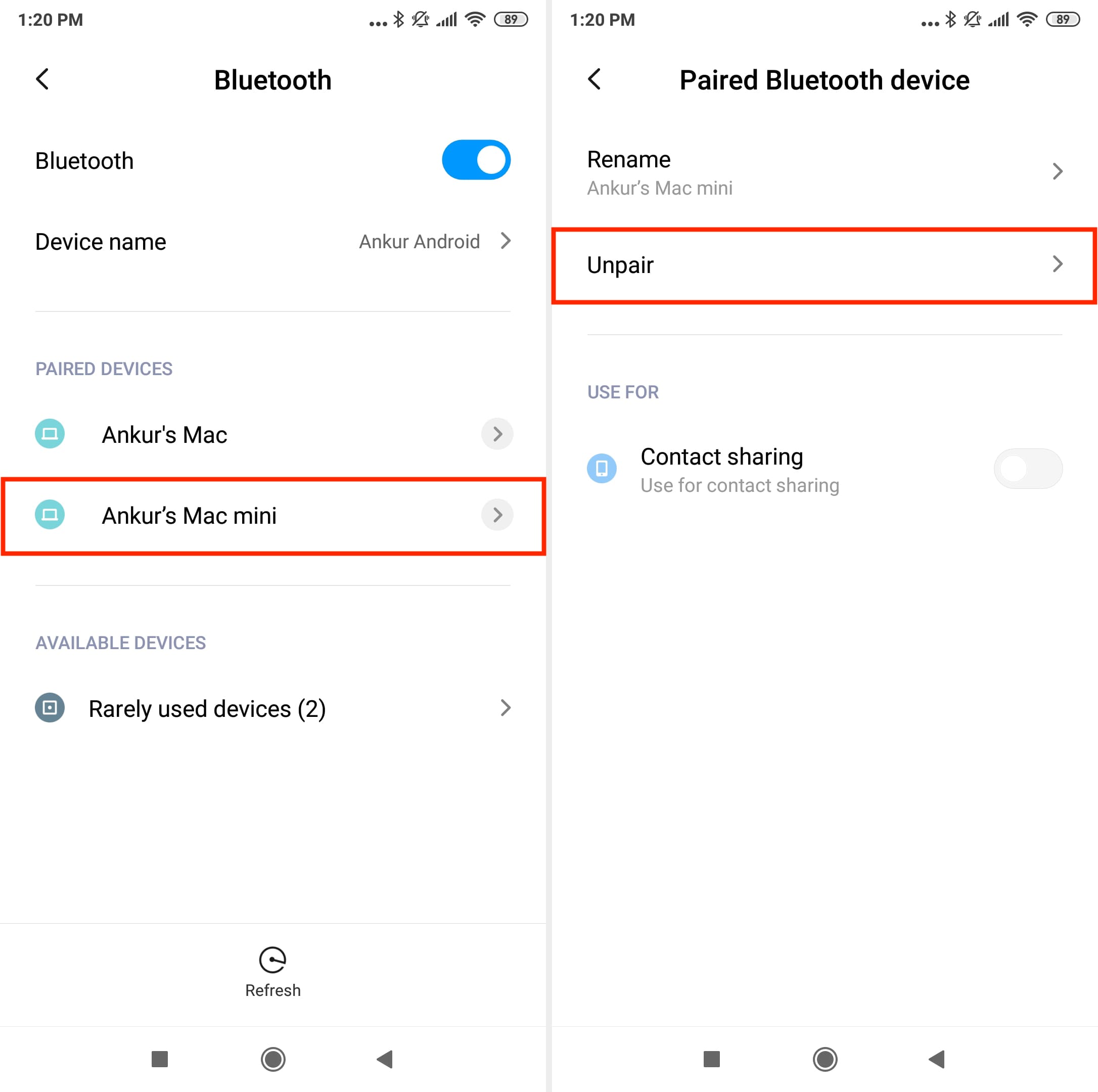
On Mac
- Go to System Settings and click Bluetooth.
- Click the information icon ⓘ next to the name of your Android handset and choose Forget This Device > Forget Device.
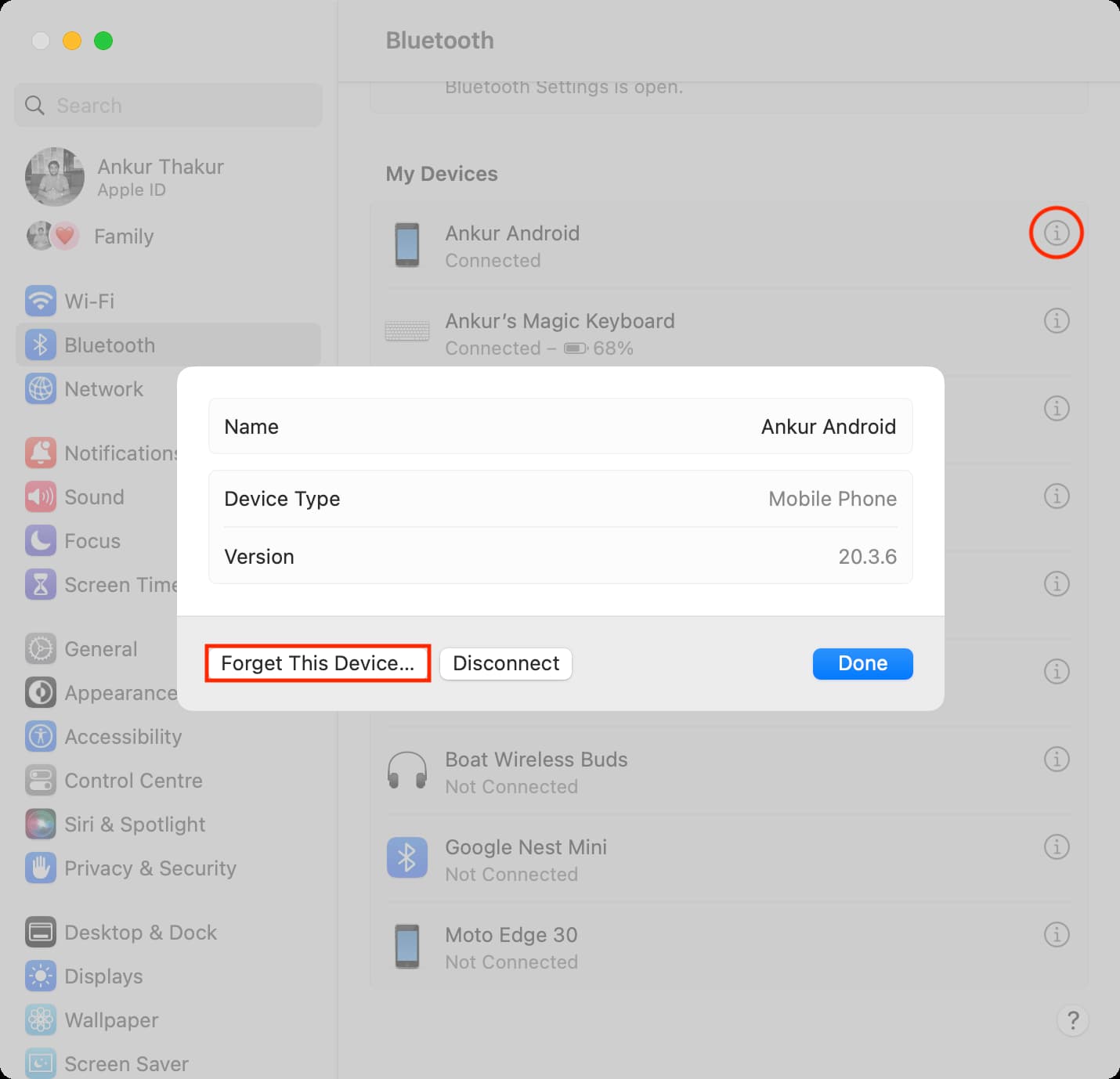
After you have forgotten, unpaired, or removed a Bluetooth accessory, restart your phone and computer and pair them again in the Bluetooth settings. Try re-initiate a file transfer, and it should be successful.
Update your phone and Mac
Running an outdated version of the operating system means putting up with old bugs causing all sorts of problems. Go to your device’s settings to install the newest OS version.
Reset network settings
Resetting your Android phone’s network settings will mainly affect Wi-Fi, cellular, and Bluetooth. Doing so may fix the Bluetooth issues, enabling the phone to transmit files over Bluetooth again.
- Open the Settings app and search for reset network settings, network settings reset, or some such. You may also find it in More, Network, or another comparable sub-section.
- Tap Reset settings and follow along with the onscreen instructions.
- Once the reset completes, restart your phone.
- Pair your Mac with your Android phone using Bluetooth and try transferring some files to see if it works.
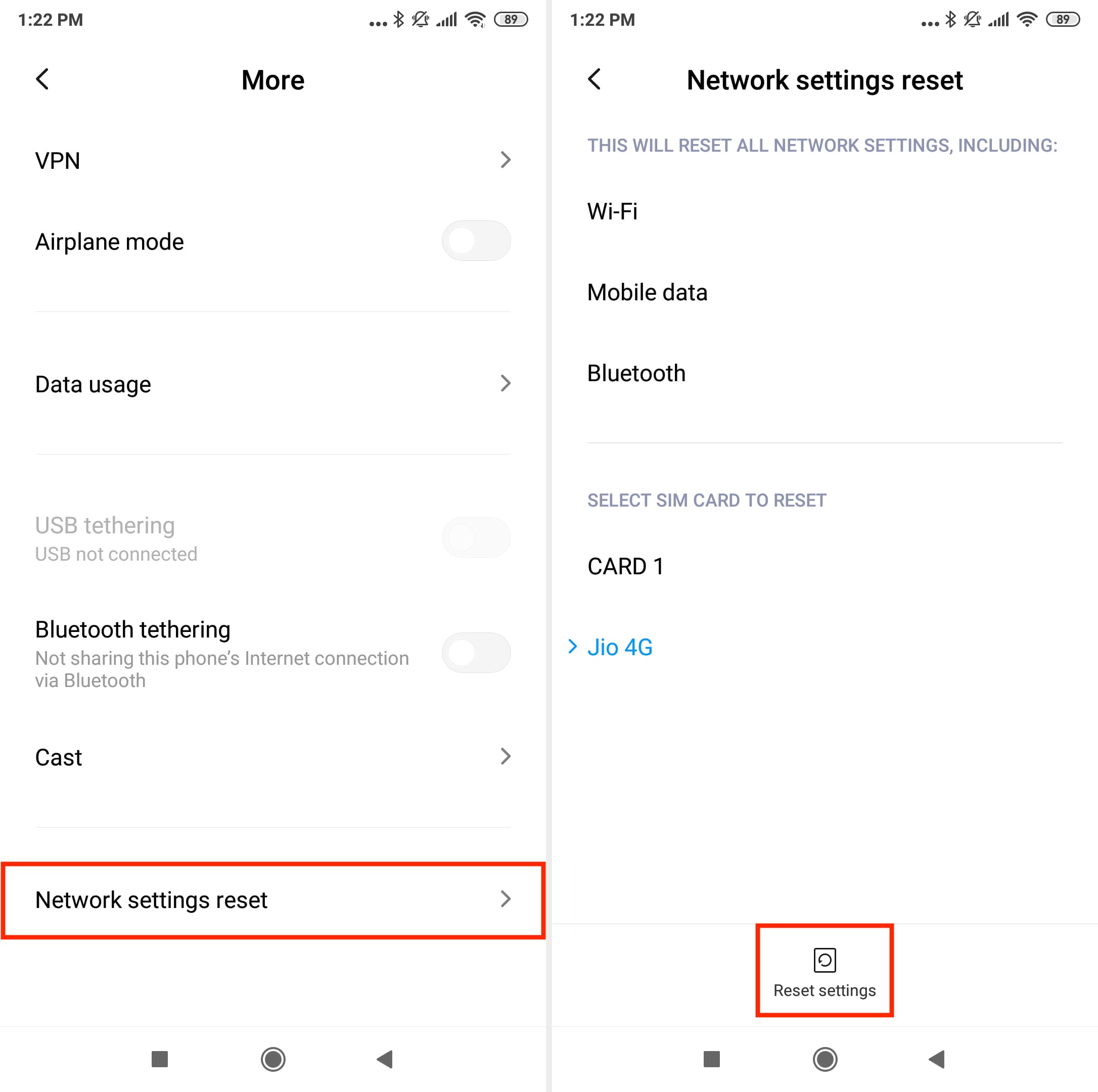
Clear Bluetooth cache or all data on Android
- Open the Settings app on your phone and go to Apps > Manage apps.
- Tap Bluetooth.
- Go to Storage and hit Clear cache. If you don’t see this option, tap Clear data and choose Clear cache or Clear all data.
- Restart your phone.
- Go to the Bluetooth settings and pair your phone with your Mac na try sending a file over Bluetooth to see if it works now.
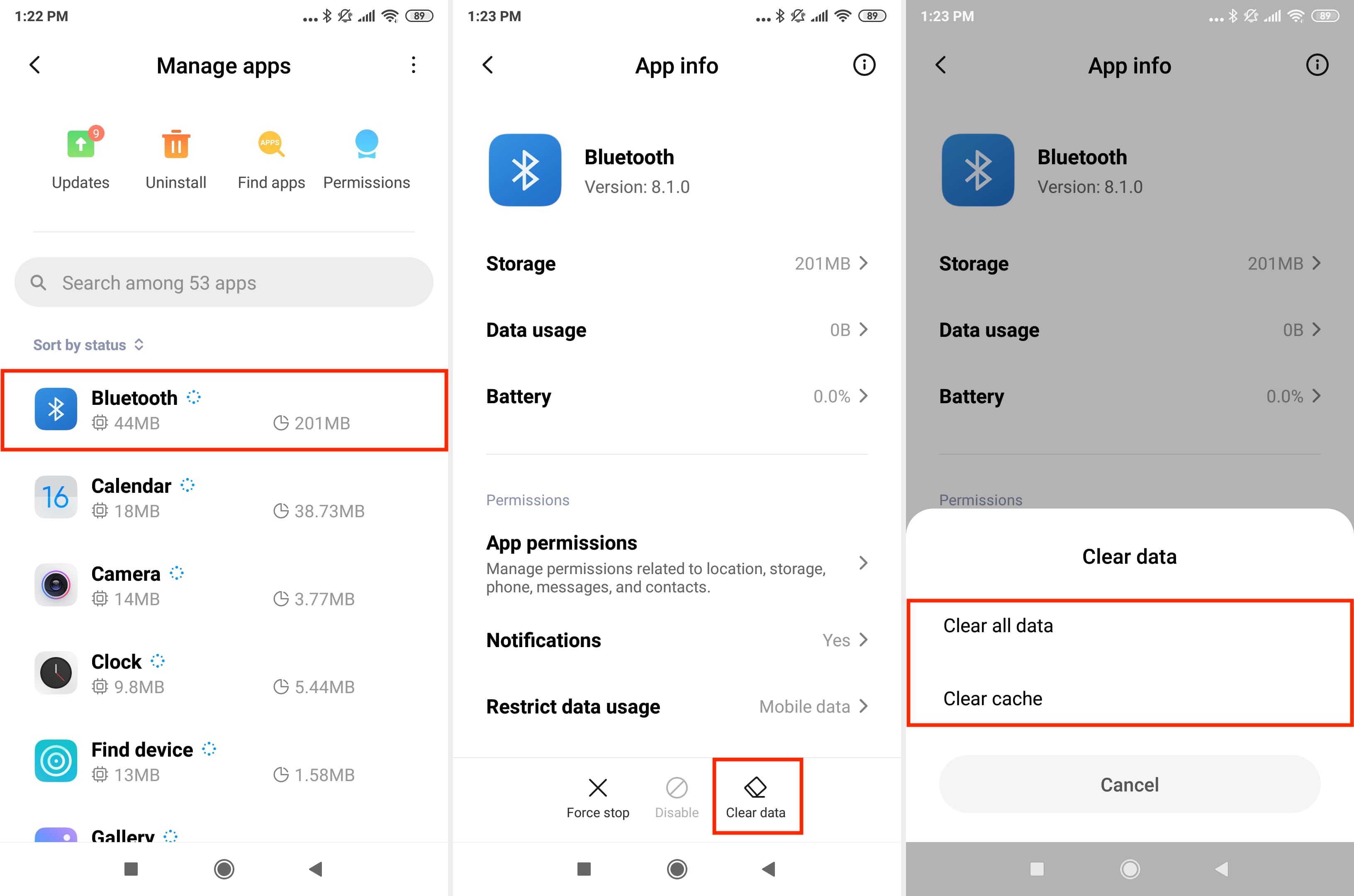
Reset your Mac’s Bluetooth
In rare cases, the problem may be your Mac itself. Resetting your Mac’s Bluetooth module should help eliminate such issues.
Last option: Factory reset your phone or try other sharing methods
If nothing helps, back up your phone or data that matters to you, like photos, videos, call recordings, chat backups, music, etc. before completely erasing your device.
The steps to erase your Android phone will differ depending on the manufacturer. On my Xiaomi phone, it’s under Settings > About phone > Backup & reset > Factory data reset.
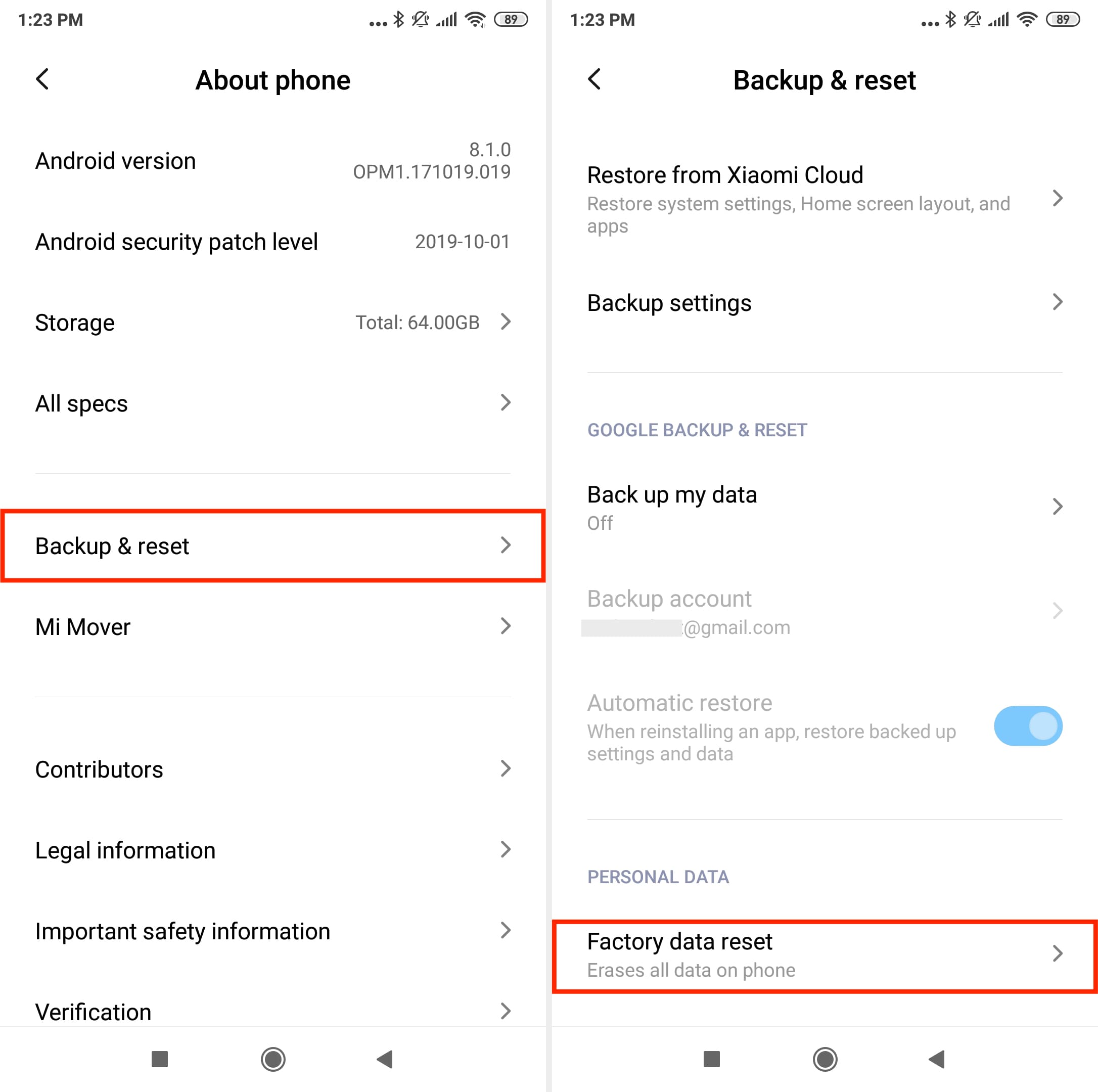
If you don’t want to try this nuclear option, we recommend trying other ways to transfer files from an Android phone to a Mac. Bluetooth sharing is very slow anyway, and you’ll be far better off using alternate methods to transfer files.
Also, be sure to check out: