Check out three easy ways to access all your images, audio, video, PDF, documents, and other files that are stored in your iCloud Drive account.
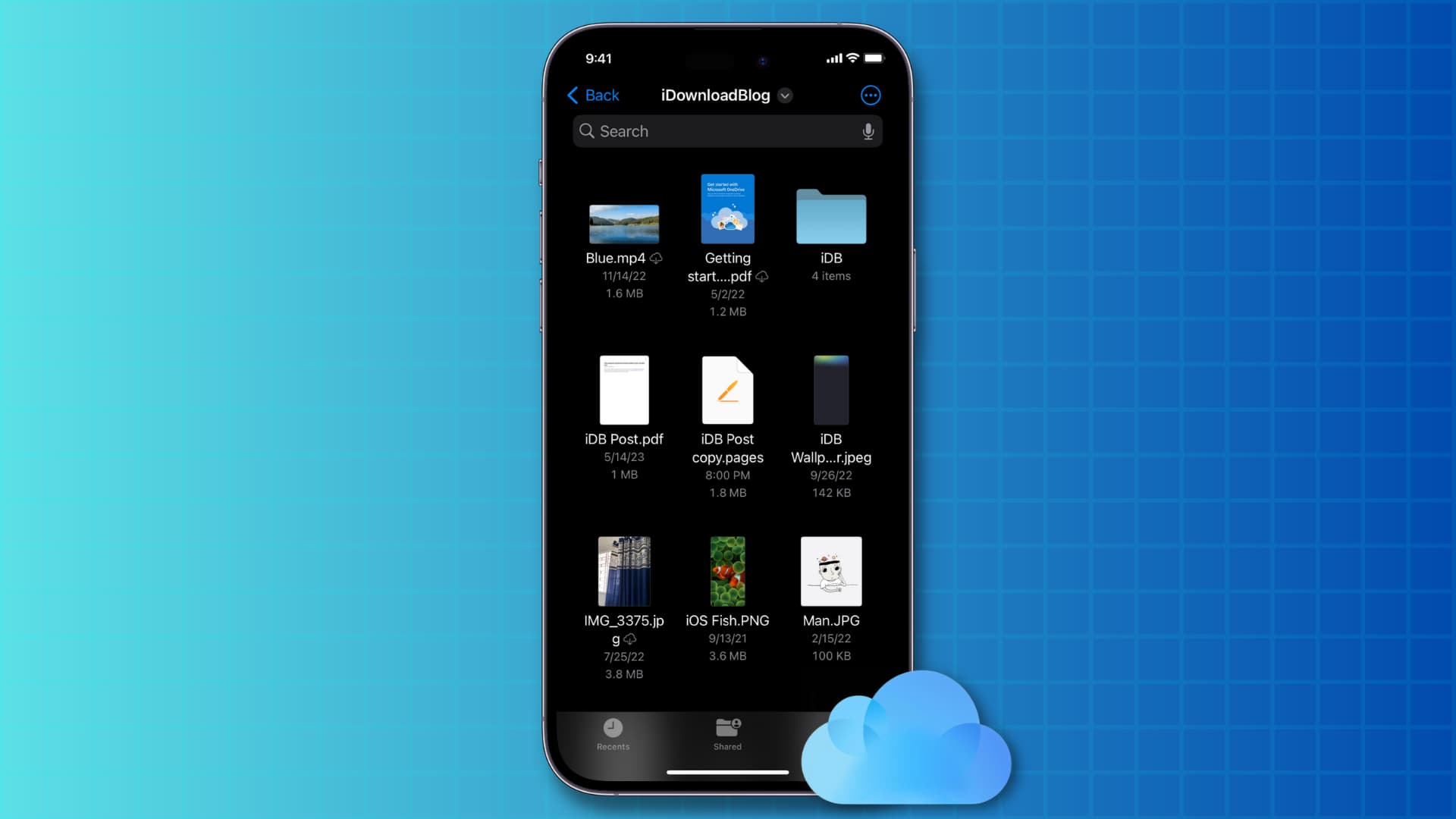
iCloud Drive is an online storage service by Apple that lets you save files in the cloud, making them accessible from any device. On top of that, third-party applications can save their data on iCloud Drive. It’s similar to Google Drive, Microsoft OneDrive, Dropbox, and other cloud storage services.
Set up iCloud Drive on iPhone or iPad
When setting up your new or erased iPhone or iPad, you likely signed in using your Apple ID. If you did that, iCloud Drive is already active on our device. However, if you turned it off or don’t remember setting it up, follow these steps to check and enable iCloud Drive.
- Open the Settings app on your iPhone or iPad, and tap your name at the top. If you haven’t signed in to your Apple Account, do that first.
- Tap iCloud and select Drive.
- Turn on Sync this iPhone or Sync this iPad.

Alternatively, you can open the Files app and tap Browse > iCloud Drive > Turn on iCloud Drive > Sync this iPhone.

Once iCloud Drive is set up, you can access its files inside the iOS Files app or other third-party apps. Here are 3 ways to do that. The first method is the best, but depending on the situation, you can use the other two as well.
1. Access iCloud Drive files in the Files app
The Apple Files app comes preinstalled on all recent versions of iOS. You can access your local files, as well as those from iCloud Drive or other third-party services, such as Google Drive, Dropbox, OneDrive, Box, and more.
- Open the Files app on your iPhone or iPad.
- Tap Browse.
- Select iCloud Drive to access your files.

Can’t see iCloud Drive in the Files app? Open the Files app and go to the Browse section. From here, tap the three dots menu button, followed by Edit, and enable iCloud Drive.
2. From iCloud web
You can log in to iCloud and access your iCloud Drive files from your iPhone, iPad, Mac, Windows PC, or Android phone.
- Visit iCloud.com/iclouddrive in a web browser.
- Sign in using your Apple ID.
- You’ll find your iCloud Drive files here.

3. From inside third-party iOS apps
Several third-party apps can open the Files app interface inside it and let you see your data there and import them. Here’s how to do that using the popular Documents app.
- Open the Documents app on your iPhone or iPad.
- Tap Files.
- Select iCloud Drive under the Locations heading. From here, you can tap a file to open it in that third-party app.

Other iCloud Drive tutorials: