Learn how to show or hide file extensions in macOS in order to make the icons on your Mac easier to read or save some screen space and improve legibility.
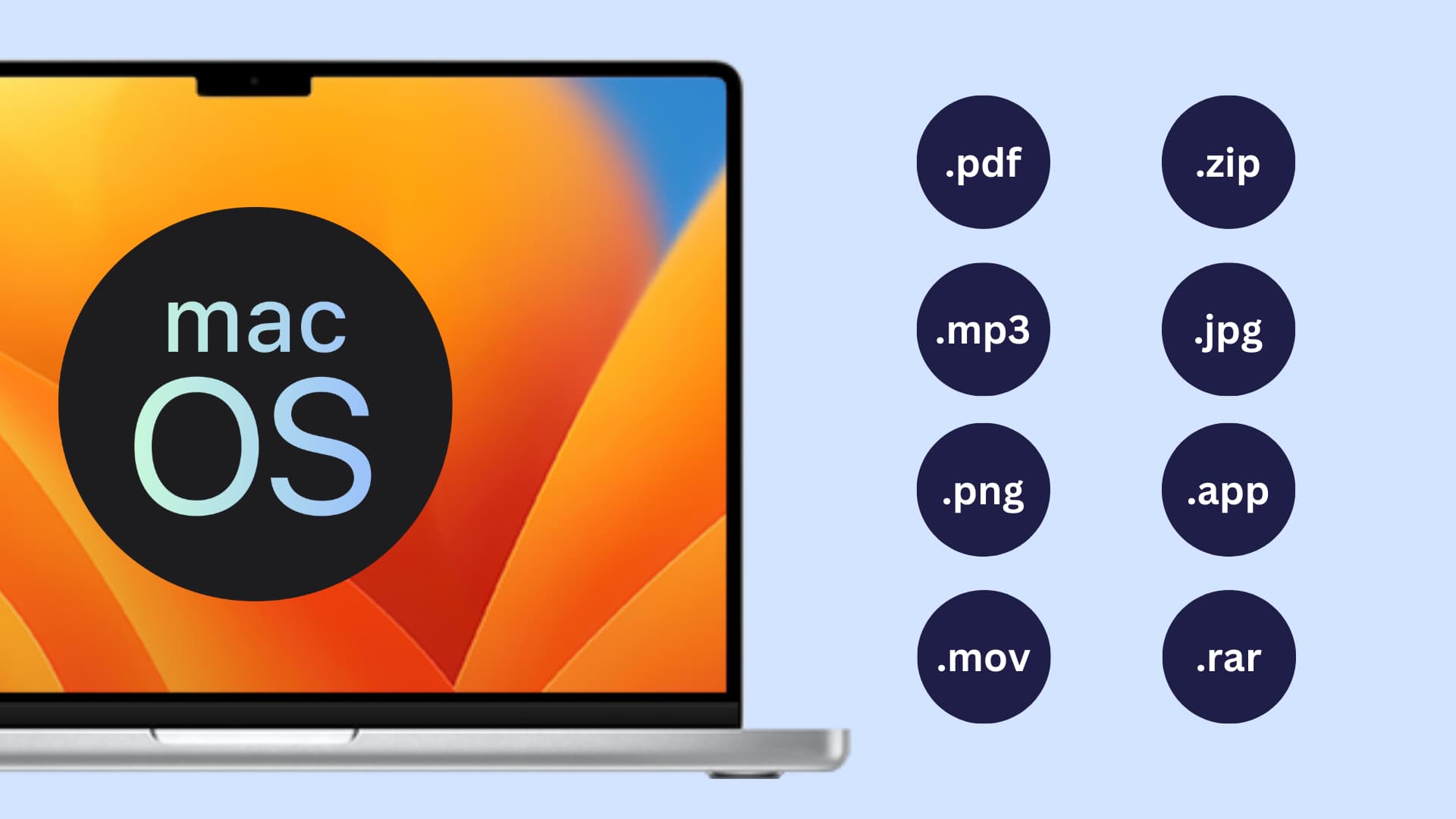
macOS hides file extensions by default. For example, PNG images are displayed without the .png extension, installed apps don’t show the .app extension append to their file name, and so on. This makes it easier to read the icons, uncluttering your view, but can lead to confusion. I prefer to see file extensions so the Finder can perform different operations depending on file type. Follow along as we show you how to show or hide file extensions for all files on your Mac or just specific ones.
Show or hide extensions for all files
- Open a new Finder window on your Mac.
- Click Finder > Settings or Preferences in the menu bar at the top of the screen.
- Select the Advanced tab.
- Toggle the box for Show all filename extensions to show or hide extensions for all files in the Finder.
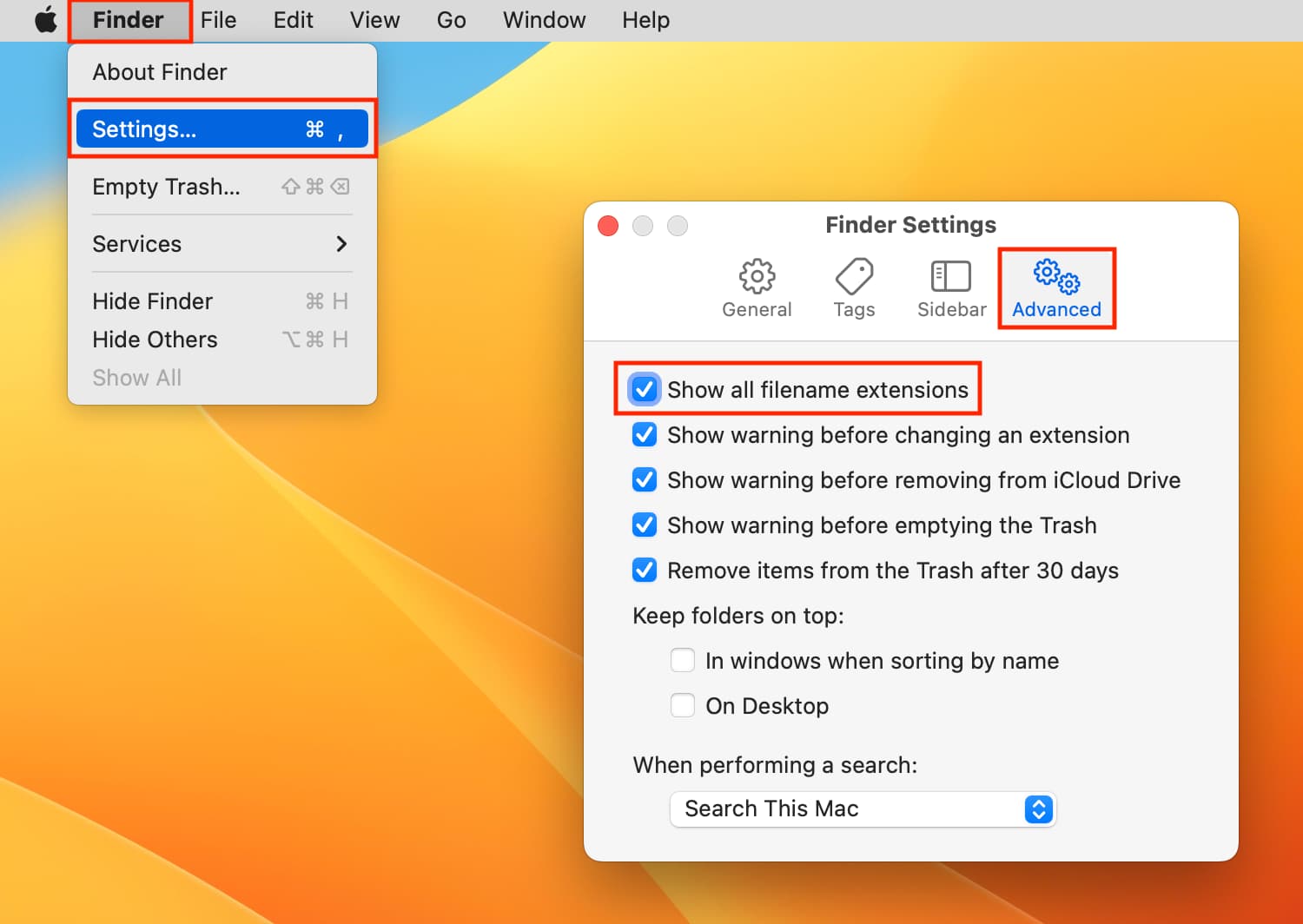
Important: Be careful when renaming a file to avoid accidentally removing or changing its extension.
Show or hide extension for one file
With the Show all filename extensions option turned on in the Finder settings, your Mac will show file extensions even with the Hide Extension box ticked in the file’s Get Info window. If you’d like to toggle extensions on a per-file basis, be sure to disable the Show all filename extensions option, then follow the steps below:
- Right-click a file in the Finder and choose Get Info from the menu.
- Toggle the Hide Extension box to show or hide the extension for this file.
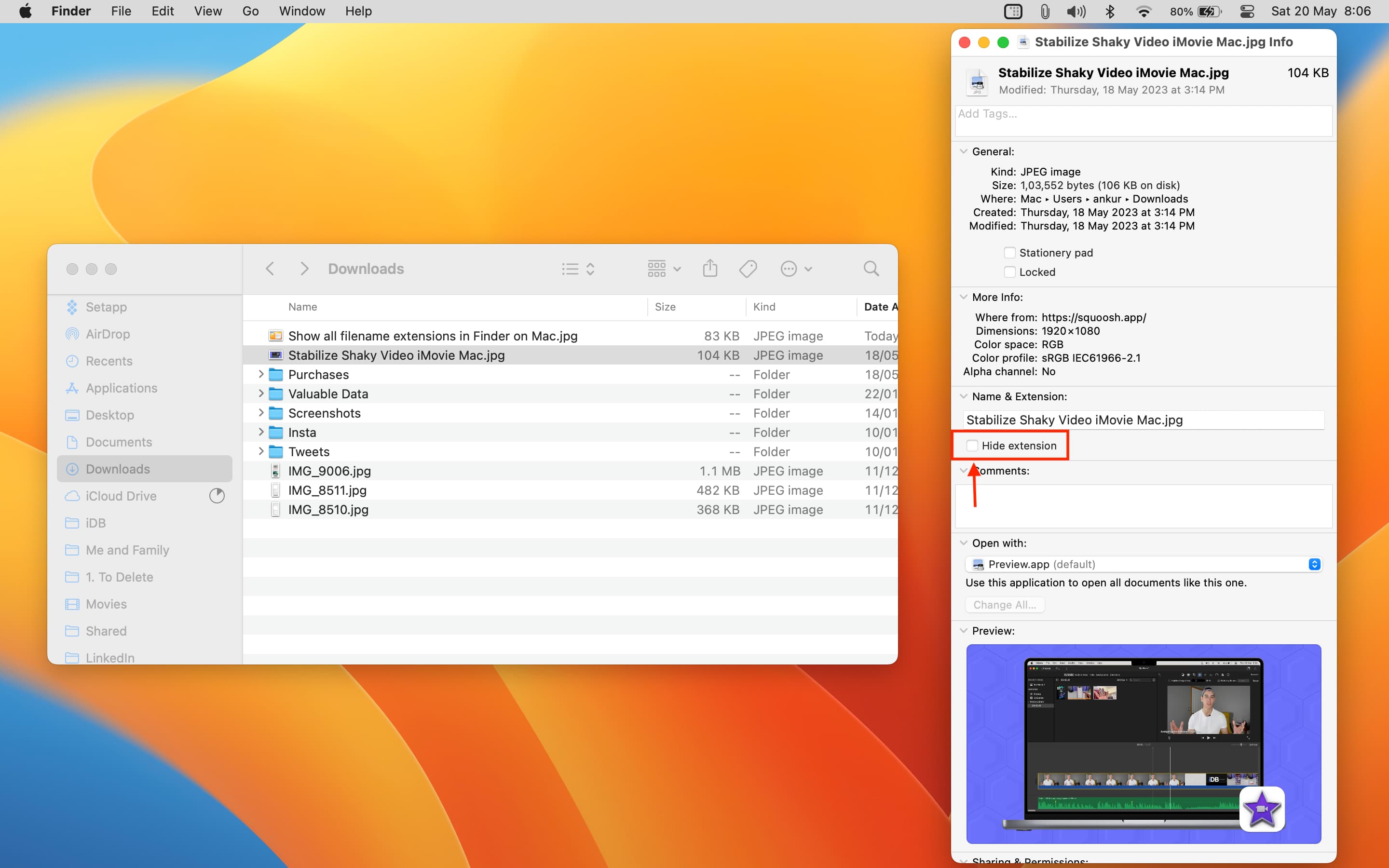
Related tips:
- How to change the extension of files on iPhone, iPad, and Mac
- How to turn off the warning for file extension changes on Mac
- How to batch rename files on Mac