This article guides you through the steps to restore your Google contacts on your iPhone and ensure they sync seamlessly with the Phone and Contacts apps.
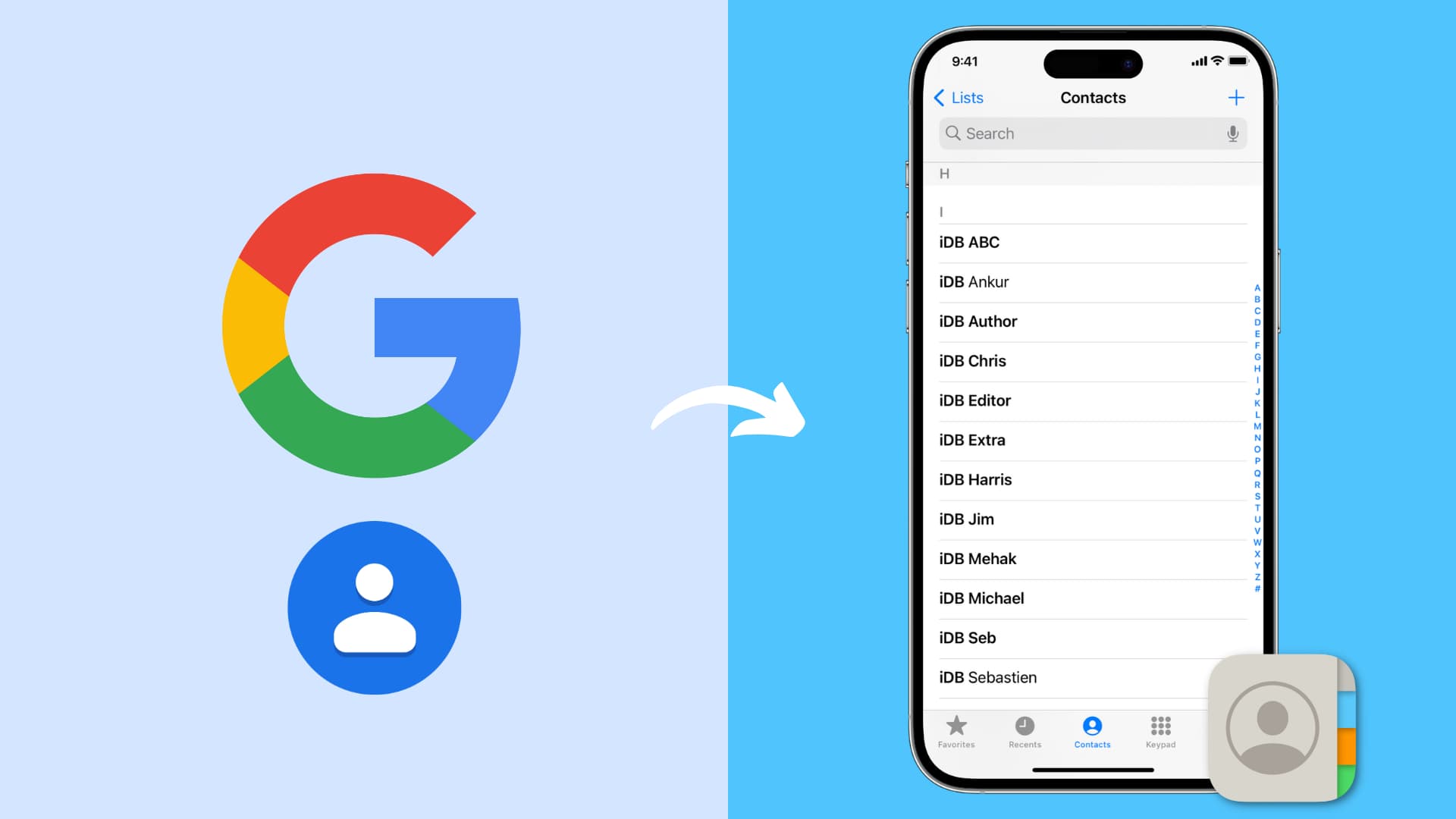
If you frequently switch between Android and iPhone, rely on Google apps, or recently switched from Android to iOS, your contacts are likely stored in your Google account.
While iPhone and Google services work well together, hiccups can happen that prevent Google contacts from showing up on your iPhone’s Contacts app. Below we will show you how to fix this.
Force quit and reopen the Phone or Contacts app
Although rare, it’s possible that the added phone numbers are not visible because of a glitch in the Phone or Contacts app. Quickly closing that app and reopening it should restore all contacts.
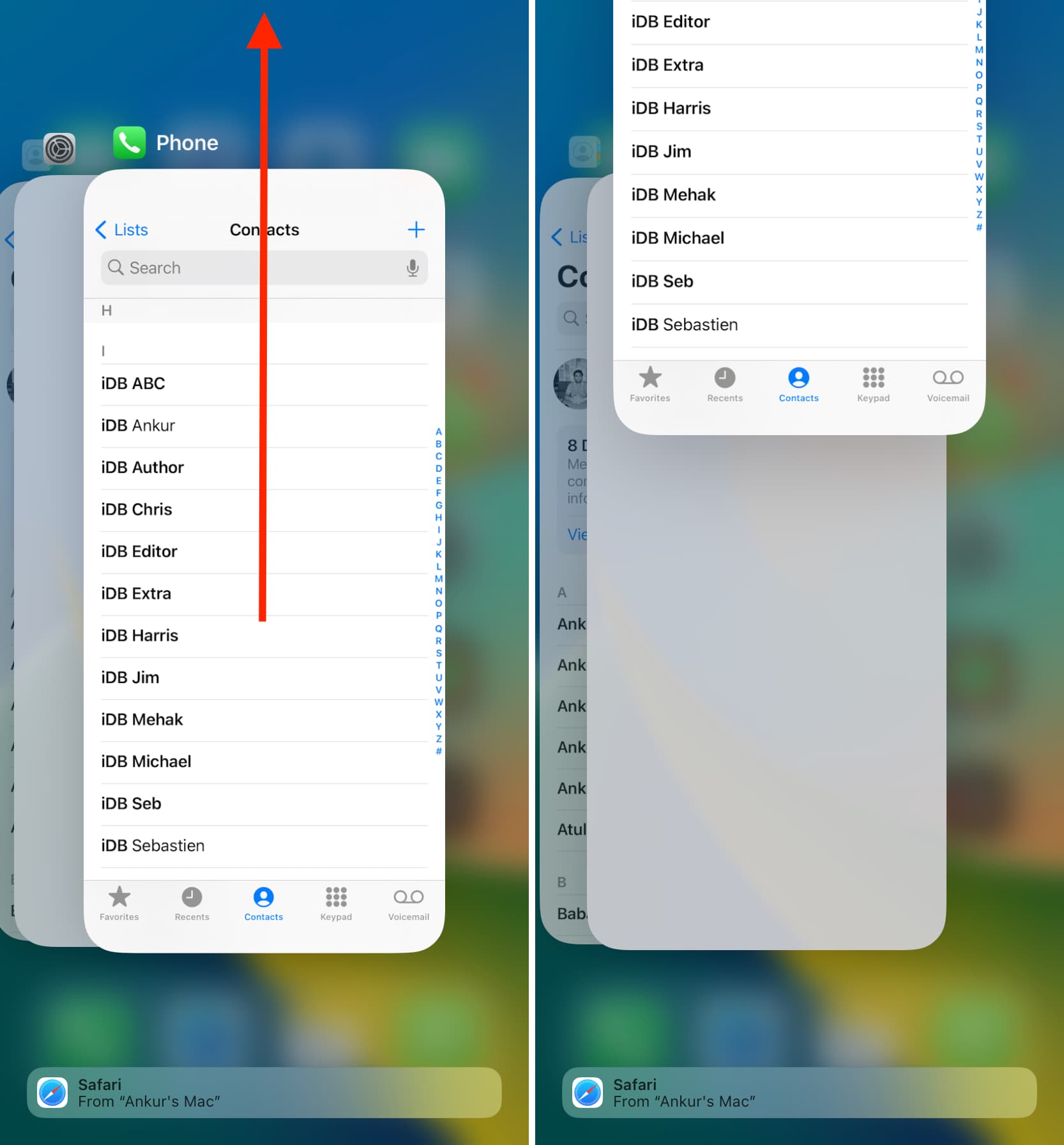
Restart your iPhone
Turning off your iPhone and turning it back on should bring back all missing Google contacts if they were lost temporarily because of a minor iOS issue.
Add your Google account to your iPhone settings
You can add your Google account to your iPhone and turn on the Contacts switch. Once this is done, all your contacts saved on Google will appear on your iPhone.
- Open Settings and select Apps from the bottom, followed by Contacts.
- Tap Contacts Accounts.
- You should see your Gmail/Google account added here. If it isn’t, tap Add Account and follow the on-screen instructions.
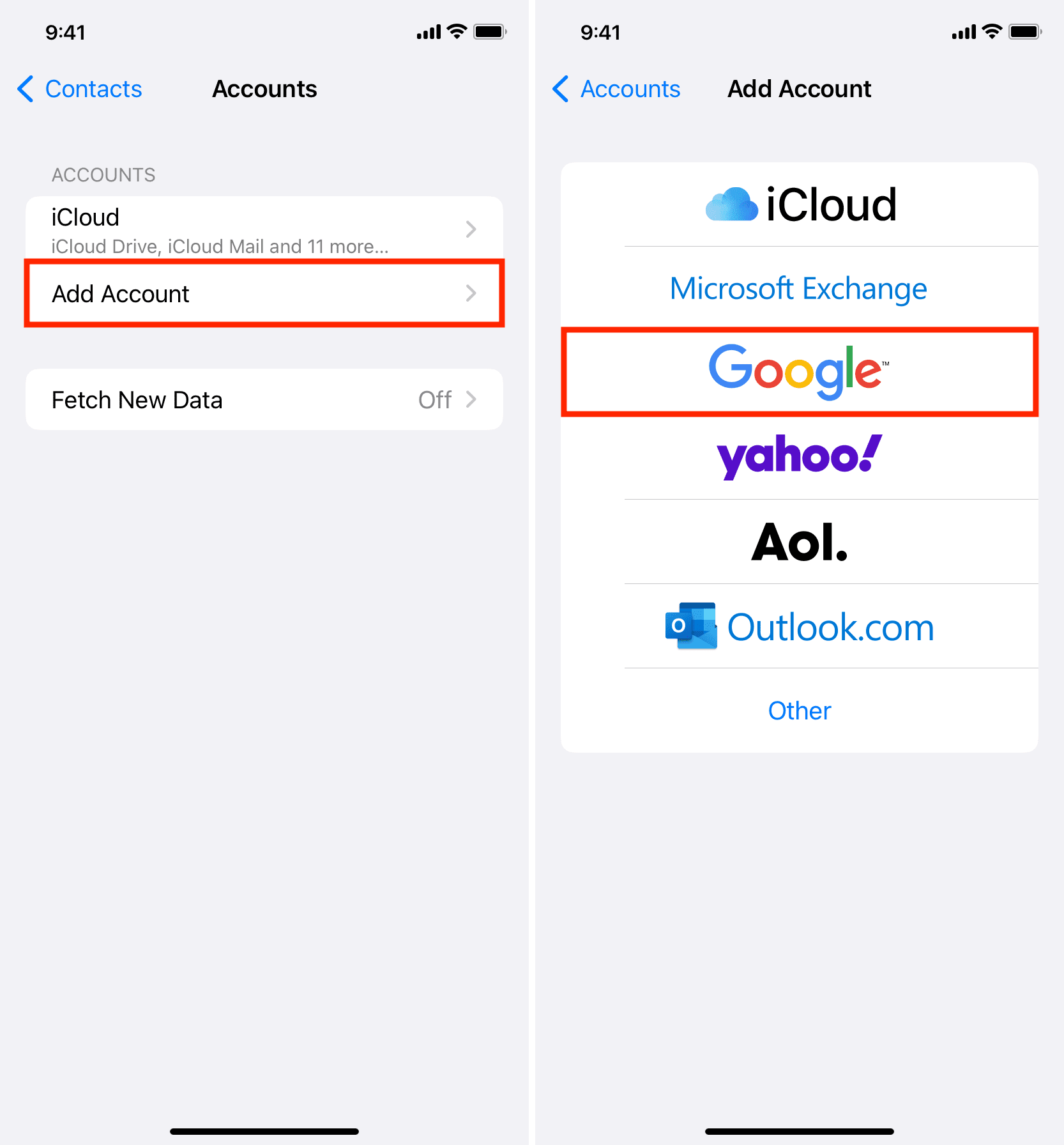
Make sure the right Google account is added
It’s common for people to use multiple Google accounts. So, follow the above steps and tap the account, followed by Account Settings, to see your added email address. Make sure it’s the correct one.
Ensure Contacts are enabled
After adding a Google account, you can choose to turn off contacts sync and only use this account for Mail, Calendar, or Notes.
Go to iPhone Settings > Apps > Contacts > Contacts Accounts > tap the Google account, and make sure the switch for Contacts is green.
If it’s off, turn it on and select Keep on My iPhone. Now, go to the iPhone Contacts app or the Phone app > Contacts, and wait a while. Your Google contacts will quickly populate this screen.
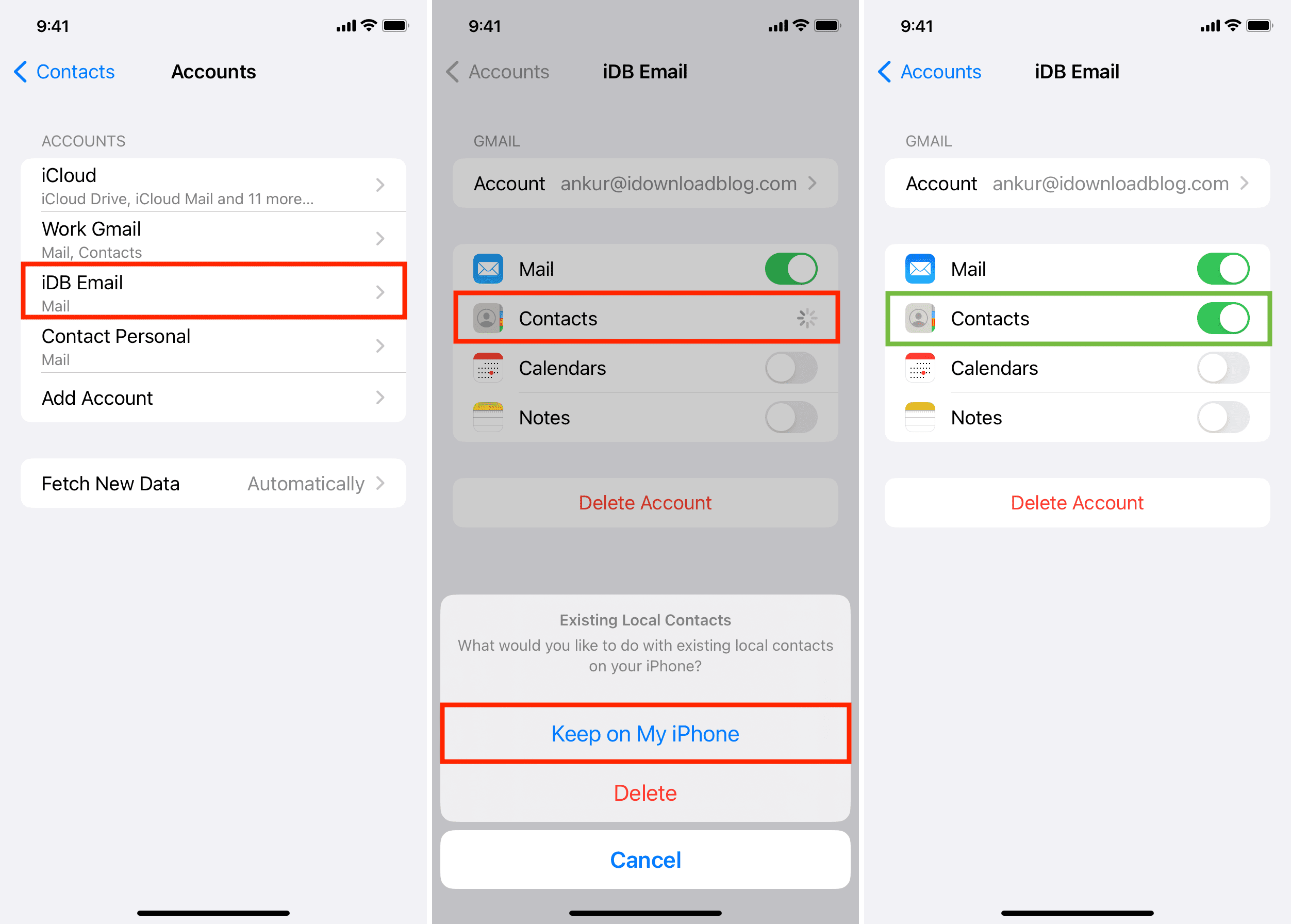
Connect your iPhone to a stable Wi-Fi or cellular connection
Your iPhone must be connected to the internet to fetch new contacts from Google’s servers. So, ensure Wi-Fi or cellular data is working perfectly on your phone.
Next, go to the iPhone Settings app and tap Cellular or Mobile Data. Scroll through the list of apps and make sure Contacts, Phone, and Settings are allowed to work on cellular data.
Note: Turn off the VPN if you’re using one.
Show Gmail contacts on iPhone
If contacts are still not showing up, it’s time to confirm the correct list of contacts is selected in the Contacts app.
- Open your iPhone Contacts app or go to the Phone app and tap Contacts.
- Select <Lists from the top left.
- Depending on how many contact accounts you have added here, you should see them all, like iCloud, Gmail, Outlook, etc. You’ll also see the contact groups here if you have created them.
- Tap the Gmail tile if you only want to see your Gmail/Google contacts in the Contacts app. Or, tap All Contacts at the top to see contacts from all added accounts.
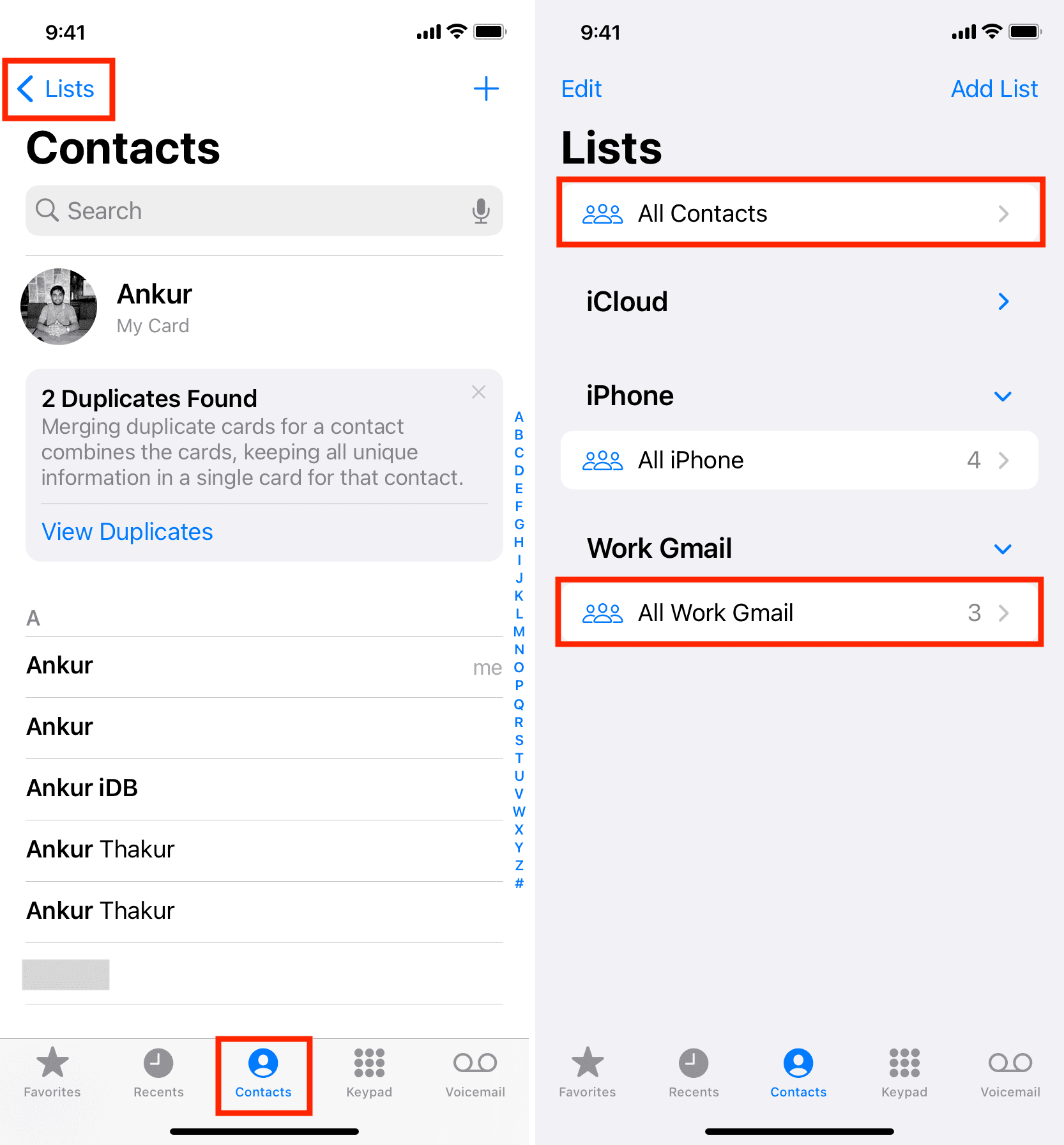
Check your Google account for contacts
1) Visit contacts.google.com in a web browser on your phone or computer and log in using your Google account.
2) Go to the Contacts section, and you should see all your Google contacts here.
3) If you don’t see your contacts on Google:
- You may have accidentally deleted them. In that case, go to the Trash section of Google Contacts and recover your deleted contacts.
- It’s also possible that you confused this Google account for another one. So, log in to your other Google/Gmail account, and your contacts might be there.
- If you have moved from Android to iPhone, try to remember which Google account you were using on your previous phone. That’s the one where all your contacts are saved.
Please continue reading if your contacts are visible on contacts.google.com, but the above solutions haven’t helped bring them to the iPhone Contacts section.
Re-authenticate your Google account on iPhone
You may have to re-authenticate your Google account on your iPhone if you recently changed the Google account password or added or removed a payment method.
To do this, go to iPhone Settings > Apps > Contacts > Contacts Accounts. Tap a Gmail account and re-authenticate if you see a message. Even if you don’t, go ahead and delete this account and re-add it.
Set Google as the default account
You can inform your iPhone that even though iCloud Contacts is enabled, you prefer using Google Contacts, and it should give preference to your Google account:
- Go to iPhone Settings and tap Apps > Contacts.
- Go to Default Account and select your added Gmail account.
- Now, force quit the Settings, Contacts, and Phone apps. Then, reopen these three apps.
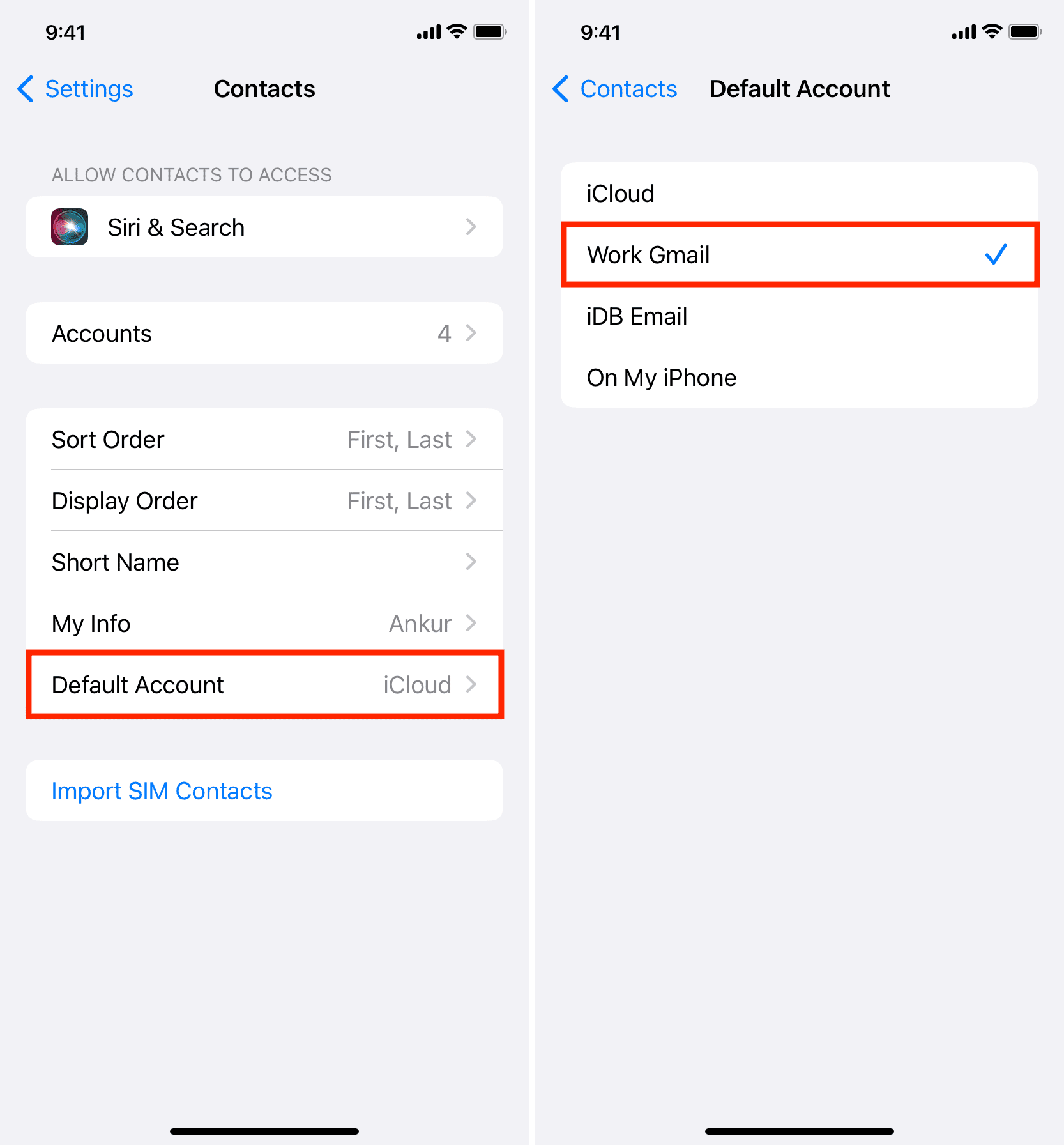
Remove and re-add your Google account to your iPhone
Make sure you know the password of your Google account and follow these steps.
- Go to iPhone Settings > Apps > Contacts > Contacts Accounts.
- Select the added Gmail/Google account.
- Tap Delete Account and confirm by tapping Delete from My iPhone. This will remove the contacts only from this device, not your Google account.
- Restart your iPhone.
- Follow Step 1 again and tap Add Account > Google.
- Sign in using your Google account.
- Once the sign-in is complete, make sure the switch for Contacts is enabled, and tap Save.
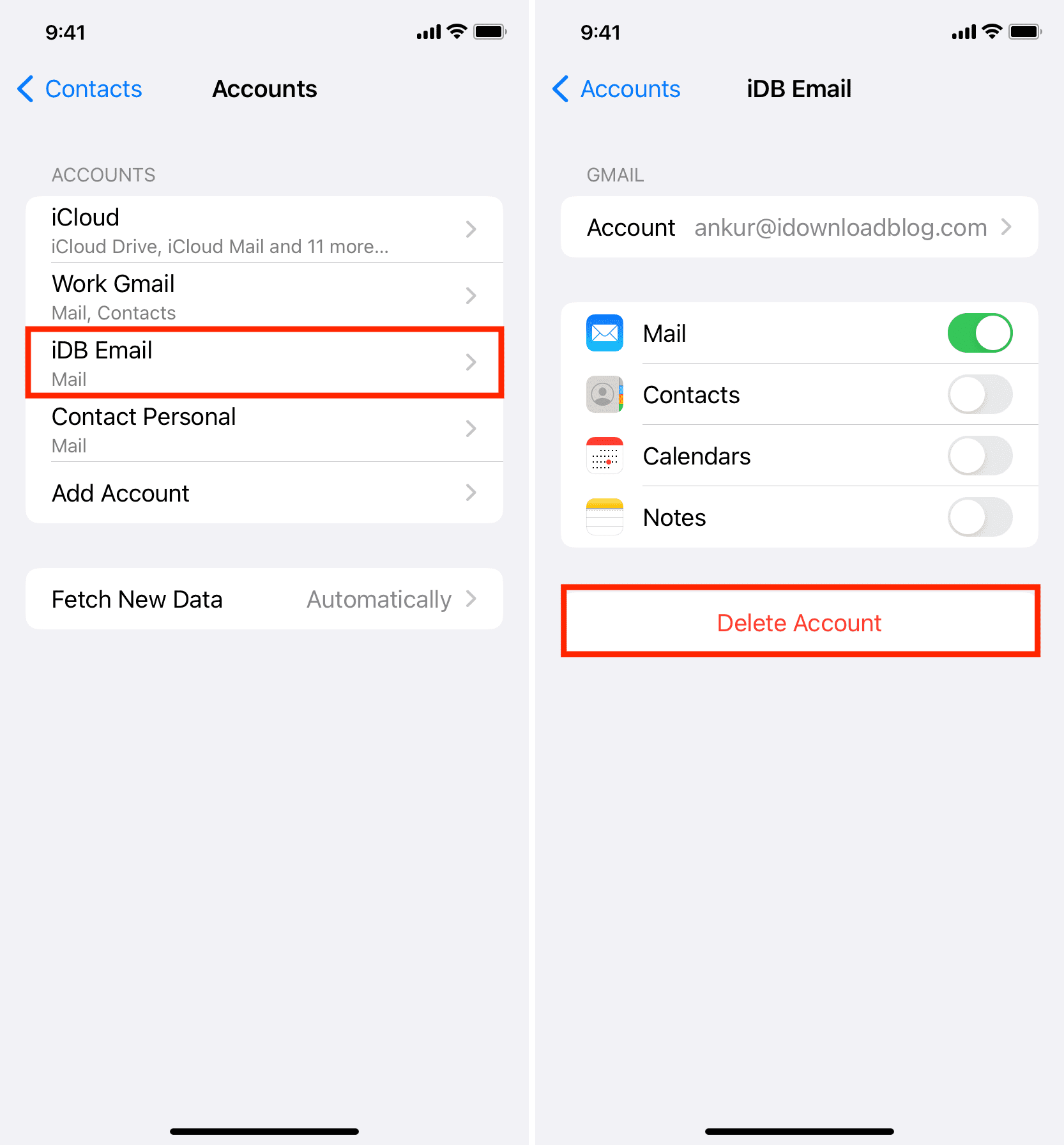
After following the above steps, open the Contacts app or Phone app and wait a minute or two. All your Google Contacts will sync and appear here. Don’t forget to make sure you’re connected to Wi-Fi or cellular network.
Use a secure connection (SSL)
Once you successfully add your Gmail account, it will fetch all contacts from there and show them on your iPhone. However, if SSL is disabled, your iPhone may not sync new updates. For instance, new contacts you add on your Android phone or contacts.google.com will not show on your iPhone, or changes you make to Google contacts on your iPhone may not reflect on your other device where you’re using this Google account.
Follow these steps to enable SSL and fix Google contacts sync issues on your iPhone.
- Open iPhone Settings and go to Apps > Contacts.
- Tap Contacts Accounts and select your added Gmail or Google account.
- Select Account Settings for your Gmail address.
- Now tap Advanced and turn on Use SSL if it’s off.
- Hit <Account Settings in the top left to go back, and then tap Done.
- Now restart your iPhone and keep it connected to the internet. Finally, open the Contacts/Phone app, and all new contacts should appear here.

Fetch data automatically
Go to the Settings app and tap Apps > Contacts > Contacts Accounts > Fetch New Data, and select Automatically.
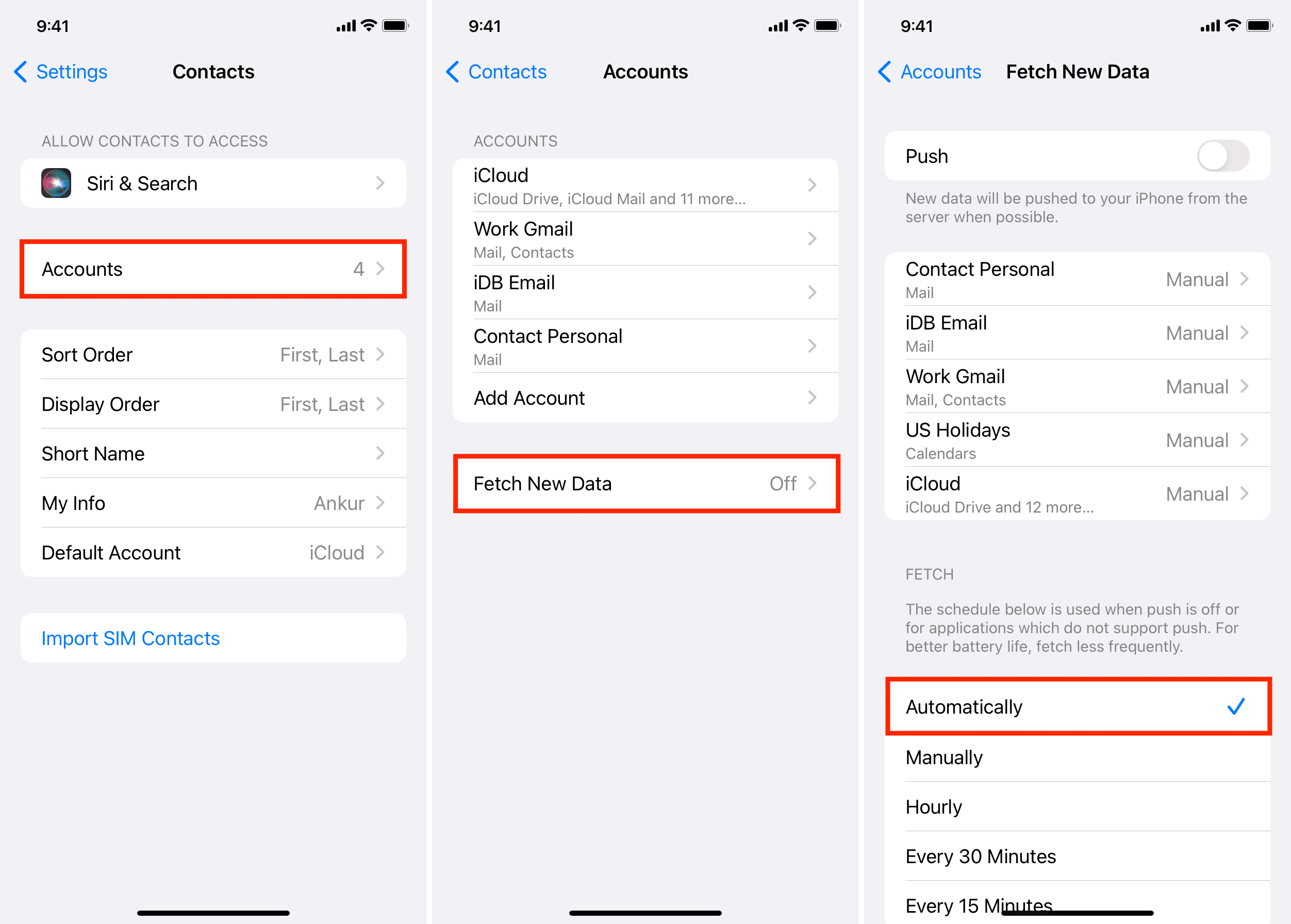
Update your iPhone
Though proper Google contacts sync on iPhone has been available for years, if your device is not on a recent version of iOS, take a few minutes to update it. There is almost no downside for the average user to have the latest version of the operating system on their phone or computer.
Reset network settings
Another rare occurrence is that even if mobile data and Wi-Fi are working fine, your iPhone may have network issues that prevent it from getting new content. Reset your iPhone network settings to address this.
Do a manual transfer of Google contacts to iCloud and use iCloud contacts
At last, if nothing else helps, you can transfer all your Google Contacts to iCloud using your phone or computer.
Go to iOS Settings > Apps > Contacts > Contacts Accounts > Gmail/Google and turn off the Contacts switch to stop using it on your iPhone.
Then, go to the first Settings app screen and select your name from the top. Now tap iCloud > See All. From here, make sure Contacts is turned on.
Going forward, you’ll be using iCloud as the primary account to store contacts. New contacts you add or existing contacts you delete will sync to iCloud, as well as all your other Apple devices where you’re using this iCloud account.
More tips for managing your contacts: