In this tutorial, we’ll show you how to export your iMessage and SMS chats as PDFs from your iPhone, iPad, and Mac. This will make it easier to save, organize, and share your conversations.
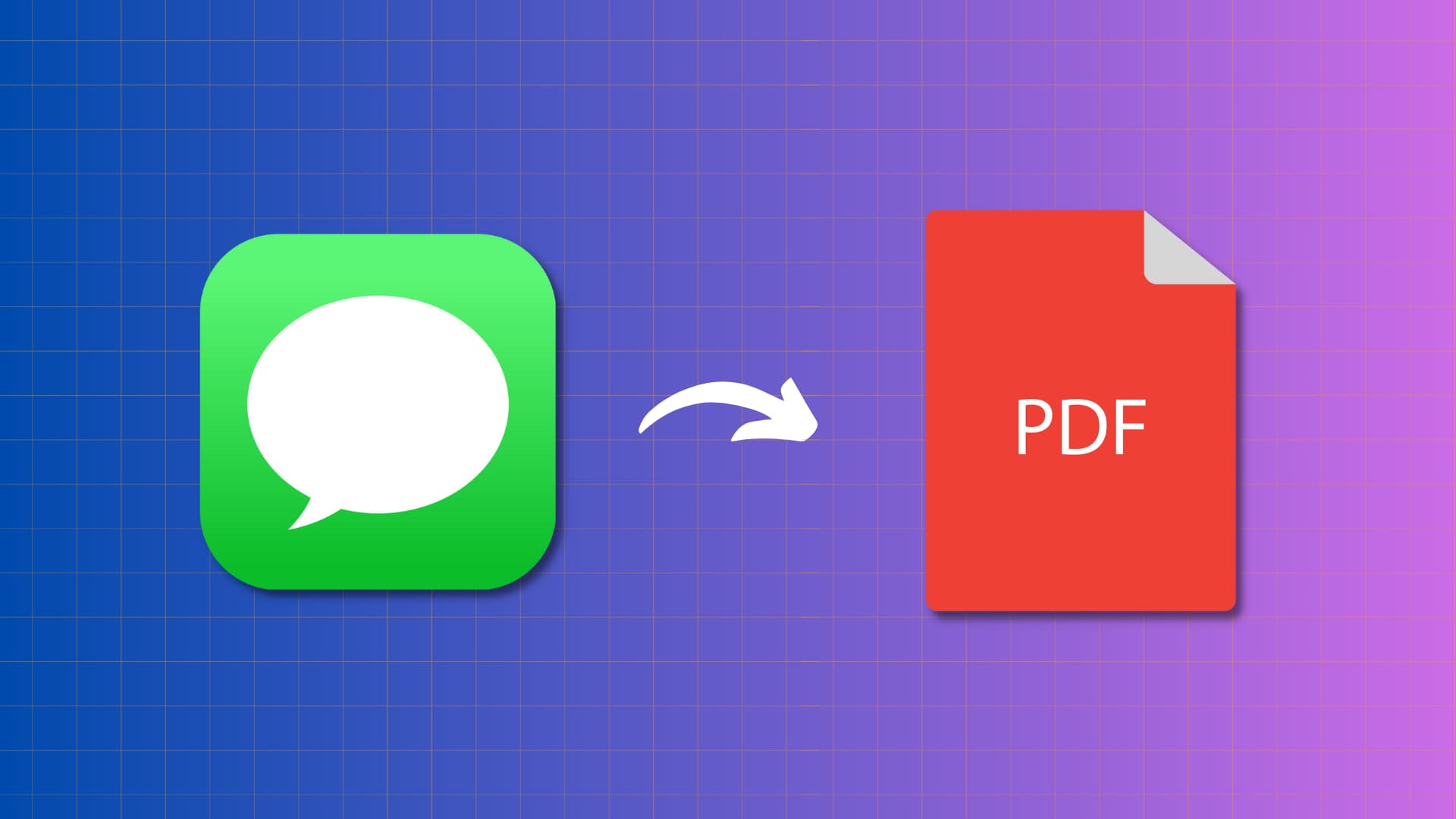
Why export iPhone messages as PDF
- To print the message conversation for submitting it as evidence or for other, similar purposes.
- To send your iPhone texts to someone else via email, WhatsApp, etc.
- If you’re moving from iPhone to Android and want to save the texts as a PDF so that you can read them later.
Export iPhone messages as a PDF using your Mac
Doing this from your Mac is arguably the best way to export chats as PDFs because it is the only built-in method.
1) Open the Messages app on your Mac, and you will see your iMessage and iPhone SMS conversations here.
If you don’t see them, set up your Mac’s Messages app and sign in to iMessage using your Apple Account. You can also turn on Messages in iCloud and set up Text Message Forwarding to see your iPhone SMS inside your Mac’s Messages app.
2) Select a conversation from the Messages app sidebar.
3) Click File > Print in the top menu bar.
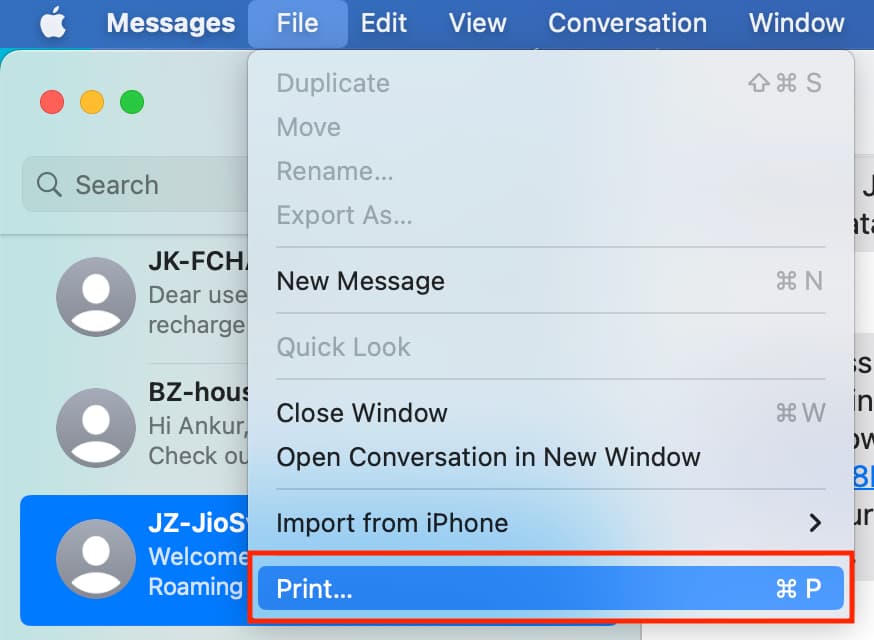
4) Click the PDF box at the bottom or hit the arrow next to PDF and choose Save as PDF.
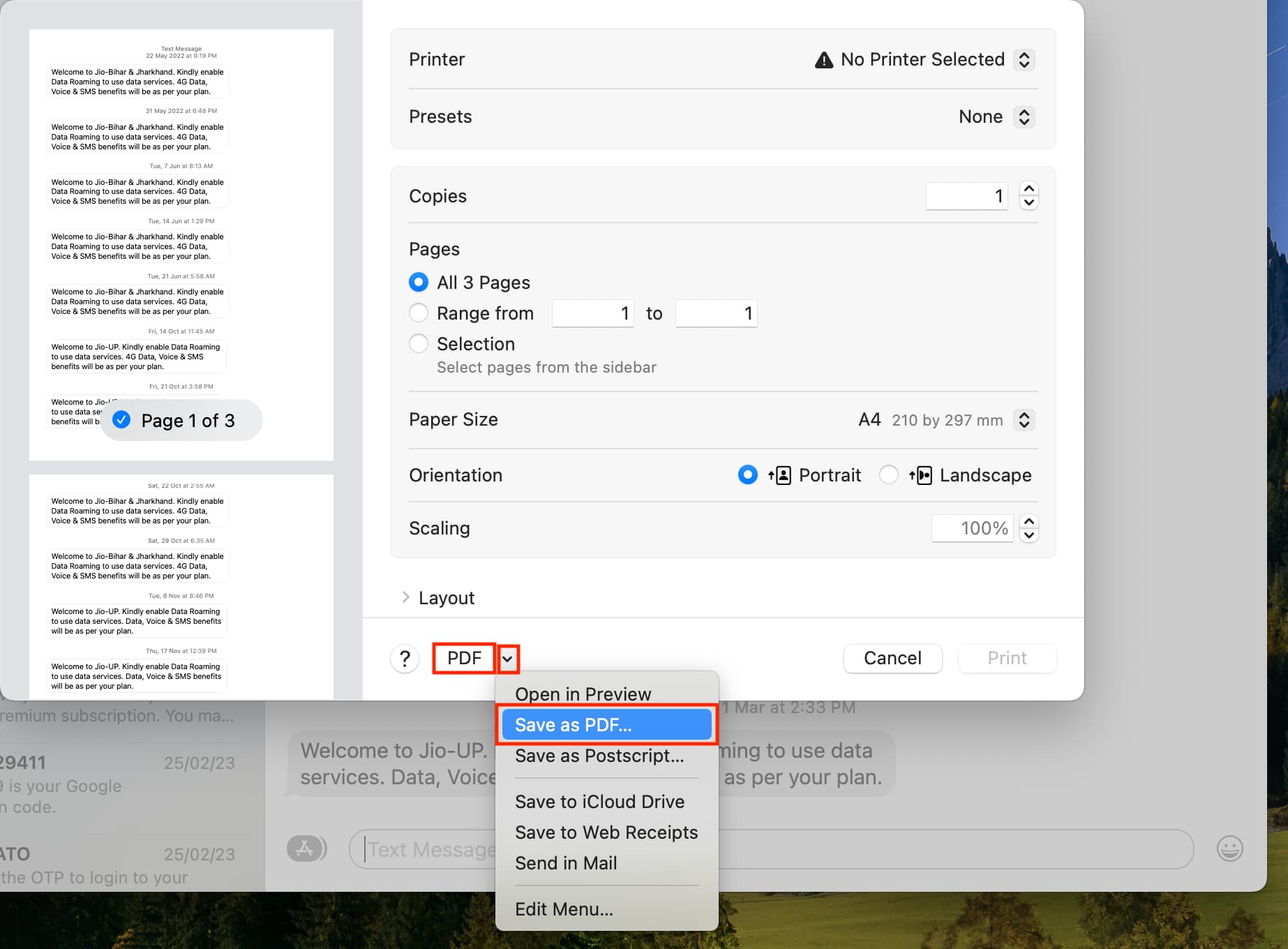
5) Finally, rename the file, choose a location, and hit Save.
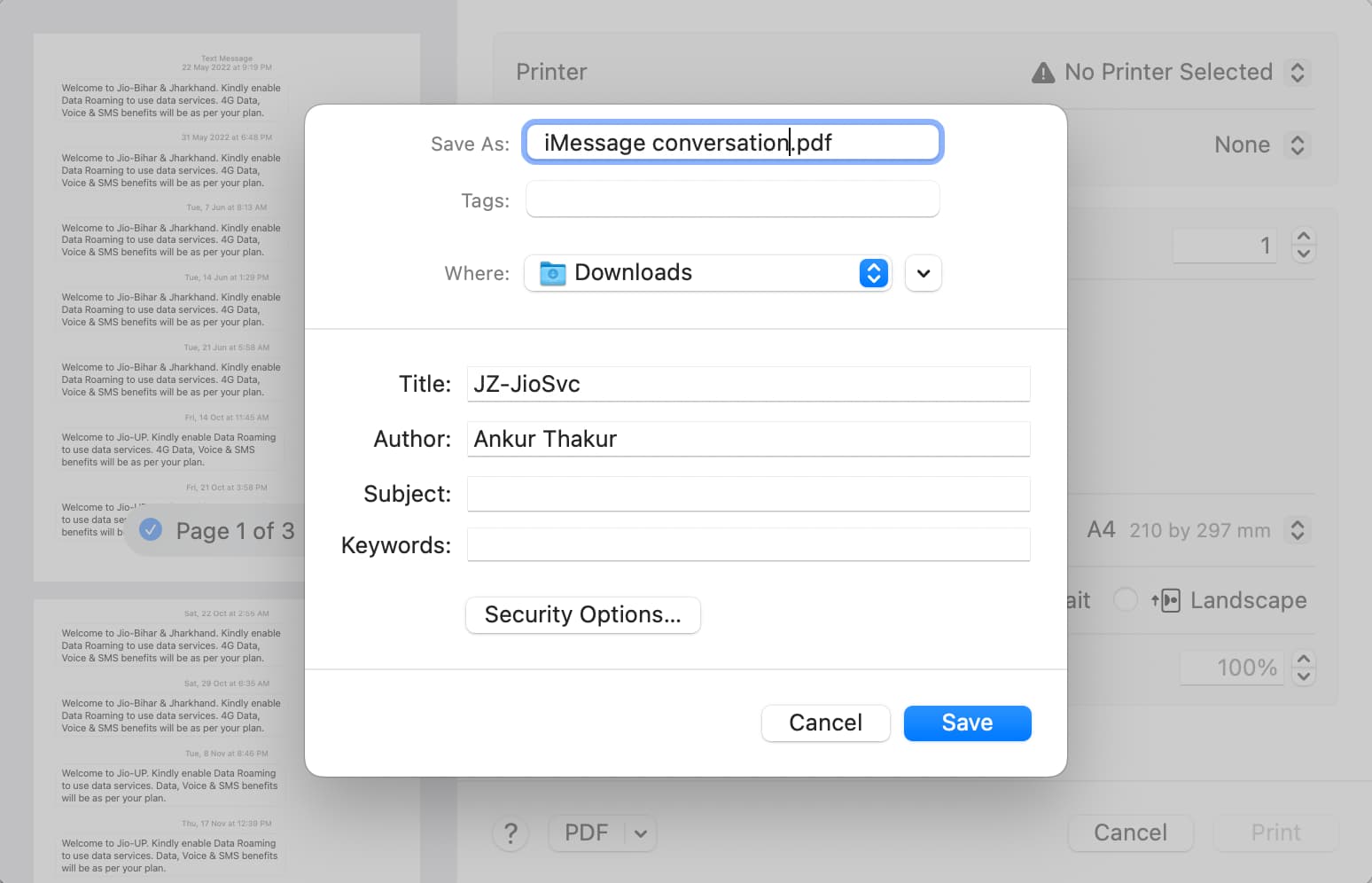
This conversation is now saved as a PDF file. Open it to go through your messages.
Note:
- Media (images, videos, docs, and such) will appear as empty placeholders in the PDF. You will have to save them from the Messages app to a folder or other appropriate app.
- Mac’s Messages app may crash if you try to export a group conversation or a long chat with a lot of media. Restart your Mac, and it should help. If not, try updating to the latest version of macOS.
Save iMessage and SMS messages as PDFs from iPhone or iPad
Unlike the method involving your Mac, there is no straightforward way to save your iMessage and SMS conversations as a PDF directly from your iOS device. All you can do is take screenshots of your conversation and then save them as a PDF file.
We’ll share two ways to do this.
Stitch your message screenshots and then save them as a PDF
You can take multiple screenshots of a conversation and turn those screenshots into a scrollshot. The scrollshot will remove the unnecessary top and bottom parts of the screenshots and turn them into one very long image. This way, the final PDF will almost match the experience of scrolling through a conversation in the Messages app.
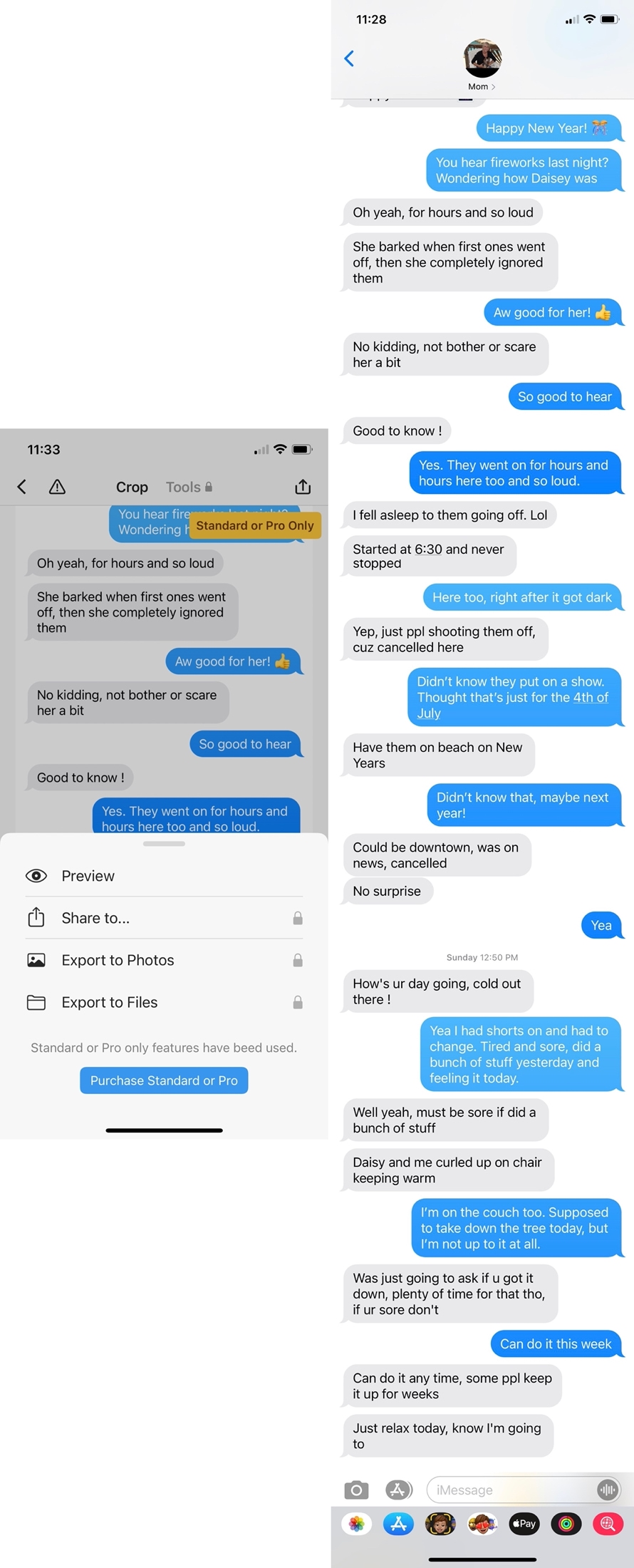
You can use an app like Picsew to capture a screenshot of a whole text thread and then save it as a PDF.
You can also combine several screenshots vertically and then convert the final long image into a PDF.
Make a PDF using multiple iPhone photos
If you don’t want to stitch several screenshots together, simply turn all individual screenshots into a PDF file straight from your iPhone or iPad and save it to the Files app.
More tips for saving messages: