Learn how to stop your iPhone or iPad, installed apps or websites you visit from switching between Light Mode and Dark Mode on a whim.
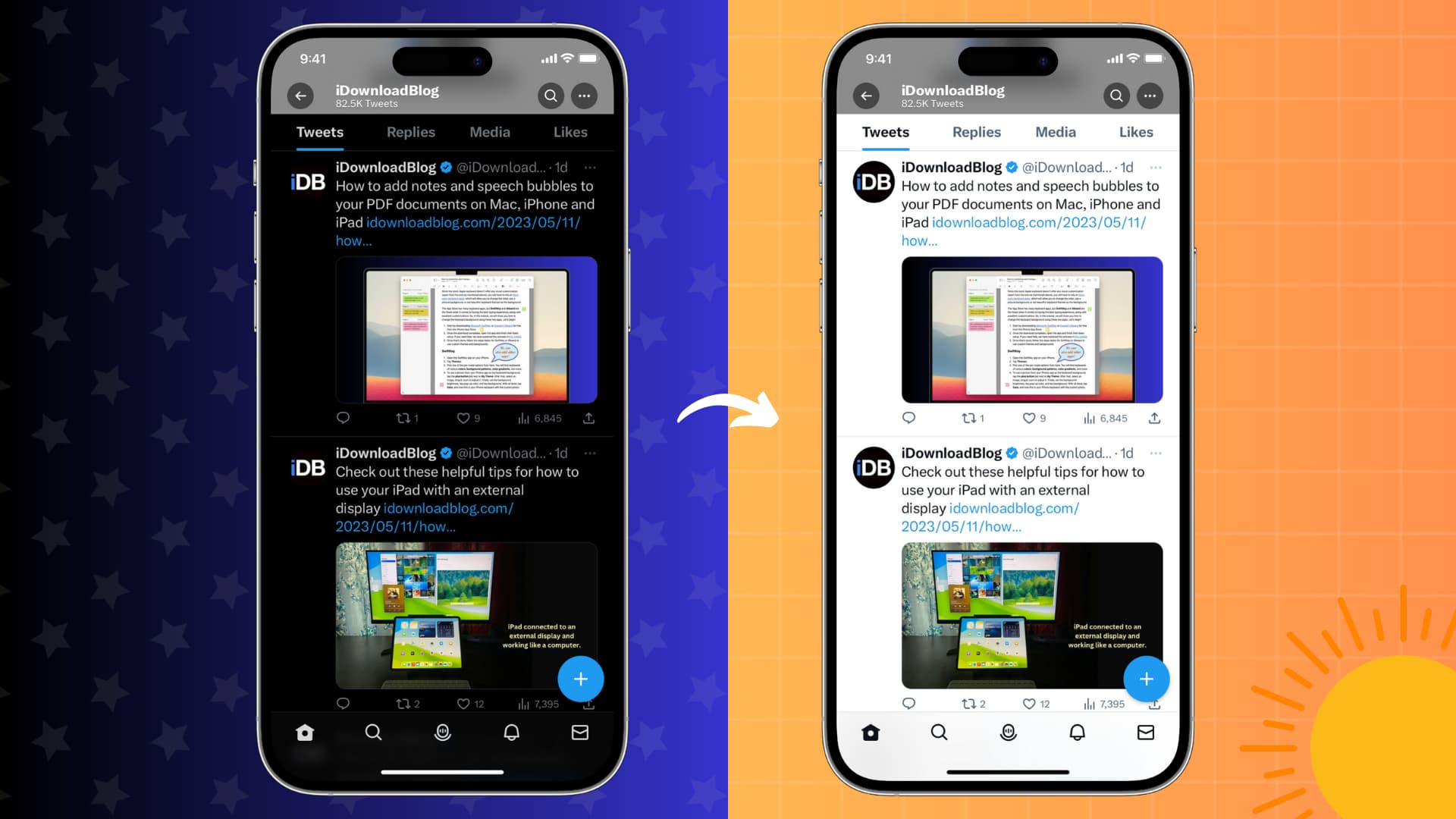
Some folks prefer Dark Mode when using their iPhone at night, but I find it uncomfortable. Instead, I lower the brightness for nighttime usage. If you’re like me, follow these steps to stop your iPhone from entering Dark Mode automatically.
Problems you might be having
- Your iPhone and all the installed apps enter Dark Mode automatically.
- Your iPhone never enters Dark Mode, but some apps do.
- A specific website always appears in Dark Mode.
- The background is always dark when reading books.
1. Turn off automatic Dark Mode
iOS can activate Dark Mode at sunset and turn it off at sunrise or trigger it on a custom schedule, like between 9:30 pm and 6:30 am.
Follow these steps to stop automatic Dark Mode:
- Open the Settings app.
- Tap Display & Brightness.
- Turn off Automatic under the Appearance heading.
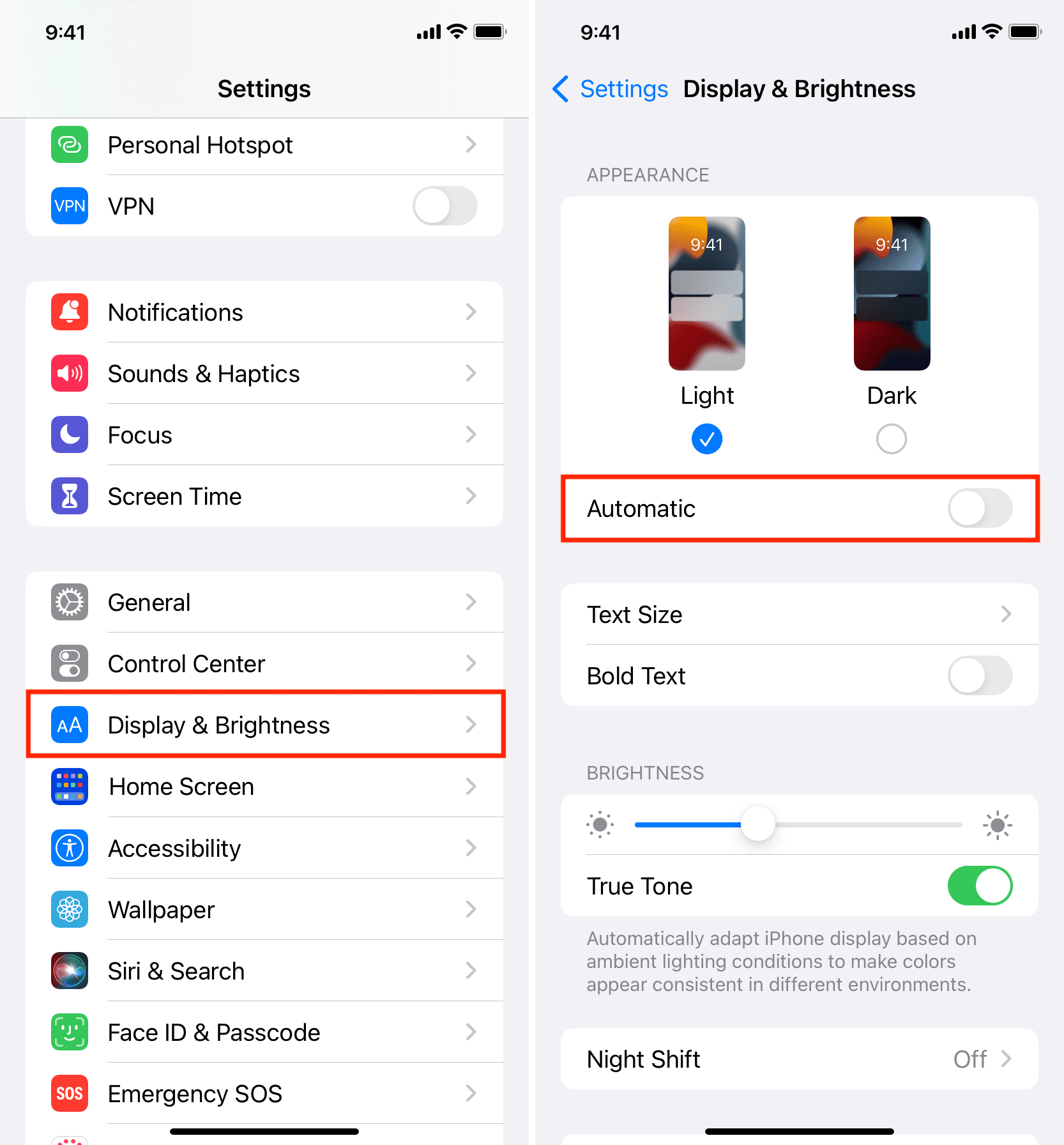
Your device will now always stay in Light Mode and won’t switch to Dark Mode on its own. You can always manually trigger Dark Mode from the Settings app, the Control Center, or by asking Siri to ‘turn on Dark Mode.’
2. Remove Dark Mode Focus Filter
Focus Modes restrict notifications to specific apps, contacts and more. With the Focus Filters feature, you can have a specific Focus automatically activate Dark Mode.
For instance, adding a Dark Mode filter to your Sleep Focus will turn on a darker appearance before nap time, so you’re not blasted with white light if you wake up on the middle of the night.
Do this to stop your iPhone from toggling Dark Mode when you use Focus:
- Open the Settings app and tap Focus.
- Tap the name of the Focus that automatically activates Dark Mode.
- Scroll down to the Focus Filters heading and tap the Dark Mode option.
- Turn off Enabled or tap Delete Filter and hit Done.
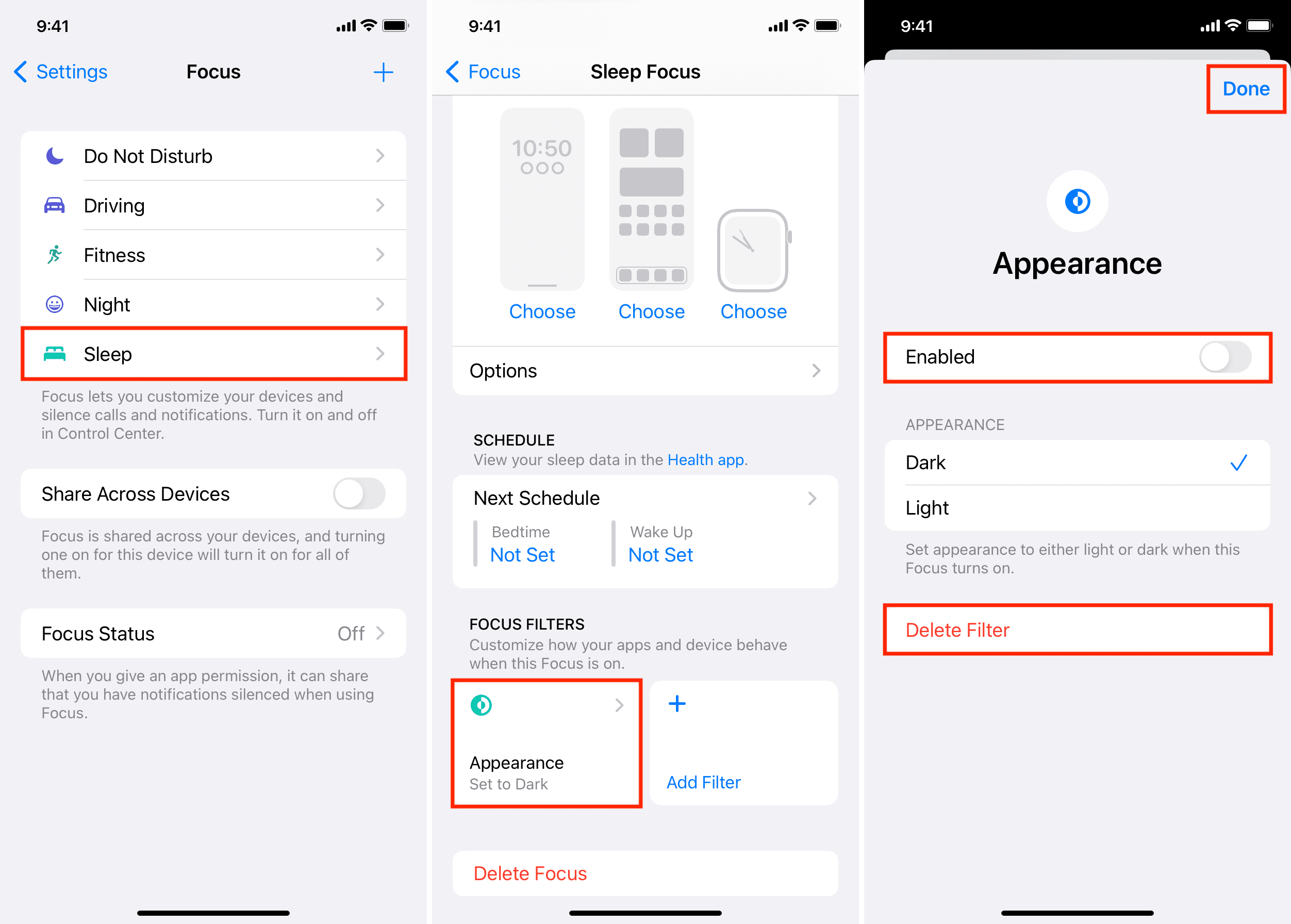
Your device will no longer enter Dark Mode when this Focus is active.
3. Turn off Share Across Devices in the Focus settings
Your Focus settings can sync across your other devices, so that turning on a specific Focus like Do Not Disturb or Sleep on a device like your iPad automatically enables it on another device(s) like your iPhone or Mac, and vice versa. This is a convenient option, but one that can also cause your iPhone to enter Dark Mode because one of your other devices has a Dark Mode focus filter configured.
Here’s how to stop it:
- Open the Settings app on your iPhone or iPad.
- Tap Focus.
- Turn off Share Across Devices.
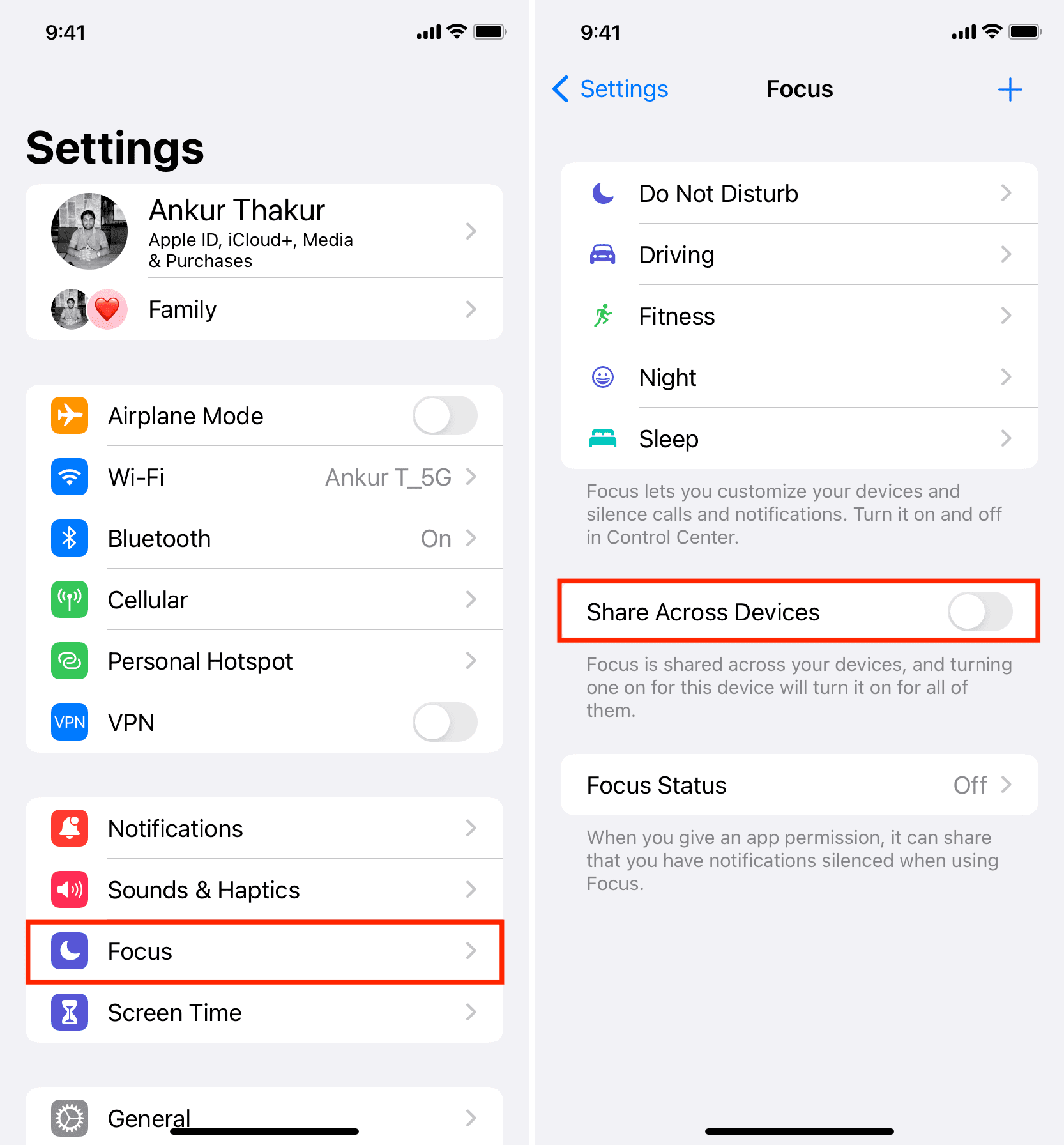
Activating that Focus on another device will no longer cause your iPhone to enter Dark Mode.
4. Disable Focus
If you don’t want to remove the Dark Mode filter, simply turn off its Focus Mode:
- Go to Control Center and tap the Focus icon. You can also tap the name of a desired Focus, then tap it again on the next screen to turn it off.
- Tap the Focus name on the Lock Screen, then again on the next screen to turn it off.

5. Turn off Dark Mode automation
You may have created an automation in the built-in Shortcuts app to enable Dark Mode whenever you open an app, reach a location, or enter Low Power Mode. If so, the following steps will fix disable it:
- Open the Shortcuts app on your iPhone and select the Automation tab.
- In the Personal section, tap the automation with a tiny Set Appearance label.
- Tap Automation and choose Don’t Run from the menu or swipe left on the automation and choose Delete.

6. Check in-app settings
iPhone apps honor the systemwide Dark Mode settings to adapt their appearance, and some have additional controls for switching UI themes.
- Light: The app stays in Light Mode all the time.
- Dark: The app is always in Dark Mode.
- Use System Settings or System Default or other similar name: The app will switch between lighter and darker appearances based on system settings.
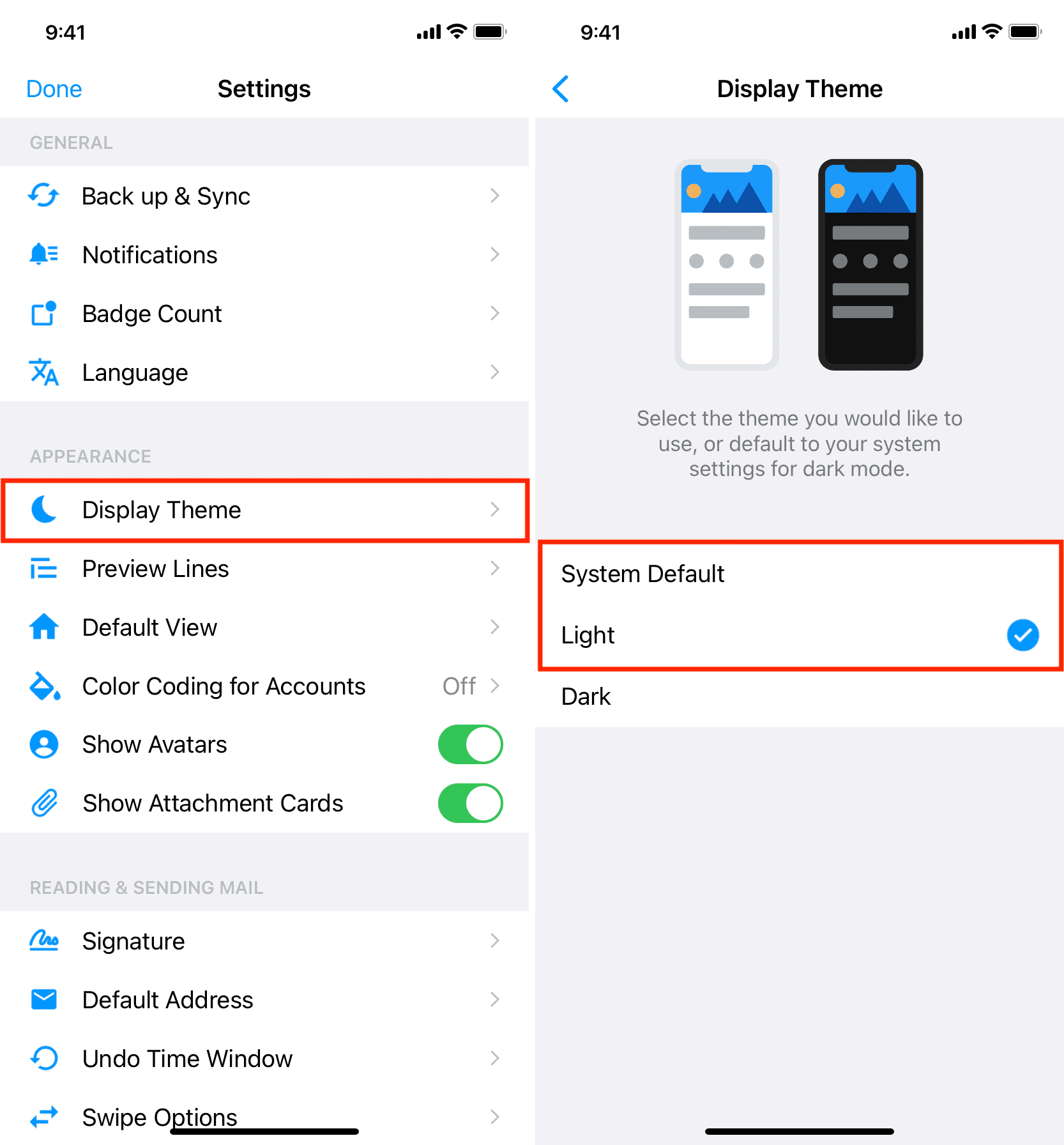
If an app always stays in Dark Mode, check whether the Light Mode switch is enabled in its settings interface. If so, change it to Use System Settings under the Display, Theme, Dark Mode, Appearance, Look, Night, or similar section. Contact the app developer for help if you can’t find such an option.
Important:
- White text on a pure black background may be discomforting when reading books, so disable a dark theme in Apple Books or your favorite e-book app.
- If a website always appears in Dark Mode, look for a dark mode toggle in its navigation bar or the footer.
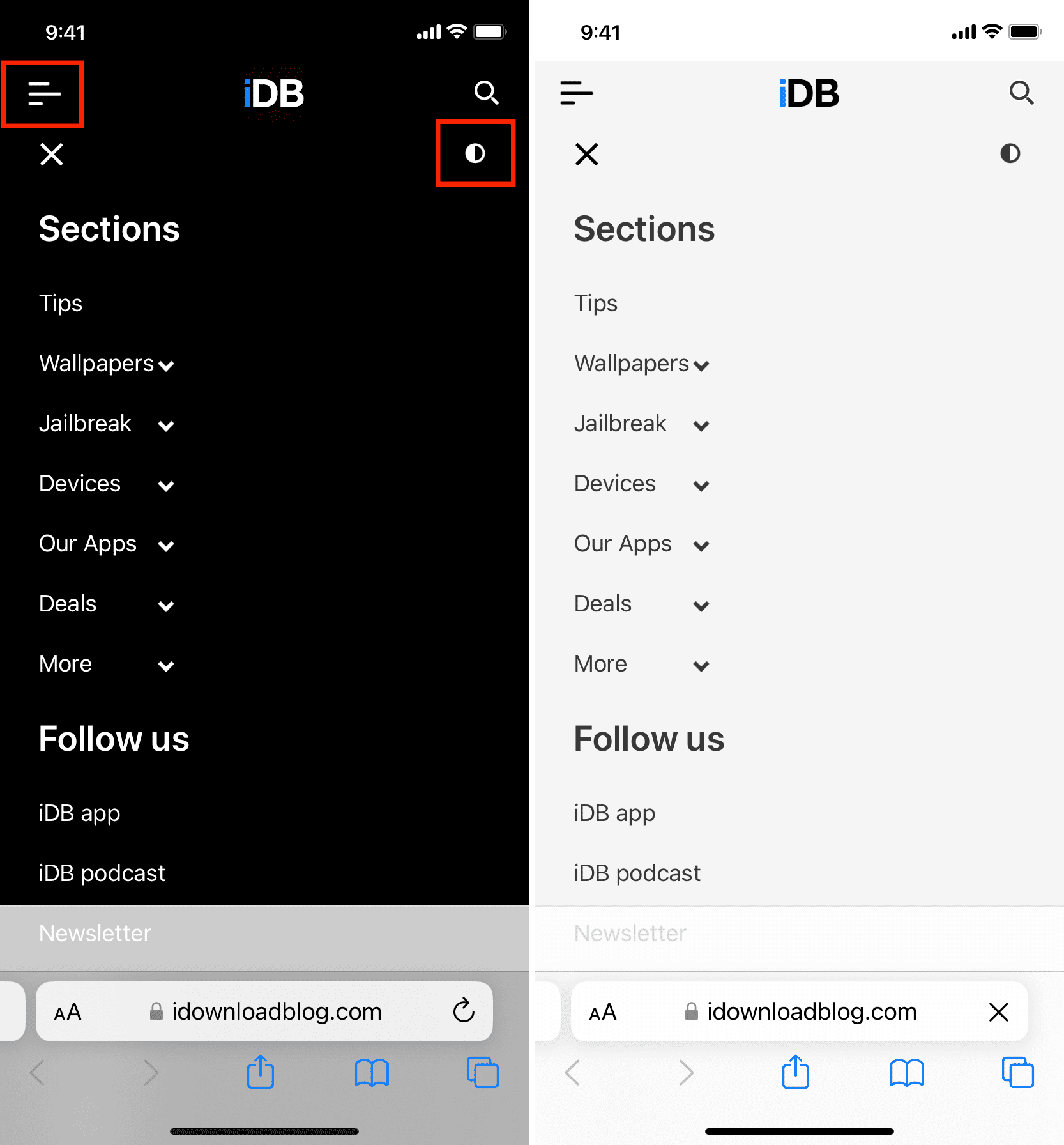
7. Turn off Smart Invert from Per-App Settings
The Per-App Settings feature lets you customize common privacy, accessibility and other options for each app individually. For instance, you may want to set the Kindle app to always invert colors and use a dark appearance.
Here’s how to turn Smart Invert off for a specific app:
- Open the Settings app and choose Accessibility from the main list.
- Scroll to the bottom and select Per-App Settings.
- Choose an app from the list.
- Make sure the Smart Invert option is set to Default. If it says On, tap Smart Invert and choose Default or Off.
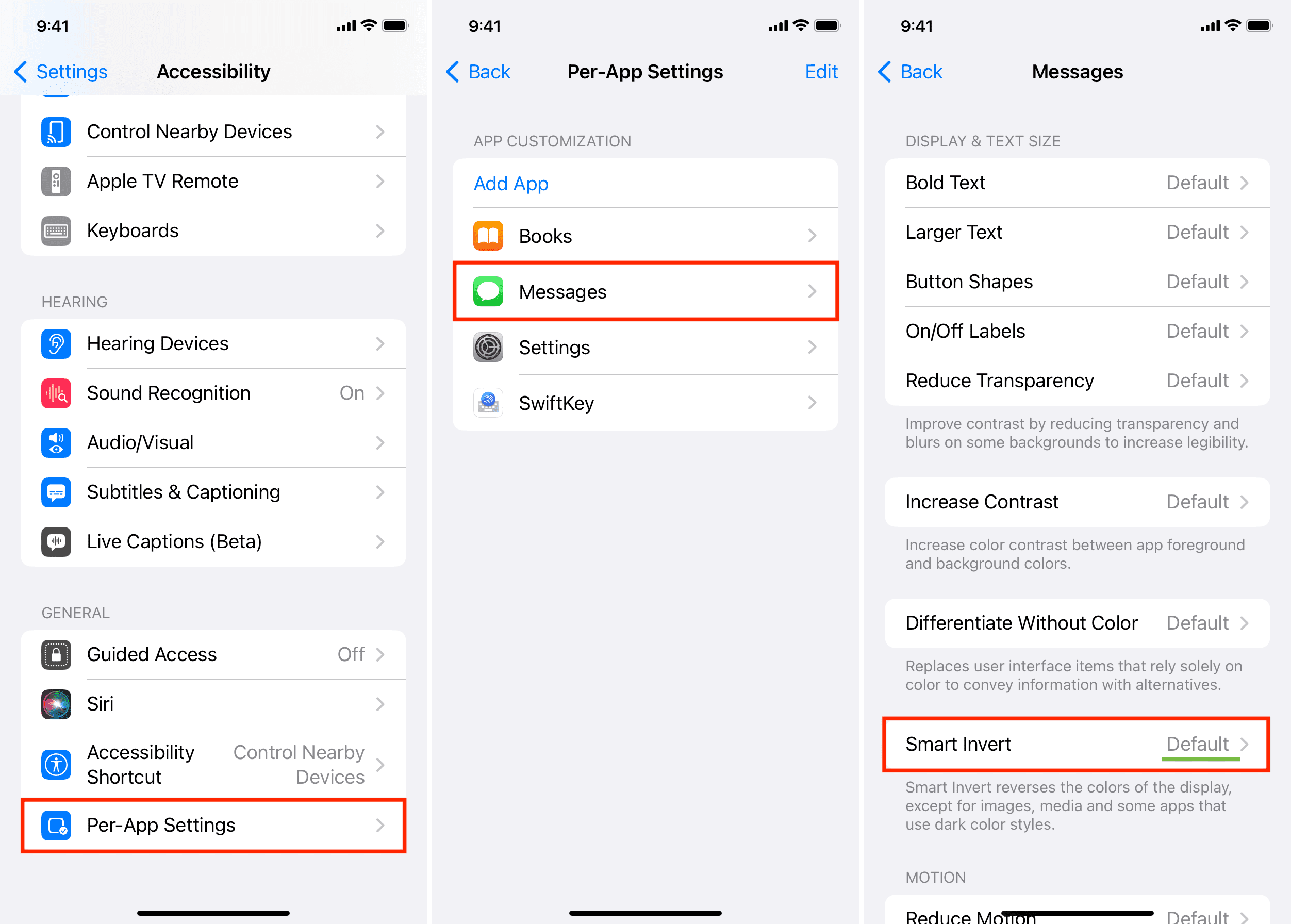
This particular app will no longer automatically change color themes.
On the same note: