Learn how to extract icons of any Mac apps and save them in ubiquitous bitmap image formats such as PNG, JPG, and more.
Apple’s Human Interface Guidelines mandate that developers include specific icon sizes in app bundles. In addition to the full 1,024 x 1,024 resolution, several smaller icon sizes (16×16, 32×32, 64×64, 128×128, 256×256 and 512×512) are required for macOS to better enlarge and shrink the icon.
We also use app icons as featured images for some of our posts. You can make use of them, too! Follow along with the steps below to learn how to export icons from your favorite apps in various sizes as regular bitmap images.
Extract and save high-resolution app icons in macOS
1) Open a new window on your Mac and click Applications under the Favorites heading of the Finder sidebar.
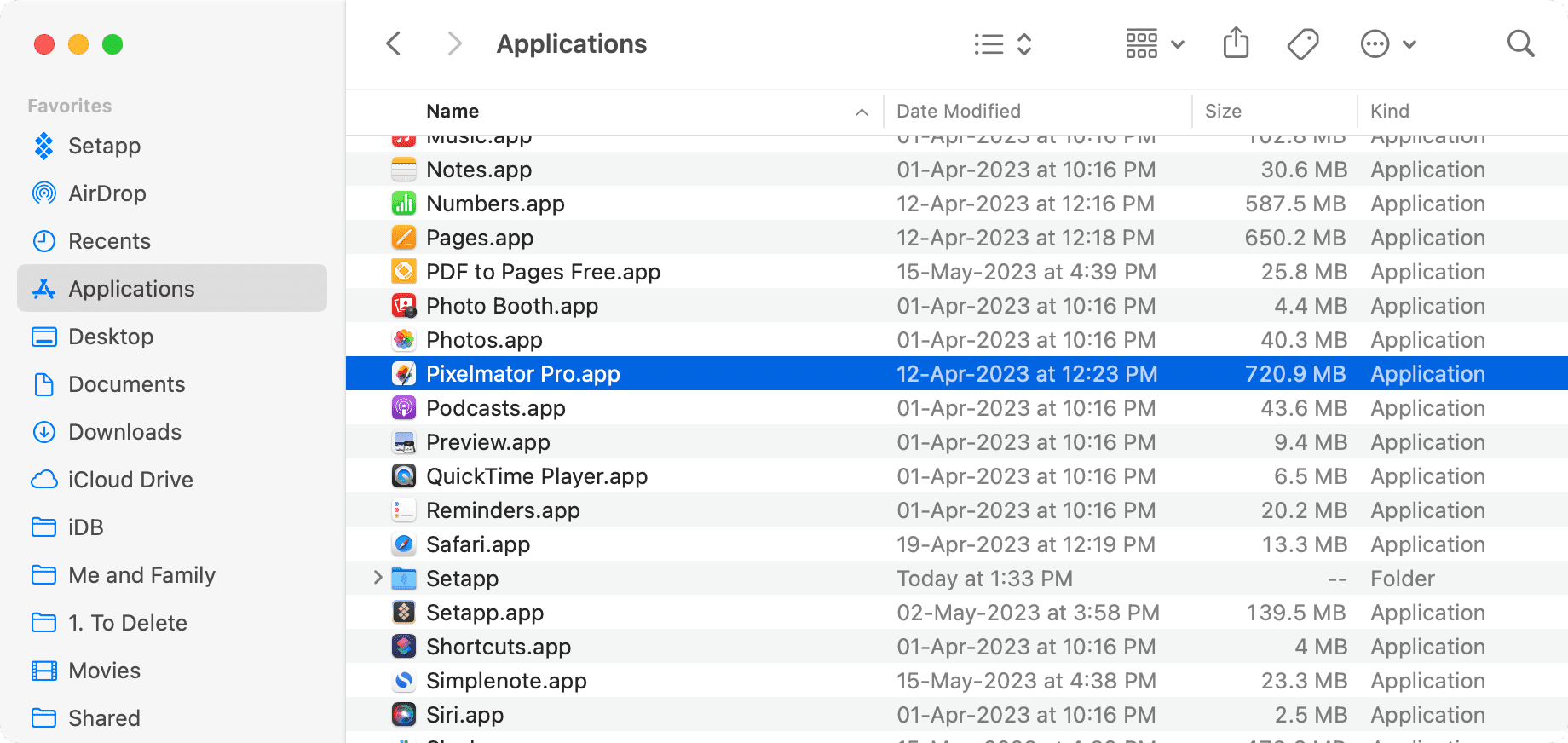
2) Select an app and press Command + I or right-click the app and choose Get Info.
3) Click the app icon in the top-left corner of the Info panel so that a blue border appears around it.
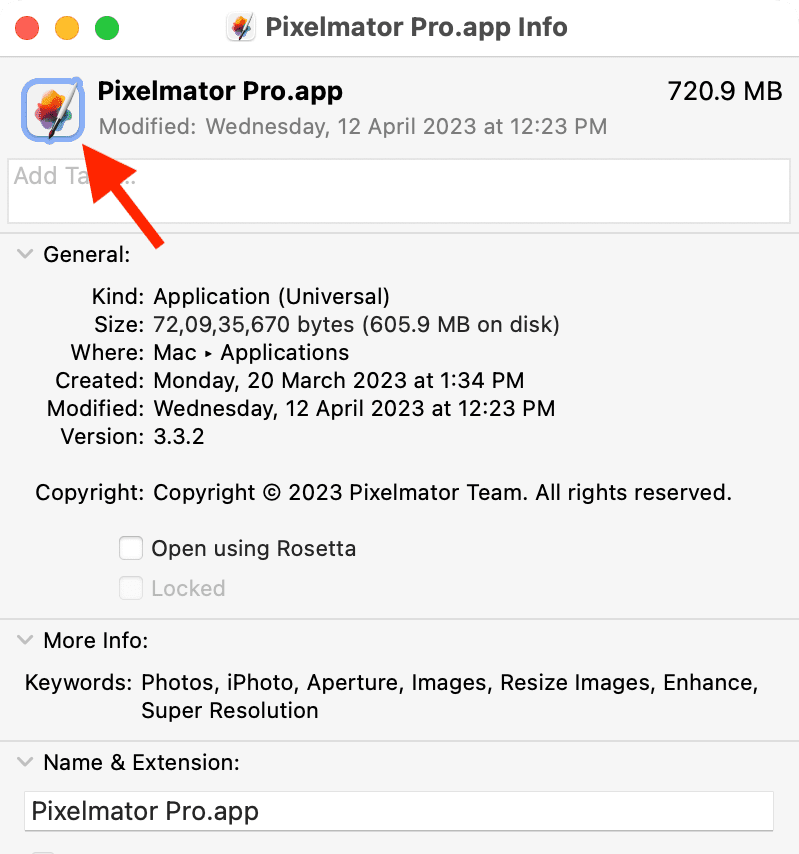
4) Press Command + C on the keyboard or click Edit > Copy in the menu bar to copy the icon’s graphics to the system clipboard.
5) Open the built-in Preview app on your Mac.
6) Click File > New From Clipboard in the Preview menu.
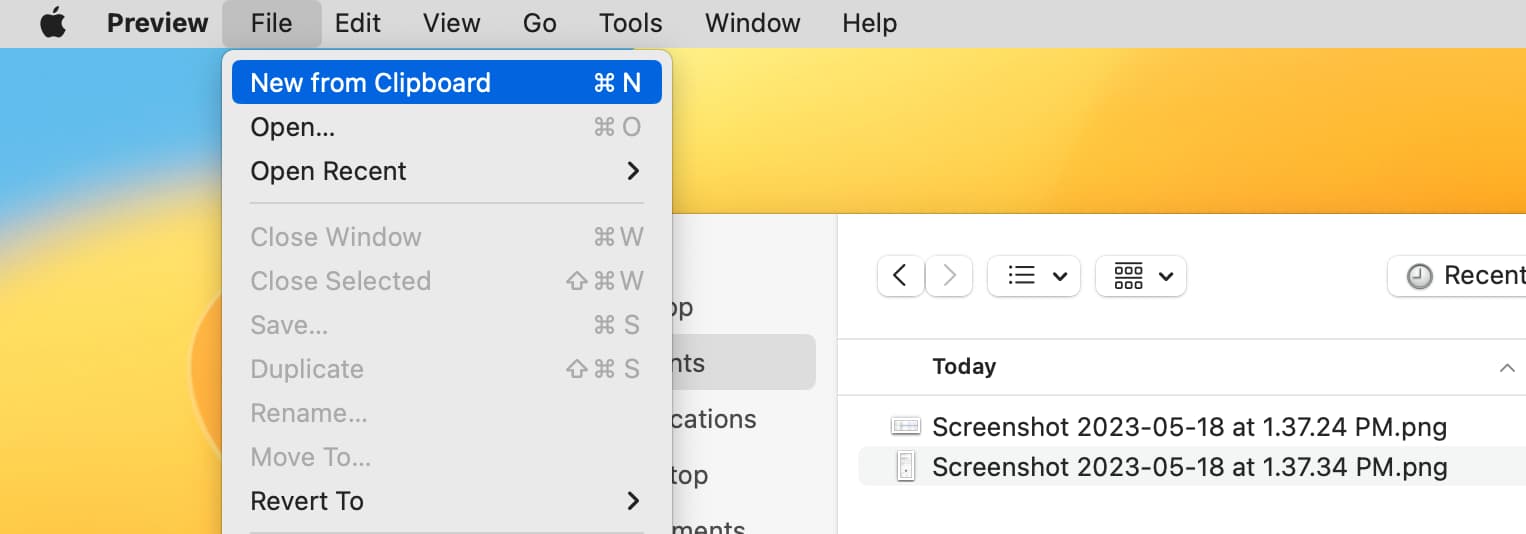
7) Preview will automatically paste the app icon in all available sizes, with thumbnails available in the sidebar. Check each size before choosing one you’d like to use. Generally, the highest-resolution icon is the topmost version; to verify, select the icon and press Command + I or click Tools > Show Inspector to see the icon width and height in pixels.
8) With the icon selected in the sidebar, click File > Save in Preview’s menu bar or right-click the icon and choose Export As.
9) Select a desired folder and image format. I recommend PNG with the Alpha box checked to get a transparent background. Finally, hit Save to export the selected icon as a new bitmap image.
Note: This method won’t work with apps macOS has flagged as insecure, preventing them from launching, including iOS apps downloaded via a different Apple account.
Extract app icons from ICNS files
You can also dig into an app’s contents folder to extract its icons in various sizes.
1) Open the Applications folder on your Mac, right-click an app, and select Show Package Contents.

2) Go inside the Contents folder, followed by Resources.
3) If you see a file with the ICNS extensions, which is Apple’s proprietary icon image format, double-click it to open it in Preview.
4) An ICNS bundle stores icons in multiple sizes; you can pick any size in Preview and export it as a PNG image.

I actually prefer the first method because the resource folder doesn’t always show the highest-resolution version of the app icon.
Want to get the icon of an app not installed on your Mac?
Here are four quick ways to do just that:
- Install the app and follow the steps above.
- Go to the app’s App Store page in Google Chrome. You can do this by searching for the app name Mac App Store on Google. Then, use our handy tip to download all images of a webpage, which will get you the icon from the App Store page. I often use this tip while working on iDB posts.
- Visit the developer’s website and look for the media kit, which has app icons.
- U/se a website like macosicongallery to download app icons as high-quality images.
Check out next: