Learn how to unlock your Mac and approve password requests with your Apple Watch to log into macOS accounts without typing and change locked settings faster.

Auto Unlock is a Continuity feature built into macOS that makes logging into your Mac as easy as wearing an Apple Watch on your wrist, no password typing required. Auto Unlock uses Bluetooth proximity information to detect when your watch and Mac are at arm’s length to automatically unlock the computer.
This feature is especially useful in public spaces, letting you use your Mac without worrying about someone glancing over your shoulder. It’s perfect for desktop Macs without Touch ID, including the Mac mini, Mac Studio, Mac Pro, and iMac. Here’s how to set up and use Auto Unlock with your Mac and Apple Watch.
Supported models for Auto Unlock
To use Auto Unlock, you need an Apple Watch Series 3 or newer running the watchOS 3 software or later and a 2013 Mac or newer with macOS Sierra or later. To approve password requests, the watch must use at least watchOS 6, and your Mac must be on macOS Catalina or later.
To check whether your devices meet these requirements, open System Information and select Wi-Fi in the left-hand section. If “Auto Unlock” on the right reads “Supported,” you can unlock your Mac and approve passwords with your watch.
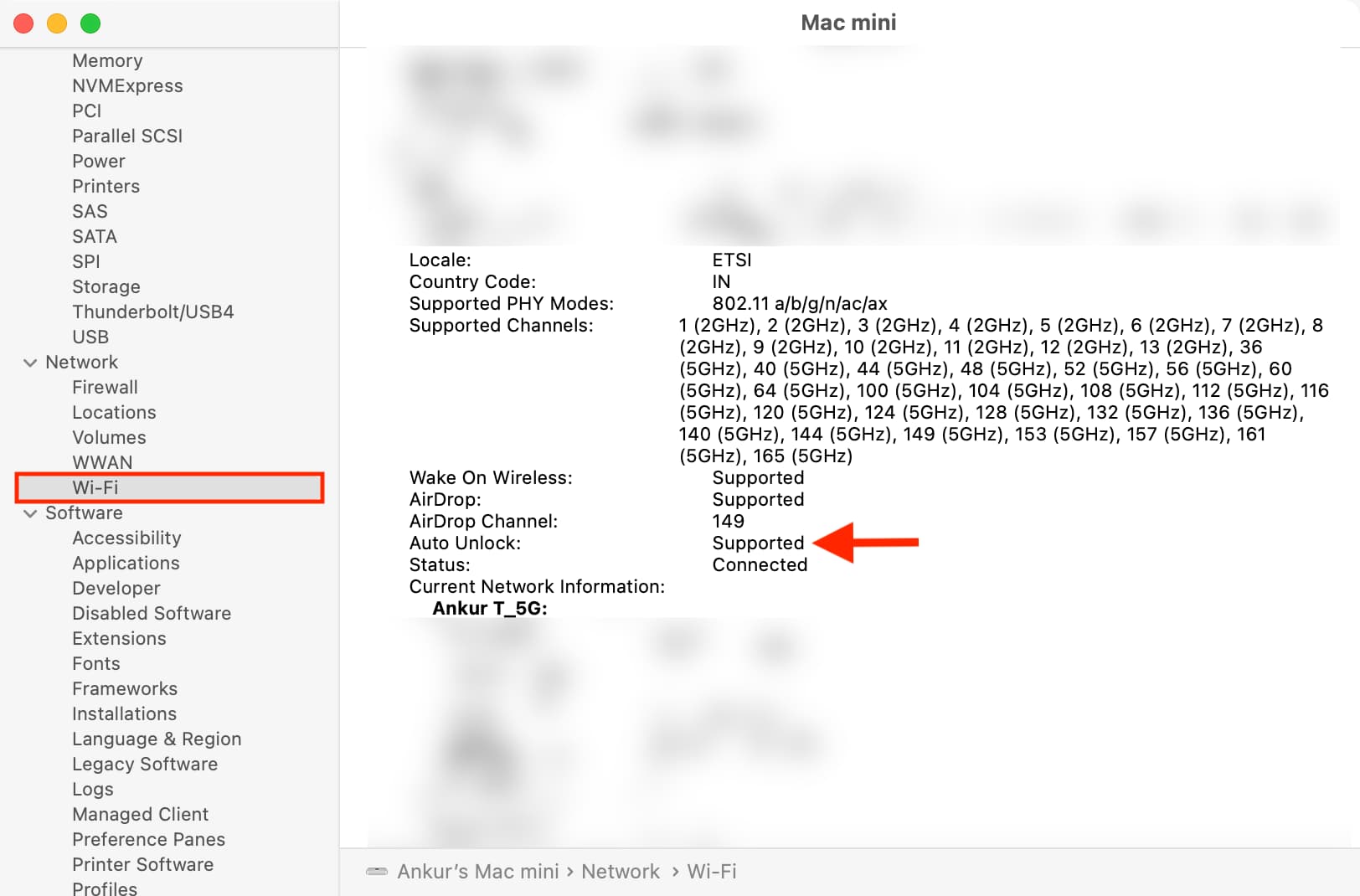
To use Auto Unlock, your Mac and watch must have Wi-Fi and Bluetooth turned on and use the same Apple account. Also, your watch must have a passcode set.
Set up Auto Unlock on your Mac
- Open System Settings and select Touch ID & Password or Login Password in the sidebar.
- Turn on the switch next to your Apple Watch name.
- Enter your macOS account password and click Unlock. It may take a few seconds to set up Auto Unlock. After that, you’re good to go!
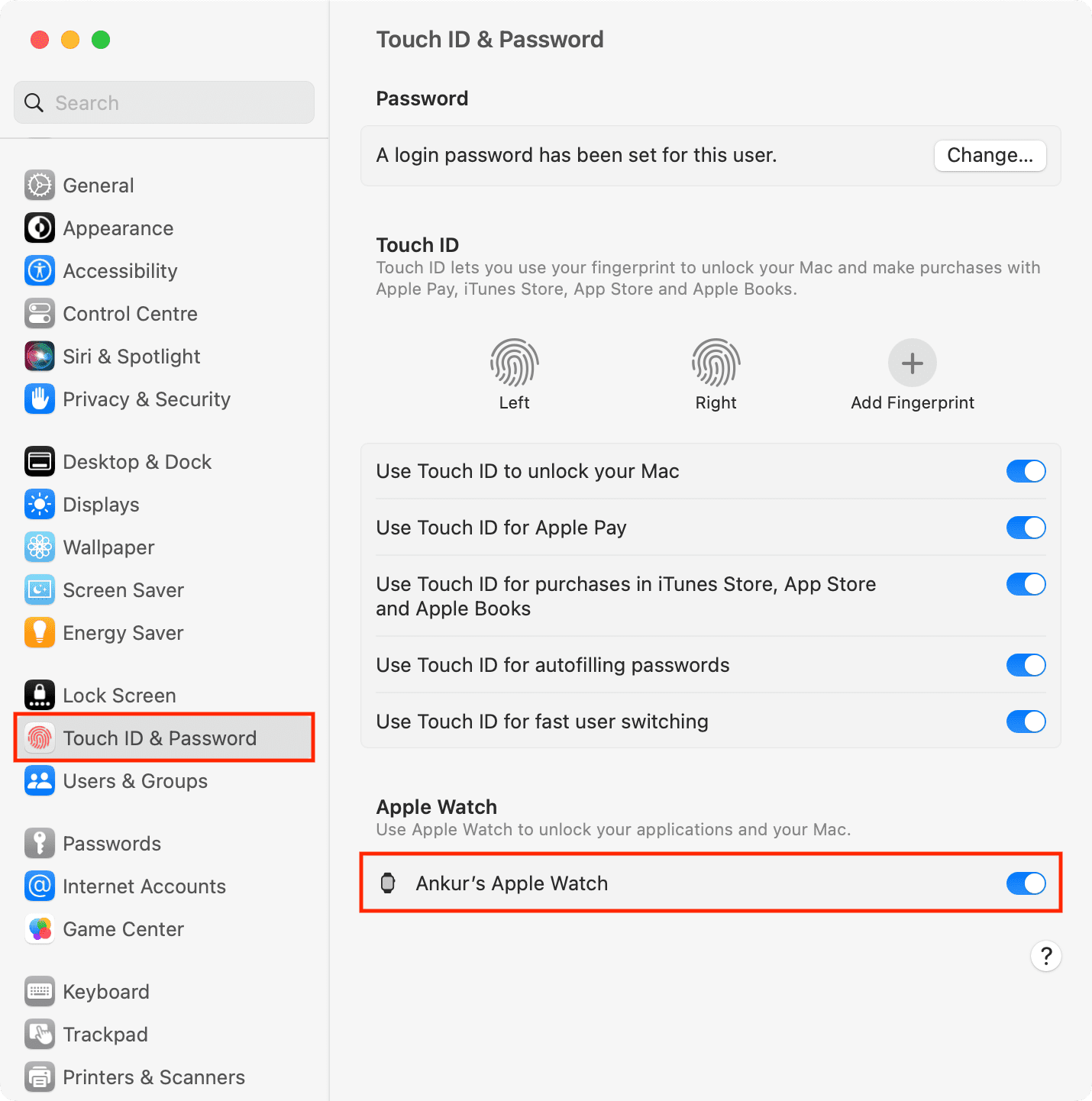
If your Mac is running an older macOS version, click the System Preferences icon in the Dock, Then, click Security & Privacy in the System Preferences window, select the General section and tick the box next to ‘Use your Apple Watch to unlock apps and your Mac’ or ‘Allow your Apple Watch to unlock your Mac.’
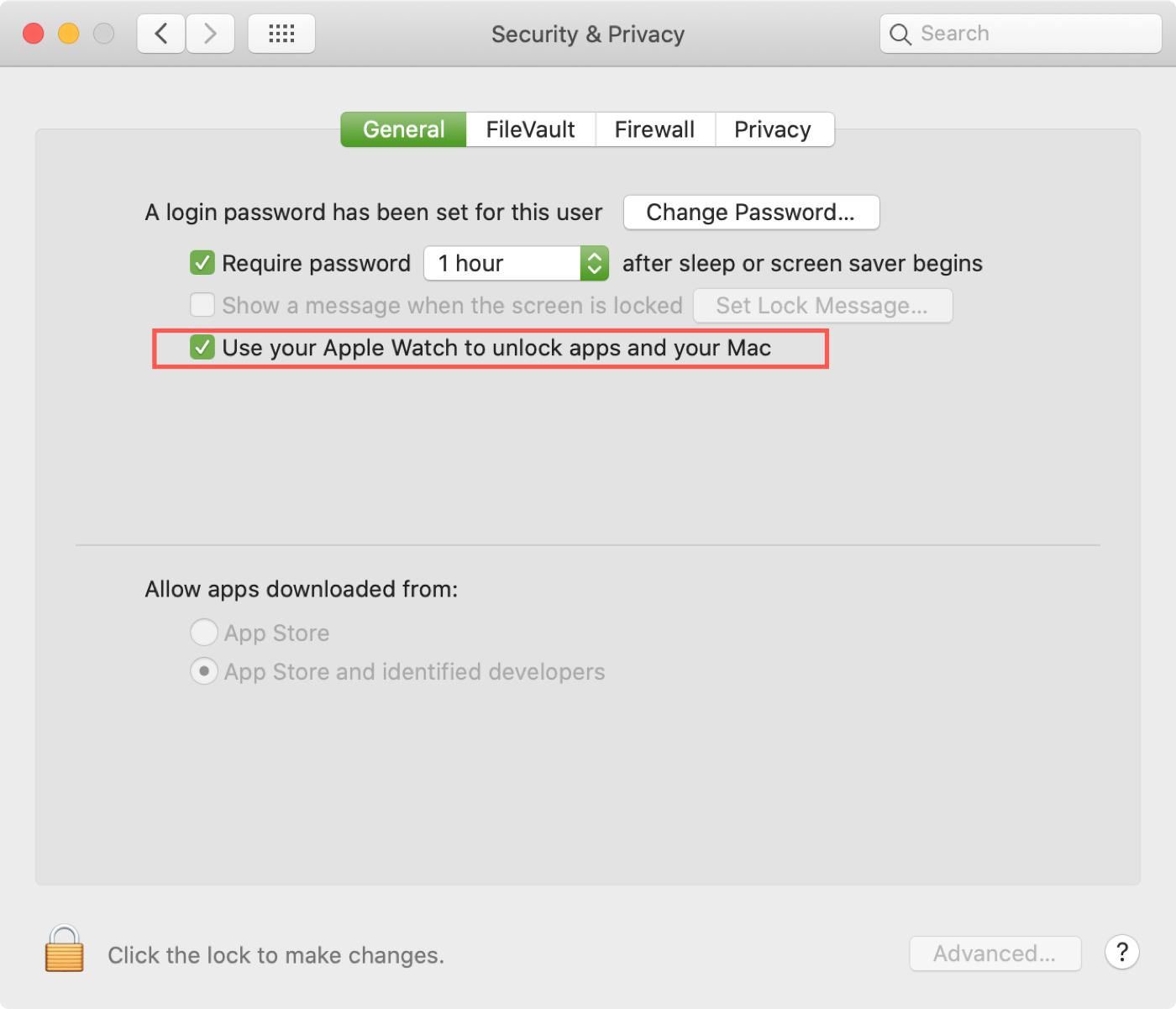
How to unlock your Mac with your Apple Watch
Now that you’ve set up the Auto Unlock feature, it’s time to use it.
1) Wear your Apple Watch and be sure it’s unlocked. If you see a padlock icon on the screen, press the Digital Crown button and enter your Apple Watch passcode.
2) On your Mac, click the Apple menu in the top top-left corner and choose Lock Screen or Sleep. If you choose Lock Screen, press the Esc key to turn off the display.
3) Walk away from your Mac far enough to be outside the Bluetooth range (about 10 meters or 33 feet), then walk near it.
5) Hit any key on your Mac to wake it. You’ll feel a vibration on your wrist and see a message, saying, “Your Mac name: Unlocked by this Apple Watch.”
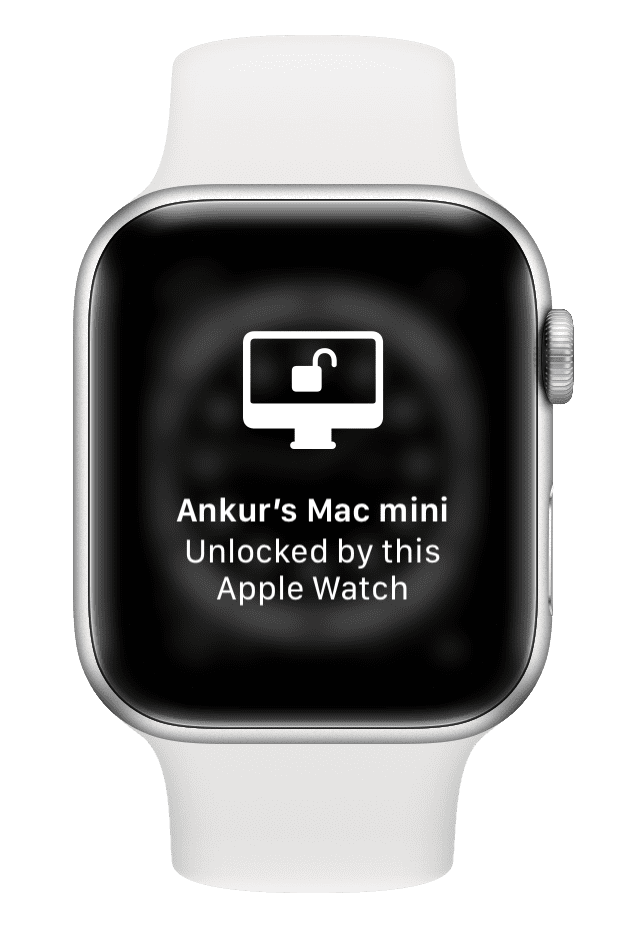
Keep in mind that your Apple Watch will not automatically lock your Mac when you step away. However, the watch can unlock multiple Macs, provided you have turned on the Auto Unlock feature on them all.
Is Auto Unlock asking for your password?
Auto Unlock doesn’t work when you restart or power on your Mac or log out of your macOS user account unless you type your macOS account password. This is similar to how Face ID and Touch ID work after restarting or powering on an iPhone.
How to approve Mac passwords with your Apple Watch
You can also use Auto Unlock to approve password requests when you change locked preferences in System Settings, launch the Apple Password app, or approve app installation. Follow the steps below to test Auto Unlock with password prompts.
1) Open System Settings and select Lock Screen in the System Settings sidebar.
2) Turn on the switch next to Show message when locked on the right side.
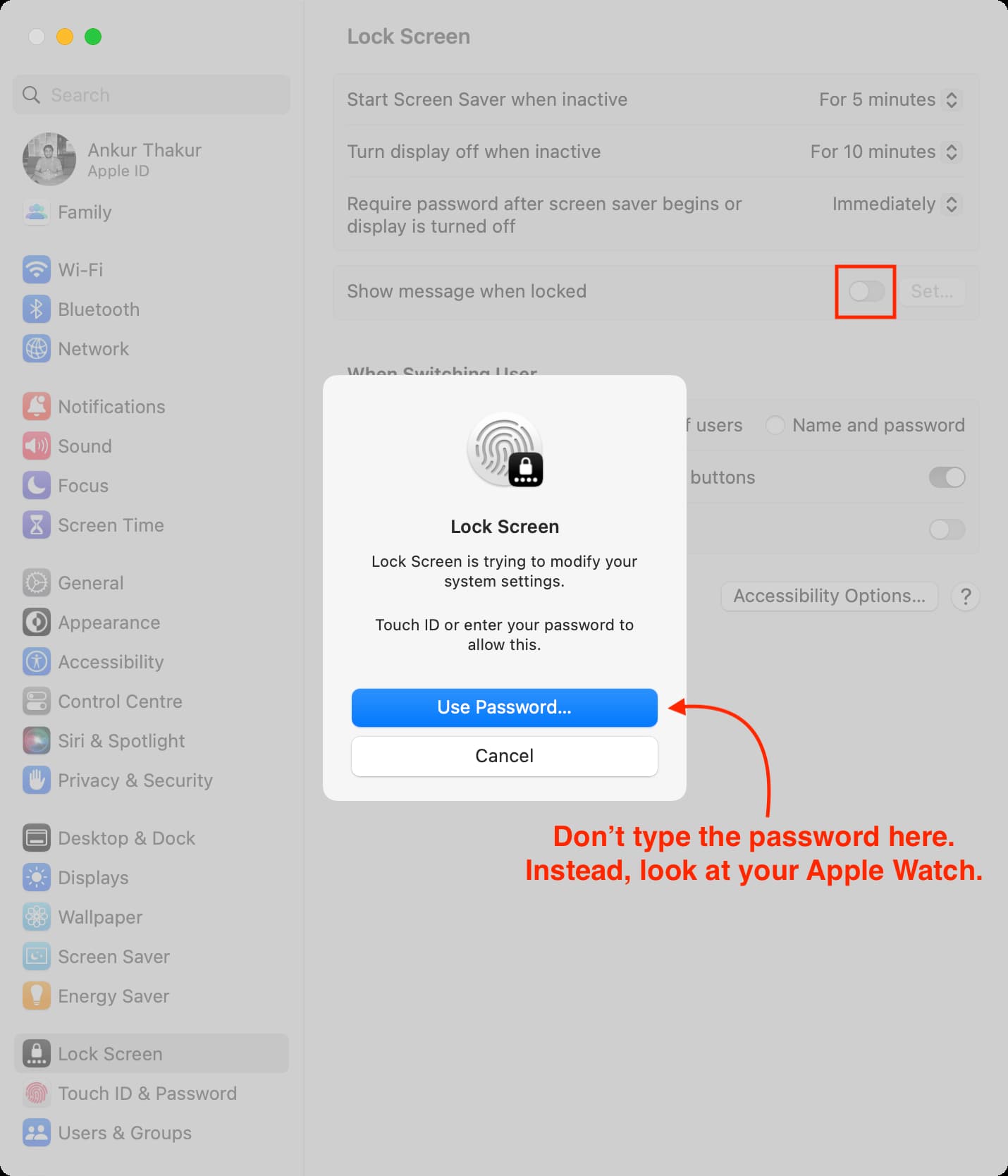
3) macOS will put up a password prompt, and your watch will ping you on the wrist. Instead of manually typing the password, double-press the side button on the watch to authenticate, and the password prompt on the Mac will vanish.
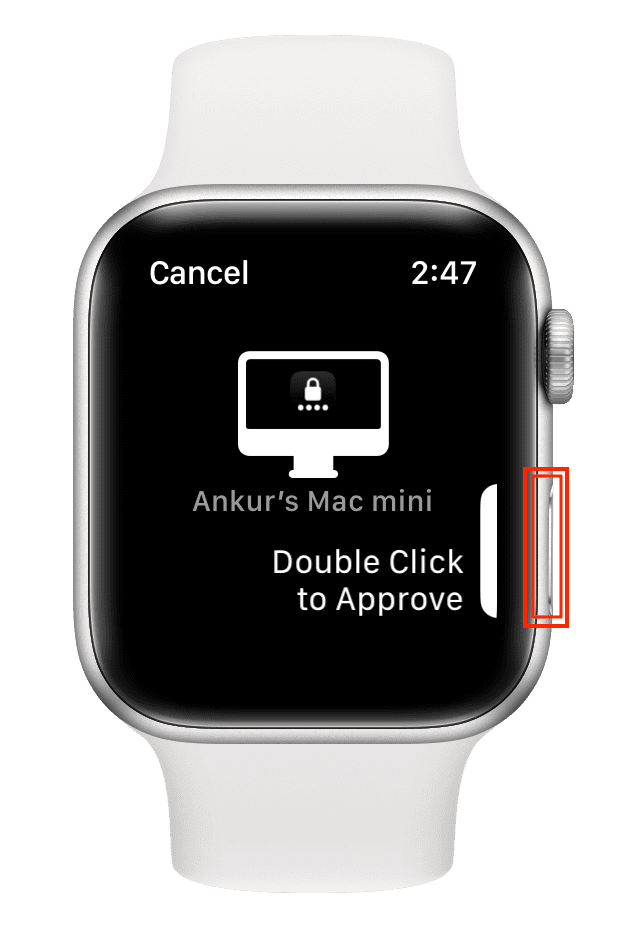
You can use Auto Unlock to authenticate passwords elsewhere in macOS, like when you access saved passwords or change locked preferences in System Settings. As seen below, the watch displays an appropriate graphic to make it clear what app has requested password authorization.
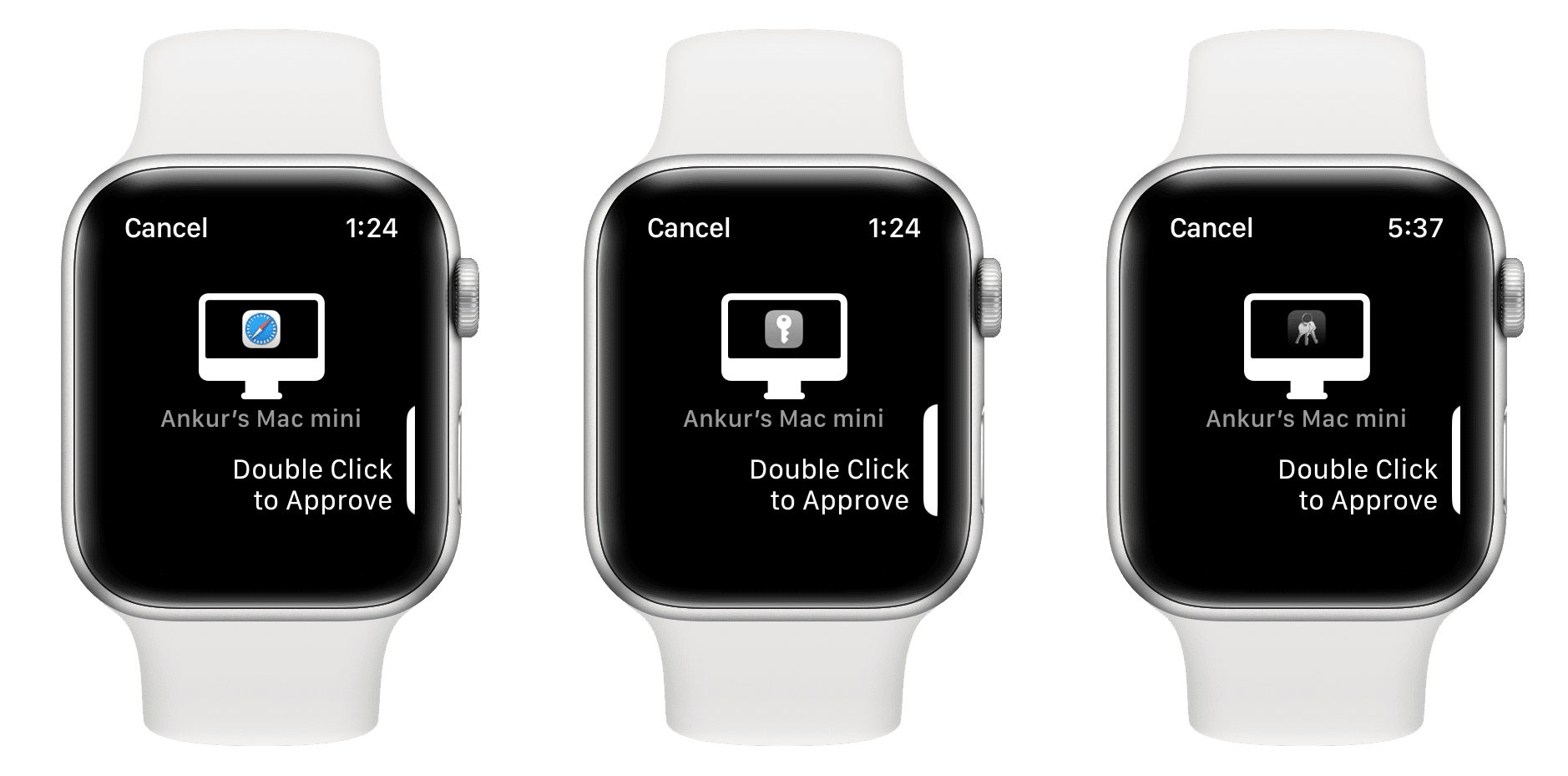
Auto Unlock doesn’t work everywhere
Some secured settings cannot be unlocked with your Apple Watch, including enrolling additional fingerprints in Touch ID or modifying FileVault encryption settings. I also couldn’t unlock locked notes with my Apple Watch, even though Apple’s support page claims it works.
Fixing Auto Unlock not working
These troubleshooting tips should help fix issues with Auto Unlock not working.
- Wake your Mac first by pressing any key.
- Bring your Apple Watch closer to your Mac.
- Turn off Auto Unlock in System Settings (steps above), then restart your Mac and turn Auto Unlock back on.
- Quit and reopen the app that produced the password prompts, like System Settings or Safari.
- Shut down your Mac, wait a minute, and then turn it back on.
- Turn off Internet Sharing and Screen Sharing in System Settings > General > Sharing.
- Update your Apple Watch and your Mac to the latest software.
- Auto Unlock won’t work if your Apple Watch isn’t a trusted device. To fix this, unpair the watch from your iPhone, then pair it again.
- Is the Automatic Login option enabled? To turn it off, navigate to System Settings > Users & Groups and select Off next to Automatically log in as.
The wireless connection is too weak for Auto Unlock
If your Mac displays a message saying “Wireless connection too weak for Apple Watch to unlock this Mac,” bring the watch much closer to your Mac. If that doesn’t work, hit the Esc key on the macOS login screen to turn off the Mac’s display, then press any key to wake it and see if Auto Unlock springs into action.
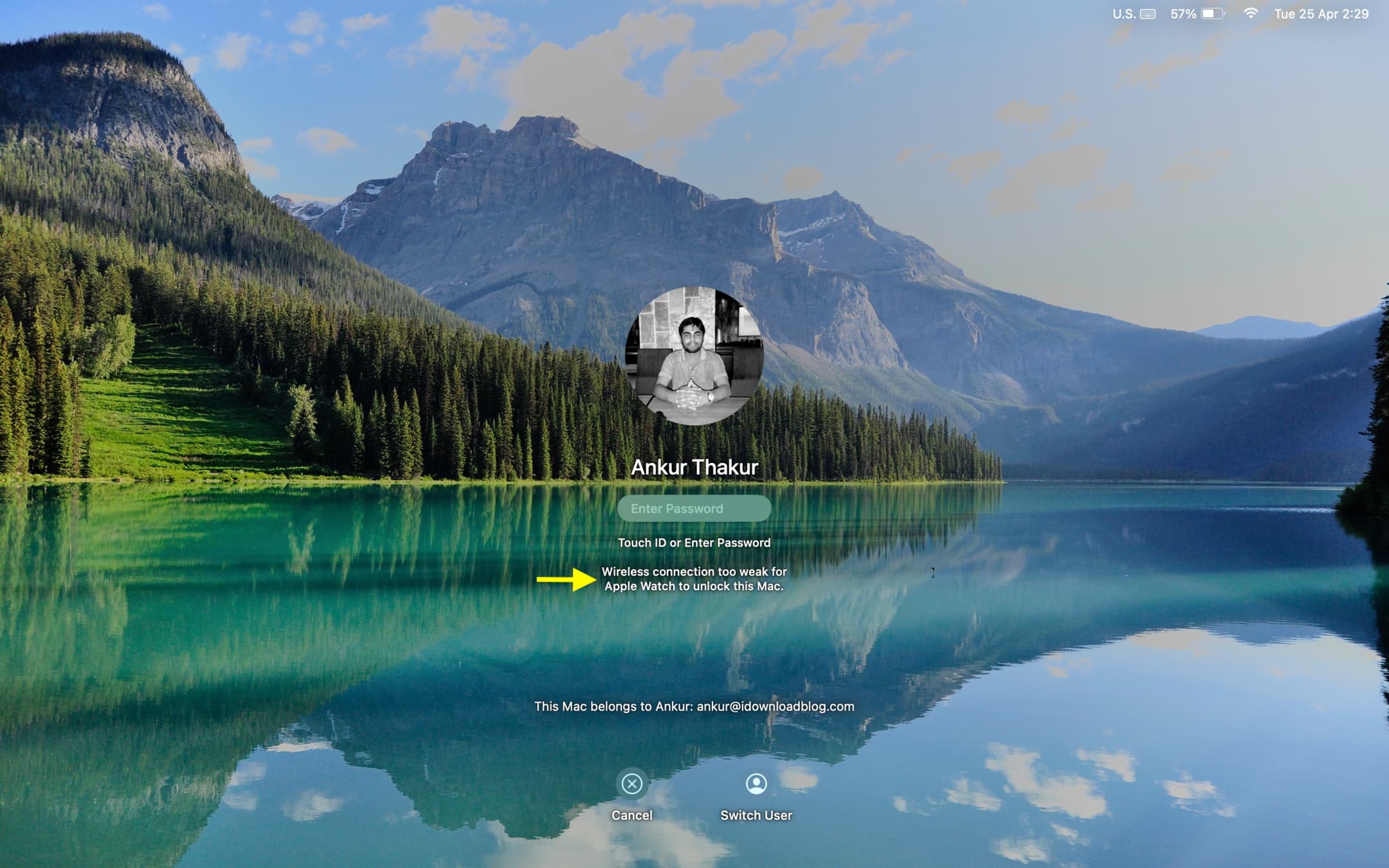
Auto Unlock vs. Touch ID
If your Mac is equipped with Touch ID or you use Apple’s Magic Keyboard with Touch ID, use Touch ID as it’s more reliable and faster than Auto Unlock. However, Auto Unlock is a great solution for older Macs without Touch ID. In case you didn’t know, you can also automatically unlock your iPhone with your Apple Watch.
Auto Unlock is part of the Continuity features that make Apple devices work better together. Give it a try, as you may easily fall in love with the convenience! Do you use Auto Unlock? Let us know in the comments!