Learn how to add a device frame around your iPhone and iPad screenshots to make them look more polished for presentations, online sharing, and more.
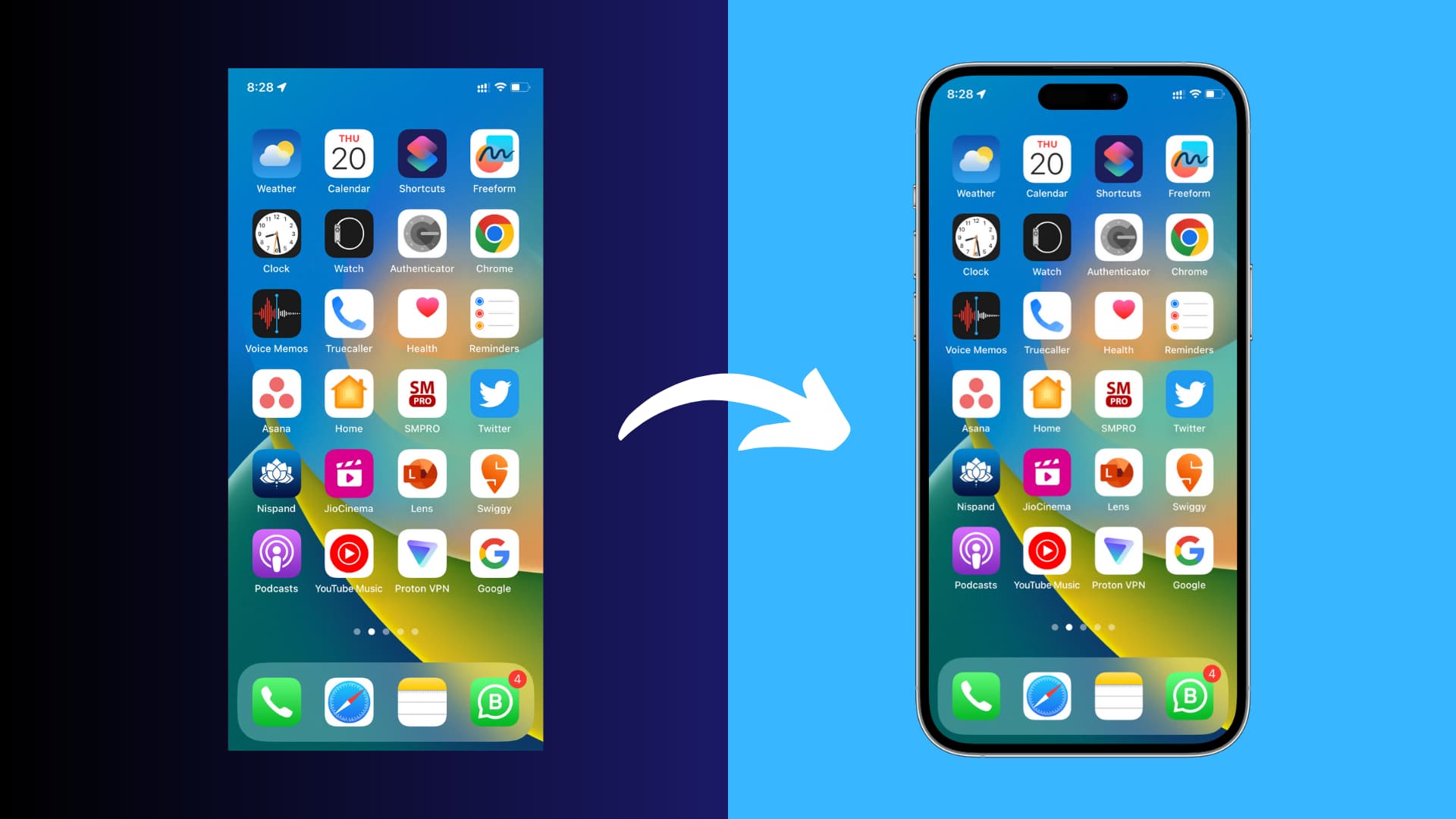
Whether you’re an App Store developer, graphic designer, or frequent poster on social media, adding a frame (also called a mockup, template, or bezel) to a device screenshot is an easy way to instantly make it look much more professional.
You can search for an iPhone template online and overlay your screenshot in Photoshop or similar software. But that process can be tedious and slow. Instead, here are dedicated apps and services that get the job done quickly.
Apple Frames shortcut
Apple Frames is an excellent shortcut for Apple’s built-in Shortcut app, created by MacStories owner and editor Federico Viticci. It makes it super easy to add device frames to your iPhone, iPad, Mac, and Apple Watch screenshots. The shortcut is easy to set up, works well, and is frequently updated.
1) Click this iCloud link or head over to macstories.net to import Apple Frames into the Shortcuts app.
2) Open the Shortcuts app and tap the Apple Frames tile to perform initial setup.
3) Now tap the Apple Frames shortcut to run it. Select a screenshot when asked. You can also launch the Photos app and open your screenshot there, then hit the share menu and select Apple Frames.
4) Once your screenshot is framed, choose Save to Photos or one of the other listed options.
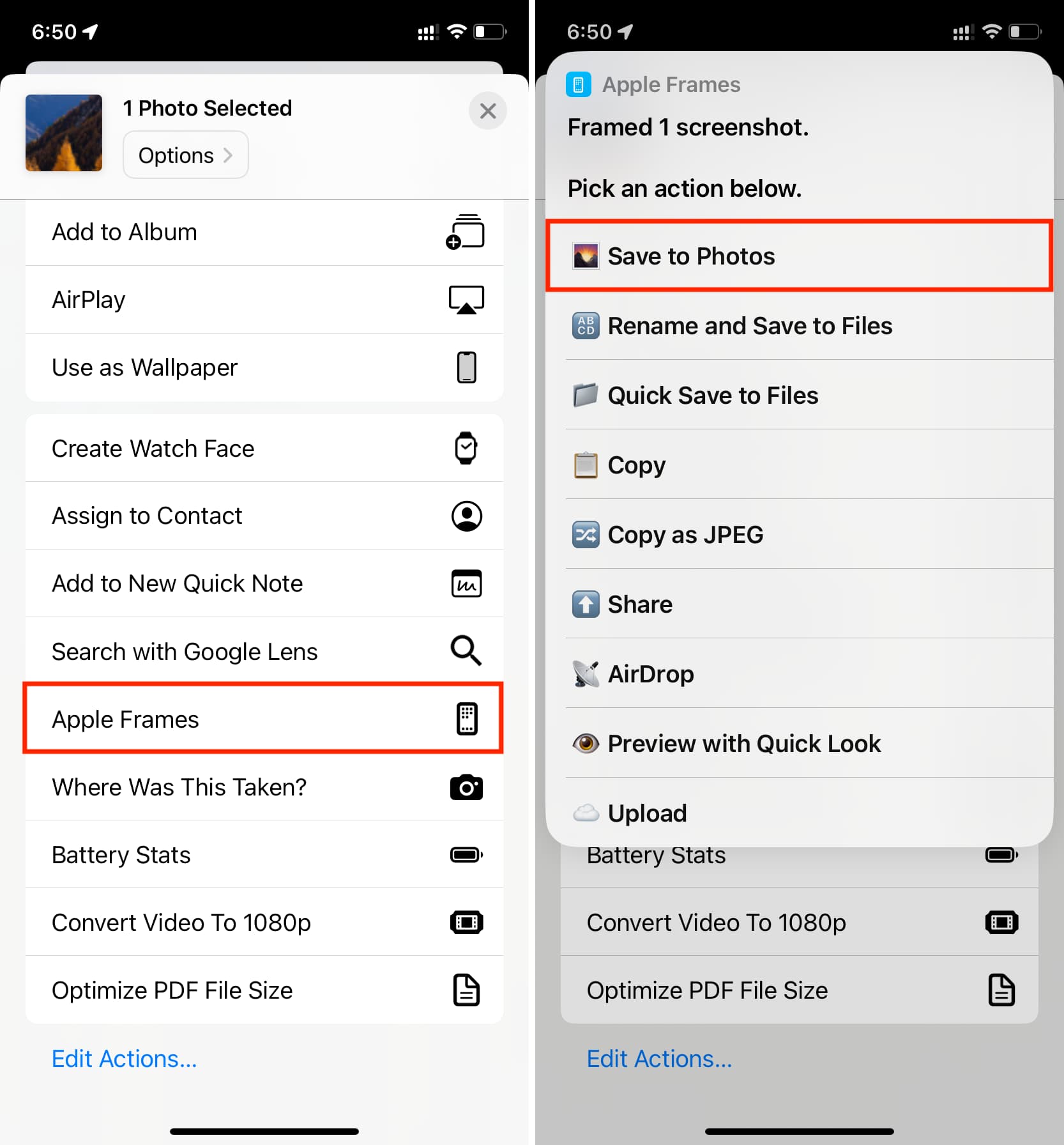
Unfortunately, this shortcut won’t let you manually select a device. Meaning, you cannot frame an iPhone 14 screenshot using an iPhone 16 template, and vice versa.
SMPRO app
The SMPRO app offers a variety of device frames and customization options. On the downside, the interface isn’t very intuitive, and the app is riddled with in-app purchases. If you’re willing to pay, however, this is perhaps the best option.
1) Download the SMPRO app on your iPhone or iPad from the App Store.
2) Open the app, and choose Single or Multi styles. You should see an image of a recent iPhone model. Hit the settings icon in the top-right corner and choose ‘Mockup,’ then select a desired device and orientation.
3) Tap the icon in the top-left corner and select your screenshot in the image picker. The app will apply the screenshot to the device mockup. Hit the settings icon to toggle reflection and make other edits, if necessary.
4) Tap the Save icon to save your framed screenshots to the Photos app.
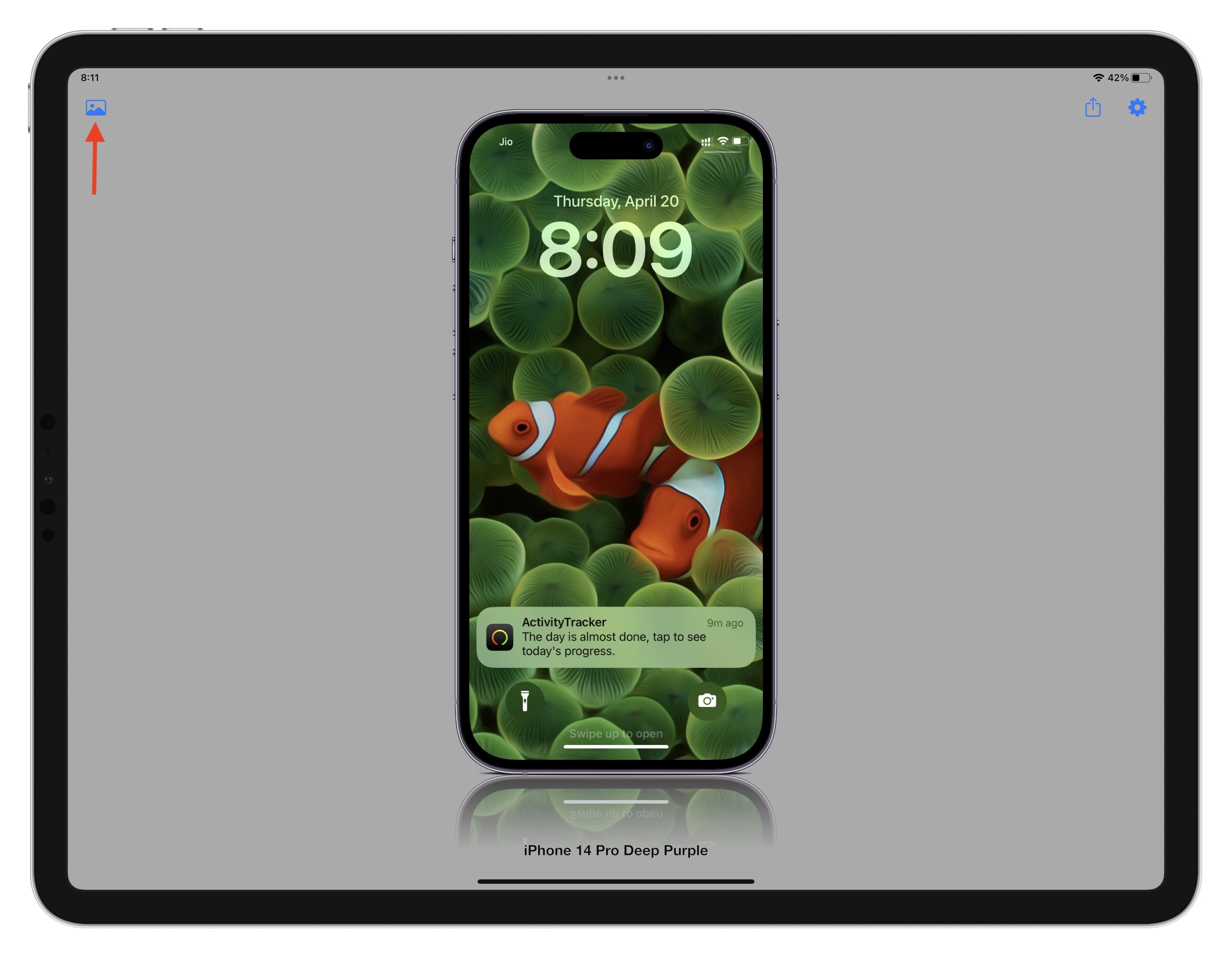
MockUPhone website
MockUPhone is a free service from SkyMakers that can frame your iPhone and iPad screenshots. You can choose from various templates for Apple devices and things like TV sets and Android smartphones. Some frames are available in both portrait and landscape views.
1) Navigate to the MockUPhone website using your iPhone, iPad, or computer, then select the device frame you’d like to use.
2) Once you’ve selected the right device, drag your PNG, JPG, or PSD screenshot and drop it inside the dotted lines to upload it. For best results, be sure to use a recommended aspect ratio.
3) Click the Generate product mockups button. The website will frame your screenshots in both vertical and horizontal orientations and save the images to the device; open your Downloads folder and unzip the file to find your framed screenshot.
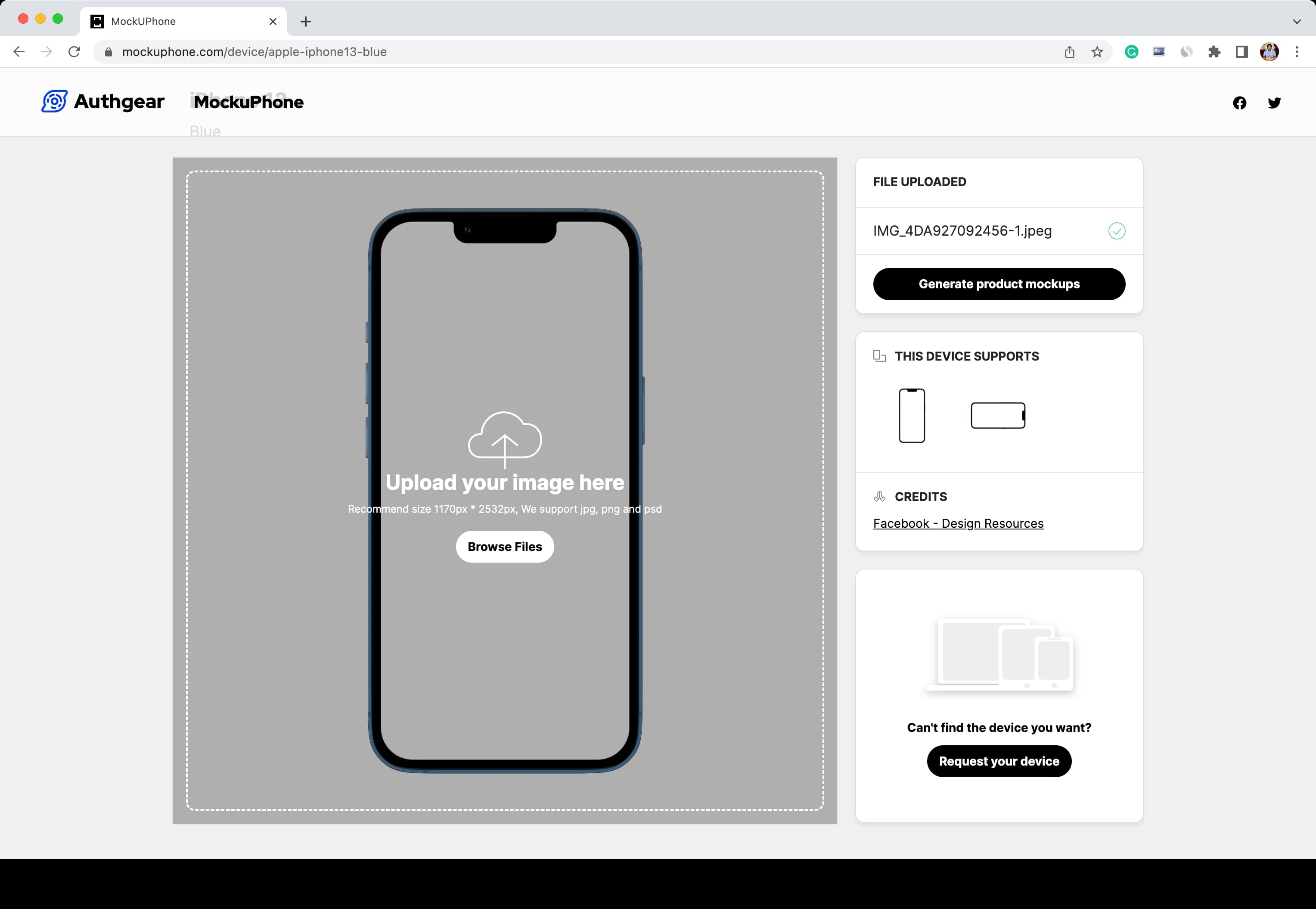
Other ways to frame screenshots with device graphics
Aside from the above options, you can also try these dedicated apps and websites:
- Picsew: You need the pro version to create device mockups. I frequently rely on this app to create the iPhone, iPad, and Apple Watch screenshots for our tutorials and online sharing via my X account.
- Pixelmator Pro is Apple’s excellent image-editing software that comes with a variety of device mockups.
- Mizframa
- Mockuuups Studio: I use this app, too, to frame my screenshots. This app is also available with a Setapp subscription.
- DaVinciapps.com
- Canva.com: The wonderful Smartmockups website is no longer available and now redirects to Canva.com/mockups.
Which app or website is your favorite when it comes to device mockups and framing screenshots? Let us know in the comments section down below.