Learn how to set up, use, or turn off iCloud Keychain on your Apple devices to keep your passwords secure and simplify your digital life.
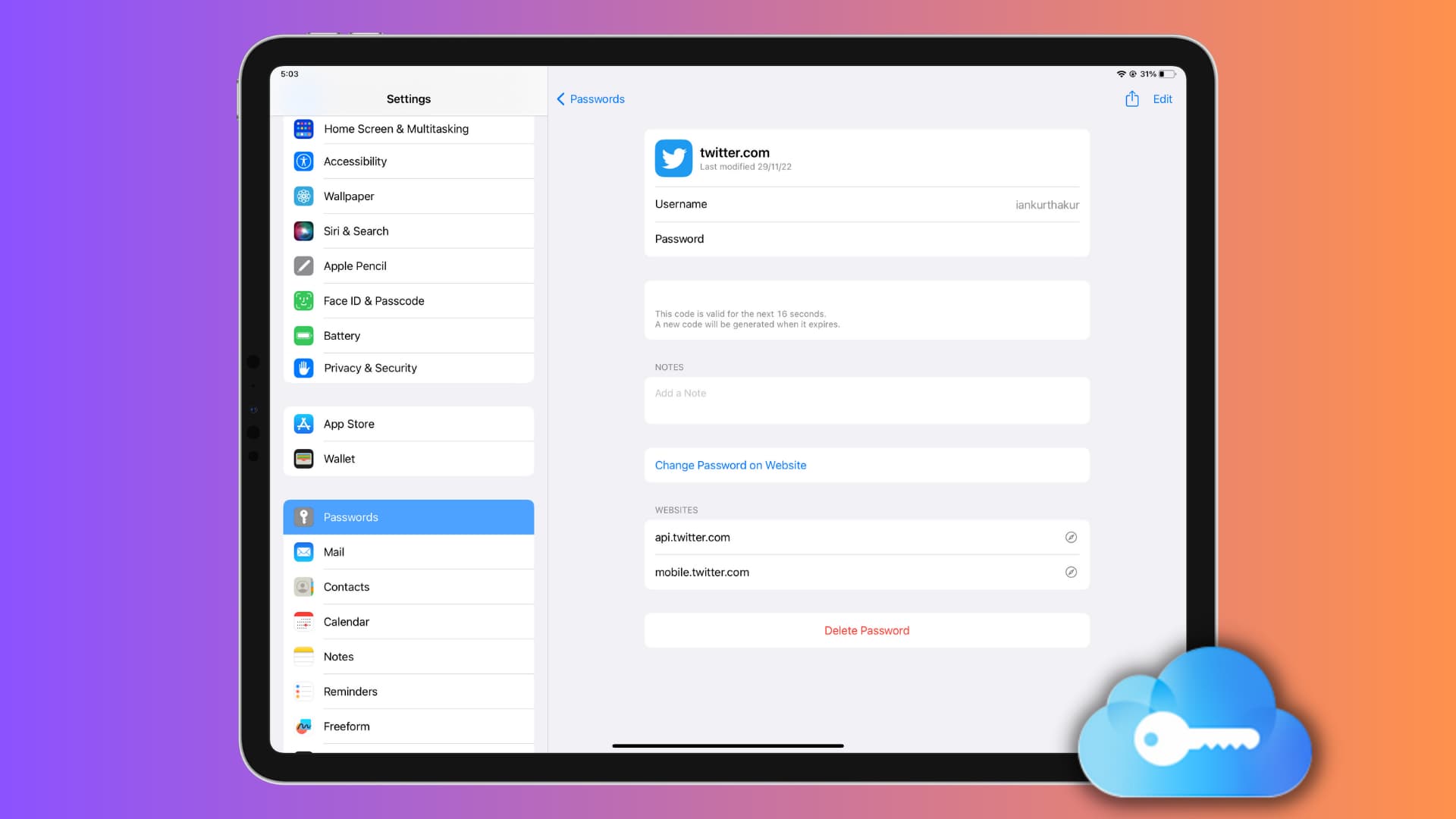
With iCloud Keychain, you can store and access your usernames/email addresses, passwords, credit card details, 2-factor authentication codes, and Wi-Fi passwords on your Apple devices and Windows PC, offering a seamless blend of security and convenience.
Automatically filling out your account details when needed ensures you’ll never have to remember a password again, all while safeguarding your online activities.
Enable iCloud Keychain during device setup
When you set up your new or completely erased iPhone, iPad, or Mac, and log in with your Apple Account for the first time, the setup assistant asks if you want to use iCloud Keychain. Just make sure it’s turned on and finish the setup.
Turn on iCloud Keychain later
Make sure you’re signed in to iCloud using your Apple Account and follow these steps to enable iCloud Keychain.
1) Open the Settings app on your iPhone or iPad or System Settings on your Mac. We’re using an iOS device, but the steps are similar for macOS.
2) Tap your Apple Account name at the top, followed by iCloud.

3) Tap Passwords and turn on the switch for Sync this iPhone, Sync this iPad, or Sync this Mac. Confirm with your Apple ID password if asked.

See your saved passwords
Once you enable iCloud Keychain, all your currently saved passwords (if any) will sync to your device, and you can view them in the Apple Password app on iPhone, iPad, and Mac running a recent version of the operating system.

If your device is on an older version of iOS or macOS, you can view them in Settings/System Settings. And if you’re on a Windows PC, you can view it in the iCloud Passwords app.
Additionally, these will be available for auto-filling when you log in to a website or app.
If this is the first time setting up iCloud Keychain, you obviously have no saved passwords yet. But when you sign up or log in manually to a website or app, your iPhone, iPad, or Mac browser will ask if you want to save the username and password to iCloud Keychain.
Stop using iCloud Keychain
Do this if you don’t want to sync your passwords online to iCloud and only save them locally to the device. It goes without saying that since iCloud is no longer involved, these passwords will not be updated or deleted from your other devices when you make changes to them.
1) Return to Settings or System Settings > Apple Account name > iCloud > Passwords and turn off Sync This iPhone/iPad/Mac.
2) Now, open the Apple Passwords app, and you’ll still see your account passwords here.

Aside from that, when you sign out of iCloud on your iPhone, iPad, or Mac, you’re given a choice to keep or delete your passwords:
- Keep: The Keychain passwords will be saved locally.
- Delete: The passwords will be removed from this device. Plus, if you don’t have any other Apple device with iCloud Keychain enabled, then the passwords are deleted from your iCloud servers as well.
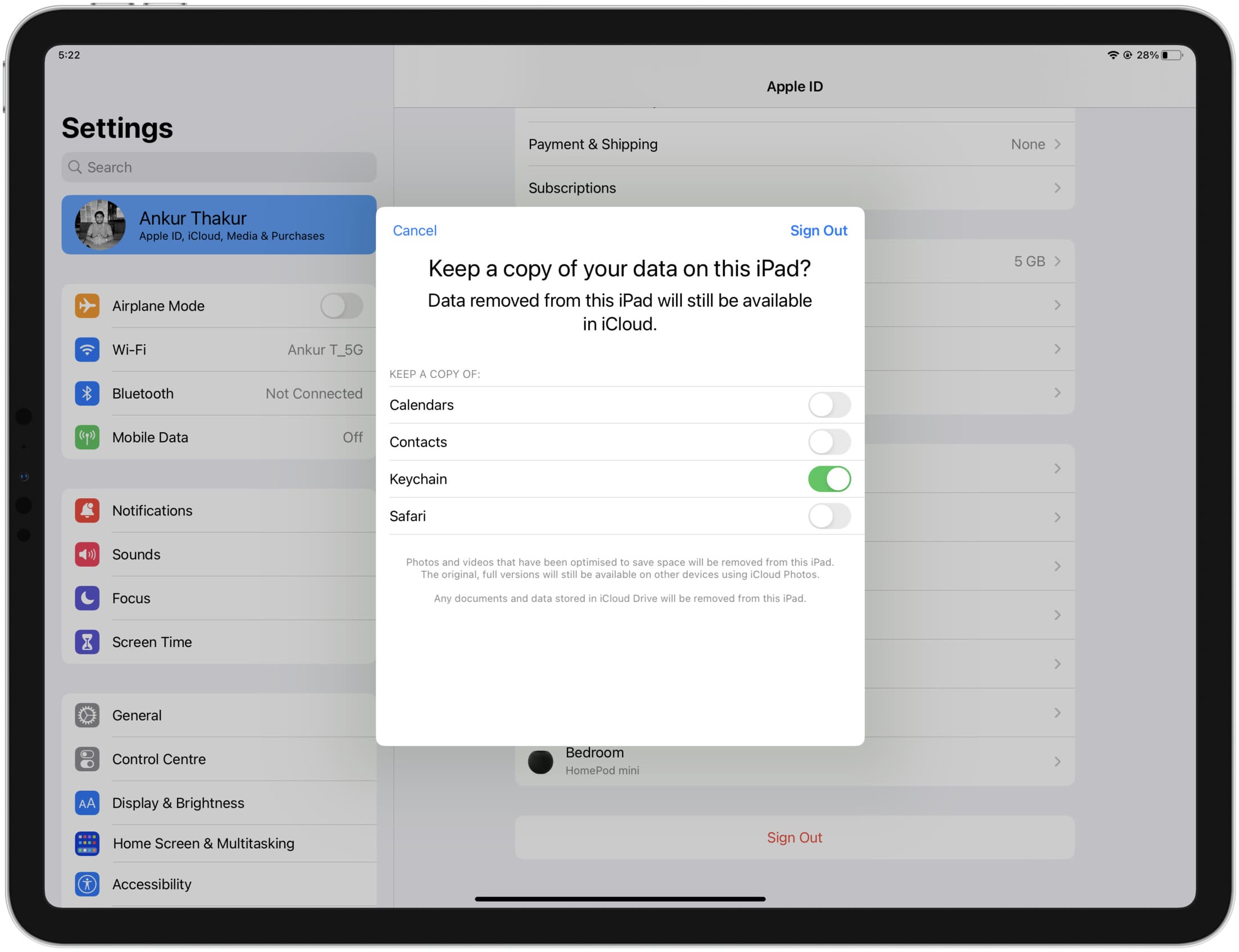
Go deeper on this topic: