In this guide, we will discuss how to use Visual Look Up on your iPhone and iPad to identify plants, animals, landmarks, and other objects in your photos.
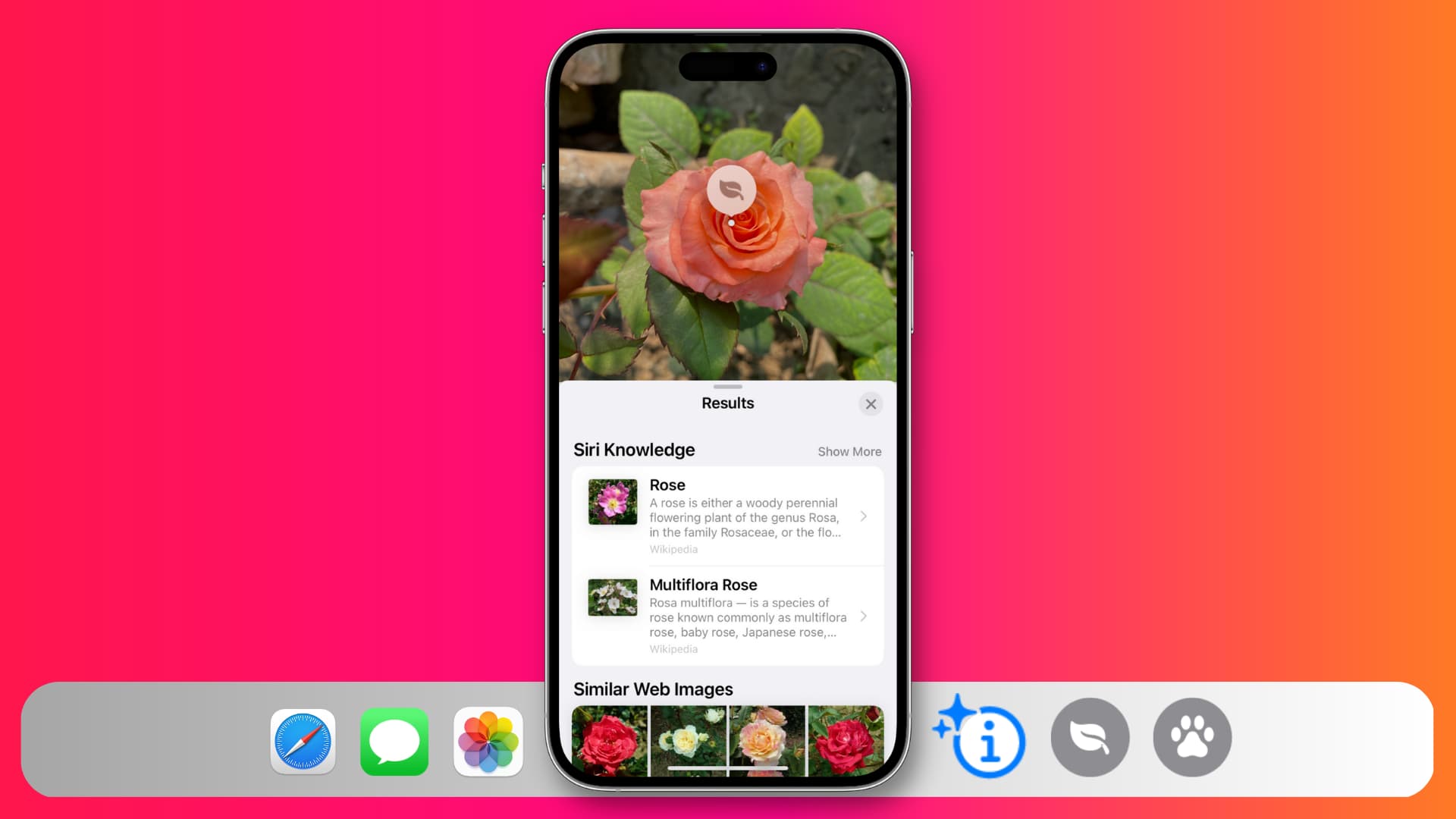
The Visual Look Up feature on your iPhone or iPad can identify plants, dogs, pets, birds, art, popular landmarks, statues, and other objects in your photos and give you more information about them.
Use these simple steps to look up what’s in a picture in various apps on iPhone and iPad, and learn what to do if you can’t get it to work.
In Photos app
- Go to the Photos app and open a picture.
- Swipe up on the screen or tap the detected item info button. It could be the normal info button ⓘ with stars or the info button replaced with a similar-looking button with another icon.
- Tap Look Up – Identified category name, and it will open the results page with more information like Siri Knowledge and Similar Web Images.
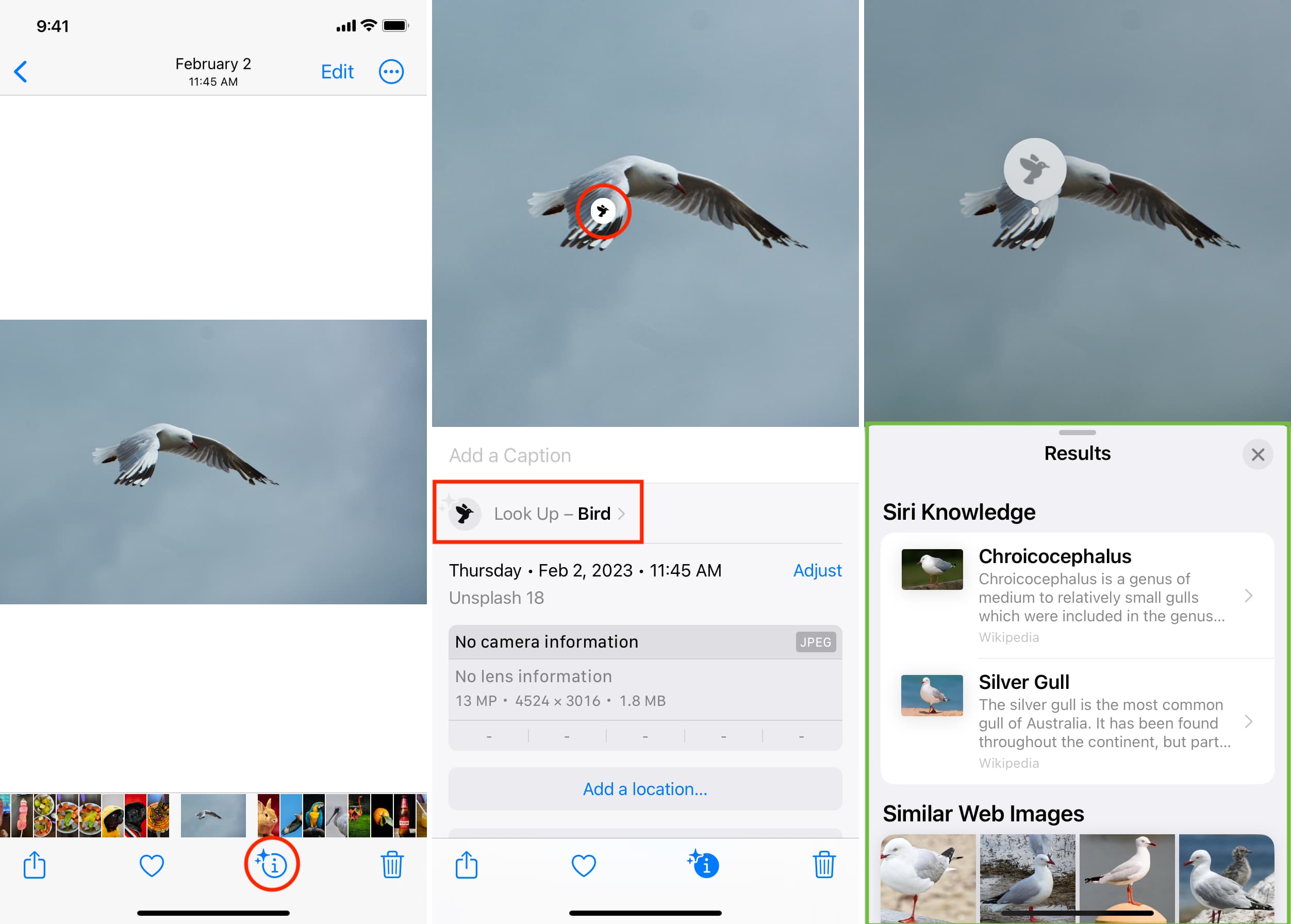
Note: You can also tap the icon on the photo itself. For instance, if plants or flowers are identified, you may see a leaf icon, and for pets, you will see a paw icon. Tap it to learn more about it. This is especially helpful if your image has two or more identifiable objects.
In Messages
- Open a message conversation and tap a picture to open it in full screen.
- Tap the info icon with two stars to use Visual Look Up and learn more about the main photo subject.
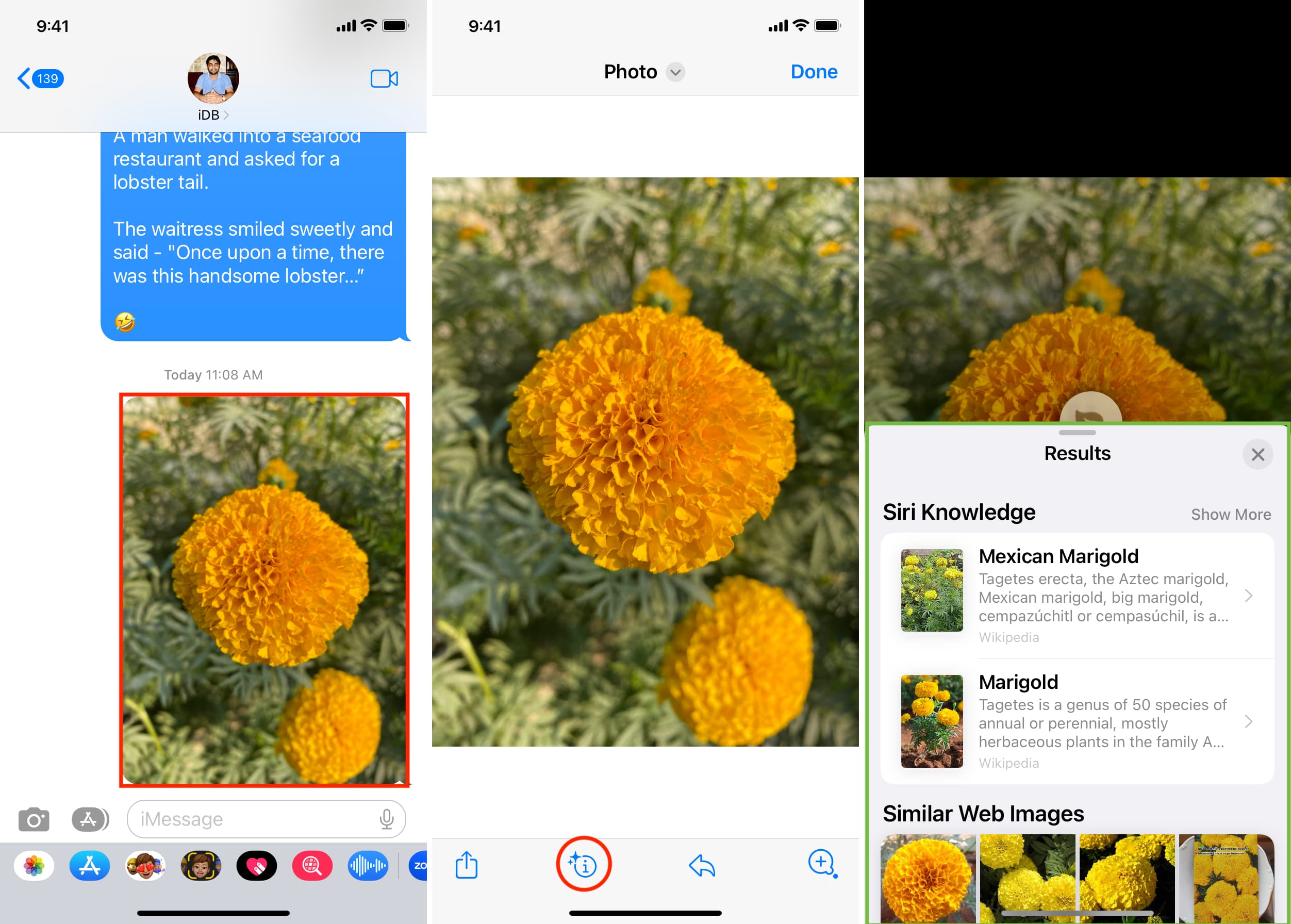
In Safari
- Go to a web page in your iPhone or iPad browser.
- Touch & hold a photo until a menu pops out, and tap Look Up.
- Within a few seconds, more info about that photo subject should appear.
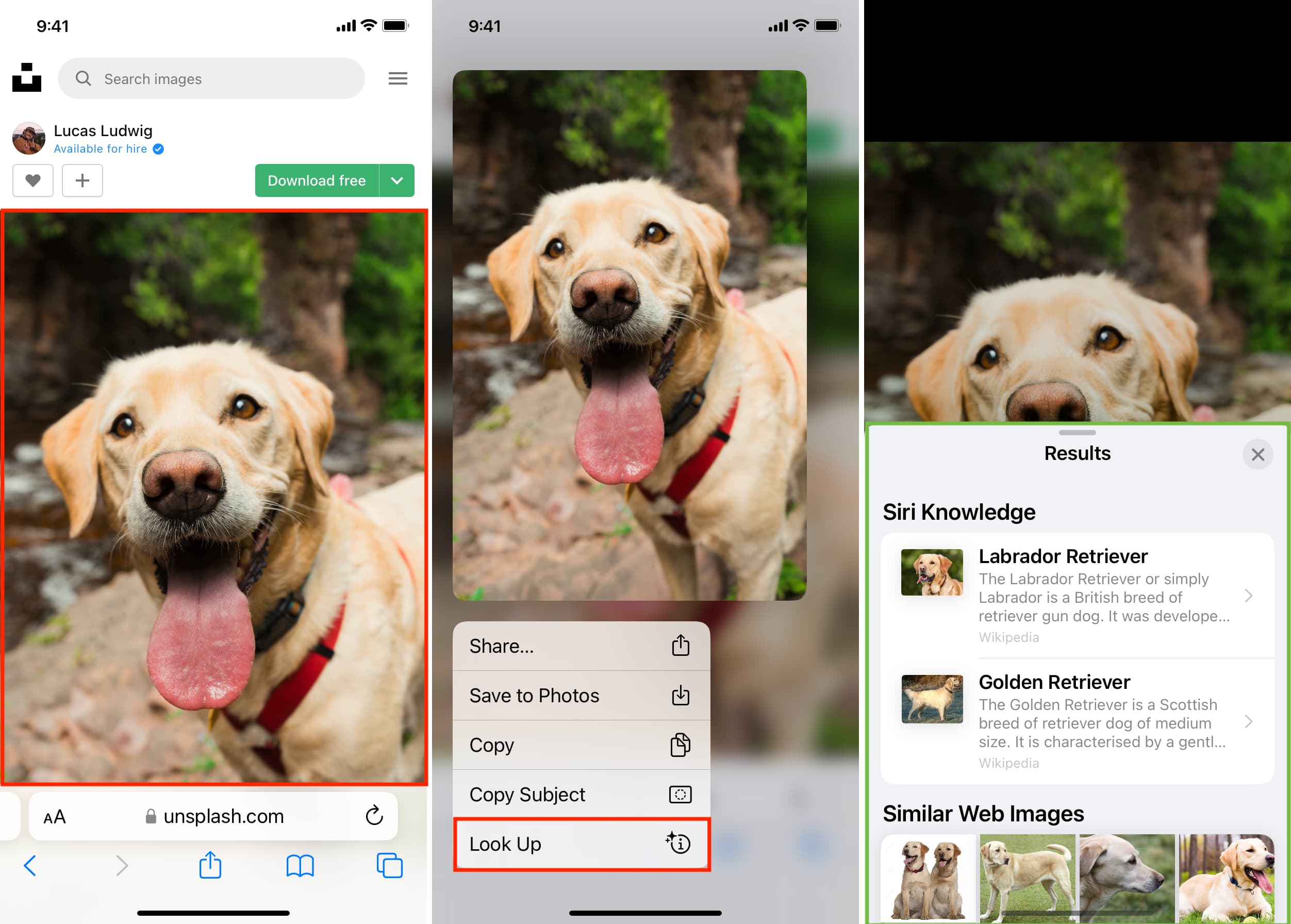
What to do if you’re unable to use Visual Look Up to identify objects on your iPhone
The special info icon won’t appear if iOS has not yet identified that photo or it can’t identify it. Use these tips to fix it.
Make sure you have a supported iPhone or iPad
Visual Look Up is supported on iPhone XR and newer, running iOS 15 and later. It’s also available on iPads with iPadOS 15.1 and later.
Visual Look Up is available in some countries
As of now, this feature is only available in English, French, German, Italian, Japanese, and Spanish. So if your device region or language is something else, go to iOS Settings > General > Language & Region and change it to one of these languages.
Turn on Show in Look Up
If you are on an older version of iOS, follow these steps if Visual Look Up is not working for you.
- Open the iPhone Settings app and tap Siri & Search.
- Enable Show in Look Up under the Content From Apple heading. After this, your device should identify images using the Visual Look Up feature.
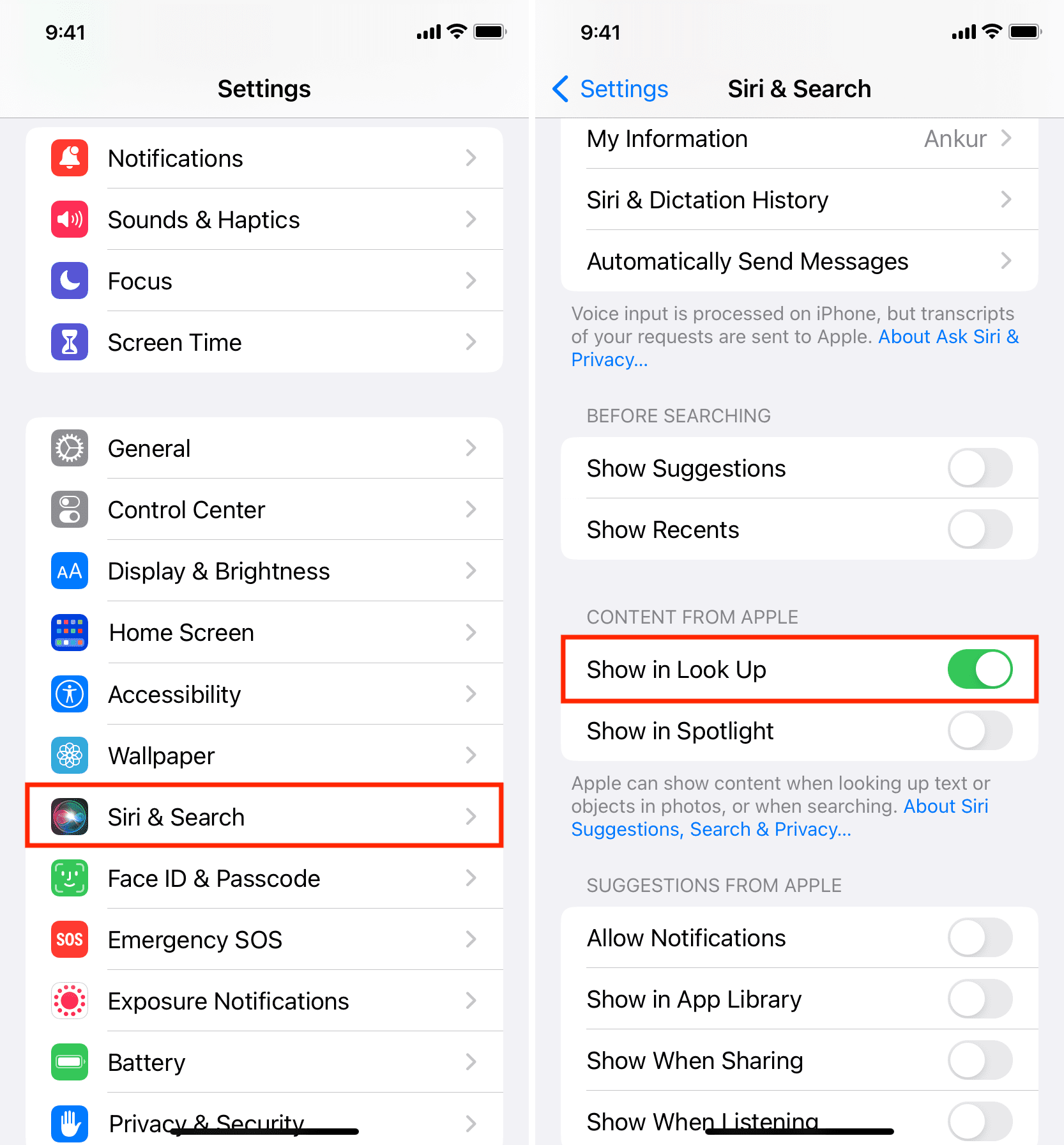
Restart your iPhone
It’s possible that your iPhone won’t identify objects in a photo because of a temporary glitch. In this case, quickly turning the phone off and back on should solve your problem.
Waiting with Low Power Mode off may help
If your iPhone is in Low Power Mode, turn it off and wait a while until iOS can identify the object. Force quitting and reopening the Photos app may also help.
Limited capability
Finally, it’s worth reiterating that iOS can only identify the objects listed above, along with a handful of others such as washing symbols, warning lights, and symbols on car dashboards.
So, if the above fixes didn’t work, it may be because the iPhone can’t understand the main subject of your photo. You can’t do much in this case except for using tools like Google Image search or Google Lens to identify that photo and learn more about it.
Check out next: