Learn how to rename your Magic Keyboard, Mouse, or Trackpad so that macOS displays these Mac accessories with custom names instead of default ones.
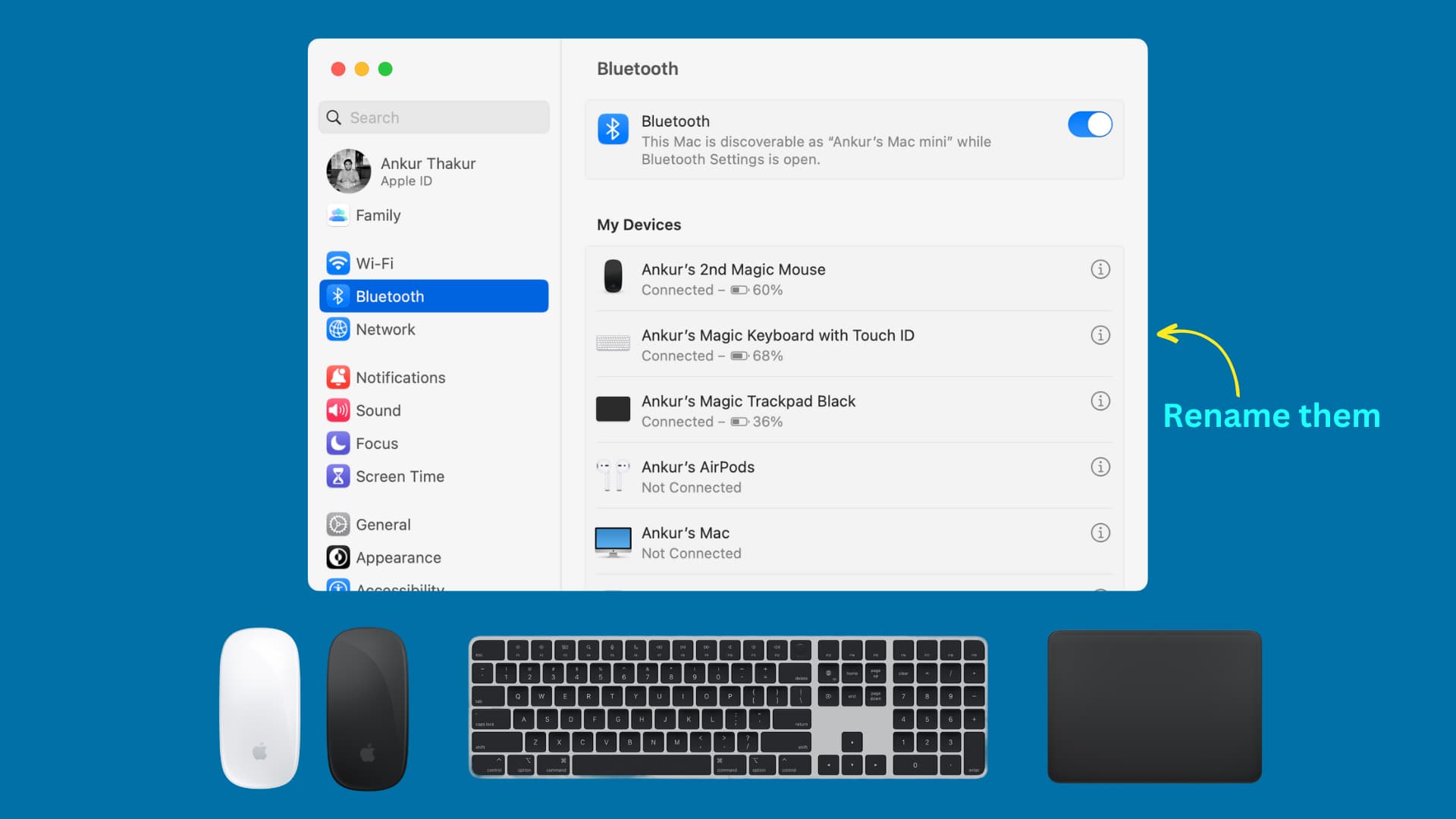
The default name
During setup, your Magic Keyboard, Mouse, or Trackpad is listed with its default name in the form of “Your_first_name‘s Magic Keyboard / Mouse / Trackpad.” For instance, my Magic Keyboard has the default name Ankur’s Magic Keyboard.
Why rename Mac accessories
Custom names help distinguish multiple devices in your Bluetooth settings and various other places throughout macOS. Some notable examples include:
- New Magic Mouse and Old Magic Mouse
- White Magic Trackpad and Black Magic Trackpad
- Magic Keyboard with Touch ID and Magic Keyboard without Touch ID
Maybe macOS didn’t automatically set the default name for your connected peripheral or you don’t happen to like it much. Either way, you can freely rename Bluetooth accessories to something more meaningful and helpful.
Rename Magic Keyboard, Mouse, and Trackpad
- Make sure your Magic Keyboard, Mouse, Trackpad or a third-party alternative is paired with and connected to your computer. When a Magic accessory is connected, you can use it and view its battery percentage in the Bluetooth menu.
- Open System Settings and select Bluetooth.
- Hit the info icon ⓘ next to the name of the connected accessory.
- Click the Name field and enter a new name.
- Hit Done to save the changes.
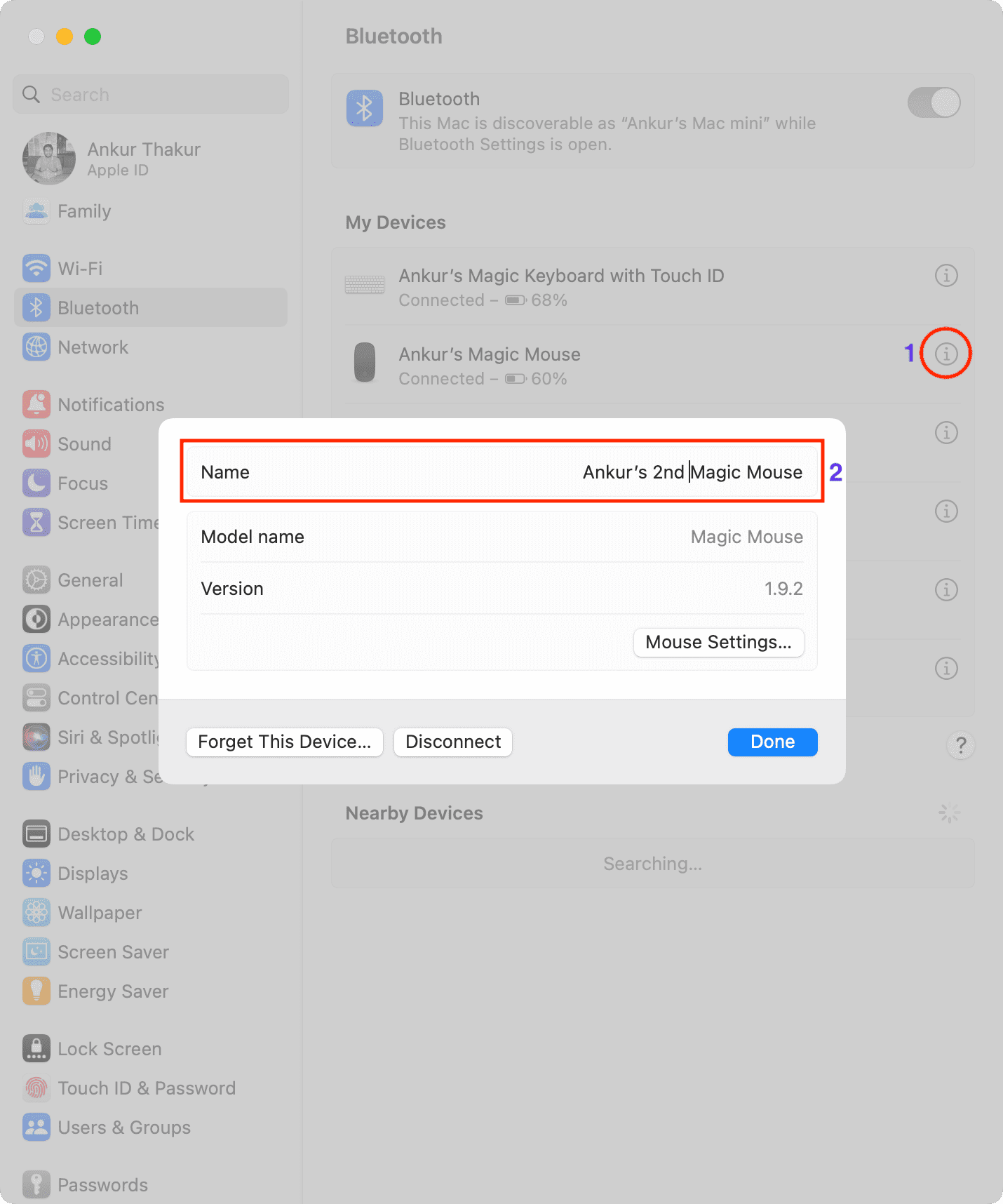
You have successfully renamed your Magic accessory! The steps for third-party keyboards, mice, and trackpads are the same as above. Keep in mind that some accessory manufactures may bar you from changing the default name of their Bluetooth devices.
Note: There is no downtime and your Magic Keyboard, Mouse, or Trackpad won’t suddenly disconnect after renaming.
Can’t rename your Mac mouse, keyboard, or trackpad?
1) Make sure your Bluetooth keyboard, mouse, or trackpad is connected to your Mac. Otherwise, the Name field will be grayed out.
2) Restart your Mac ( > Restart).
3) Flip the power switch on the device and turn it back on after 15 seconds.
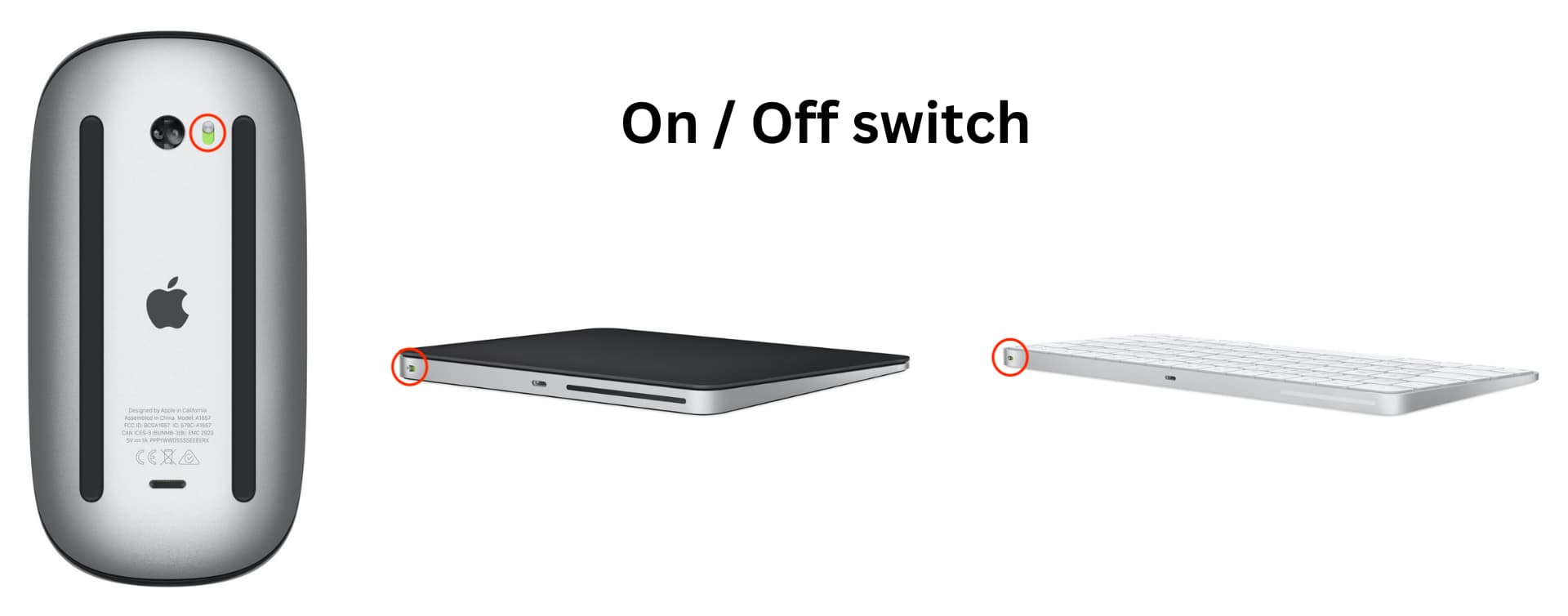
4) Apple lets you rename Magic accessories, but other companies may not support renaming. In that case, you’ll be stuck with the generic device name, which is usually the model name or some cryptic alphanumeric string like EABC7235A.
5) If you cannot rename your Bluetooth mouse, keyboard, or trackpad, try forgetting and re-pairing it to see if that helps.
- Go to System Settings > Bluetooth > info icon ⓘ next to the name > Disconnect and then Forget This Device > Forget Device. If you don’t see Disconnect, click Forget This Device directly.
- Turn off your mouse, keyboard, or trackpad by toggling its physical switch.
- Turn the device back on and re-visit the Bluetooth settings on your Mac to re-pair it. In case of Magic accessories, simply plug one end of the power cable that came in thew box into your Magic Keyboard, Mouse, or Trackpad and the other one into your Mac’s USB-C port to automatically pair and connect the accessory.
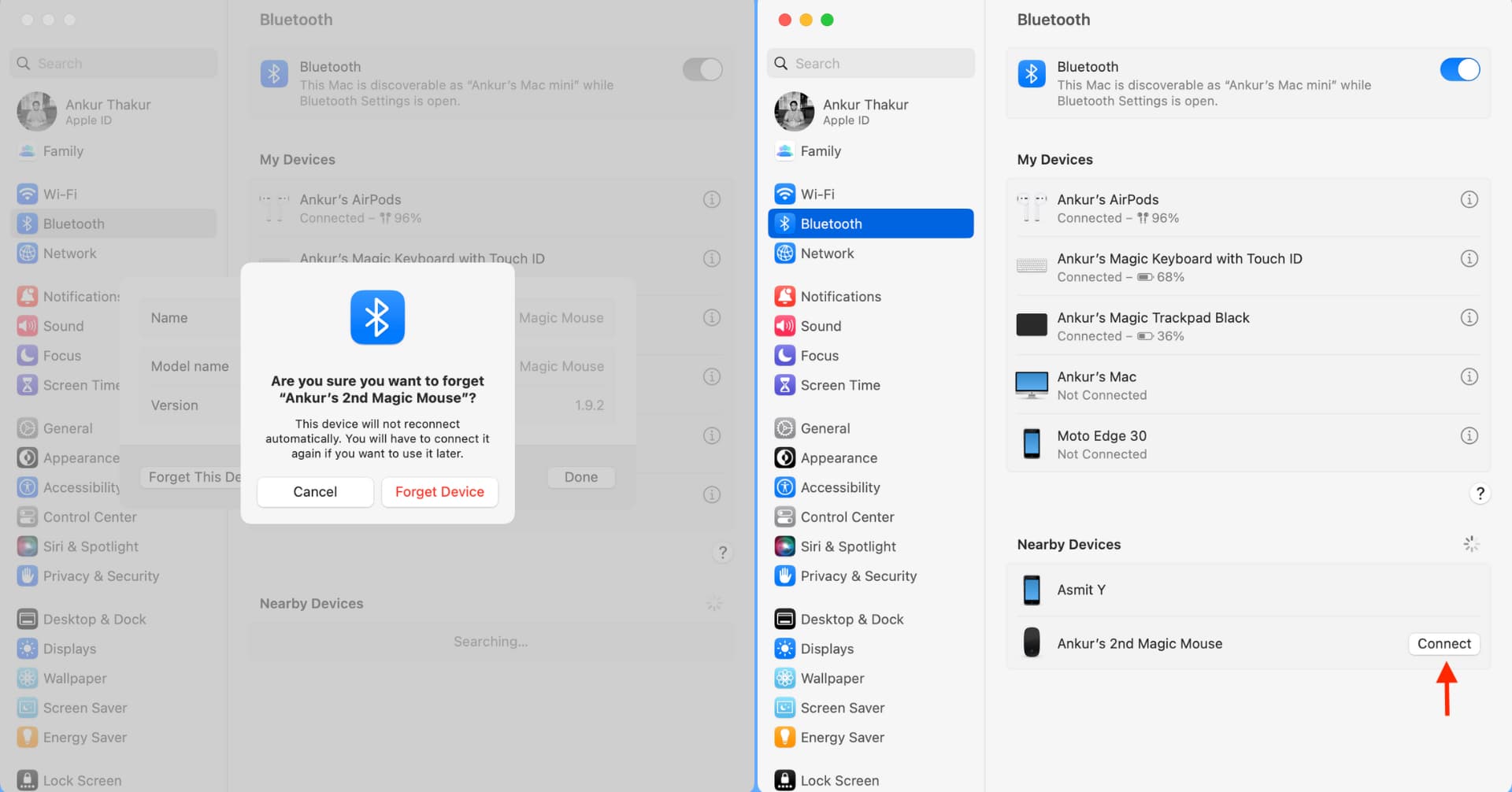
On the same note: