In this comprehensive troubleshooting guide, we provide all the solutions to fix slow or unresponsive Google Chrome on your Mac and restore its optimal performance.
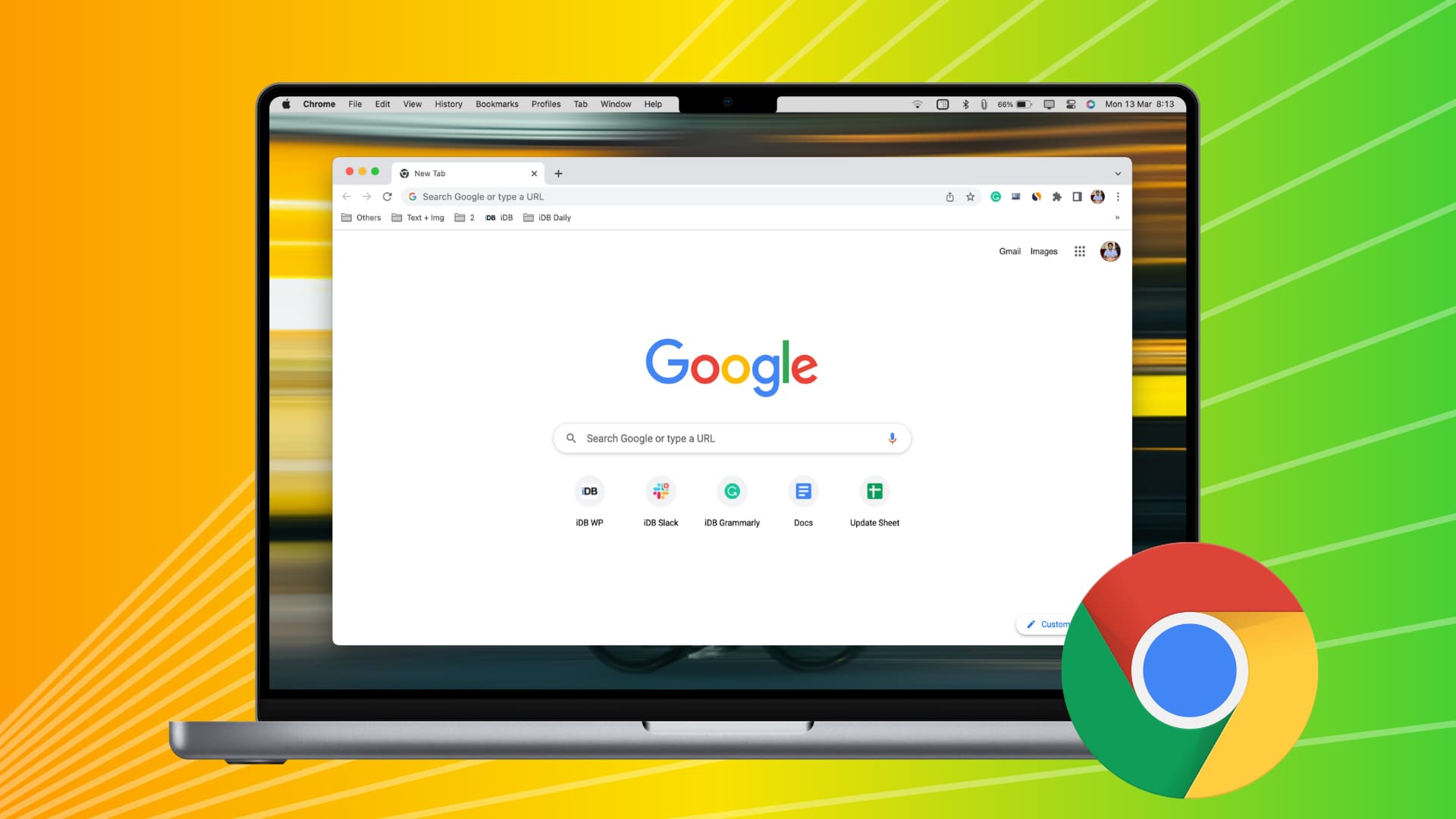
Chrome is my default web browser, thanks to its versatile features, rich availability of extensions, and excellent performance. However, Google’s browser can sometimes become frustratingly slow, freeze randomly, and make browsing a hassle.
If you’re facing these types of issues and are tired of Chrome lagging and feeling sluggish, the tips below should help resolve your concerns and get your browsing speed back on track.
1. Make sure your internet is fast
Chrome and everything else that needs internet will feel slow if your Wi-Fi or Ethernet connection is not fast enough. Therefore, run a quick speed test on your Mac to check your download and upload speeds.
If the internet is not working or is super slow, address this first. However, if your internet connection is fine and Chrome still doesn’t behave as it should, then continue on to the other solutions below.
2. Restart your Wi-Fi router
Regardless of how great or poor your internet connection is, take two minutes to turn off your Wi-Fi router and turn it back on.
3. Close Chrome tabs you don’t need
Every computer has limited RAM, CPU, and GPU power. Each new Chrome tab you open adds to your system’s resource load, making the browser feel sluggish and unresponsive. To improve performance, close any tabs you don’t need. Additionally, check if other browsers, like Safari or Firefox, have unnecessary tabs open and close them as well.
4. Pause background downloads and uploads
Downloading large files or uploading multiple files to services like Google Drive can significantly impact your browser’s performance. A simple fix is to pause these activities while you’re actively using the browser. You can resume them when you’re not using the browser for other tasks.
5. Stop 4K or 8K streaming
Streaming content in 4K or 8K from platforms like YouTube or Netflix consumes a lot of system resources, which can slow down your browsing experience. Lower the video quality to 1080p to free up resources and improve browser performance.
6. Force Quit and reopen Chrome
Make sure you have saved all your ongoing work. After that, click the Apple icon > Force Quit > select Chrome and hit Force Quit. Now, wait for 10 seconds and reopen Chrome.
7. Close other Mac apps to free resources for Chrome
If you have a lot of open apps on your Mac, all your computer resources are being divided among them, leaving little for Chrome to use. To address this, close other apps that you’re not using or don’t plan to use soon.
8. Restart your Mac
It’s possible that Chrome is appearing sluggish because your Mac itself isn’t doing that great. You can address this quickly by restarting your computer (Apple icon > Restart).
9. Turn off Memory Saver and Power Saver modes in Chrome
Built-in memory and power-saver modes in Chrome show Google’s heart is in the right place when it comes to performance. However, at times, your browser may kill website tabs you have not visited in a while, forcing you to reload them or lose unsaved work. Other times, in a bid to use less power, it may make Chrome a bit slow.
If RAM and power aren’t a concern, you can turn off these efficiency modes to have Chrome function at its highest level:
- Open Chrome Settings. You can do this by launching Chrome and clicking Chrome > Settings in the top menu bar. Or, hit the three-dots icon in the top right of the Chrome browser and pick Settings.
- Select Performance and turn off Memory Saver and Energy Saver.
- Quit and reopen Chrome.
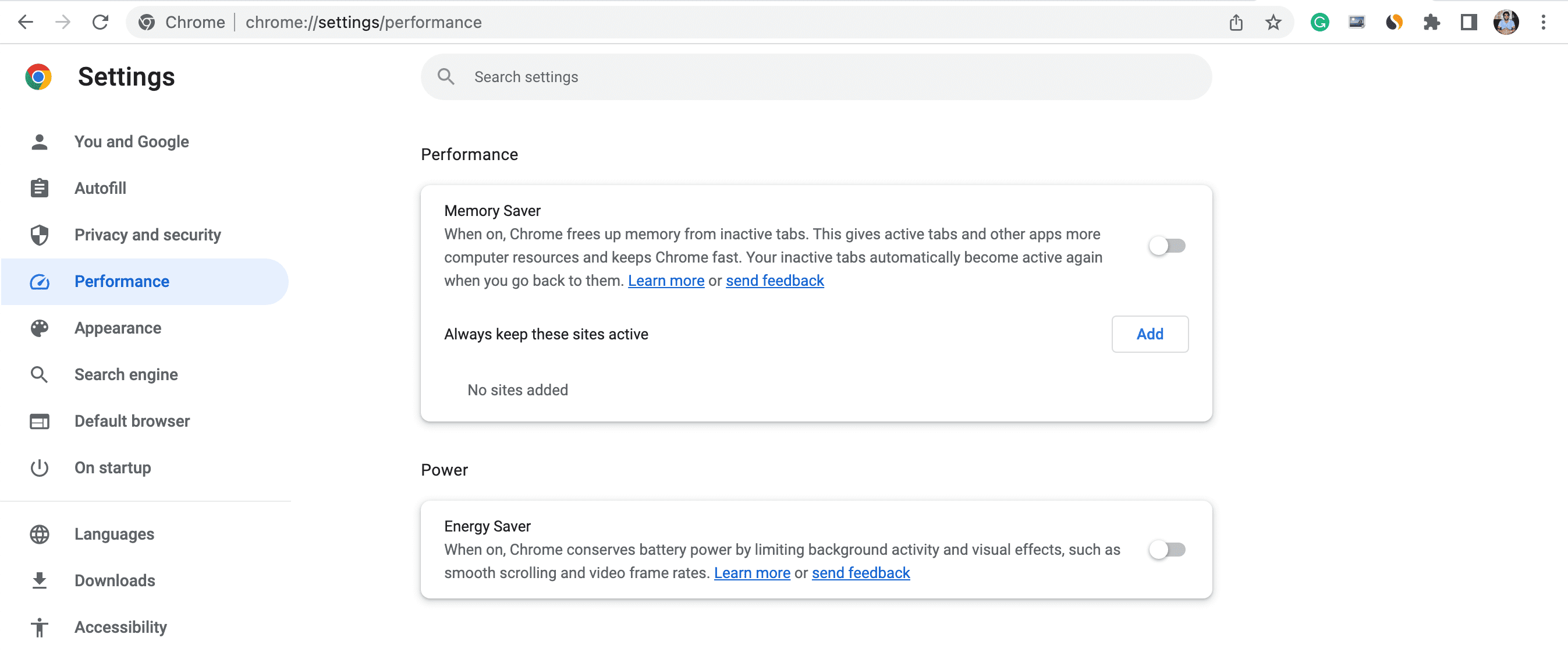
10. Don’t use themes in Chrome
While Chrome themes look nice, they can add a bit of stress to your browser and make it feel slow, especially if you’re on an older Mac. To address this, simply stop using fancy themes and revert back to the default option.
- Open Chrome Settings and click Appearance.
- Hit Reset to default next to Theme.
- Quit and relaunch Chrome.
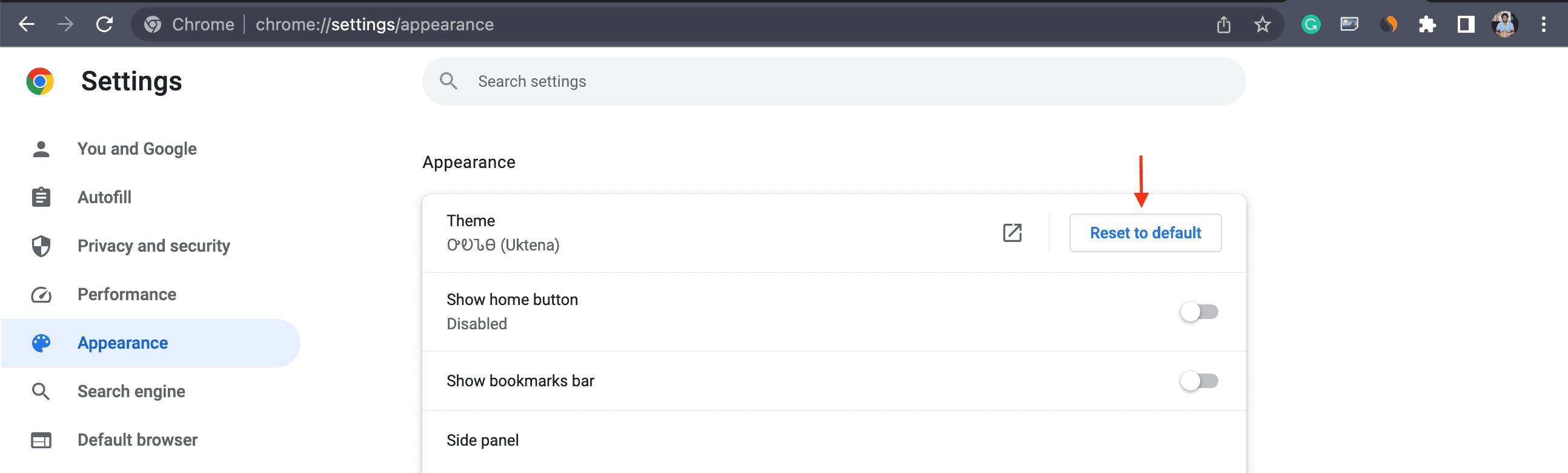
11. Use Incognito browsing
Incognito mode doesn’t save your browsing history, it doesn’t sync sessions, and extensions are typically disabled (unless you enable them). For faster, more responsive browsing, you can use Incognito tabs. To open one, click File > New Incognito Window from the top menu bar in Chrome.
12. Update Chrome on Mac
Chrome usually updates itself. However, if you have not closed and reopened Chrome in a long time or have not restarted your Mac, it might not have gotten a chance to update itself. In this case, you can check for updates manually and install the latest version.
13. Some websites freeze in all browsers
Have you noticed that a specific website always freezes when you visit it or perform a particular task like saving a PDF? This could be because that website is built poorly or consumes significant resources when you trigger a task there.
There isn’t much you can do except clear your browser data (explained later) and request the website admin to fix the problem.
14. Use Chrome’s Task Manager to see and end processes slowing your browser
Some extensions and websites can take up major computer resources. You can see them all in Chrome’s built-in Task Manager and terminate them to make the browser faster.
- Open Chrome and click the three dots icon in the top right.
- Select More Tools > Task Manager.
- Select the unneeded website tab or extension that’s taking up the most Memory and CPU and hit End Process. It will kill that tab or extension (without saving the ongoing work).
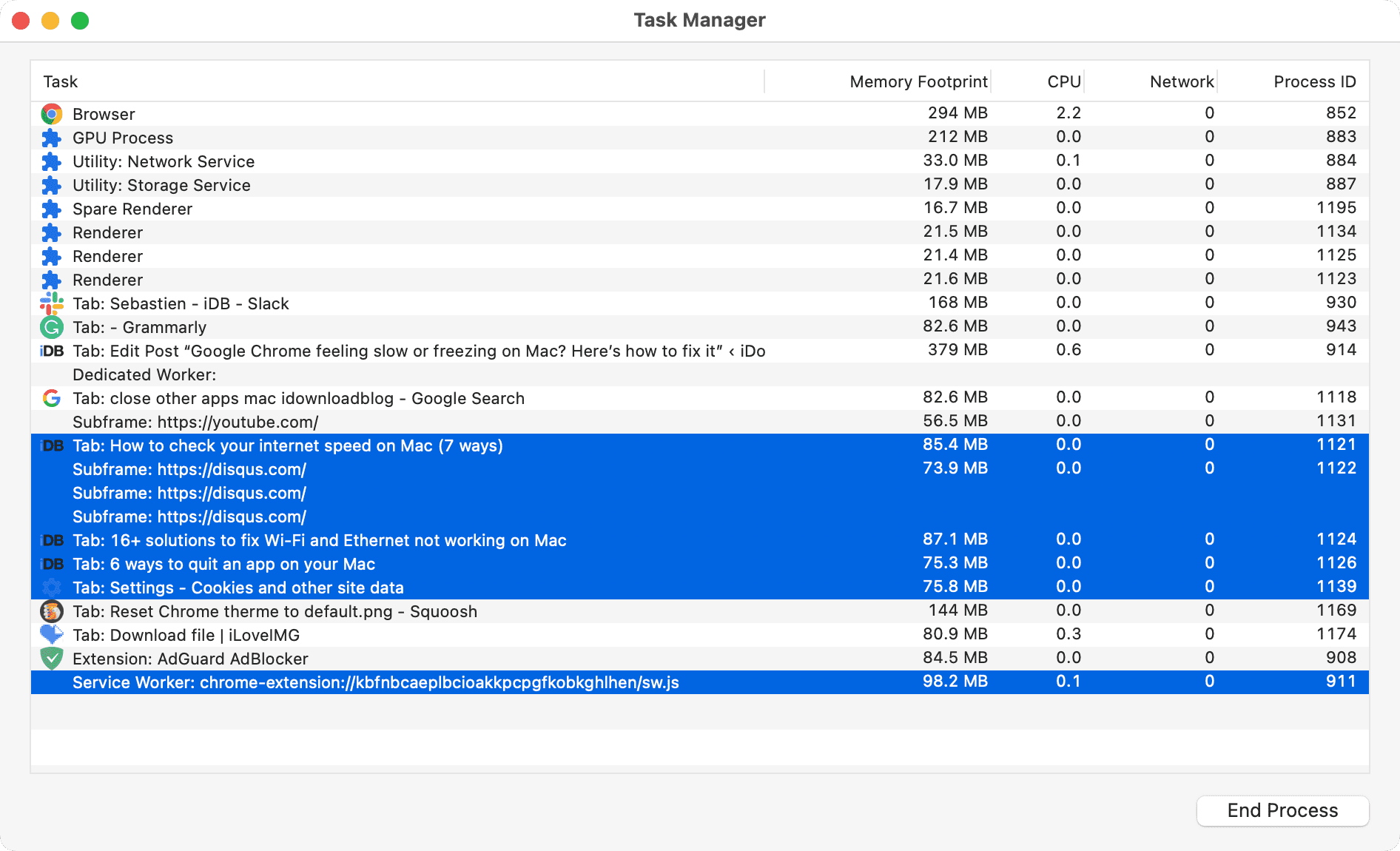
15. Try ad and content blockers
Ads and trackers can increase a webpage’s overall size significantly, leading to slower load times and, not to mention, an extra burden on the browser to parse and display the ads. You can try using an ad blocker to improve your loading speeds and trim the website page size.
16. Disable and remove unnecessary Chrome extensions
The huge library of extensions contributes significantly to making Chrome the most used browser in the world. However, if you have installed and activated dozens of extensions, they all consume system resources, making your browser feel slow and sluggish.
You can address this by removing Chrome extensions you don’t need. You can always redownload them for the Chrome Web Store when needed.
If you have not deleted Chrome’s browsing data in a long time, the huge pile of data (often outdated, corrupted, and broken) may make your browser lag behind. You can clear all temporary data (caches, cookies, files) to fix it.
- Go to Chrome’s Settings and click Privacy and security > Delete browsing data.
- Go to the Advanced tab.
- Set the Time range to All time.
- Check all boxes except Passwords and other sign-in data.
- Finally, hit Delete data.
- Once done, Force Quit Chrome and restart your Mac.
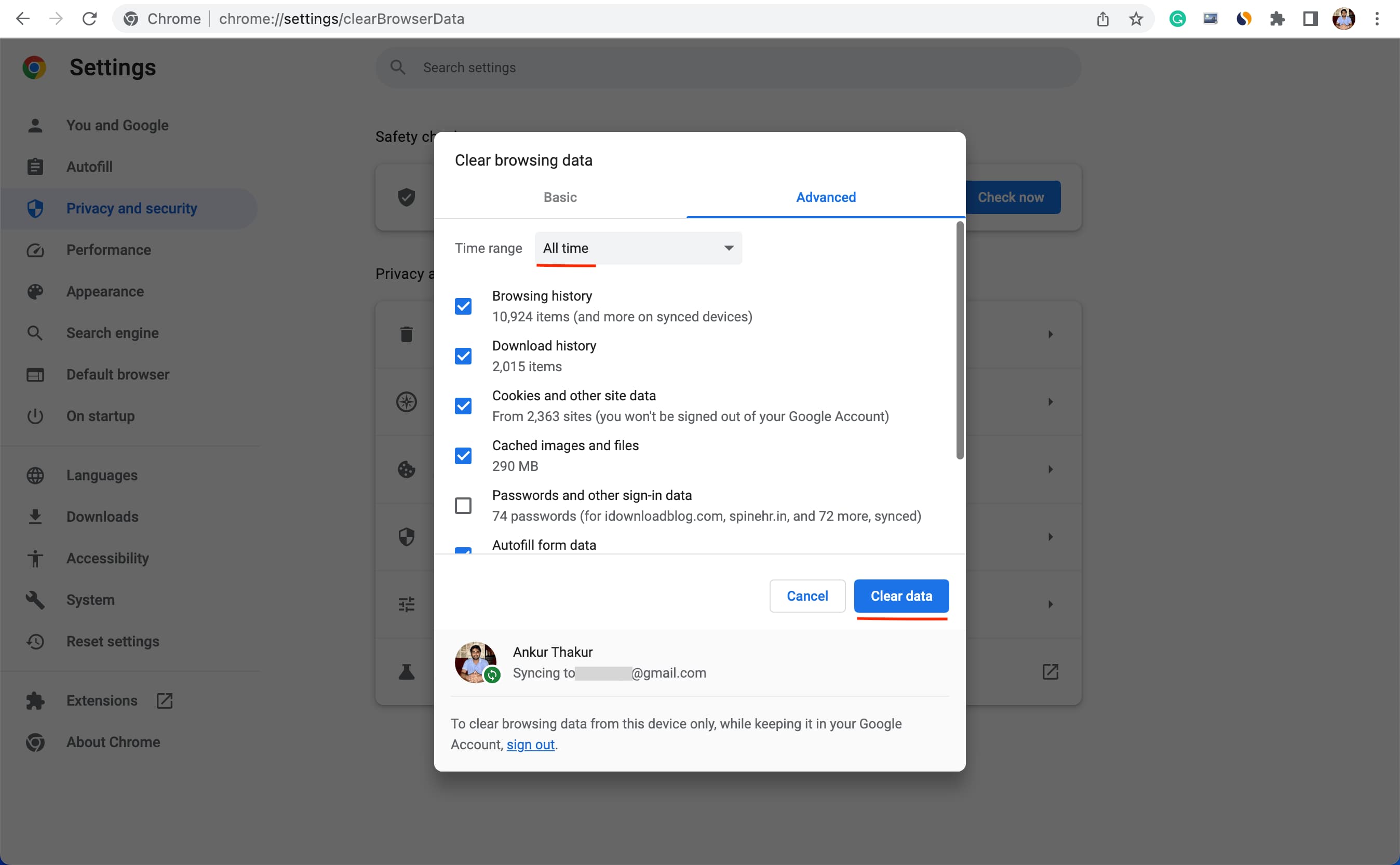
Note: You will have to sign in again to all websites after clearing Chrome’s data.
Caution: Don’t clear Chrome’s data frequently. If you do, your browser will have to fetch all site content (including static content) every time you visit a site, thus making your experience even slower.
If you’re using an extension that clears all history upon closing Chrome, then disable that extension.
18. Reset all experimental features of Chrome
You can try out certain experimental features in Chrome. Usually, these are still being tested and may not be optimized to work well, leading to browser issues and poor performance. Here’s how to fix it.
- Enter
chrome://flagsin Chrome’s address bar and hit the enter key. - Click Reset All from the top.
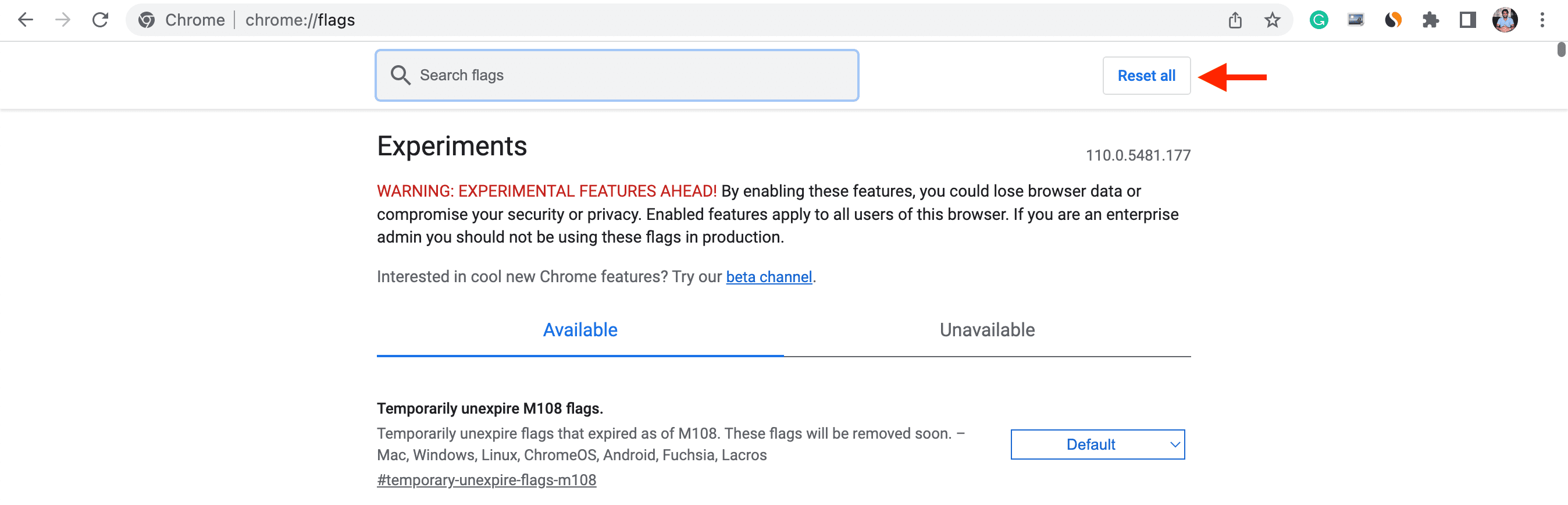
19. Toggle Chrome’s hardware acceleration on or off
Google Chrome’s hardware acceleration moves some graphics-intensive tasks, like playing games or watching videos, from the CPU to the GPU, helping improve performance. However, opinions on this feature are mixed.
By default, this feature is enabled, but you can toggle it off (or back on) to see if it improves your Chrome performance.
- Go to Chrome Settings and click System.
- Turn on or off Use graphics acceleration when available or Use hardware acceleration when available.
20. Reset all Chrome settings to default
If you’ve changed several Chrome settings, some of them may conflict with or unintentionally slow down your browser. A simple fix is to reset all Chrome settings to their default state, which also disables extensions and clears temporary data like cookies.
- Open Chrome Settings and click Reset settings.
- Click Restore settings to their original defaults.
- Hit Reset settings, which will bring Chrome to its default settings.
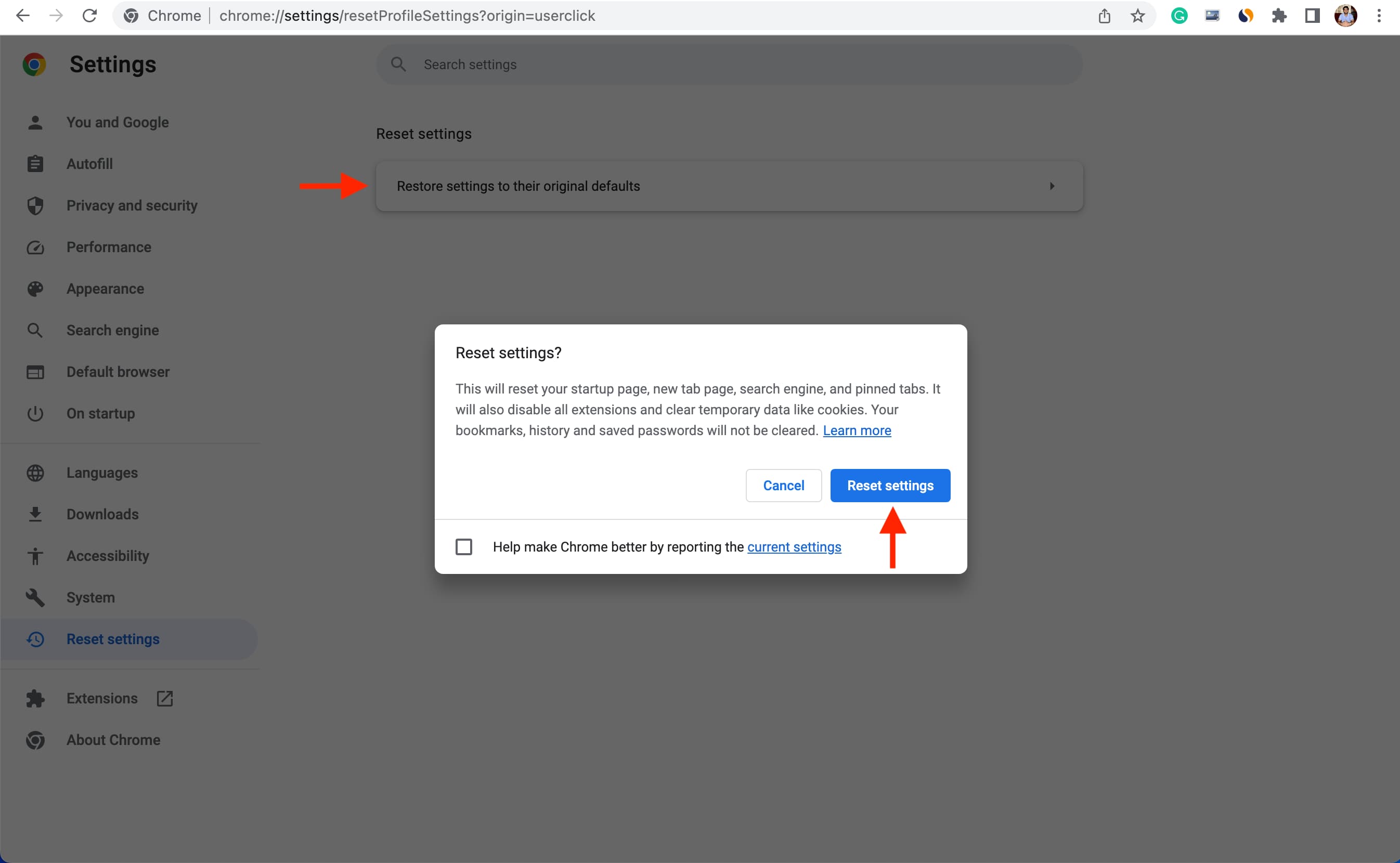
21. Cleanly delete and reinstall Chrome
If none of the solutions above help, you can cleanly delete Chrome and all its data from your Mac and then reinstall it.
22. Try your hands with Chrome alternatives
Despite Google’s significant improvements over the years, Chrome is still known to be a system hog. You’ve probably seen memes and jokes about it.
If you’re frustrated with Chrome’s slowness or unresponsiveness, consider exploring alternatives like Apple’s Safari, which comes pre-installed on all Macs. You can also try Firefox or Opera.
23. Upgrade your Mac
At last, if nothing helps, and you’re noticing slow speeds not only in Chrome but also in other browsers and apps, it could be due to your Mac’s weak processor, insufficient RAM, or other factors. Here are some options:
Switch from hard disk to SSD: If your old Mac has an old spinning hard disk, consider swapping it with a solid-state drive (SSD), which is almost certain to improve your Mac’s overall performance.
Increase RAM: Adding more RAM to your Mac (if it’s user-upgradeable) can definitely help make Chrome and other macOS apps faster.
Keep your MacBook plugged into power: When your MacBook is on battery power or in Low Power Mode, then you may notice a slight drop in performance. To fix this, plug in your MacBook and turn off battery-saving mode.
Buy a newer Mac: finally, the obvious solution is to invest in a newer Mac with an SSD, more RAM, and a better processor, which would certainly improve your browser and overall performance.
Other useful Chrome tips: