Learn how to change your Mac’s sleep time settings to adjust when the screen turns off automatically and explore related options.
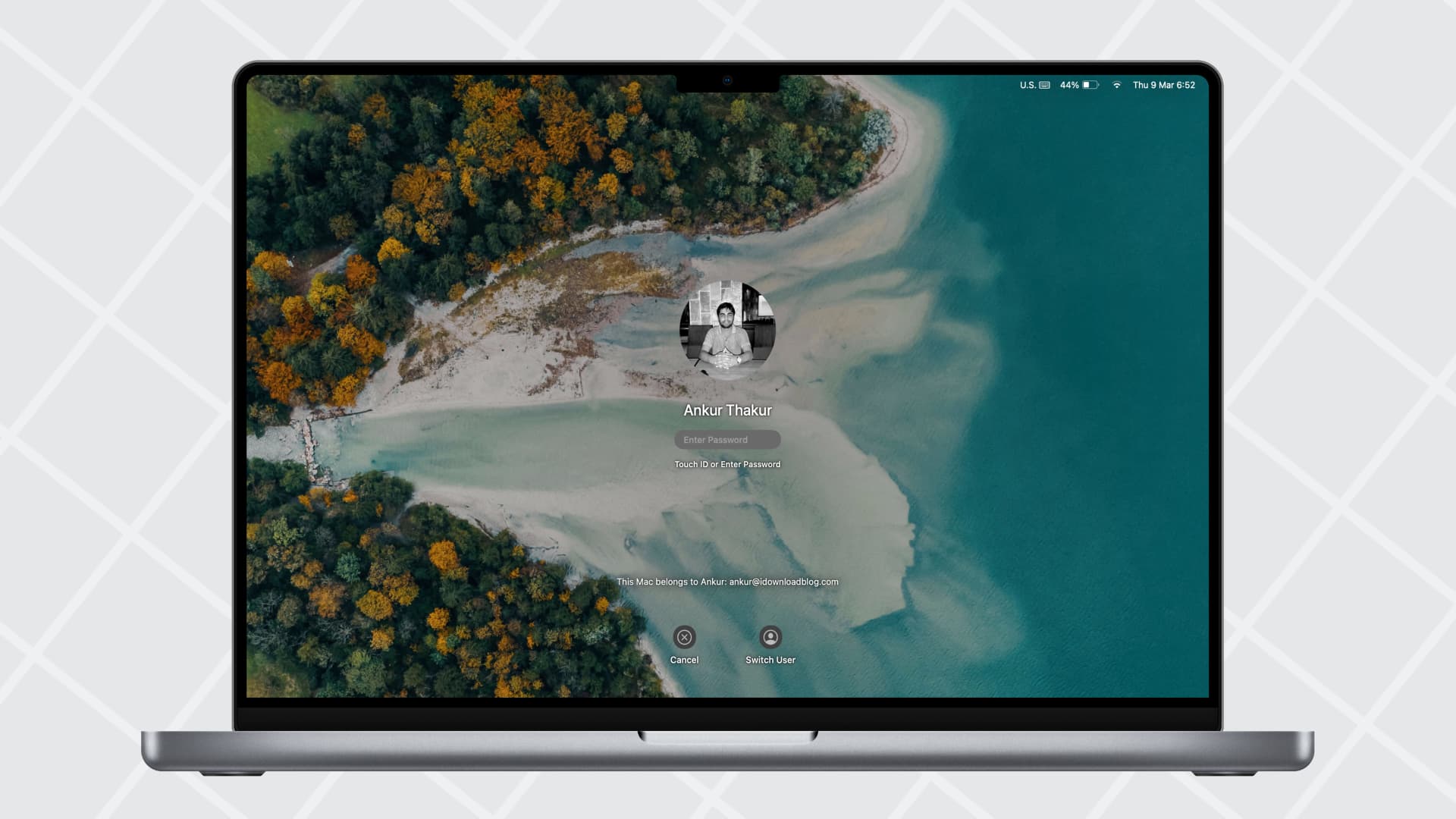
Your Mac is set to turn off its display and enter sleep mode after a few minutes of inactivity. However, if you’re charging devices like the Magic Keyboard or iPhone, have a file open for reference, or don’t want the screen to turn off, you can extend the automatic sleep time.
Conversely, if your Mac takes too long to turn off its display, you can reduce the automatic sleep time to enhance privacy and save energy.
Change the sleep time of your Mac
- Open System Settings and select Lock Screen from the left sidebar.
- Click the drop-down menu next to “Turn display off when inactive” or “Turn display off on battery when inactive” and choose from 1 minute up to 3 hours. You can also choose Never.
- If you’re on a MacBook, you can also set “Turn display off on power adapter when inactive” per your preference.
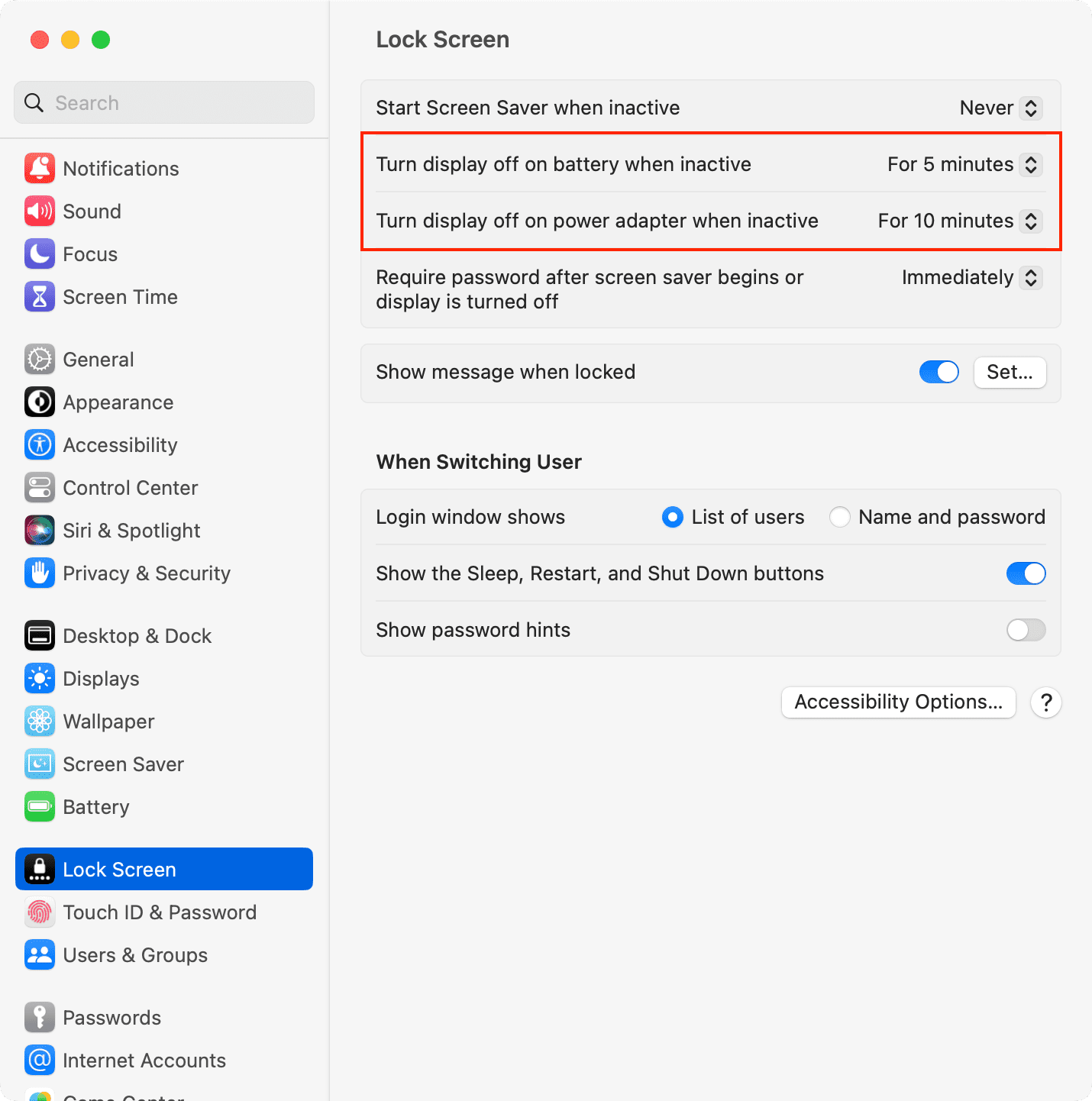
After this, your Mac will automatically go to sleep after the duration of inactivity you selected in steps 2 and 3. Inactivity means you have not used its mouse, trackpad, or keyboard, and are not watching a video or interacting with your Mac in any way.
If your Mac is running macOS Monterey or earlier, go to System Preferences > Battery on MacBook and System Preferences >Energy Saver on Mac desktop and adjust the “Turn display off after” slider as needed.
Other sleep and wake settings on Mac
Some sleep and wake options are hidden under Battery or Energy Saver settings in macOS.
- Go to System Settings on your MacBook and click Battery.
- Click the Options button.
- From here, you can choose to wake your Mac for network access on battery, power adapter, or never.
- You can also enable “Prevent automatic sleeping on power adapter when the display is off.” After this, your Mac will not sleep when it’s plugged in and its display is off.
- On some Macs, you may see additional options like Put hard disks to sleep, Update your system while it’s asleep, or Allow your Mac to wake briefly so users can access shared services. You can set them as needed.

On a related note: