Learn how to use the Voice Isolation feature to filter out background noises and make your voice clearer during calls on your iPhone, iPad, and Mac.
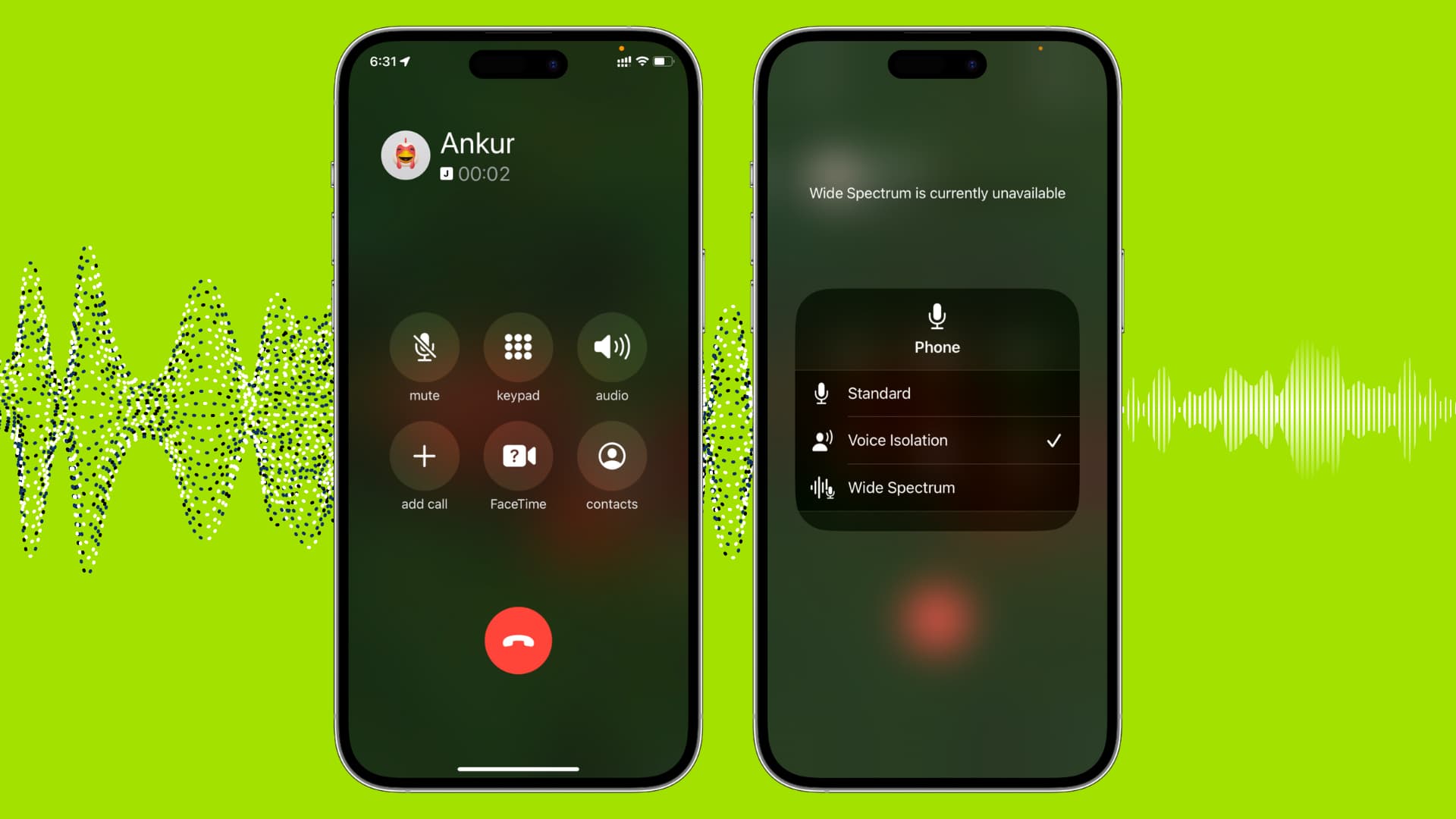
The Voice Isolation feature in iOS, iPadOS, and macOS can make your voice sound clearer during calls by prioritizing what you’re saying and blocking out or suppressing the ambient noise around you, such as that of traffic, dogs barking, and so forth.
Supported devices
You can use Voice Isolation during audio and video calls on these devices:
iPhone: iPhone XR, XS, and all newer models running the latest version of iOS.
iPad: iPad 8th generation and later, iPad Air 3rd generation and later, iPad mini 5th generation and later, iPad Pro 11-inch (All models), iPad Pro 12.9-inch 3rd generation and later.
Mac: Intel and Apple silicon Mac models released in 2018 or later, running macOS Monterey or newer.
Reduce background sound during calls
On iPhone and iPad
1) Make sure you are on a regular phone call, FaceTime call, or one made in another app such as WhatsApp.
2) Open Control Center by swiping down from the top right corner of the screen.
3) Tap the App name Controls from the top of Control Center. It could be Phone Controls, FaceTime Controls, WhatsApp Controls, and so forth.
4) Select Voice Isolation and return to your call by exiting Control Center.

If you’re on iOS 17 or earlier, you will see a dedicated Mic Mode tile when you’re on a call. Tap it and select Voice Isolation.
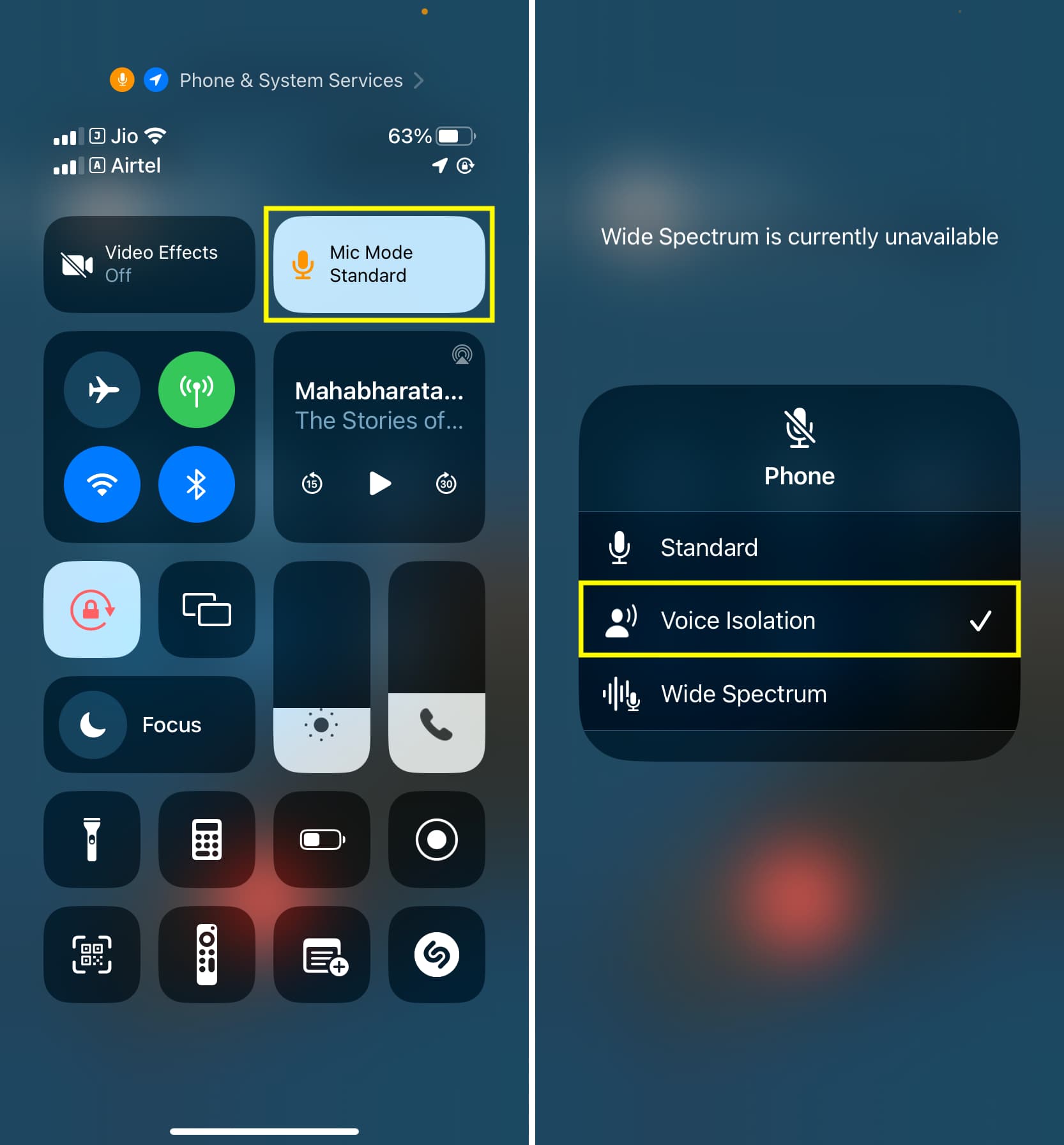
Your phone will now block the background sounds, and the person on the other side will hear your voice more clearly. If you ever want to return to having the default voice, follow the above steps and select Standard.
Wide Spectrum, on the other hand, is the opposite of Voice Isolation. It will leave ambient noises unfiltered and can even amplify them. Select this if you want the person on the other side of the call to hear what you say, along with all the sounds in your background. It could be handy if you’re in a park with fountains or birds and want the person on the other side of the call to hear these.
The audio effect you select (Voice Isolation, Standard, or Wide Spectrum) will apply only to the app in question. Your iPhone or iPad will also remember your preferences for this app and apply it automatically in the future.
On Mac
1) Make a call or join one in the FaceTime app or another calling app on your Mac.
2) Click the app icon in the top menu bar and select Mic Mode.

3) Finally, select Voice Isolation.

If your Mac is on an older version of macOS, start a FaceTime audio or video call, click the Control Center icon from the top right of the menu bar, and select Mic Mode.
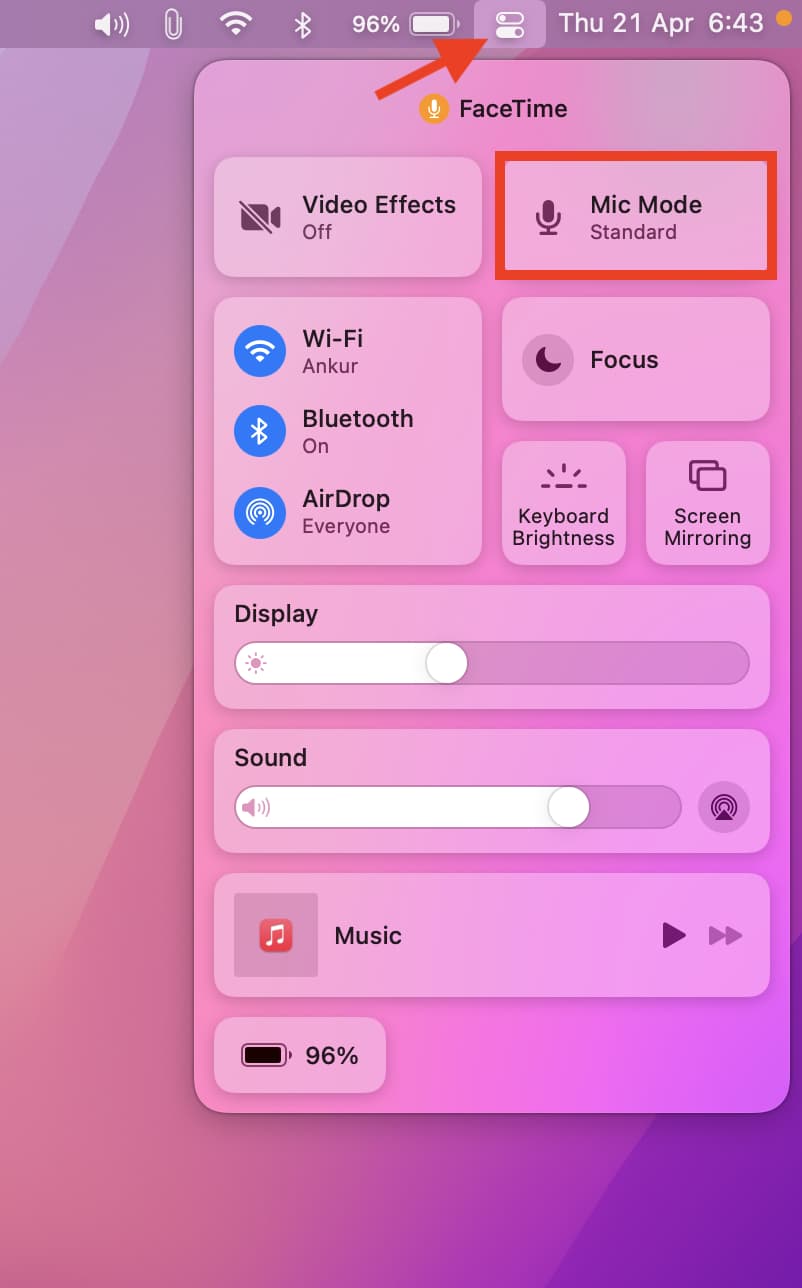
After that, select Voice Isolation to cut down the background noise on FaceTime calls.
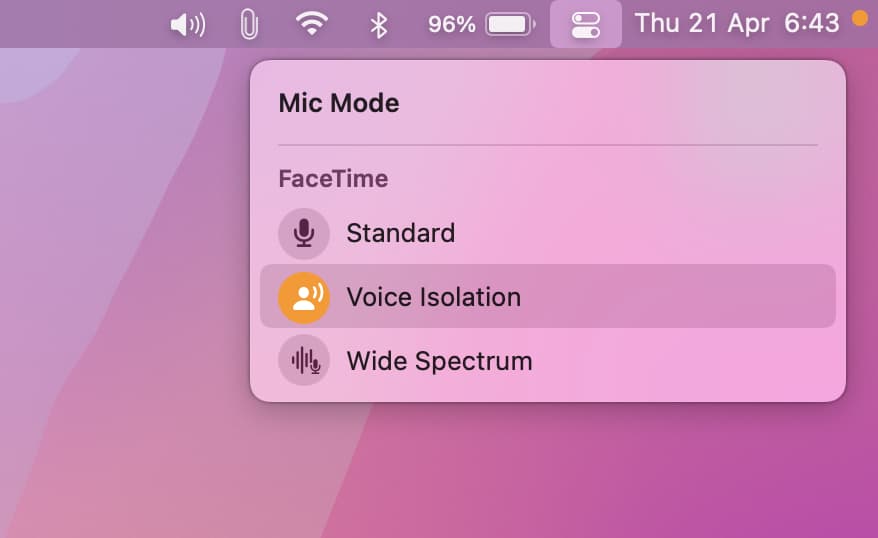
On a related note: