Check out two simple ways to create blank or invisible app folder names on your iPhone or iPad Home Screen, giving it a clean and distinctive appearance.
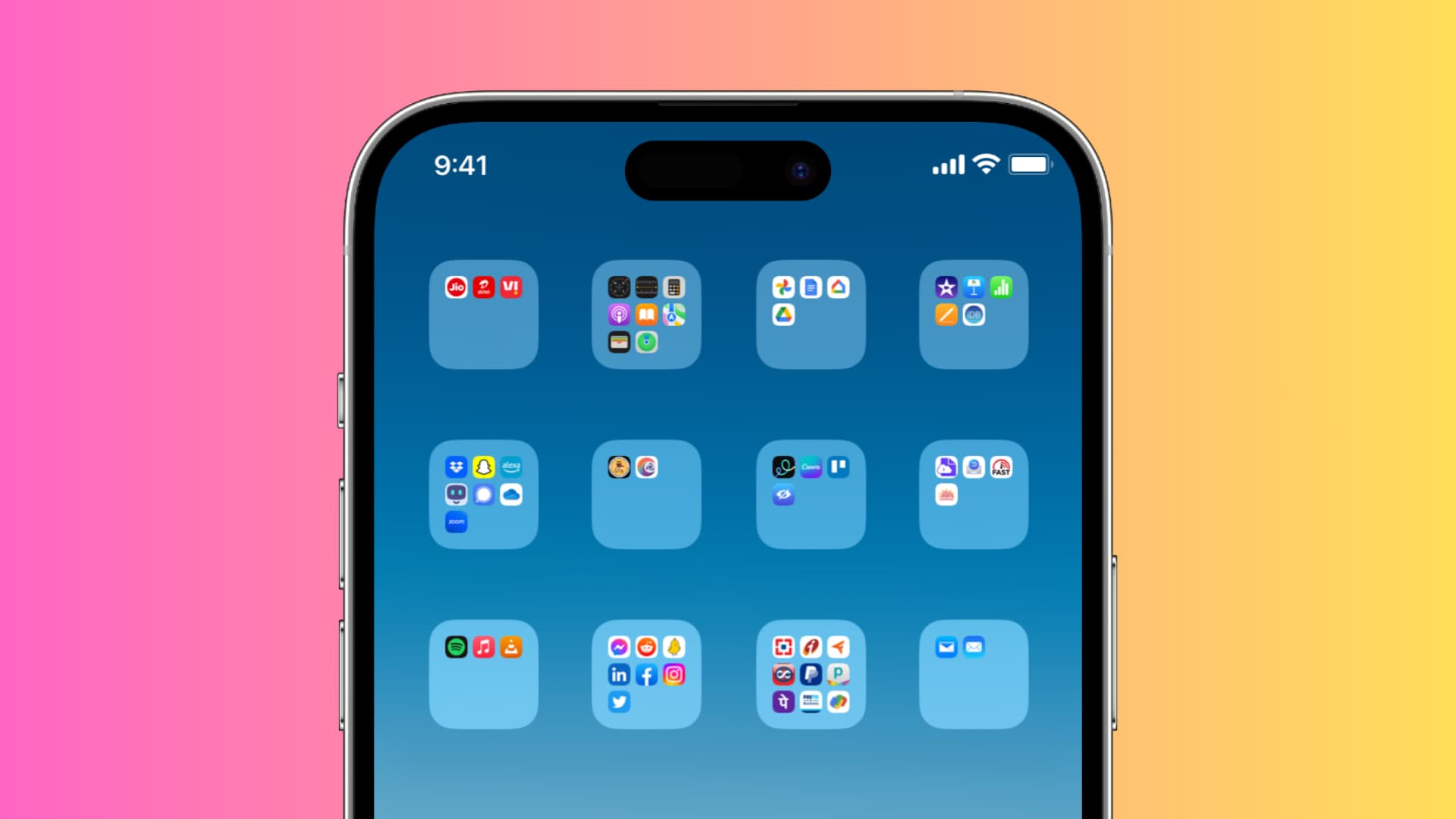
Creating a folder on your iPhone or iPad Home Screen is a simple way to categorize and organize your apps. While you might already be using text or emojis as folder names, you’re not restricted to those options.
With a simple trick, you can have folders on your iPhone with blank or invisible names. And it doesn’t require you to jailbreak your device.
Why?
- Maybe you’re a minimalistic person who wants to have a clean Home Screen look.
- Some people use words like Miscellaneous, Extras, Others, or even Crap as folder names because adding one is mandatory. However, you can now keep the folder name black!
- And finally, why not! You can show this unique little trick to your friends.
Add a blank folder name on your iPhone or iPad
- Create an app folder like you normally do.
- Now, copy the characters you see or don’t see inside this large bracket (don’t copy the brackets): [⠀⠀⠀⠀⠀⠀⠀⠀⠀]
- Touch and hold the folder on your iPhone Home Screen and tap Rename.
- Hit the little X next to the current folder name.
- Tap once in the name field and choose Paste. This will paste the empty character name you copied in step 2 as the folder name.
- Finally, tap done on your keyboard and then once again anywhere to return to your iPhone Home Screen.
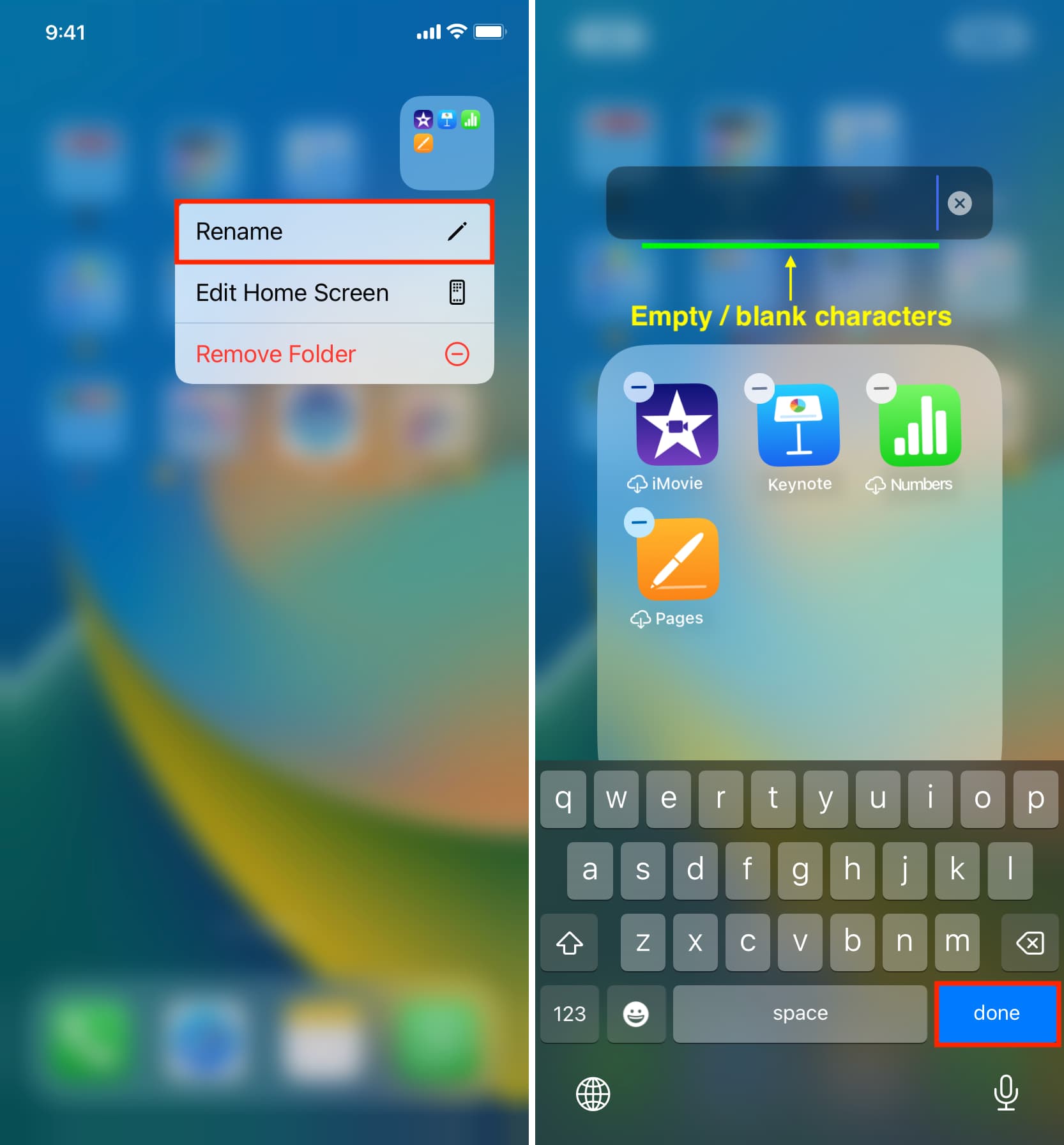
You should see that the folder name is empty and not visible.
It will remain this way even if you restart your iPhone or switch to a different wallpaper!
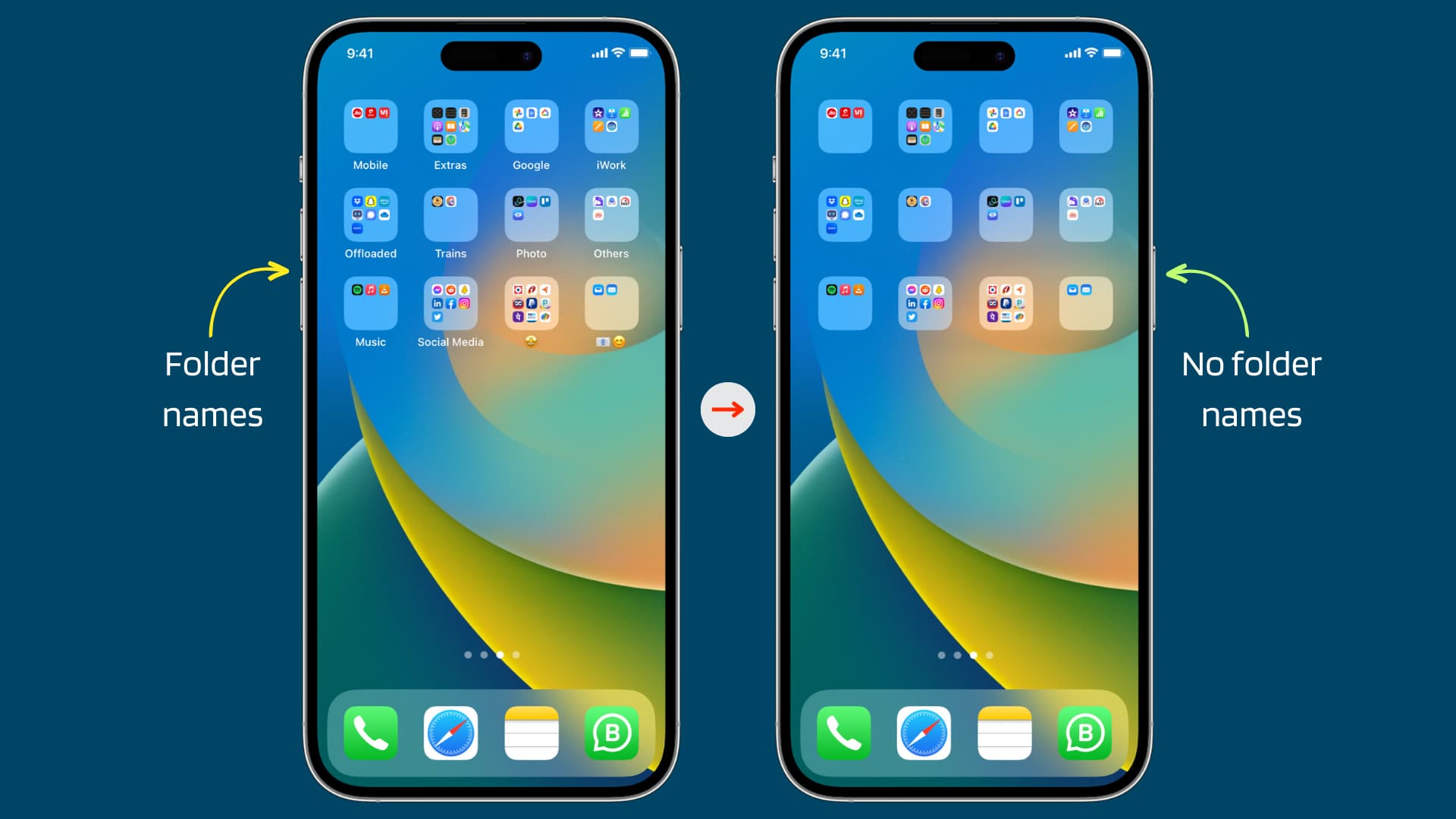
This tip also works for the folder you create in your Mac’s Launchpad.
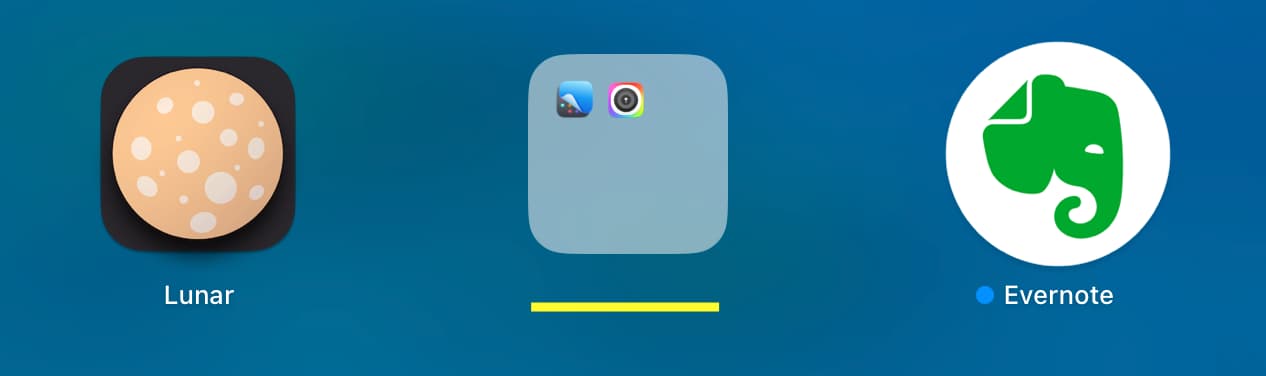
Using this trick, you’re not only limited to creating a blank folder name, but you can also use the empty characters to get creative with the folder names. For example:
- You can add a text followed by a blank space and then an emoji: Pay ⠀⠀⠀ 🤑
- Or, you can separate two emojis with this blank text: 🥰 ⠀⠀⠀⠀ 😍
Here’s how they look:
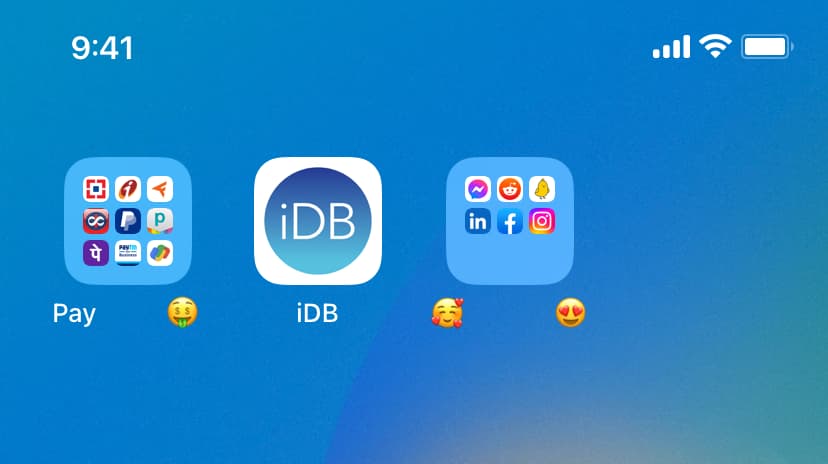
Another method: Switch to large app icons
iOS 18 and iPadOS 18 allow you to hide all app and folder labels on the Home Screen when you switch to a large icon view.
1) Touch and hold an empty spot on your iPhone or iPad Home Screen and tap Edit > Customize from the top left corner.
2) Switch to Large style and tap the Home Screen to exit editing mode. You’ll notice that app and folder names have disappeared from view.
You will also love: