Give your iPhone’s Lock Screen and Home Screen a unique look by creating wallpapers from your personalized Memoji, Genmoji, and photo stickers instead of using the same old emoticons.

iOS supports generating wallpaper from emojis with interesting grid arrangements like a swirl pattern. But it doesn’t allow you to set Memojis, Apple Intelligence Genmoji, and custom stickers as wallpaper.
While you can always create iPhone wallpapers with these elements in Photoshop or an alternative image editor like Pixelmator Pro, wouldn’t it be nice if a quick and simple app existed for that? As it turns out, there is, and we’d love to walk you through it.
Create personalized Memoji, Genmoji, or sticker wallpapers on iPhone
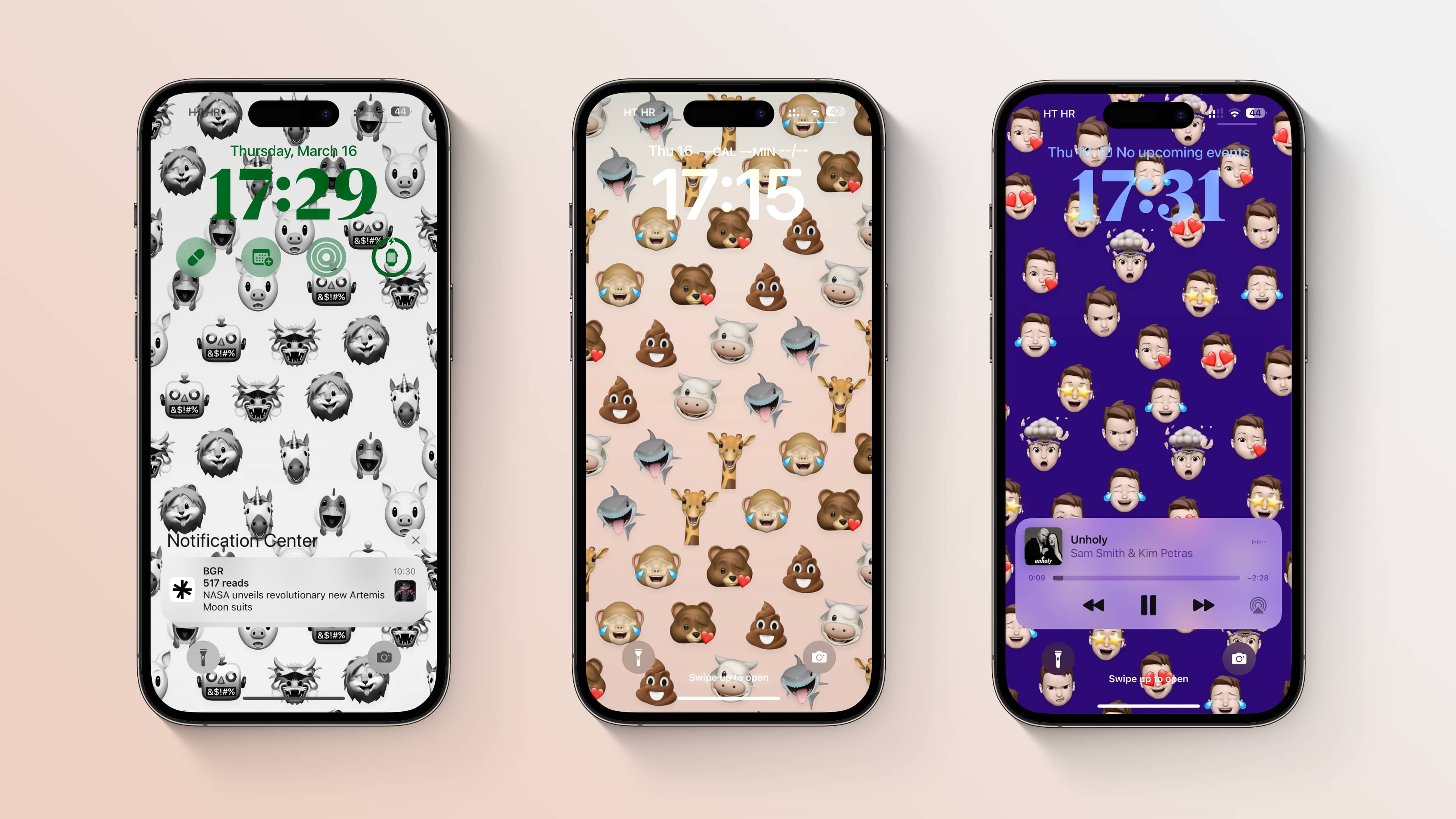
Thanks to a handy web app by Ukrainian developer Oleksandr Tsybart, you can create iPhone wallpapers from your personalized Memoji in just a few seconds. It’s called Memotify, and it’s completely free to use.
- Visit the memotify.com website in Safari on your iPhone or iPad and click Create Wallpaper.
- Choose between the available grid options under the Pattern heading.
- Touch the box labeled Color to choose a background color for your Memoji wallpaper. Select the Grid, Spectrum, or Sliders tab to switch between the different color pickers. You can quickly pick one of the pre-made colors at the bottom or touch the + (plus) button if you’d like to add a new color. To capture a color from the webpage, use the color-picker tool in the panel’s top-left corner.
- Hit the menu next to Color to set the shading style. Use the Solid option to fill the background with a single color, Gradient to gradually blend your chosen color to a lighter hue, or Monochrome to make all Memoji the same color.
- Time to select your personalized Memoji, Genmoji, or sticker for the wallpaper. Tap the Select Stickers Here button, then switch to the iPhone’s Emoji keyboard and pick up to six custom Memoji expressions, Genmoji, or stickers on the leftmost side of the Memoji keyboard.
- Tap the Create Wallpaper button to check out your wallpaper’s appearance in the section labeled Wallpaper Preview. If you don’t like how your wallpaper looks, feel free to refine it by changing the above options.
- With everything looking just the way you want, hit Download Wallpaper.
- Your wallpaper will load in a new tab. Touch and hold the image to bring up the menu with the Save to Photos option. You can also copy the image to the clipboard, paste it into another app, send it to friends, or share it with nearby devices.
- With your Memoji-fied wallpaper saved on the device, perform the usual steps to set the saved image as your new Lock or Home Screen wallpaper.
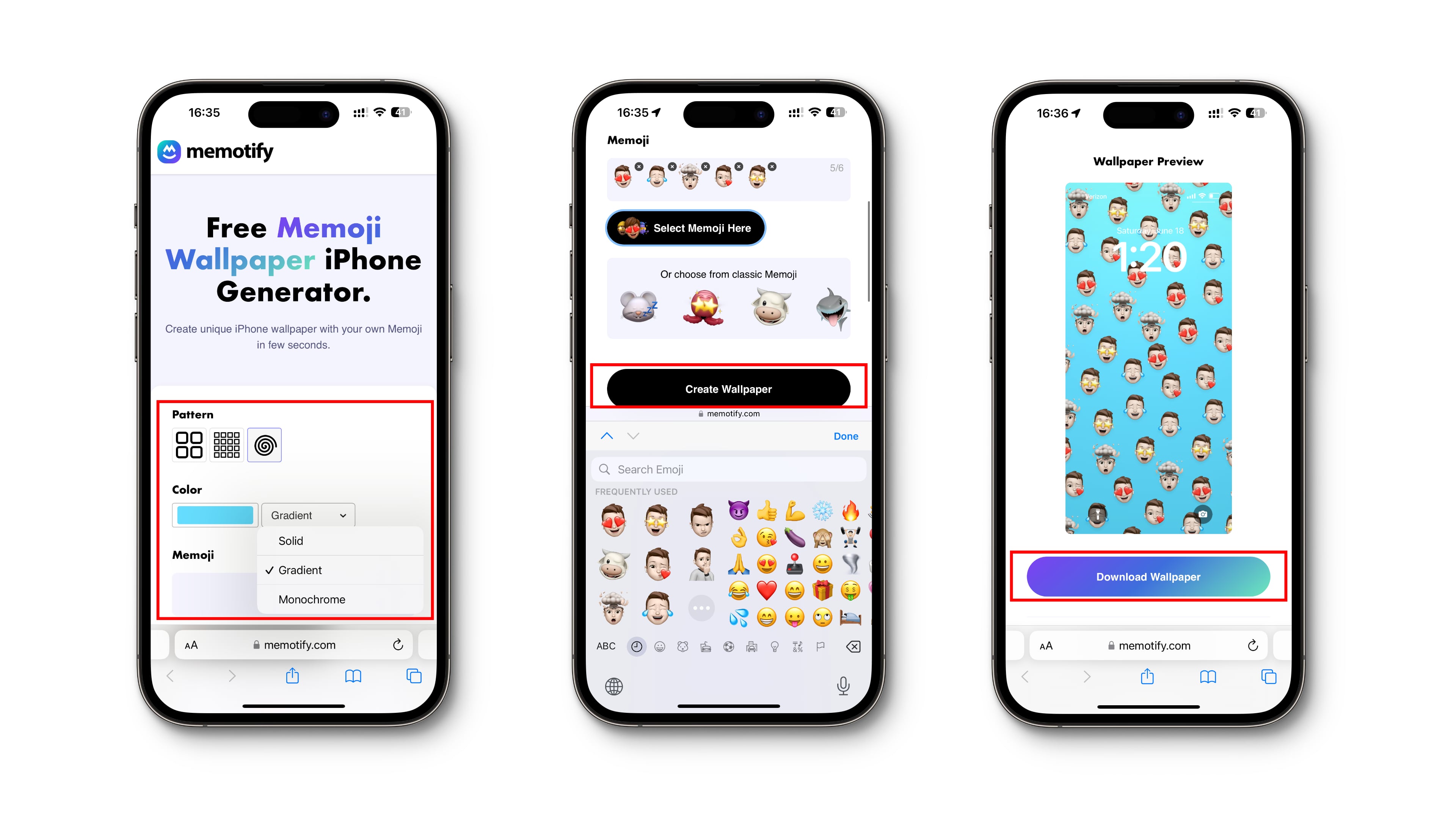
Don’t have personalized Memoji, Genmoji, or stickers on your iPhone or iPad? We have separate tutorials that walk you through the process: