Check out the quick steps to schedule Telegram messages, photos, videos, and stickers that will automatically be sent later on the date and time of your choosing.
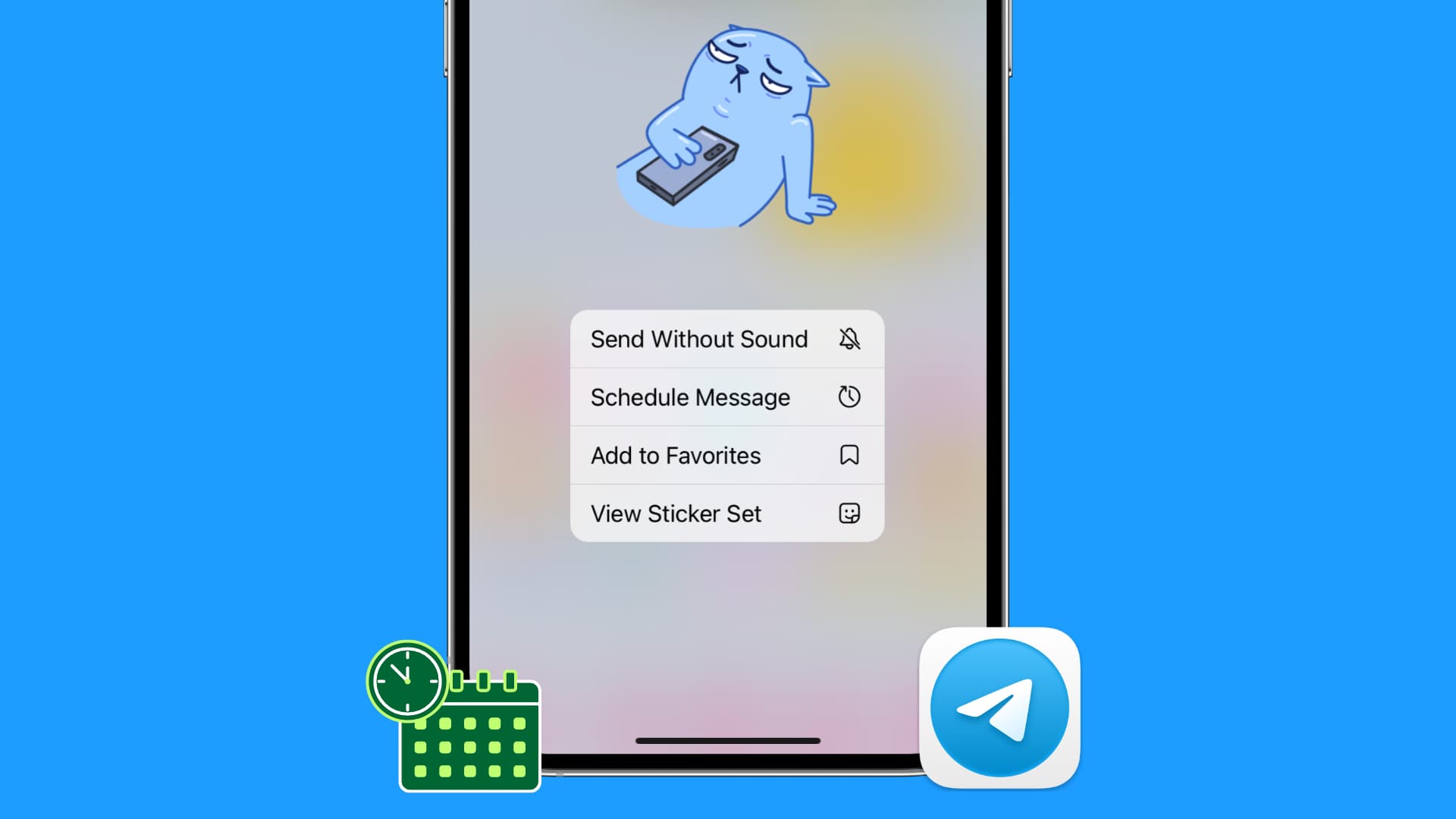
Similar to Apple Messages, Telegram offers an easy way to schedule text messages, photos, and videos. Once you schedule your message, it’s sent automatically at the set time.
So, whether it’s for wishing a friend happy birthday precisely at midnight or messaging your colleagues at an appropriate future time, you can easily schedule your Telegram messages from your iPhone, Android phone, iPad, or Mac.
Schedule messages on Telegram
- Open the Telegram app on your phone or computer and go inside a private chat, group chat, or channel conversation.
- Type the message you want to schedule.
- Don’t tap or click the blue send arrow. Instead, touch & hold or click & hold the send arrow button and select Schedule Message.
- Pick a date and time when you want this scheduled message to be sent automatically.
- Tap Send on Date (03/16/2023) at Time (12:01 AM).
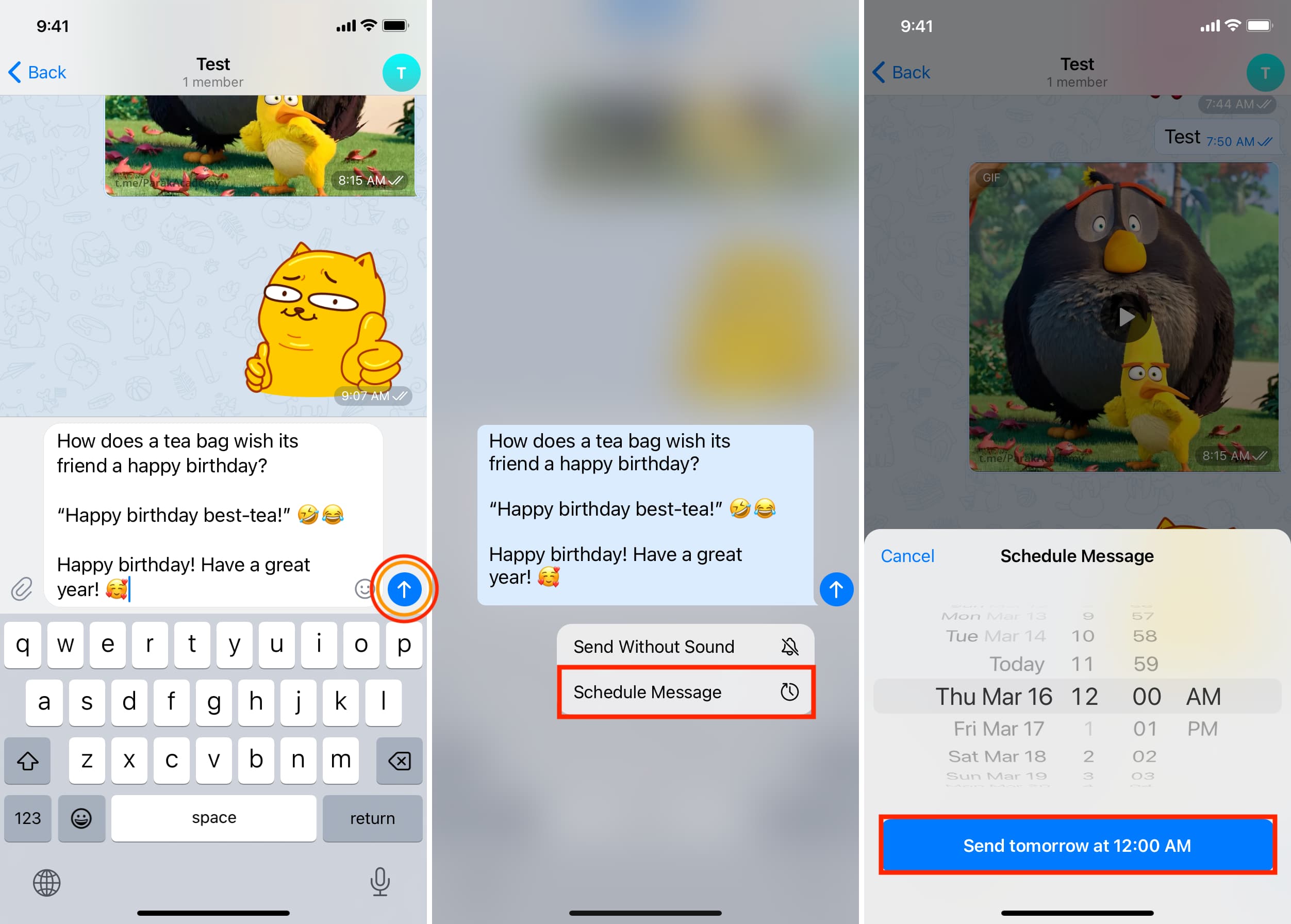
You have successfully scheduled a message on Telegram. Tap Close to exit the Scheduled Messages screen. Your message will be sent automatically at the time you selected.
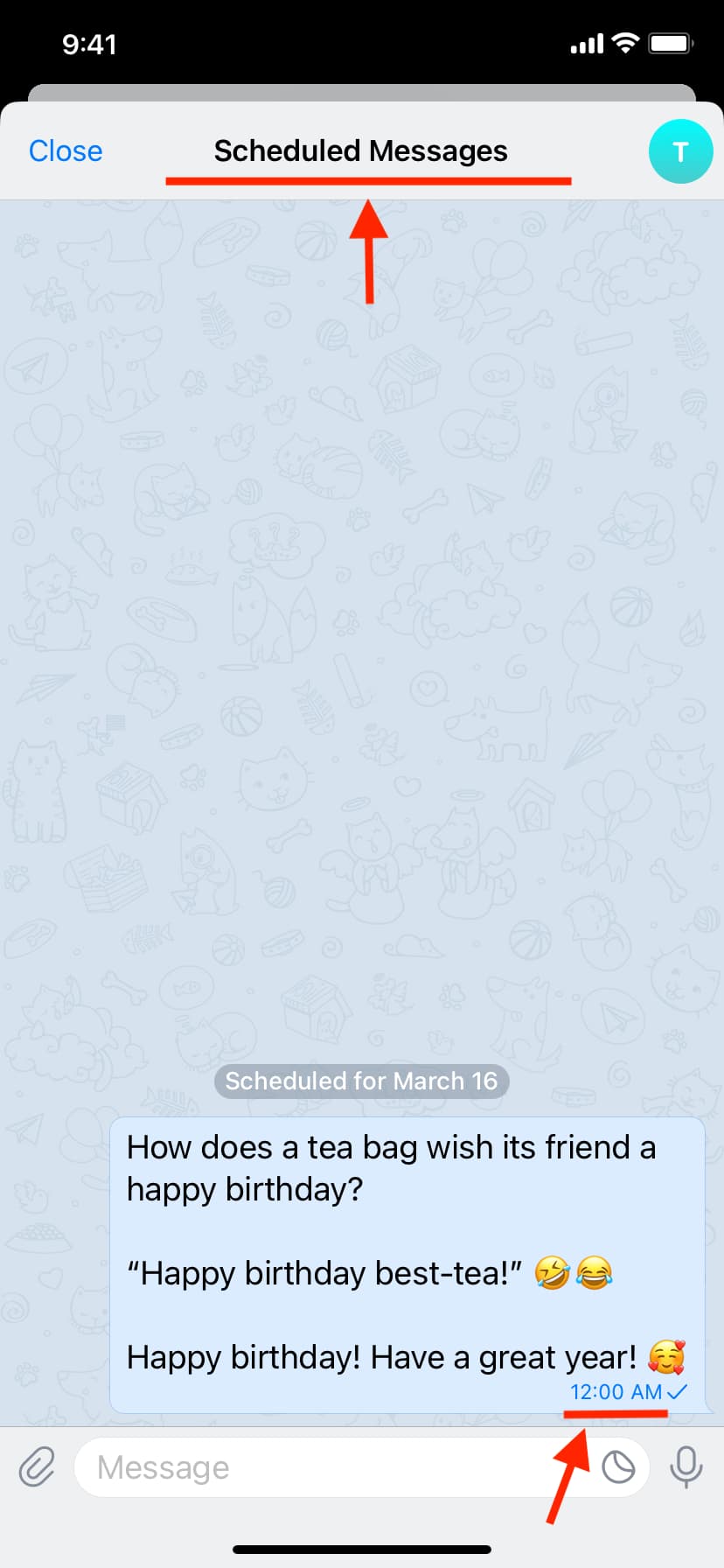
Note: You can’t start scheduling messages from the Telegram website at web.telegram.org. However, if you have already scheduled a message from the Telegram app, it will show up even on web.telegram.org. You can click the send later icon and now schedule additional messages from the web browser.
Schedule more messages
After scheduling one message, you can schedule another by typing the new message on the Scheduled Messages screen, hitting the schedule icon, and picking a date & time.
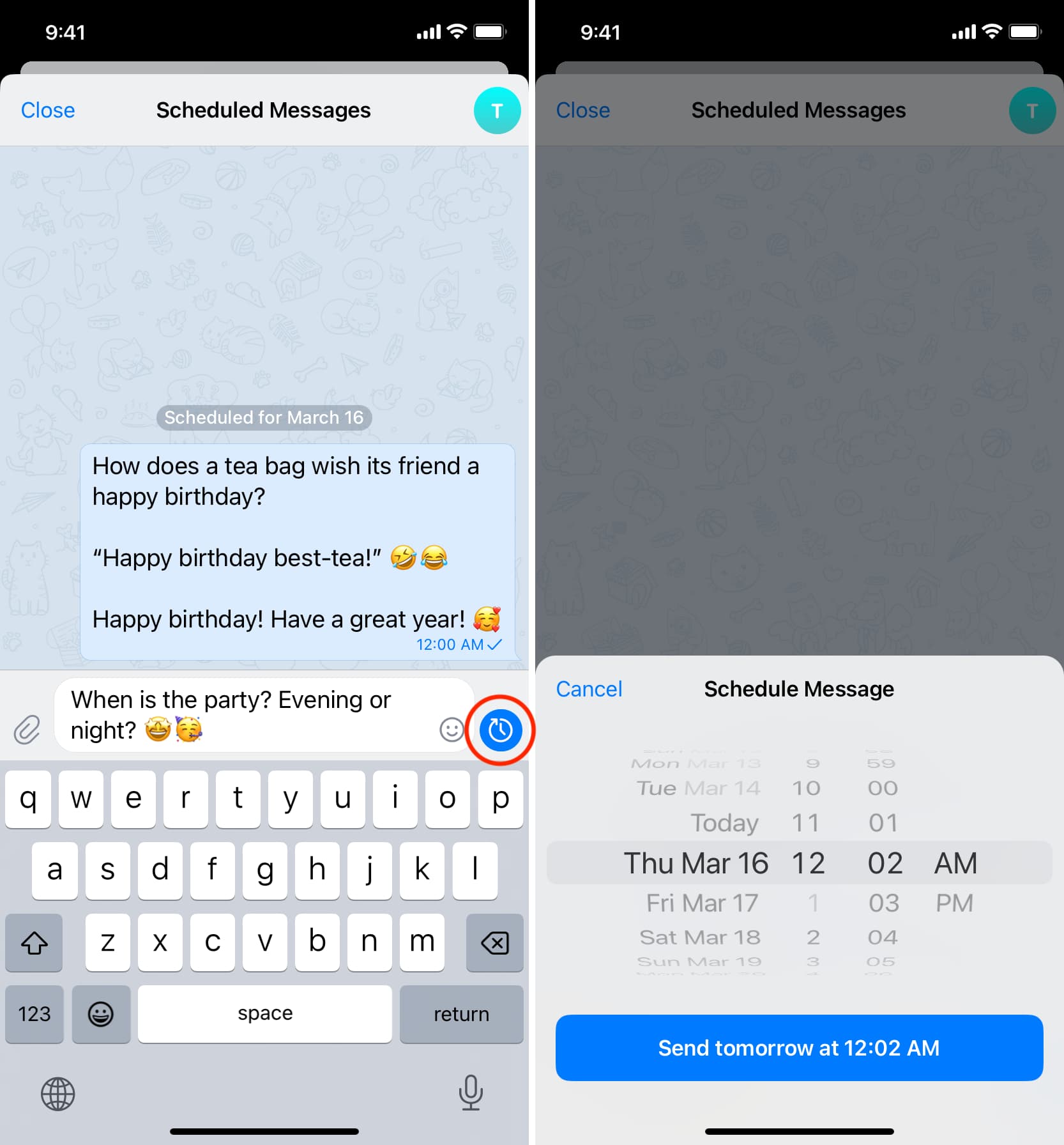
In addition to that, you can follow the usual steps to schedule more messages once you exit the Scheduled Messages screen.
See your scheduled messages
- Open the conversation for whom you have scheduled a message.
- Tap the scheduled message icon in the Message box to see your scheduled messages for this person, group, or channel.
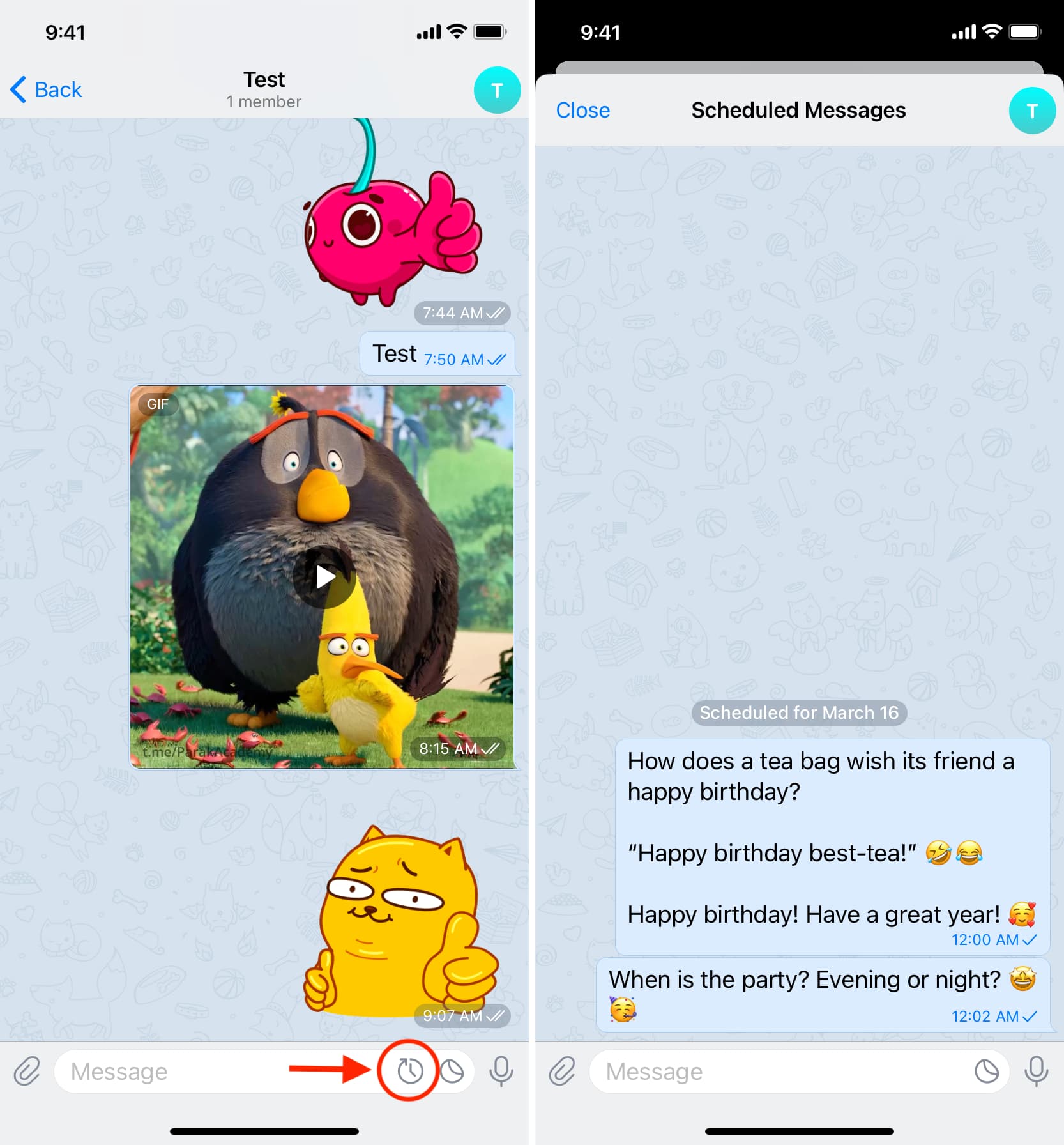
Note:
- If you don’t see the scheduled message icon in the Message box, that means no messages are scheduled to be sent for this chat.
- Currently, there isn’t a central place to see all your scheduled Telegram messages.
- You can’t see whether you have scheduled a message for a chat unless you go inside a conversation. A tiny scheduled message icon on the main chats screen would have been a helpful addition.
Edit, reschedule, send now, or delete the scheduled Telegram message
- Access your scheduled message using the above steps.
- Touch & hold the scheduled message and select Send Now, Reschedule, Edit, or Delete.
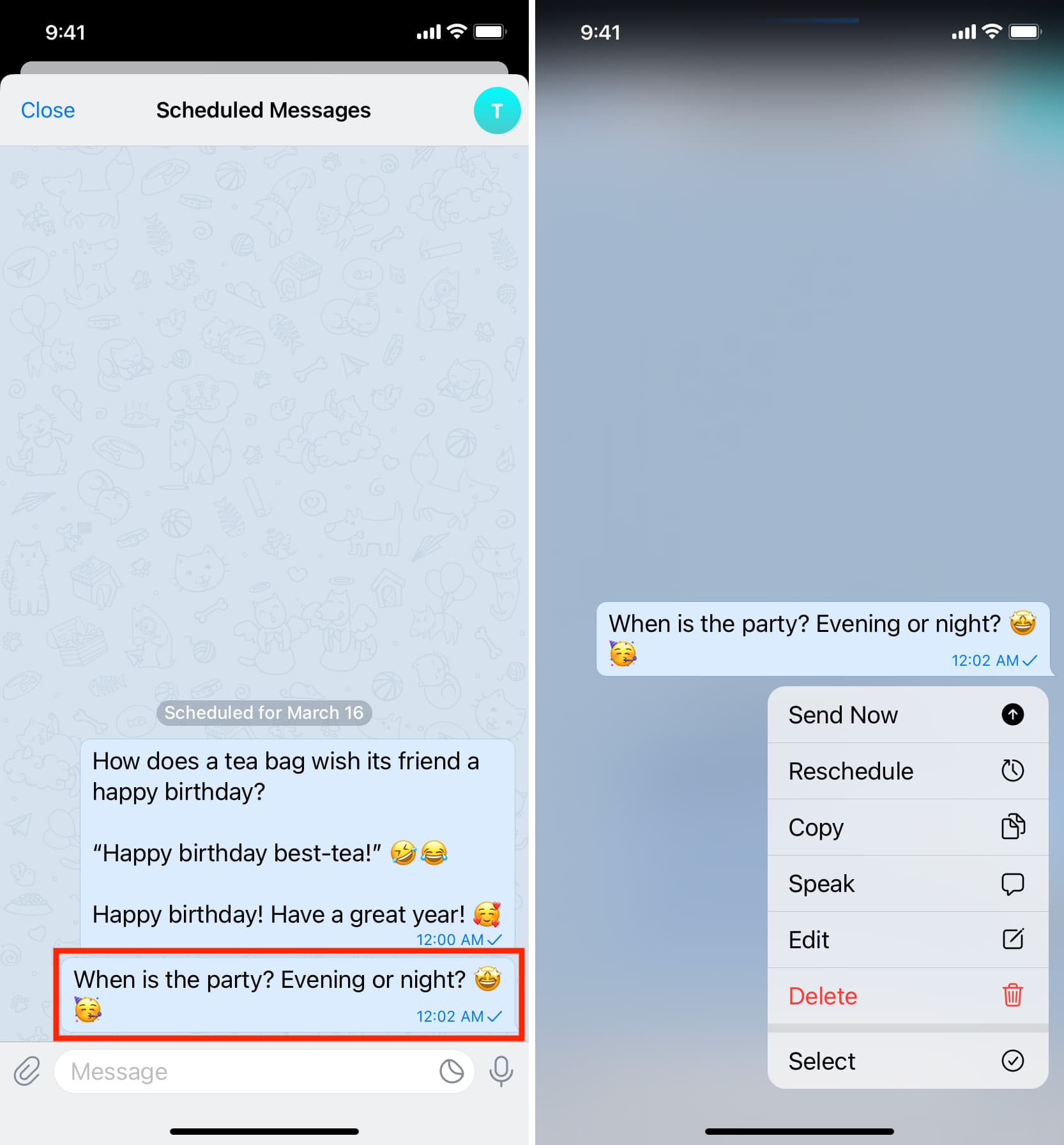
Schedule photo and video message on Telegram
- Go inside a conversation in the Telegram app and tap the paper clip icon.
- Select the image or clip, and it will open on full screen. Now, touch & hold the arrow send button and select Schedule Message. To select multiple media, tap the tiny circle for photos and videos to select them. After that, touch & hold the Send button and pick Schedule Message.
- Set the date and time and hit Send on Date at Time.
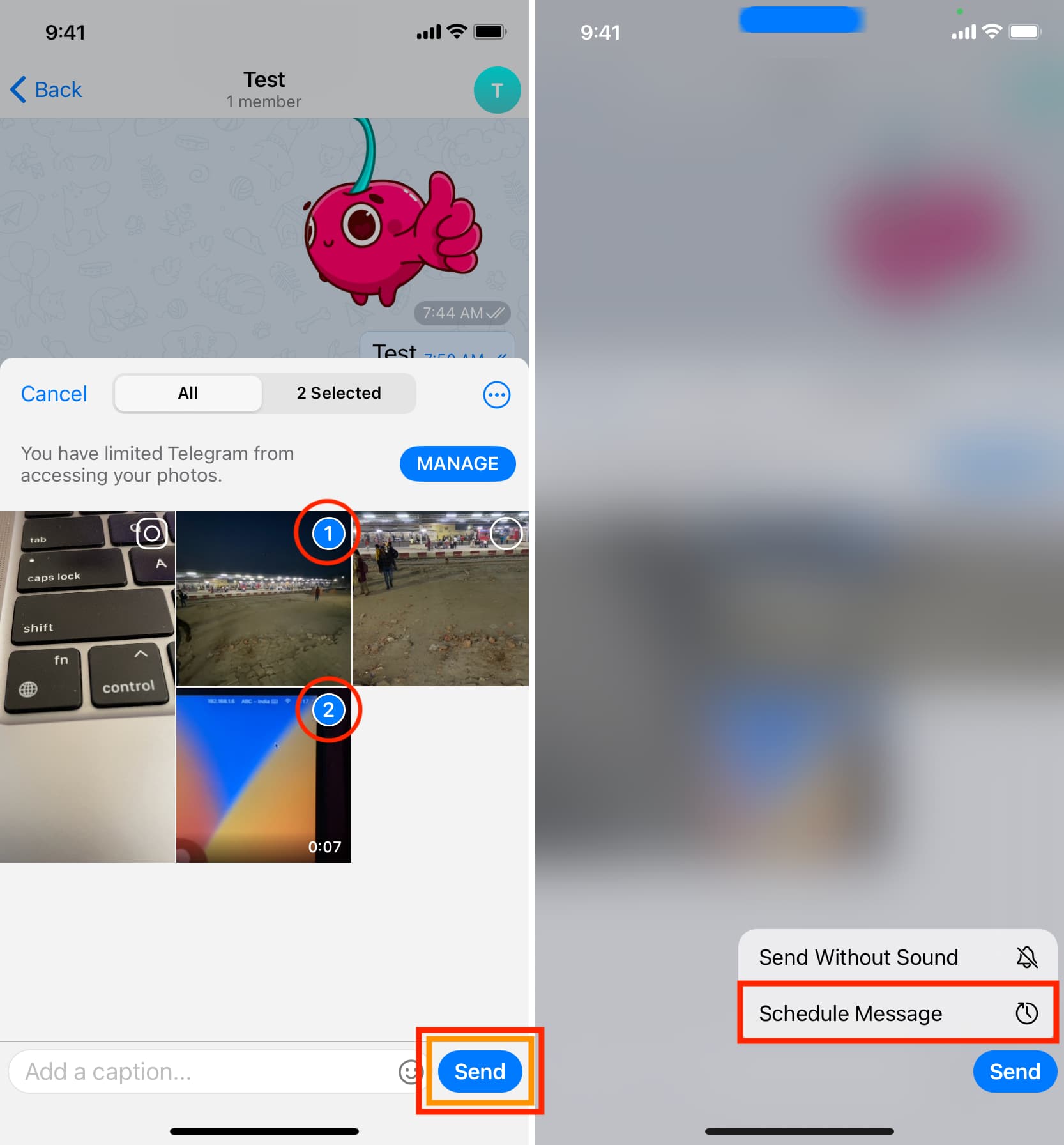
Schedule a sticker on Telegram
- Go inside a Telegram chat and tap the stickers icon.
- Touch & hold an added sticker until you see a menu pop out.
- Tap Schedule Message, set a date and time, and hit the send button.
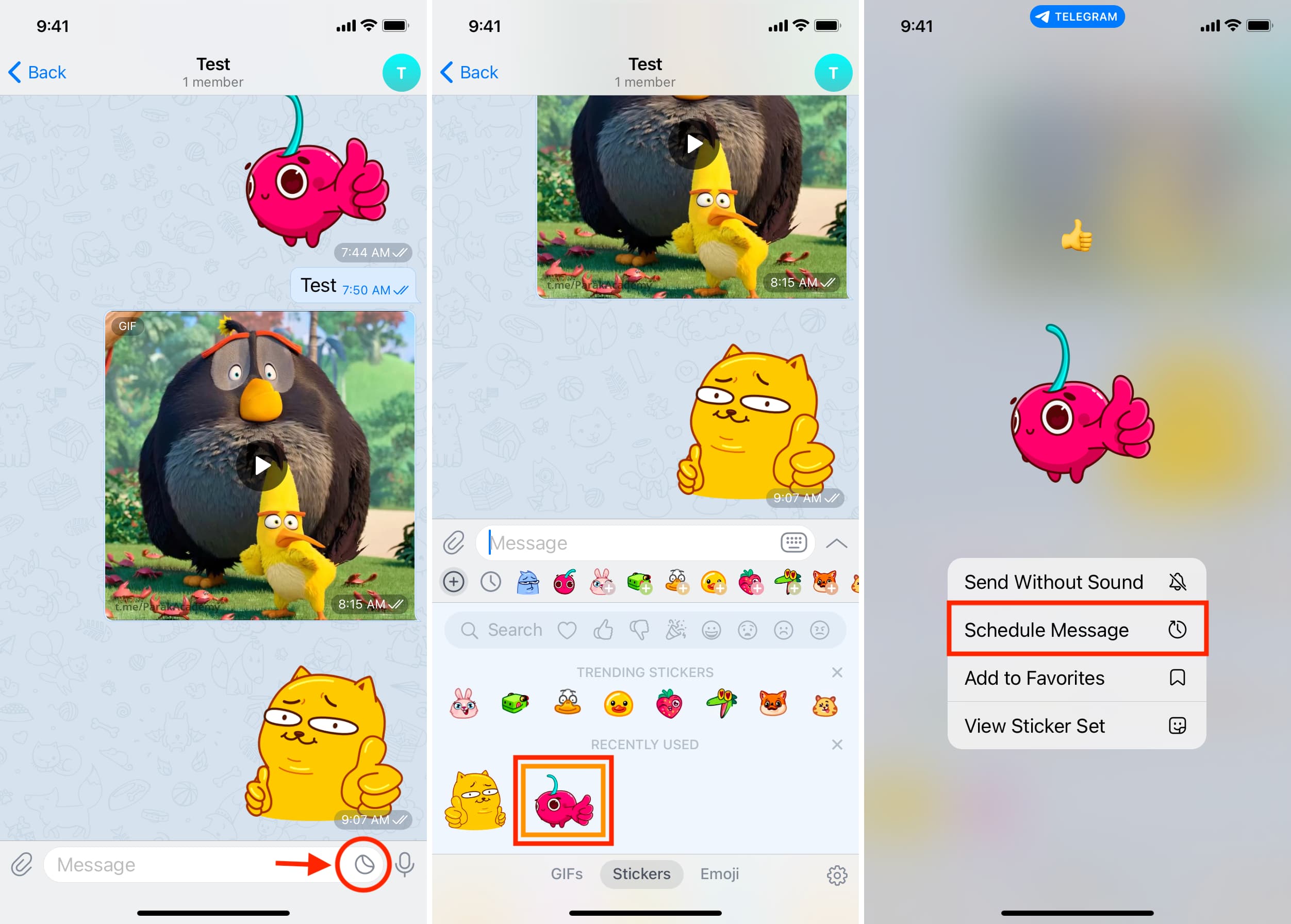
Note: Only the stickers you have added can be scheduled. So, if you see a sticker under the trending section, tap and add it first.
Do more on Telegram: