Learn how to measure a room’s temperature and humidity levels using your Apple HomePod speaker and an iPhone, iPad, or Mac.
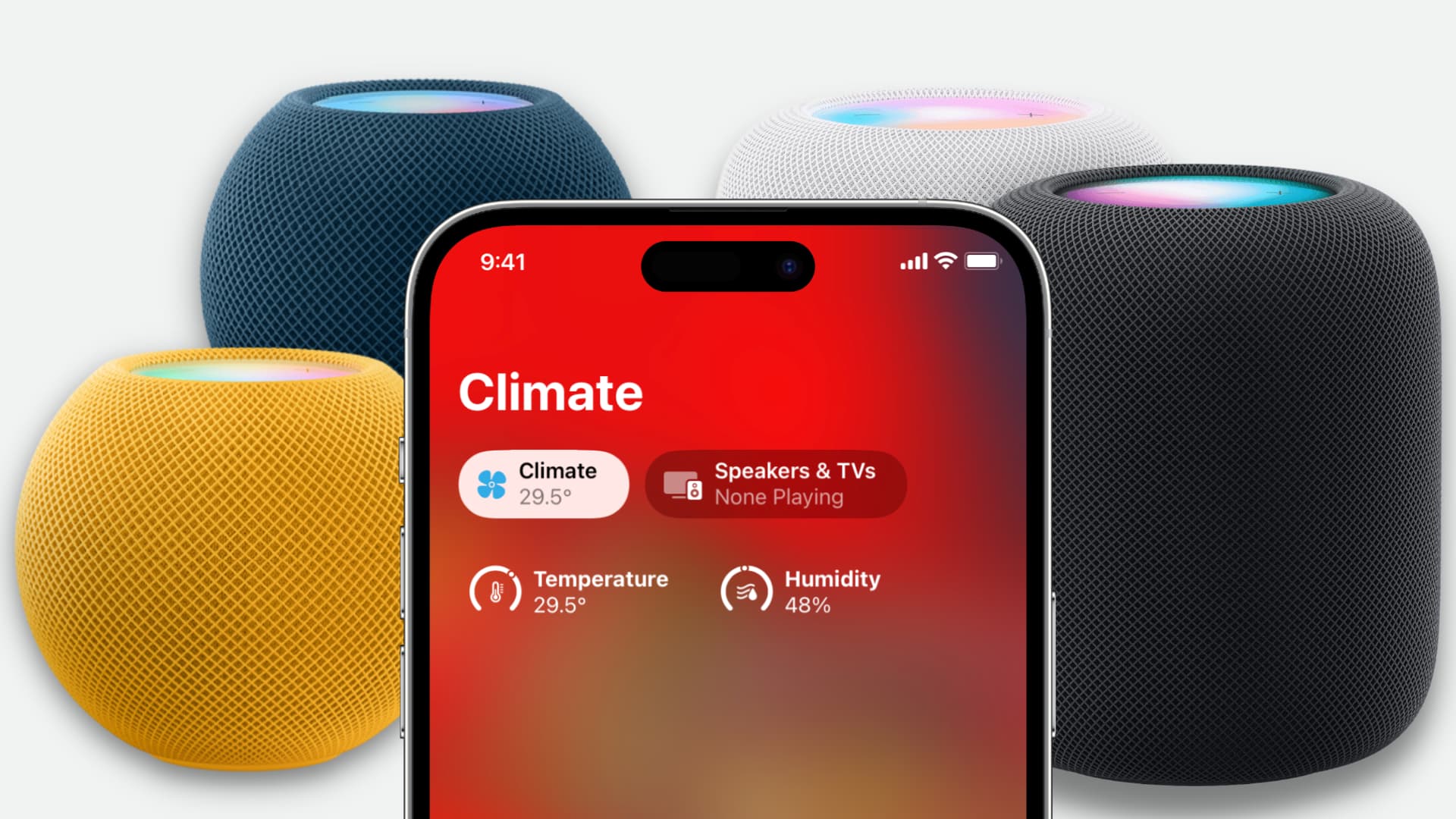
HomePod mini and the second-generation HomePod have built-in sensors for measuring the temperature and humidity of whatever room the speaker currently is, without third-party accessories like weather stations. All you need to do is check whether your HomePod is updated to the HomePod software version 16.3 or later.
1. Ask Siri for the room temperature and humidity
- Make sure your HomePod is turned on.
- Say “Hey Siri, what’s the temperature in the [bedroom]” or “Hey Siri, what is the humidity in the [kitchen].” You can replace “bedroom” or “kitchen” with your actual room name as configured in the Home app.
Don’t forget to say the room name
Simply saying “Hey Siri, what’s the humidity” or “Hey Siri, what is the temperature” will read you the current temperature and humidity for your current city using Apple Weather data sourced from millions of weather stations scattered around the world. Be sure to use specific room names in your Siri request to get the current temperature and humidity level for that room.
How to view a HomePod’s room name
- Open the Home app on your iPhone and tap your HomePod from the Home tab.
- Choose the gear settings icon in the lower-right corner.
- You will see the Room name here, such as Bedroom, Kitchen, Dining Room, etc. Be sure to remember the name of the selected room to use it in Siri requests.
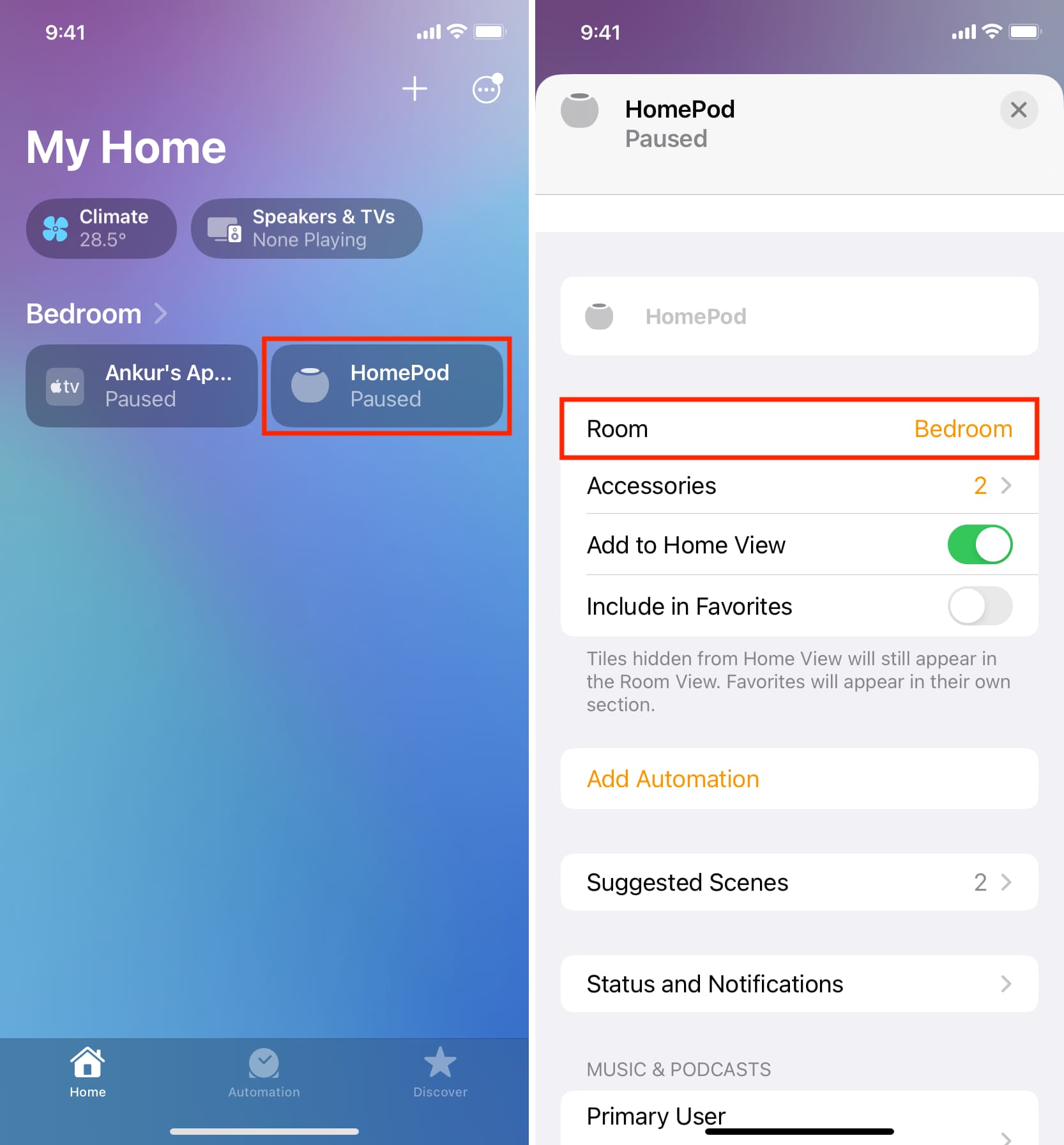
Ask Siri on your iPhone
You can also ask the same question to Siri on your iPhone or iPad. The assistant will poll your HomePod’s sensors to give you the temperature and humidity levels.
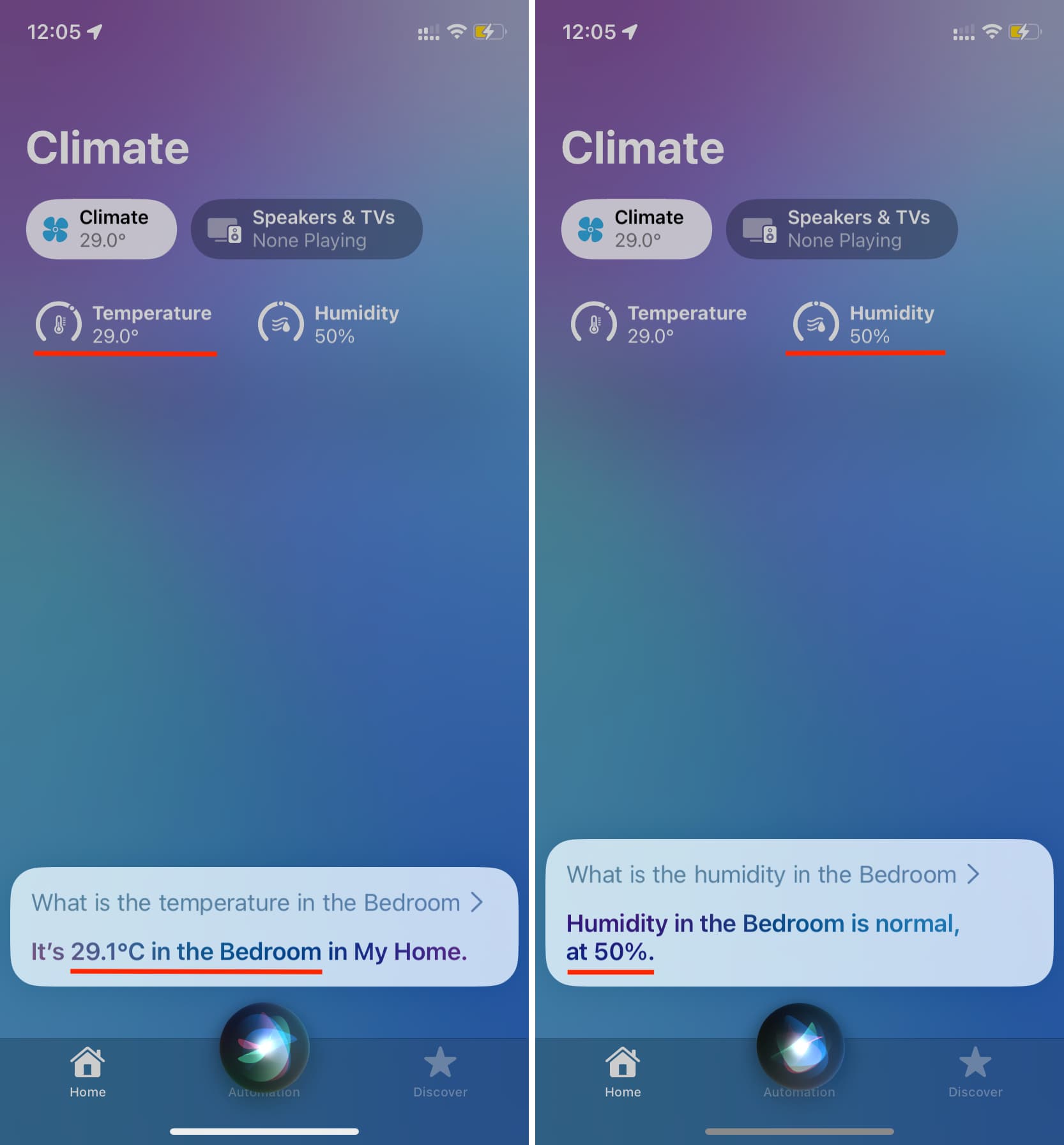
2. See a room’s temperature and humidity in the Home app
- Open the Home app on your iPhone, iPad, or Mac.
- Select the Home tab at the bottom.
- Choose Climate underneath the My Home heading near the top.
- You’ll see the current temperature and humidity measured by your HomePod. Tap Temperature or Humidity to check sensor status, create automation, and more.
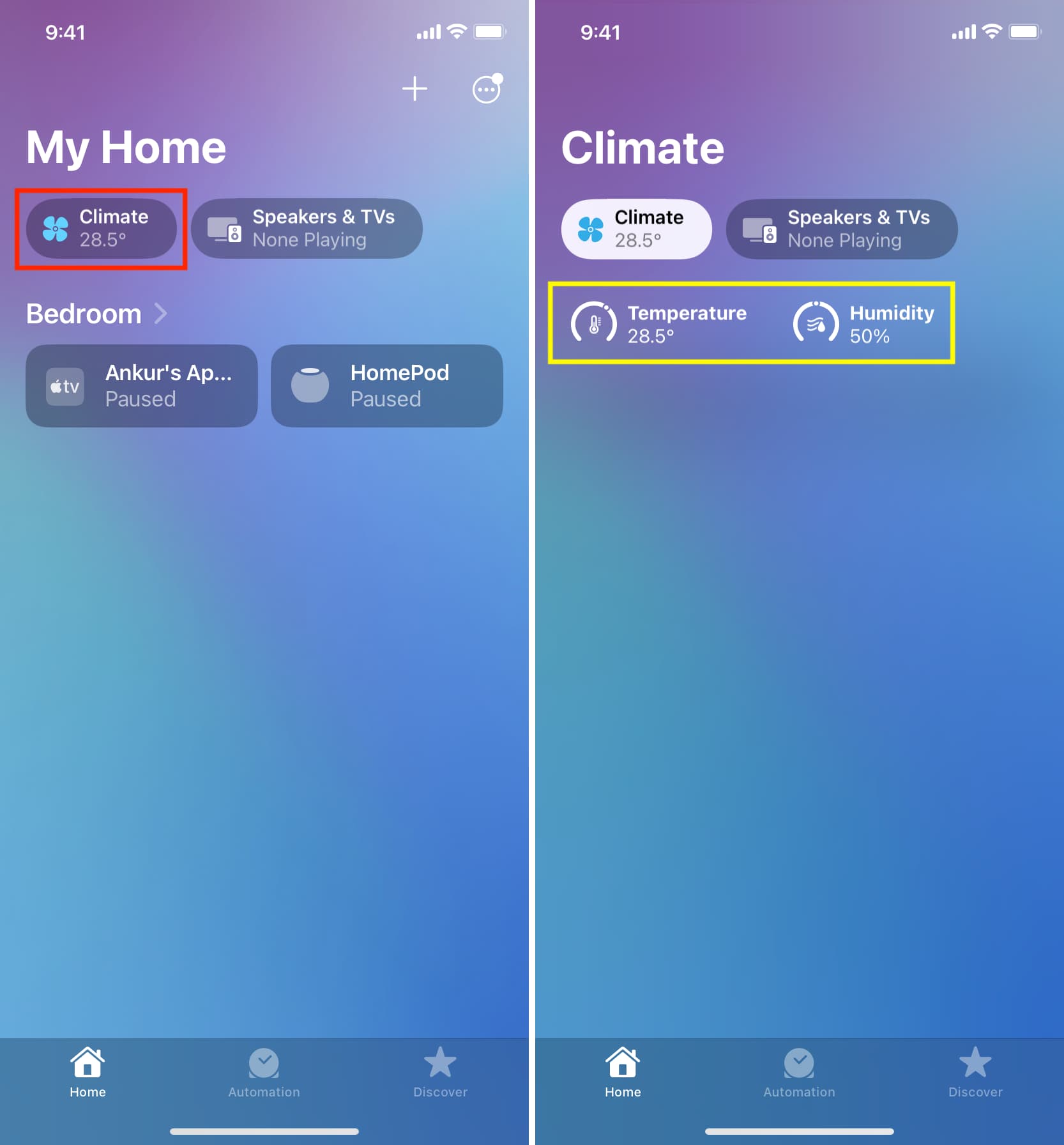
3. View temperature and humidity for each room
If you have compatible HomePods in other rooms, you can ask for readings from any specific speaker. And if you’ve created multiple rooms in the Home app and each has its own HomePod, simply open a room in the Home app to view its current temperature and humidity level as measured by its local HomePod(s).
On iPhone
- Open the Home app and select the Home tab.
- Tap the three-dotted menu button in the top-right corner and choose one of the rooms to view its temperature and humidity.

On iPad
- If your iPad is in landscape orientation, select a room in the sidebar.
- If the tablet is vertically oriented, hit the sidebar or the tab bar icon in the top-left corner to reveal your rooms.
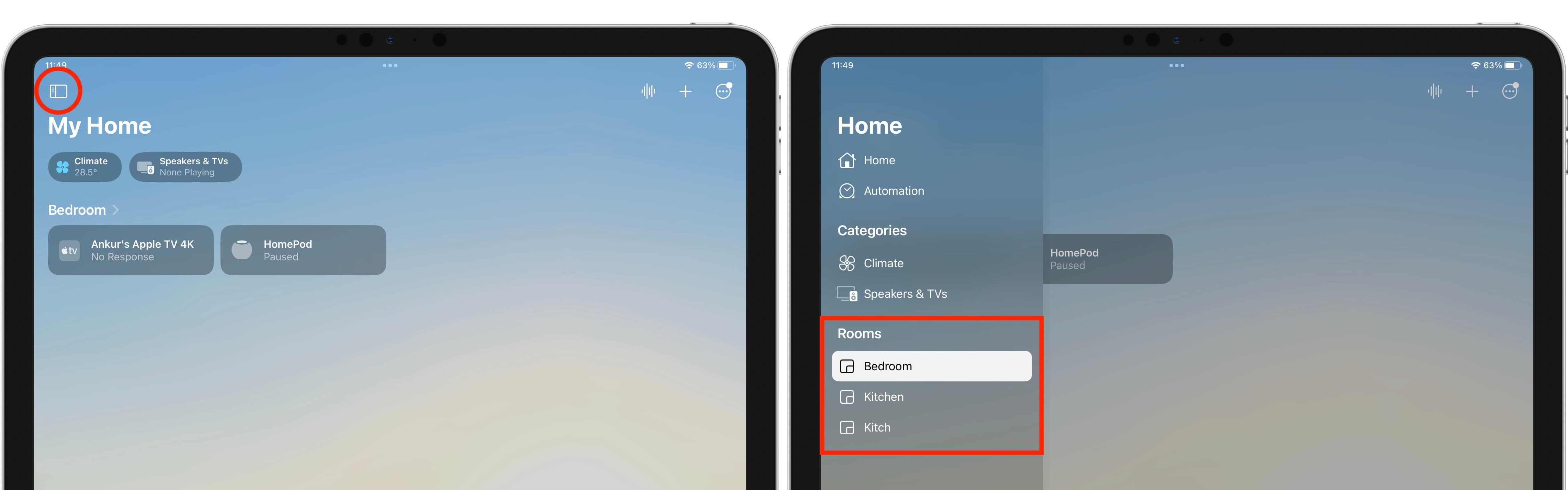
On Mac
Select a room in the Home app’s sidebar to see its current temperature and humidity.
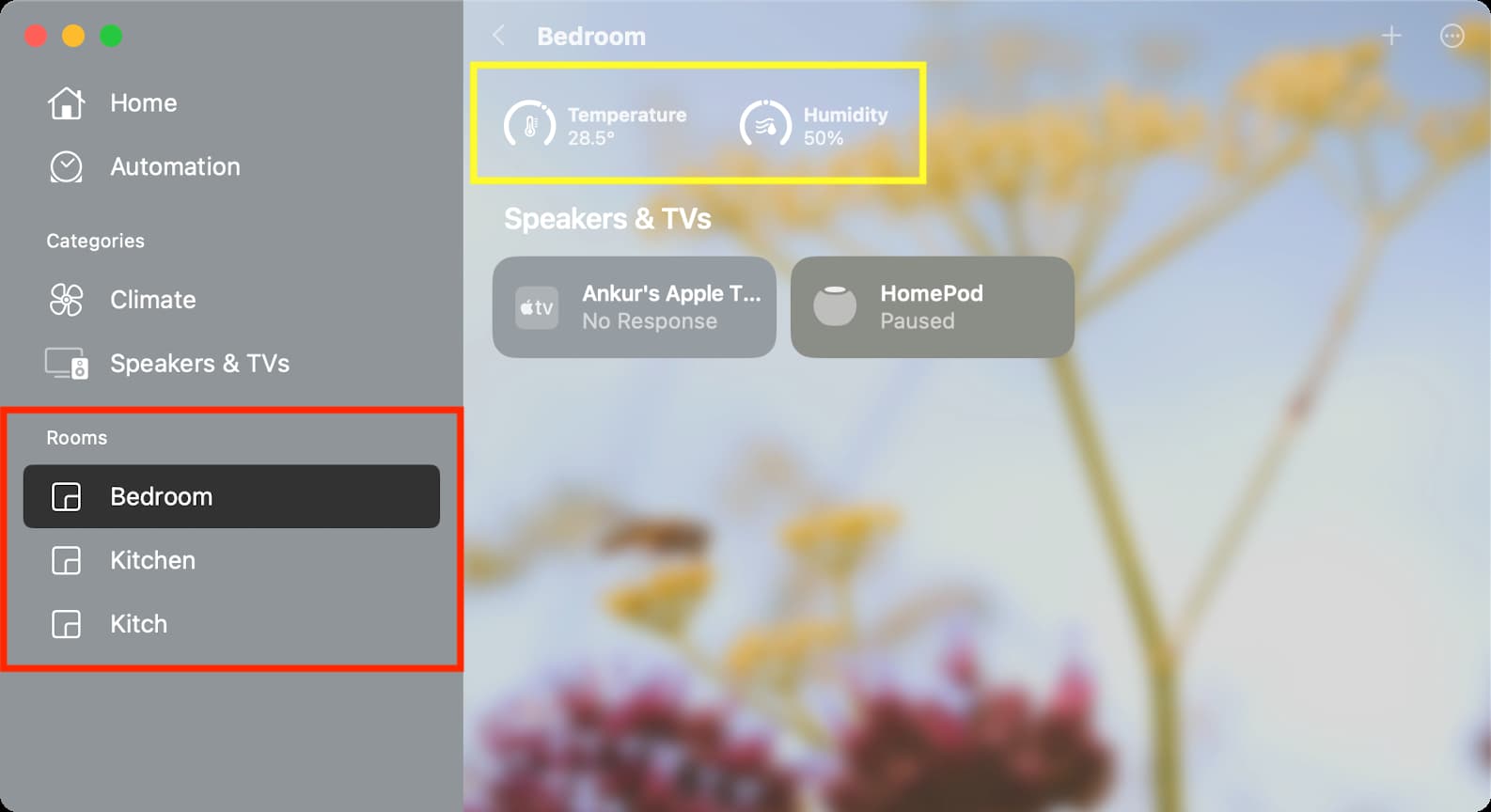
Are HomePod sensors accurate?
HomePod User Guide clarifies that HomePod’s built-in temperature and humidity sensors are optimized for room temperatures between 15º C and 30º and relative humidities from 30% to 70%. You won’t get correct readings if the current temperature and humidity are outside these ranges.
“Accuracy may decrease in some situations where audio is playing for an extended period of time at high volume levels,” Apple notes. “HomePod requires some time to calibrate the sensors immediately after starting up before results are displayed.”
Sensor accuracy is also affected by playing audio on your HomePod at a loud volume for a long time as the heat produced by internal parts may affect readings.
For more, watch this video from Snazzy Labs: