Check out these 5 simple ways to view the system report on your Mac to learn more about your computer or gather useful troubleshooting information.
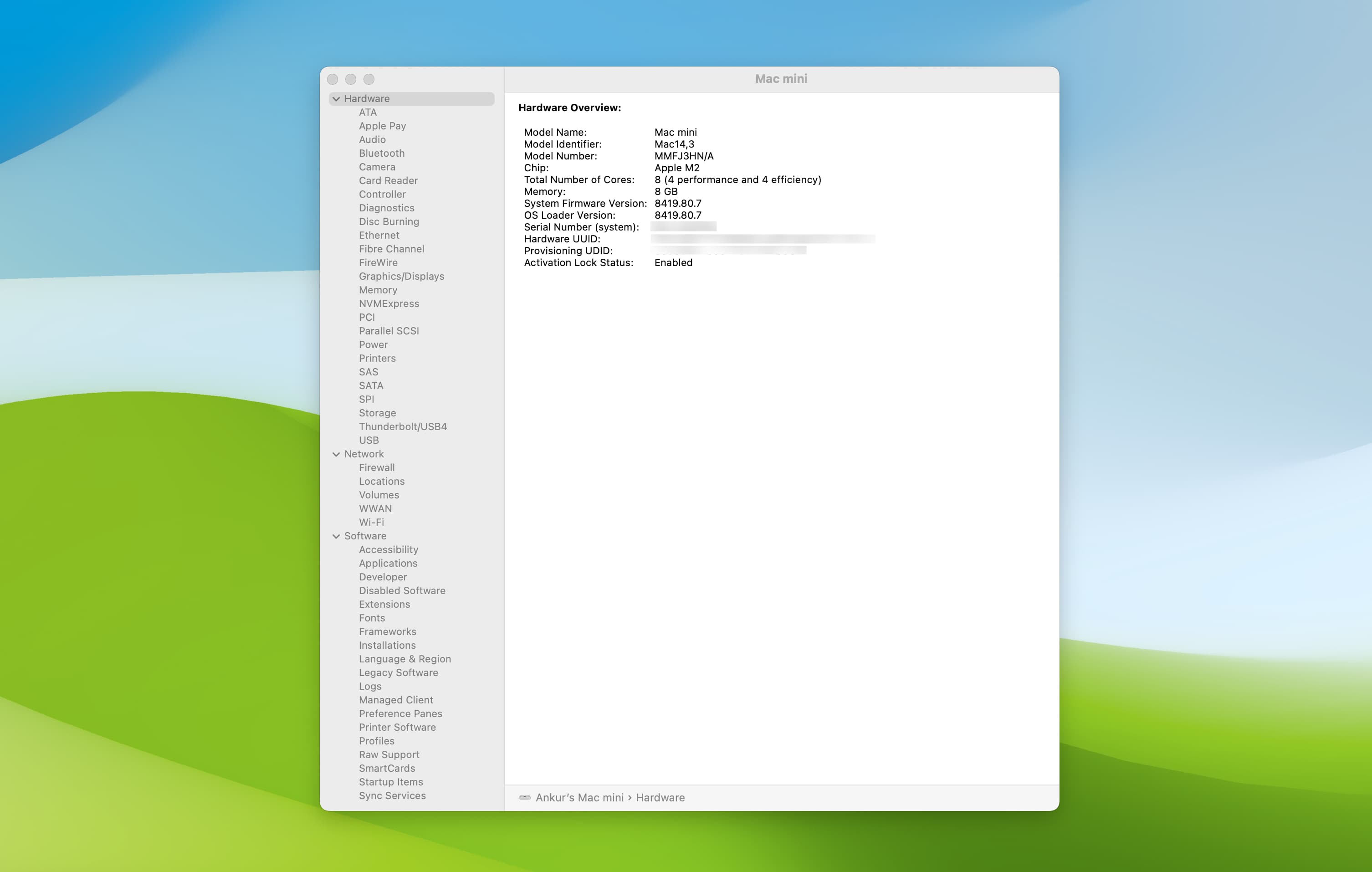
System report is a utility screen where you can learn about your Mac’s hardware, software, and network connections. The information here can help troubleshoot issues or tell you about your computer’s tech specs.
Follow one of the methods below on your MacBook Air, MacBook Pro, Mac mini, Mac Studio, iMac, or Mac Pro. Click the tiny arrows for Hardware, Network, and Software to expand them and see more options. Then, select the option name in the left sidebar to access that specific system information.
1. Use the Option key and the Apple Menu
- Click the Apple icon while holding the Option key.
- Select System Information.
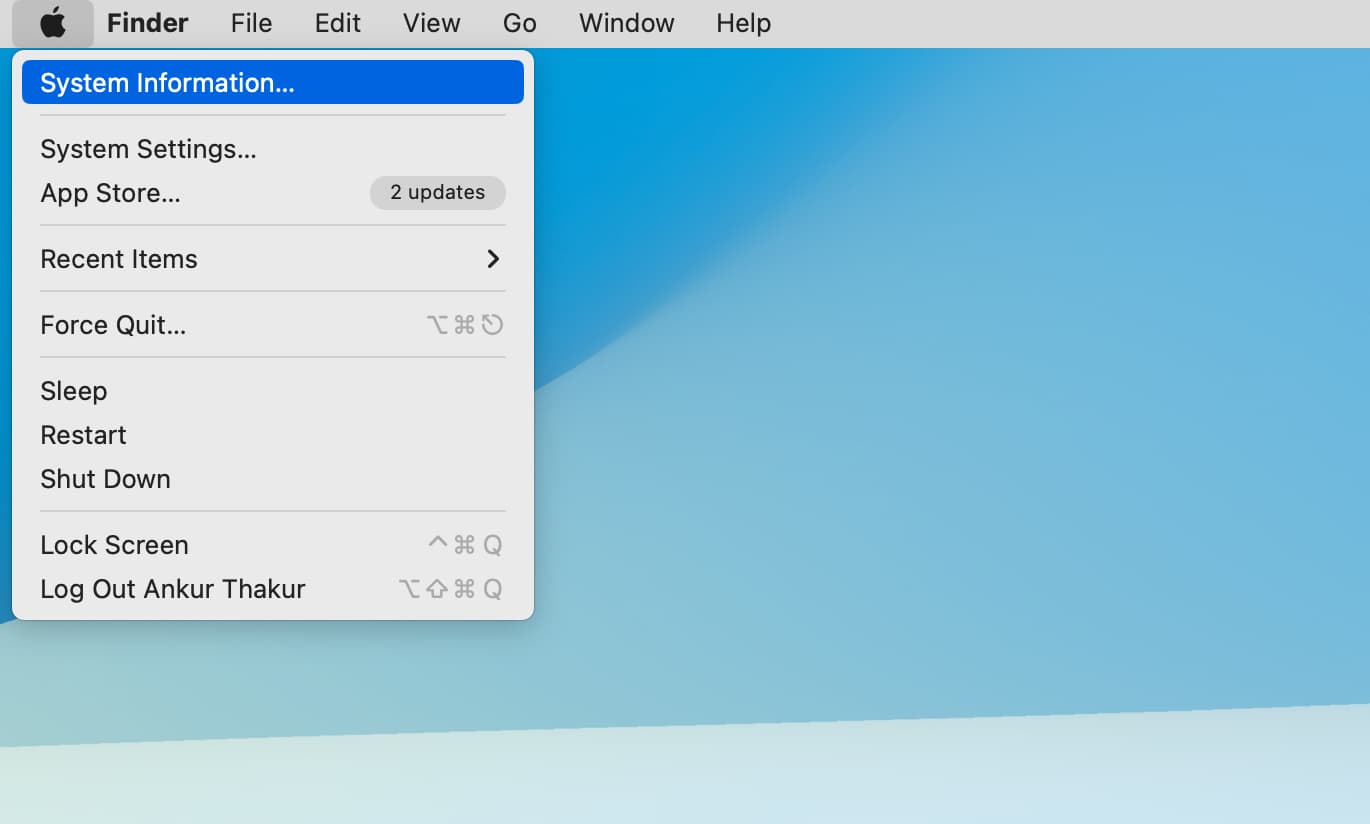
2. From About This Mac
- Click the Apple icon and select About This Mac.
- Here, you will see basic information about your Mac, such as model name, launch year, chip/processor, RAM, Serial Number, and macOS Version. To see full system information, click More Info, followed by System Report.
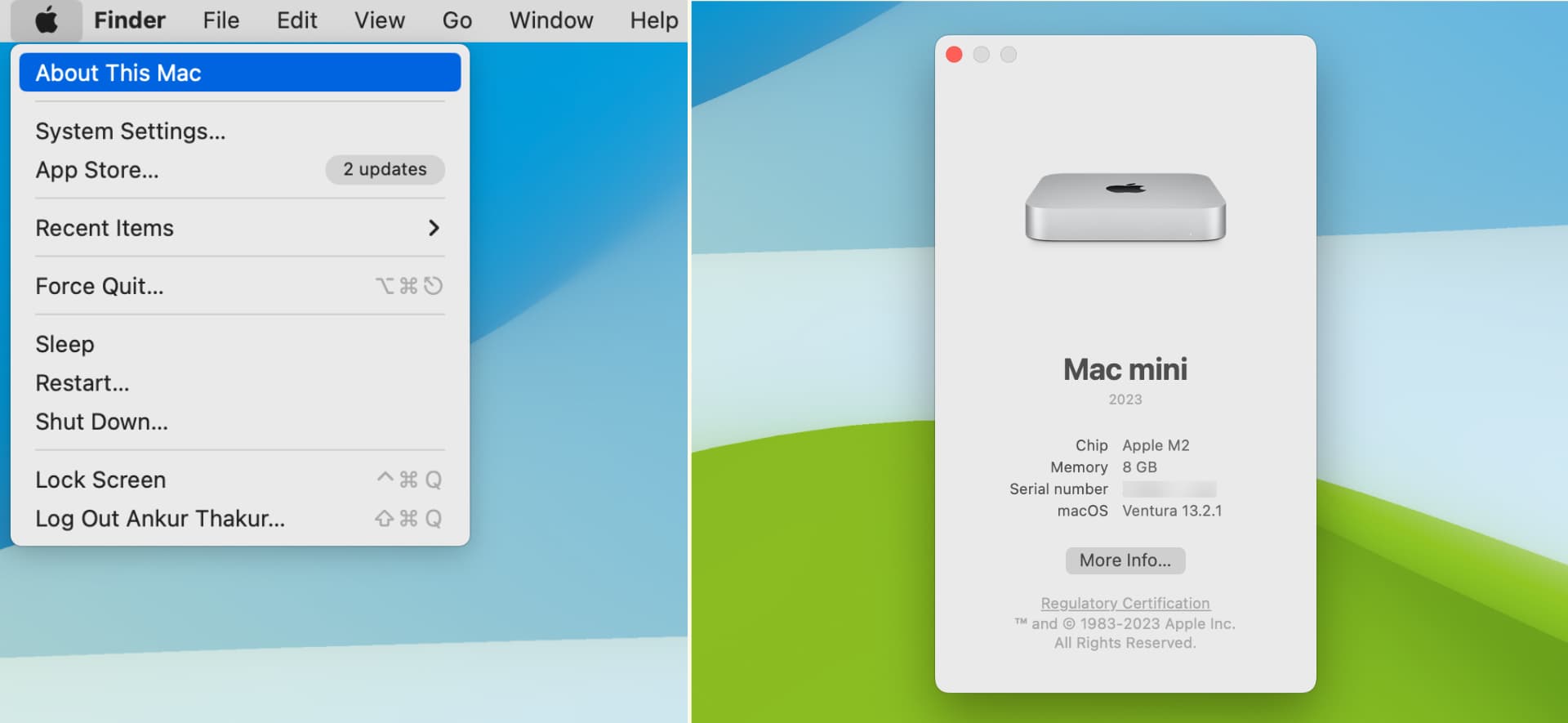
3. Use Spotlight Search
- Open Spotlight by pressing the Command + Space Bar keys together.
- Type System Information and hit the return key to access your Mac’s hardware, network, and software info
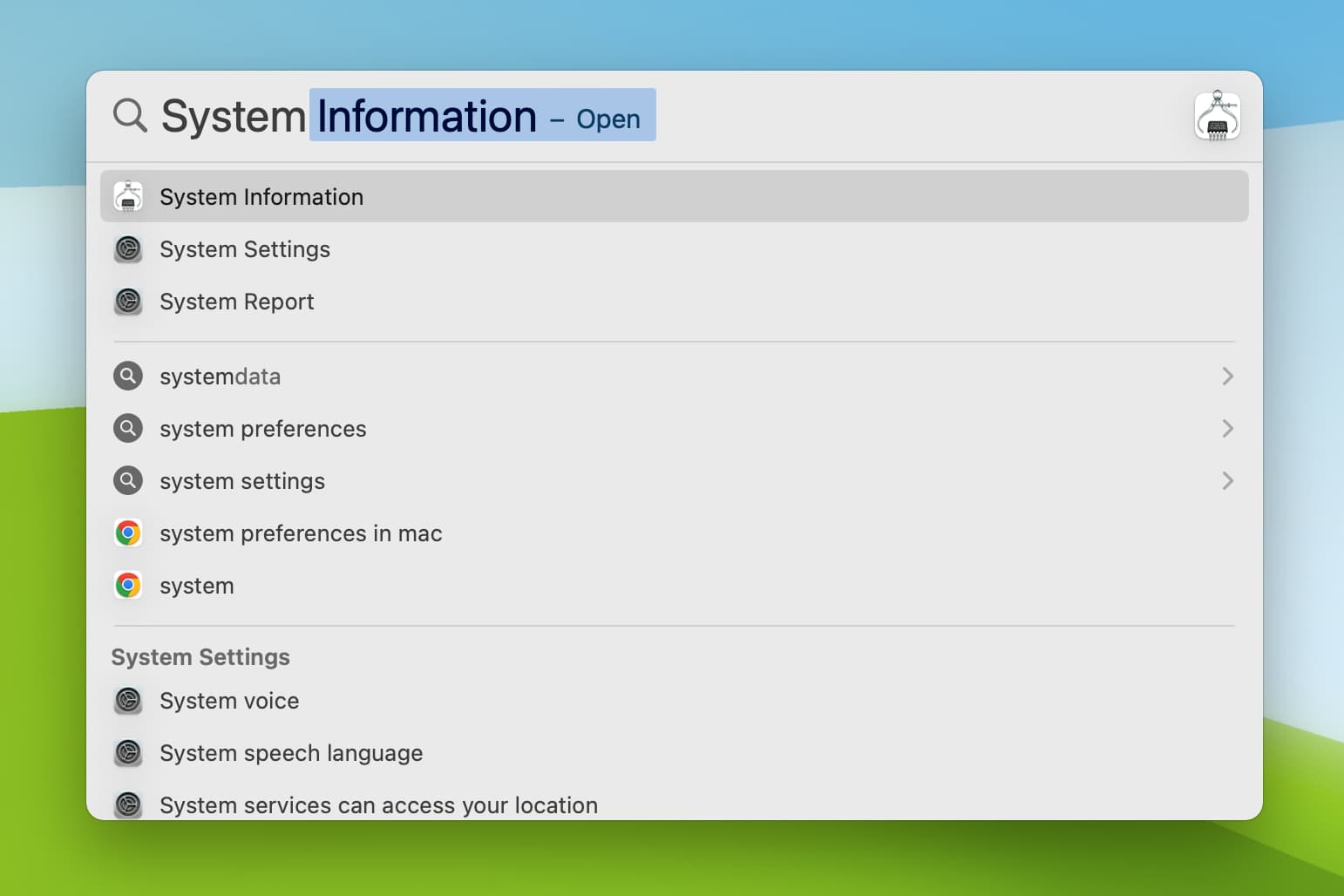
4. From the Settings app
- Click the Apple icon and choose System Settings.
- Go to General > About. You will see some useful system information about your Mac, such as its name, chip, memory (RAM), Serial Number, warranty status, macOS Version, display info, and storage. You can click the warranty Details, Display Settings, and Storage Settings buttons to jump right in and tweak those settings.
- Finally, hit System Report to access full system information about your Mac.
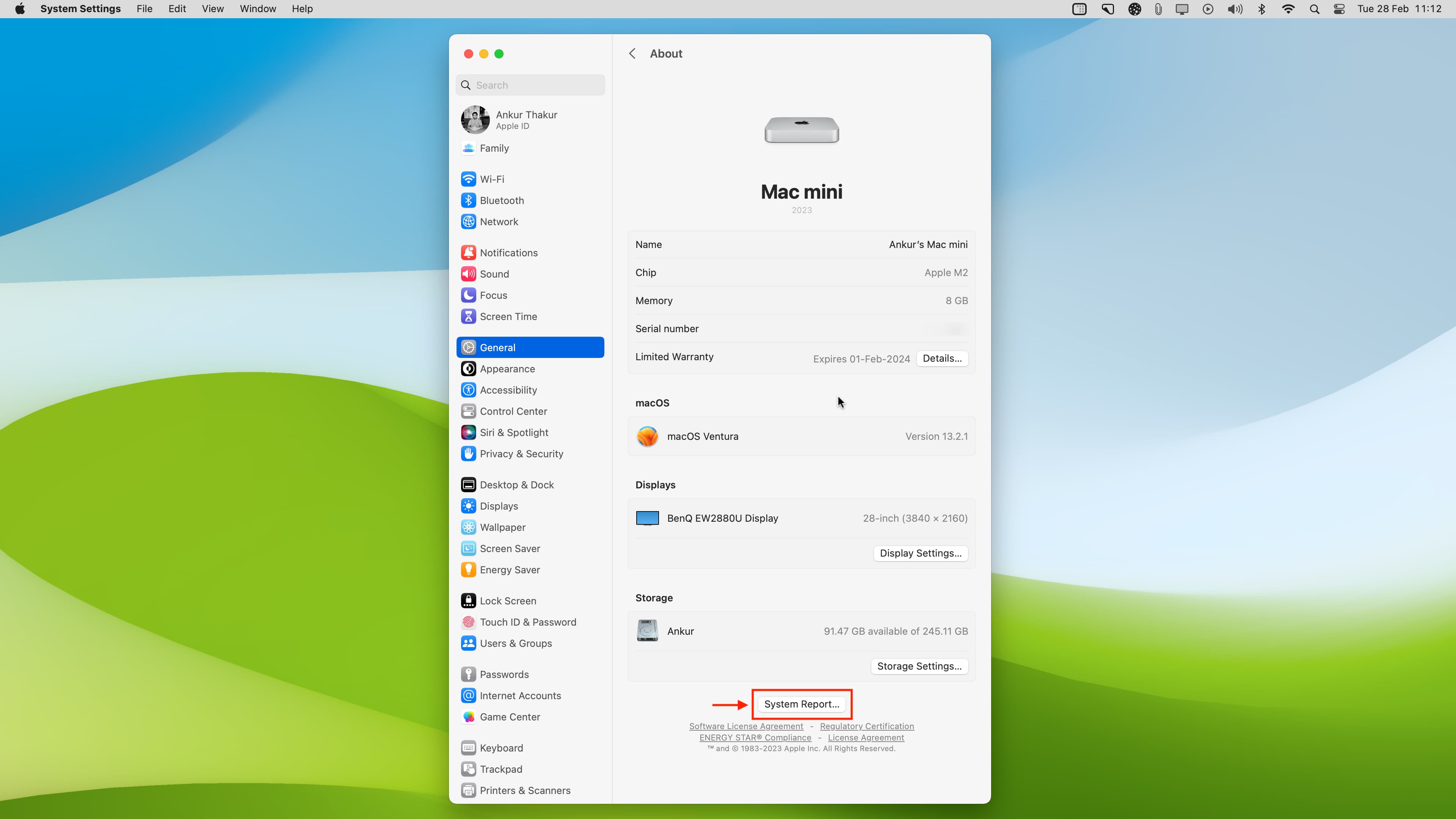
5. From the Launchpad or Applications folder
- Open Launchpad or the Applications folder in Finder.
- Go inside the Other folder.
- From here, open the System Information app.
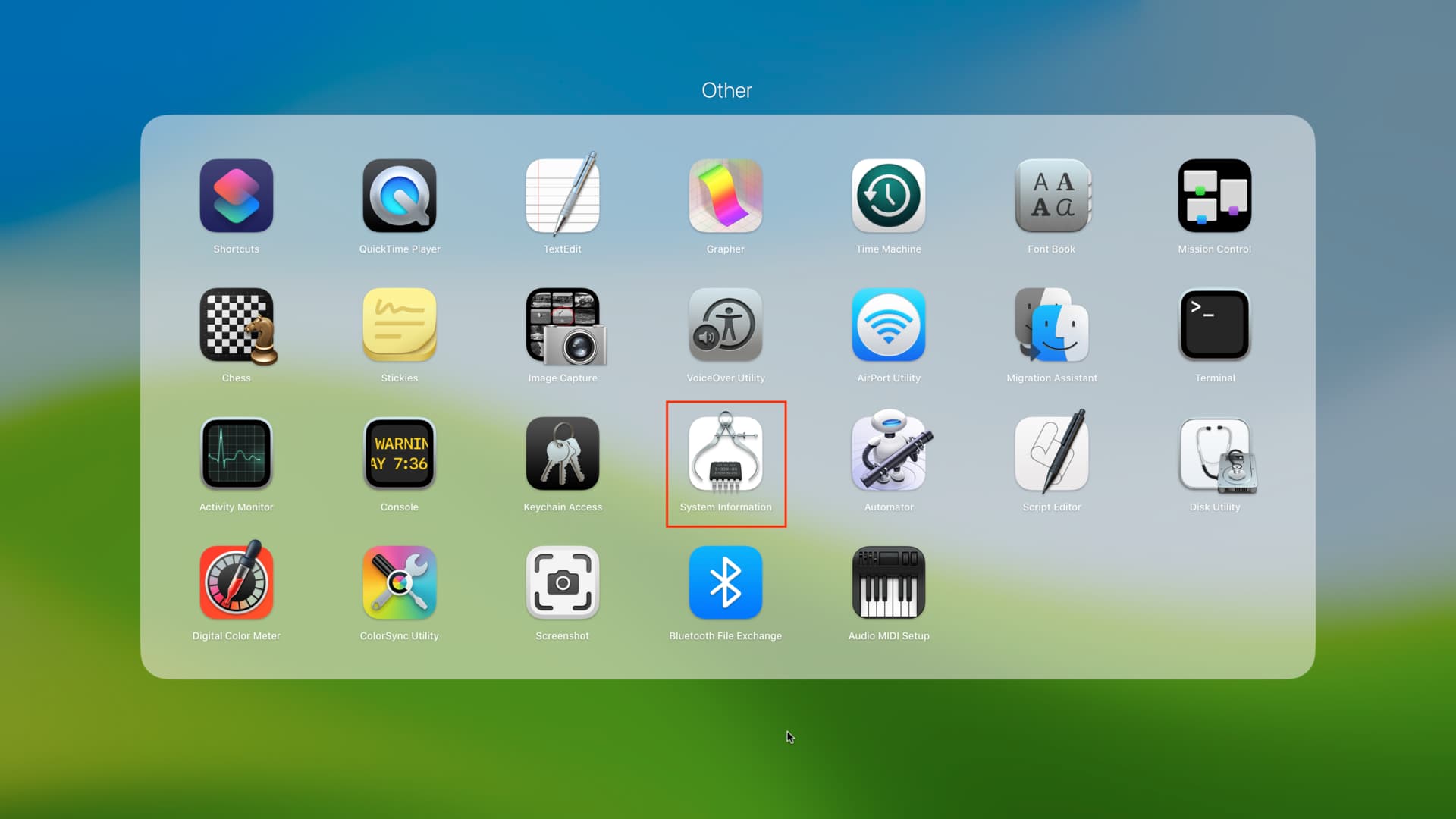
After accessing your Mac’s system report, you can view a wealth of information, including: