In this guide, we’ll cover practical solutions to prevent your MacBook Air, MacBook Pro, iMac, or external Apple Studio Display from randomly dimming or increasing screen brightness.
Your Mac automatically adjusts its display brightness to ensure a comfortable screen experience regardless of the lighting environment.
However, you might have encountered situations where your Mac’s screen dims or brightens seemingly at random. Not only can this be annoying, but it can also strain your eyes and make it difficult to focus on your work.
The solutions below should help address this issue.
Wait a short while for the screen to warm up
After you boot up your Mac, the display may take a moment to warm up and gradually reach full brightness. So, it’s normal to see a slight increase or shift in screen brightness shortly after turning on your Mac.
Clean the ambient light sensor area
This is the most important step if your MacBook Air or MacBook Pro is randomly changing screen brightness without you touching the brightness key or modifying the light in your room.
Like the iPhone, iPad, and most other smartphones, your Mac laptop, iMac, and Studio Display have an ambient light sensor that adjusts display brightness based on your environment’s lighting.
Here’s the location of ambient light sensors on Mac:
- MacBook, MacBook Air, MacBook Pro, and older iMacs: Near the top FaceTime web camera
- New iMac with Apple silicon and Apple Studio Display: Top left bezel area of the screen (See video)
Since the ambient light sensor is located in the middle of the top bezel of the MacBook, body oils and dust from your fingers may smudge this sensor when you open and close the lid. This can cause the sensor to work improperly, as it cannot accurately gather light information due to the layer of dirt blocking it.
To fix this, gently wipe the ambient light sensor area with a soft cloth. This should help your Mac stop changing the screen brightness randomly or automatically.
Remove the tape, cover, or webcam
If you have placed a piece of tape or a cover over the camera for privacy or mounted a webcam that partially blocks the ambient light sensor, remove it to prevent your Mac from adjusting brightness irregularly.

Restart your Mac
Screen brightness issues may sometimes result from temporary glitches. The quickest way to resolve this is by restarting your Mac. Go to the Apple menu > Restart.
Turn off automatic screen brightness
Disabling automatic screen brightness ensures a consistent experience, especially if your work—like video editing or image color correction—requires the screen to stay at a fixed brightness. It can also help if you find your Mac’s brightness adjustments annoying.
- Open System Settings and select Displays.
- Turn off the switch for ‘Automatically adjust brightness.’
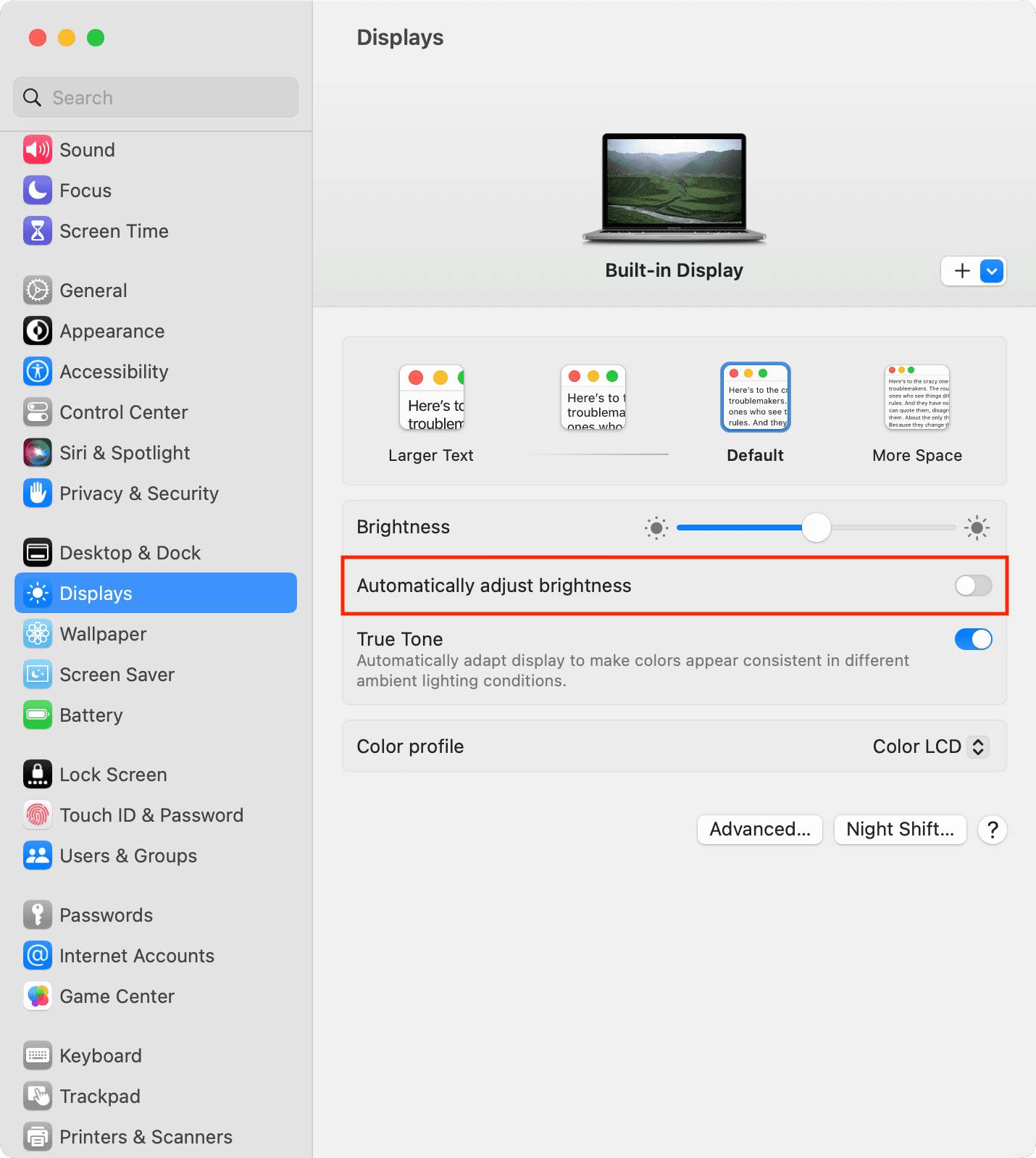
On macOS Monterey and earlier: Go to System Preferences > Displays and uncheck the box for Automatically adjust brightness.
Note: ou won’t see the option to automatically adjust brightness if your Mac doesn’t have an ambient light sensor. Mac mini, Mac Studio, and Mac Pro fall into this category unless they are connected to a compatible monitor like the Apple Studio Display.
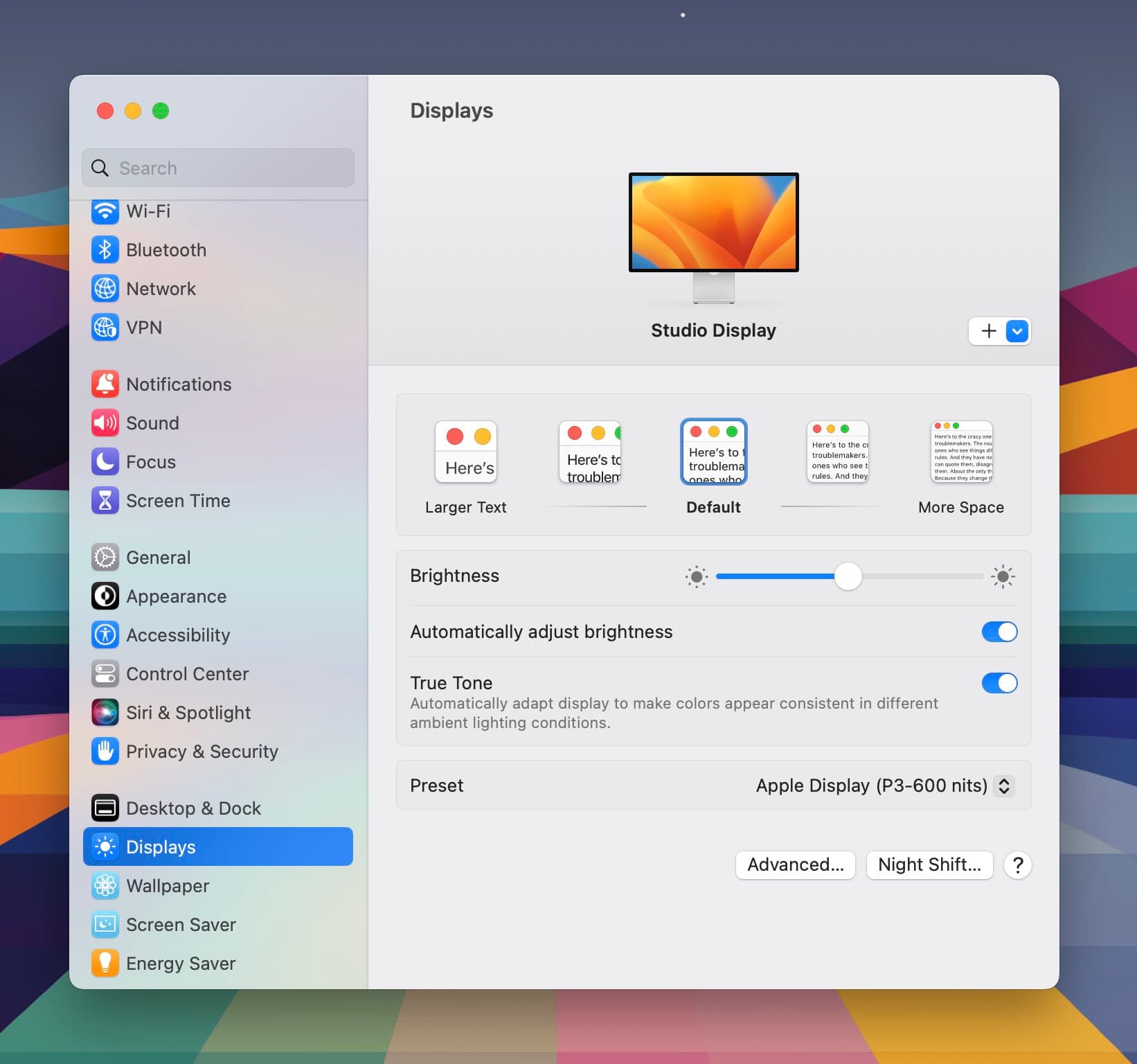
Play around with True Tone
True Tone automatically adjusts the screen to appear warmer or cooler based on your lighting conditions. While this shouldn’t affect the brightness, the shift in display colors might give the impression that your screen is changing. To check your preference, go to System Settings > Displays and see if you prefer the display with True Tone enabled or disabled.
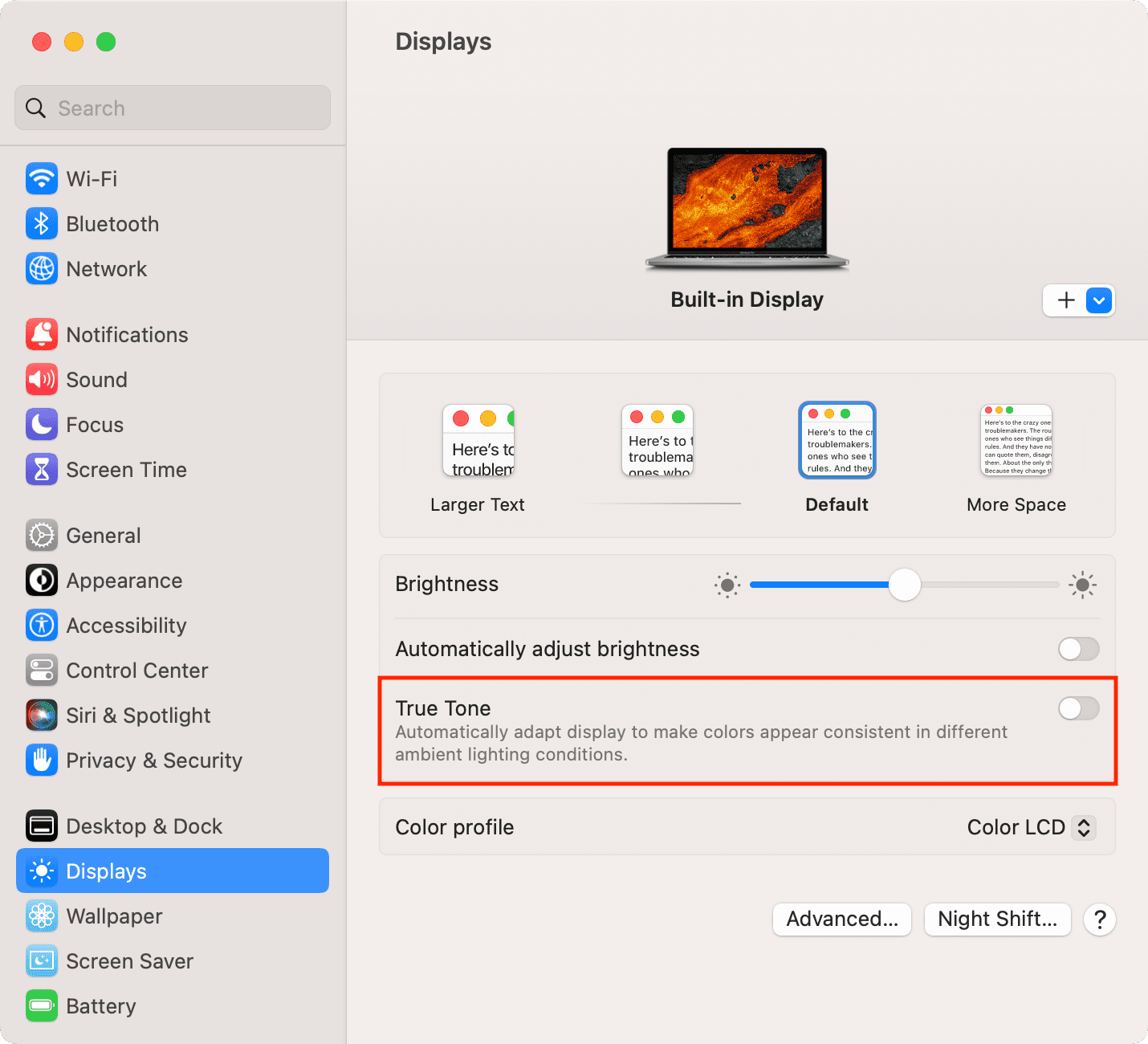
Note: True Tone and HDR aren’t available on all Macs.
Turn off HDR
Your Mac can automatically adjust the display when connected to an HDR display and viewing HDR content. This can cause a change in brightness, as displaying HDR content in the best quality requires a certain brightness level. However, if you prefer your display to not change its appearance, go to System Settings > Displays and turn off High Dynamic Range.
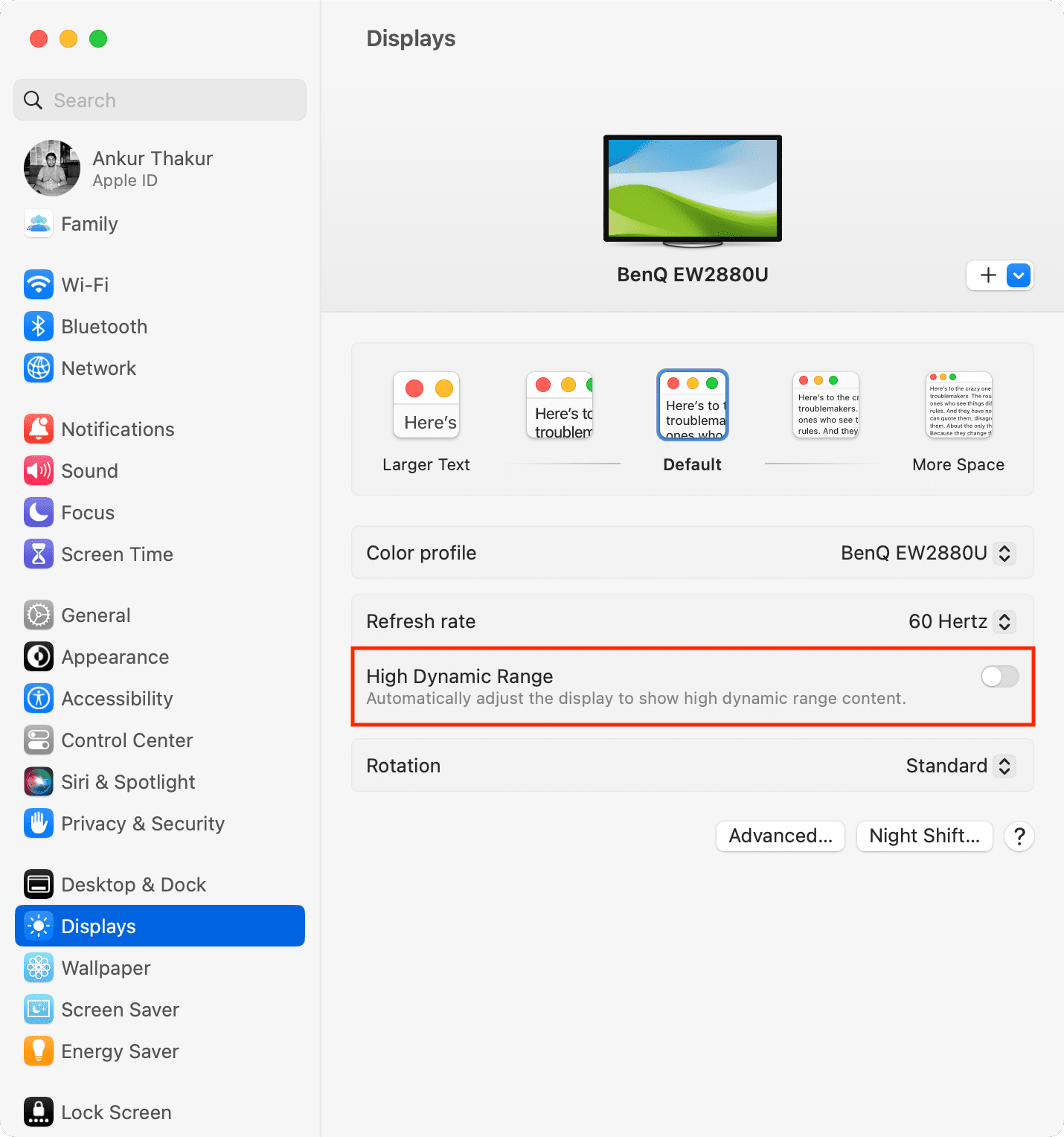
Stop your MacBook from lowering screen brightness on battery
When you remove your Mac notebook from charging, its brightness is slightly dimmed to save battery. If this hinders your workflow, you can quickly stop your MacBook from doing that.
Turn off Mac’s Low Power Mode
Your MacBook reduces the screen brightness when it’s in Low Power Mode to extend the battery backup. However, if this causes random display issues, you can turn off Low Power Mode from System Settings > Battery.
Quit or uninstall third-party brightness apps
Some people use third-party apps like Lunar or ExternalDisplayBrightness to control the brightness of their Mac’s built-in or connected monitor. If you’re also using one and facing brightness problems, consider quitting or uninstalling these apps.
If the problem is fixed, you can be sure it was caused by these apps.
Are you using an iPad or Mac as a second display?
You may notice a slight shift in screen brightness when you connect or disconnect your iPad or another Mac as the second display. It’s normal.
Still, you can go to System Settings > Displays > select your main display and make sure that its Color profile is the standard one or the one you had set earlier. Usually, it’s your monitor’s name or Color LCD.
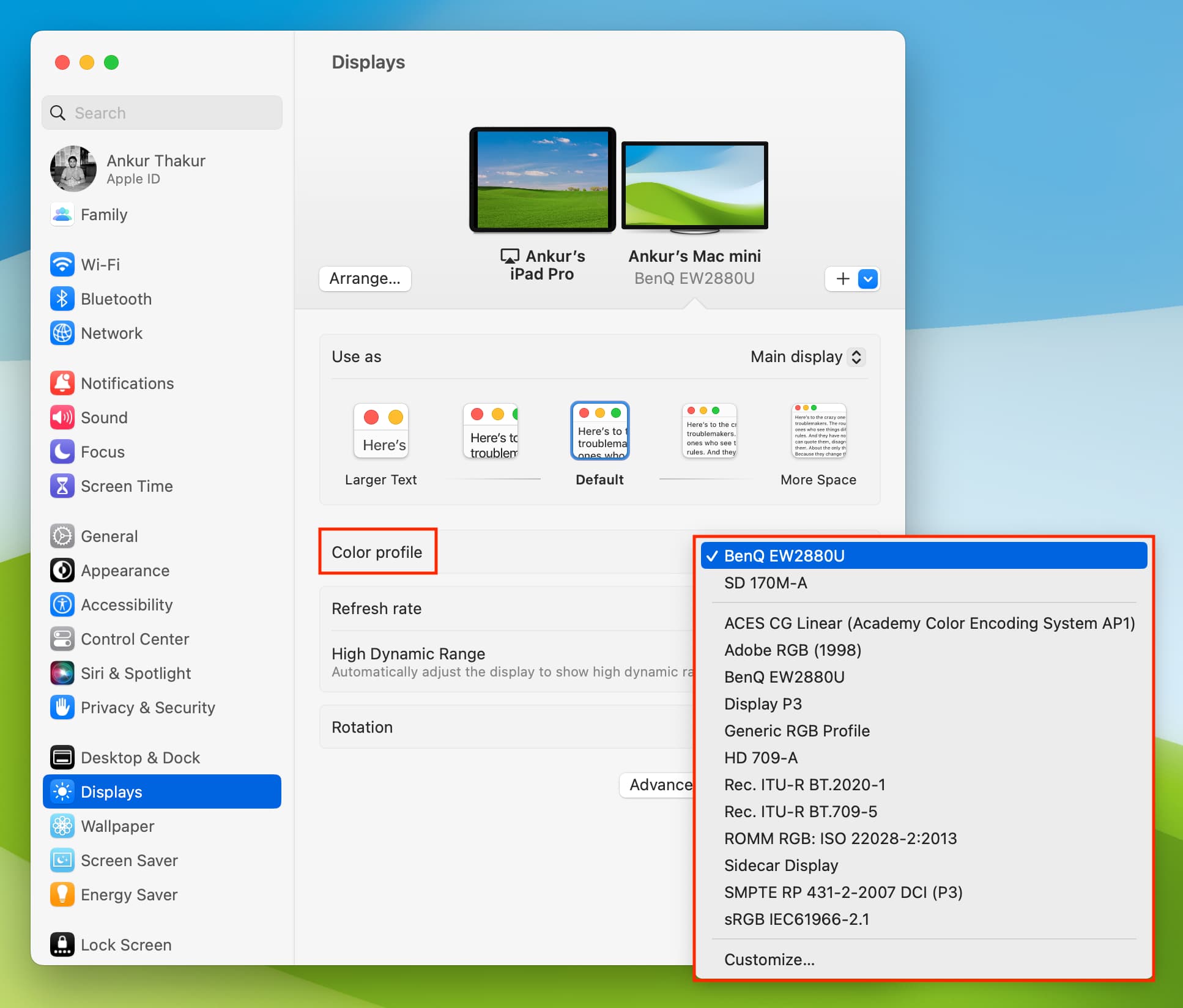
Turn off Night Shift
Night Shift filters blue light from the display. If you use it on your Mac, go to System Settings > Displays > Night Shift and turn it off.
Update your Mac and Studio Display
Update your Mac if it is running an outdated version of macOS.
- On macOS Ventura and later: System Settings > General > Software Update.
- On macOS Monterey and earlier: System Preferences > Software Update.
Apple Studio Display and Pro Display XDR also receive updates. So, make sure it’s on the latest firmware.
Disconnect the Studio Display and reconnect it
If you’re facing brightness issues on Apple’s Studio Display, disconnect it from your Mac and reconnect it. While at it, make sure the Thunderbolt cable isn’t damaged.
Reset NVRAM
Macs with an Intel processor have an additional small memory called NVRAM or PRAM, which stores quick system settings like startup-disk selection, time zone, display resolution, sound settings, etc. If your Mac’s display isn’t working perfectly, reset its NVRAM.
Note: This doesn’t apply if your Mac has an Apple silicon chip — M1, M2, M3, M4, or its successors.
Reset SMC
Resetting the System Management Controller (SMC) is one of the last resorts to fix power-related issues on Macs with an Intel processor. So, if your Intel Mac’s display is misbehaving, go ahead and reset its SMC. If you have a Mac with Apple silicon, simply turn off your computer and turn it back on.
Reinstall macOS
If nothing helps, reinstall macOS without deleting your data, and it should solve the irritating screen brightness problem.
Finally, if you can’t fix the problem, contact Apple Support and set up a repair request at your nearest Apple Service Center for hardware inspection of your Mac or Studio Display.
Other tips related to screen brightness: