In this troubleshooting guide, we’ll explore common reasons why Safari may not be downloading files on your iPhone, iPad, or Mac and provide solutions to help you resume downloading with ease.
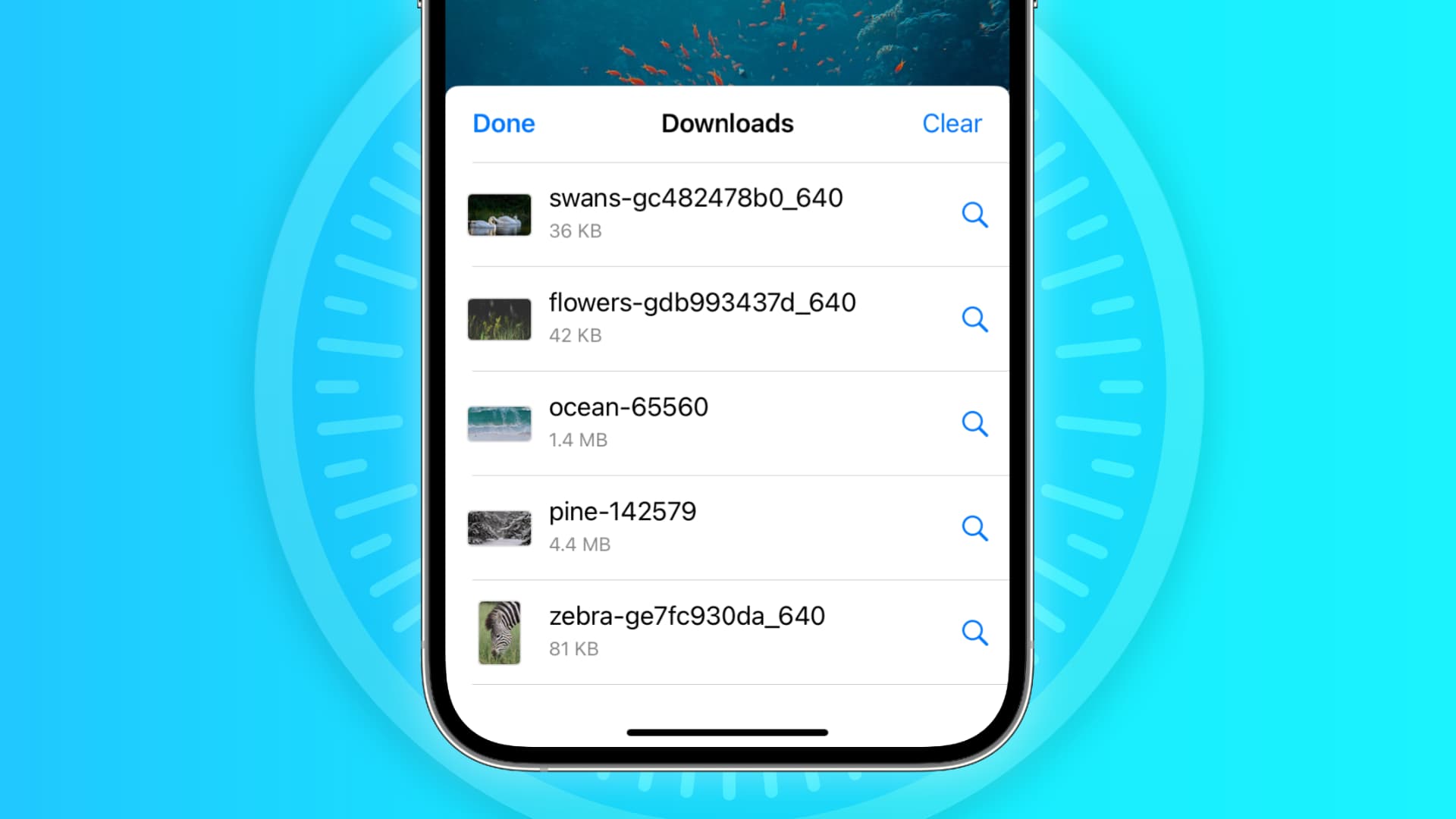
You may encounter an issue where Safari refuses to download media, documents, and other files from a website. For instance:
- Clicking the download link opens a new blank tab and no file download starts.
- Safari refuses to begin file downloads from one or all sites.
- File download starts, but it fails immediately in a second or two.
- The download happens up to a point and then fails midway or just before completing.
- Safari downloads a file but opens it and then deletes the original files (this happens with ZIP and other compressed files).
The solutions below should help fix all the above issues, as well as similar ones.
Before you begin, it’s worth noting that you might not be following the correct steps to download the file. On Mac, it’s straightforward, but on iPhone and iPad, downloading files may not be as obvious. Additionally, even if the file has been downloaded, you may not know where it’s saved or how to find it. If needed, refer to these tutorials for guidance:
- How to download videos from Safari on iPhone and iPad
- How to download files and documents to iPhone or iPad
- How to access downloaded files on iPhone and iPad
Retry the download
In many cases, initiating the download again does the trick. Try hitting the download link again, and it should work. If not, refresh the webpage and click the download button again.
Note: Some websites require you to log in before allowing downloads. Ensure you’re logged in to proceed.
Pause and resume the download
The download may appear to start but pause or fail after a few seconds. If this happens, tap the small retry button a few times to restart the download. If it still doesn’t work, click the download link on the website again.
Check your internet
Make sure your iPhone, iPad, or Mac has a stable Wi-Fi, Cellular Data, or Ethernet connection and that the internet is working properly.
While you’re at it:
- Turn off the VPN if you’re using one.
- Restart your Wi-Fi router.
Allow the website to download files
When you attempt to download a file from a website for the first time, the download won’t start immediately. Instead, you’ll see an alert asking for permission to allow the site to download and save files locally. Make sure to allow it. If you accidentally block the download, follow these steps to resolve it:
On iPhone and iPad: Hit the download link again on the website and tap Allow or Download when asked. If you don’t see the Allow button, clear your browser data.

On Mac: Open Safari and click Safari > Settings from the top menu bar. Now, go to Websites > Downloads > click the drop-down menu next to the website name and choose Allow. While you’re here, also make sure it says ‘Ask‘ or ‘Allow‘ next to ‘When visiting other websites.’
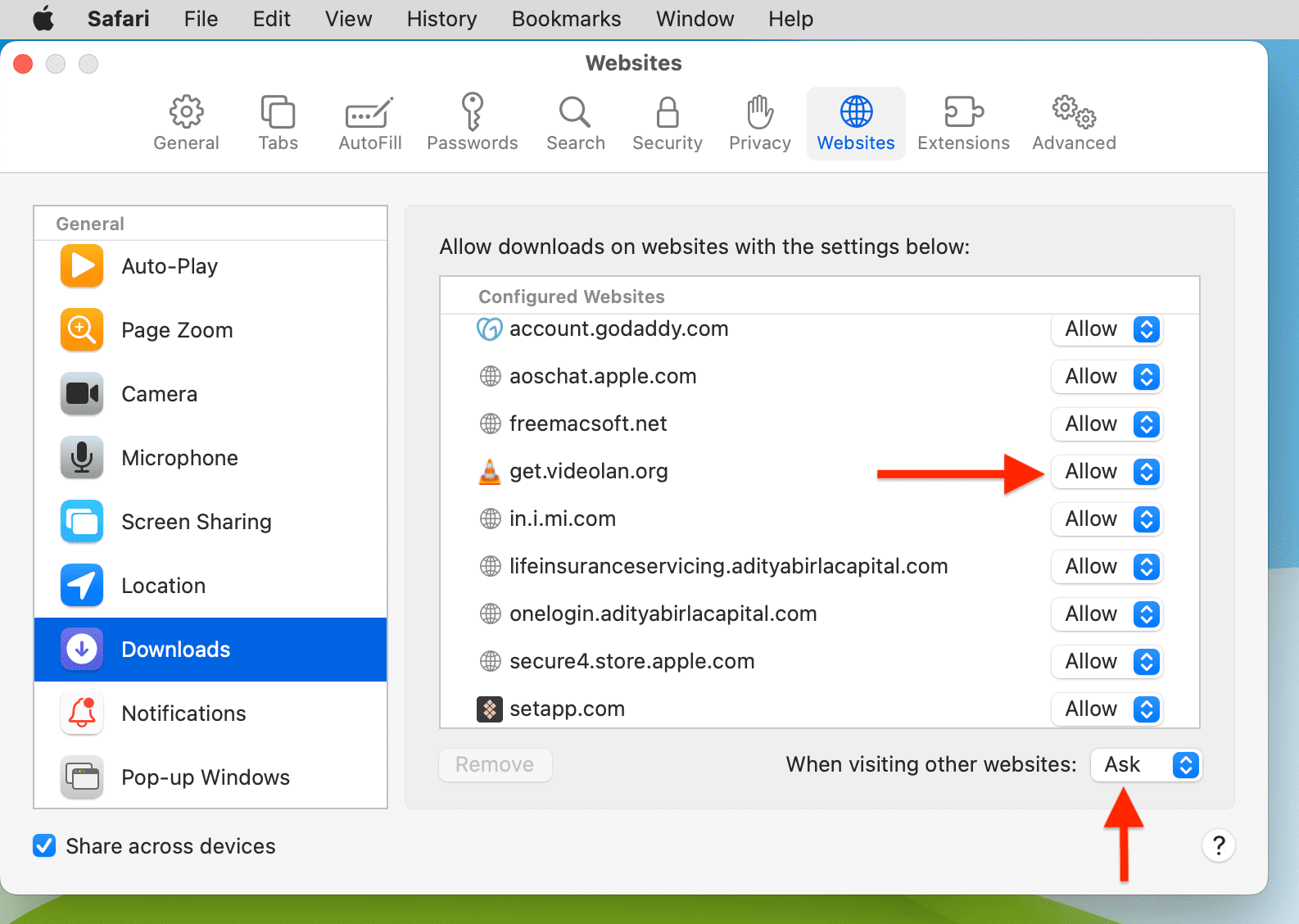
Force Quit and reopen Safari
- On iPhone and iPad: Swipe up from the bottom of the screen and hold or double-press the Home button to enter App Switcher. From here, drag the Safari app card all the way up to close it.
- On Mac: Save your work in other open Safari tabs. Next, click the Apple icon and choose Force Quit. Here, select Safari and click Force Quit.
Now, reopen Safari and try downloading the file again.
Use alternate download links
You may see more than one download link on a website. If one link fails to work, try another one. Note: In some cases, picking a different download quality (for a video, audio, or image) does the trick.
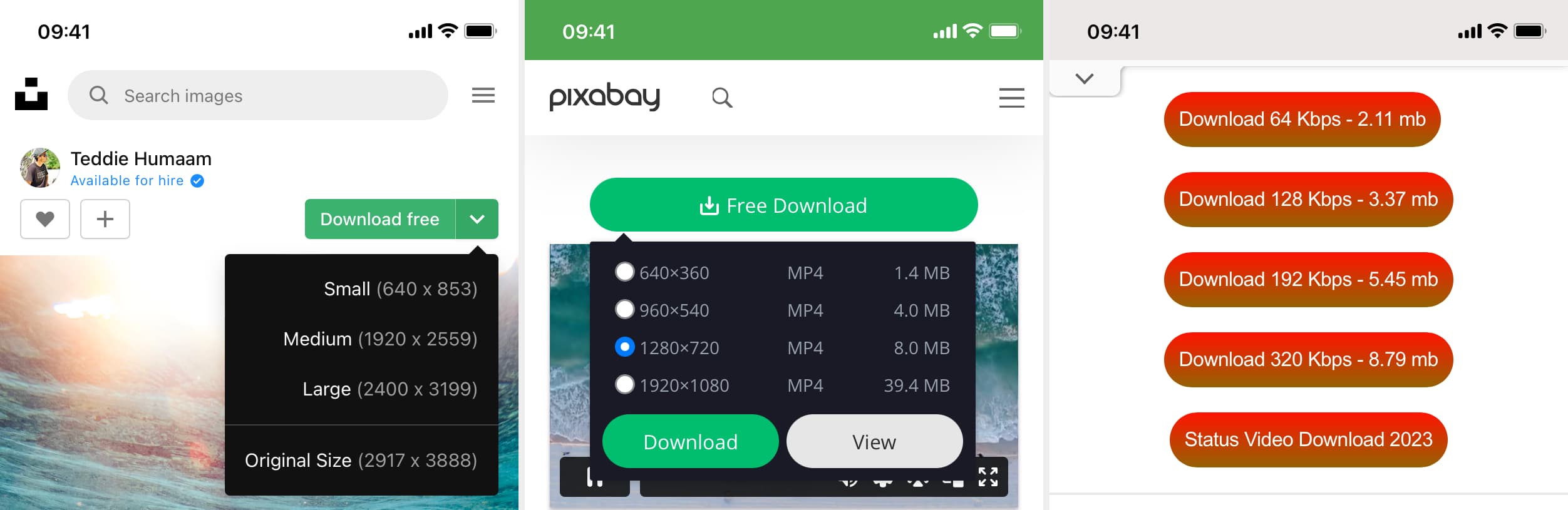
Set Safari download location to anything other than iCloud Drive
If you have set Safari to download files to iCloud Drive, switch it to another local storage folder using the steps below:
- On iPhone or iPad: Settings > Apps > Safari > Downloads > On My iPhone or Other. Don’t select Dropbox or other options yet.
- On Mac: Open Safari and click Safari > Settings in the top menu bar. Make sure you’re in the General section, and set File download location to Downloads, Desktop, or some other local folder.
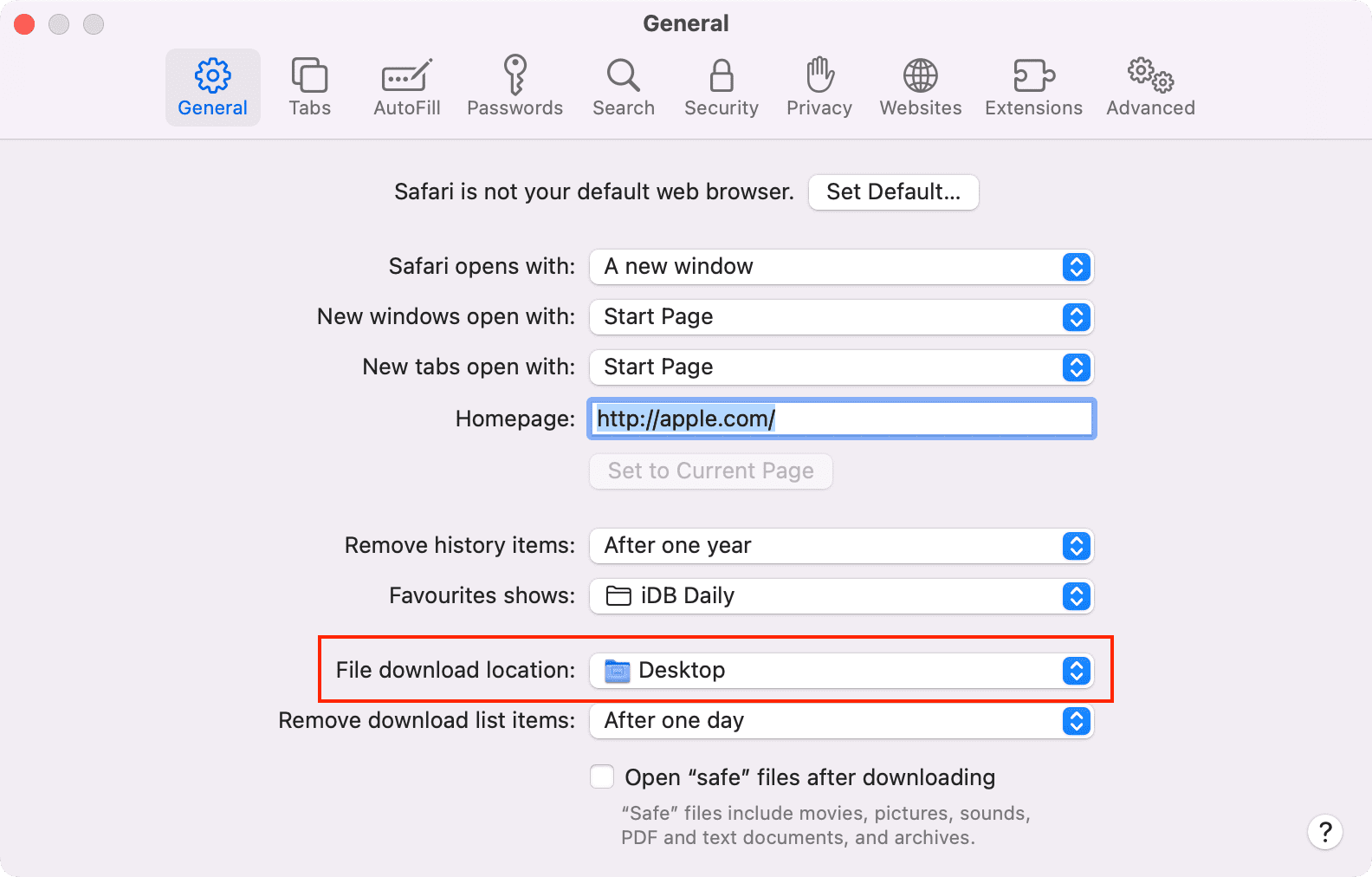
Stop Safari from automatically opening files after download
By default, Safari on Mac is set to open files after downloading them. That means if you download a ZIP file, Safari will automatically unzip it after downloading. In rare cases, this may cause the download to fail, not complete successfully, or not even start in the first place if the file you’re trying to download is incompatible. Therefore, it’s best to turn it off by navigating to Safari Settings > General > uncheck ‘Open “safe” files after downloading.’
Restart your device
If Safari is unable to download files due to a minor bug or glitch, save your work and do a restart.
Make sure your device has sufficient free space
New file downloads will only succeed if your device has enough free space. So go to Settings and check how much free storage you have. If it’s full, free up space on your iPhone, iPad, and Mac.
Clear Safari history and cache
One of the most reliable solutions to fix Safari issues is clearing its history and website data.
- On iPhone and iPad: Settings > Apps > Safari > Clear History and Website Data.
- On Mac: Click History from the top menu bar and select Clear History.
Try disabling a recently installed Safari extension
If you could previously download files, but can’t after installing an extension, that extension is likely the culprit. Remove it, restart your device, and now you should have no problem downloading files.
- On iPhone and iPad: Head over to this guide on installing and removing Safari extensions.
- On Mac: Go to Safari Settings > Extensions > select the extension and click Uninstall.
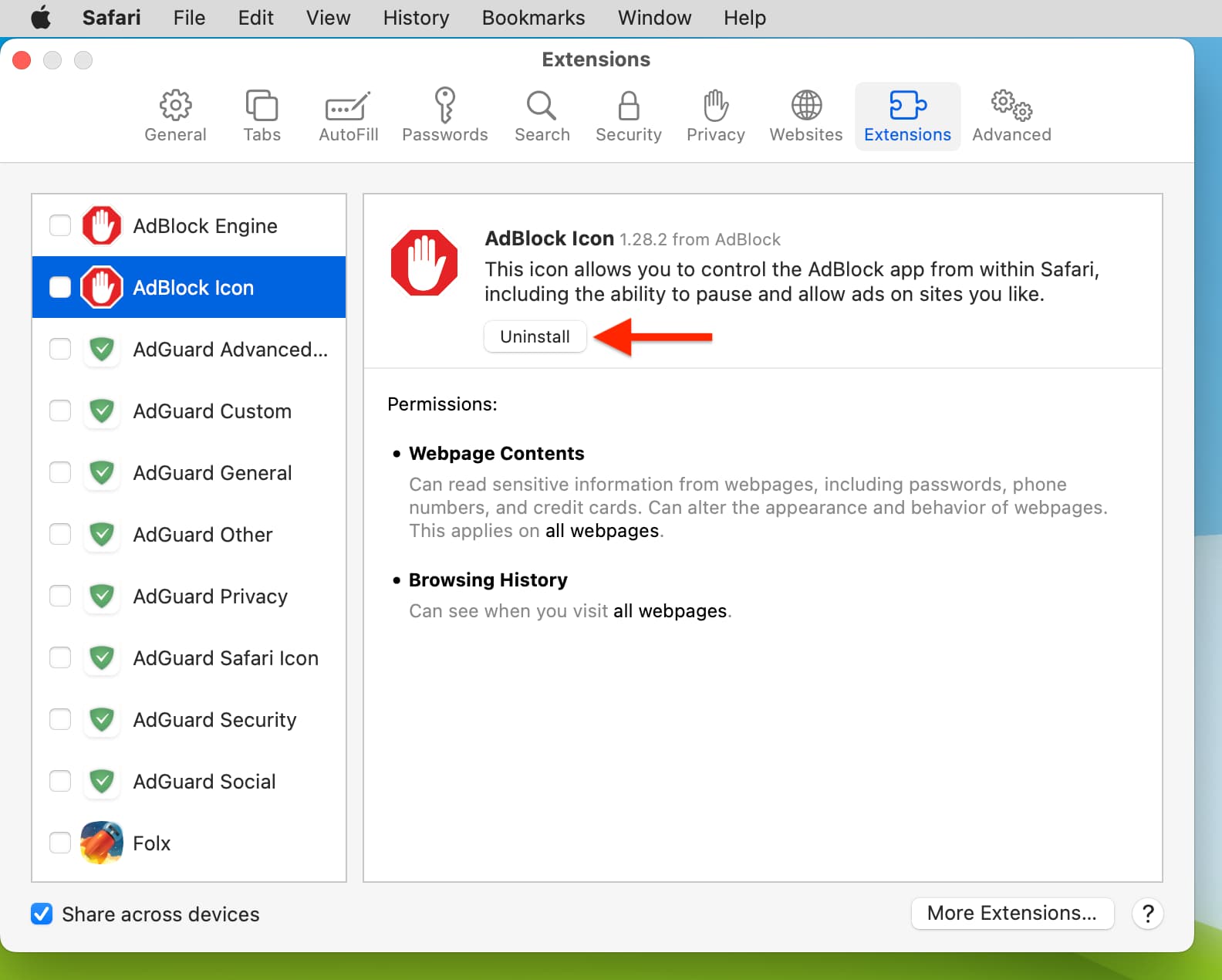
Update Safari
Safari updates are tied to system updates on iPhone and iPad. So, go to Settings app > General > Software Update and get the latest version of the operating system.
On Mac, you can update Safari from System Settings.
Update your Mac
If you’re on an older version of macOS, consider updating to the latest version, which should improve your computer’s overall performance and stability.
Next, check out: Top 24 tips to make the most of Safari on your iPhone