In this troubleshooting guide, we cover all the solutions to fix the issue of your iPhone or iPad not waking up when you tap once on the Lock Screen.
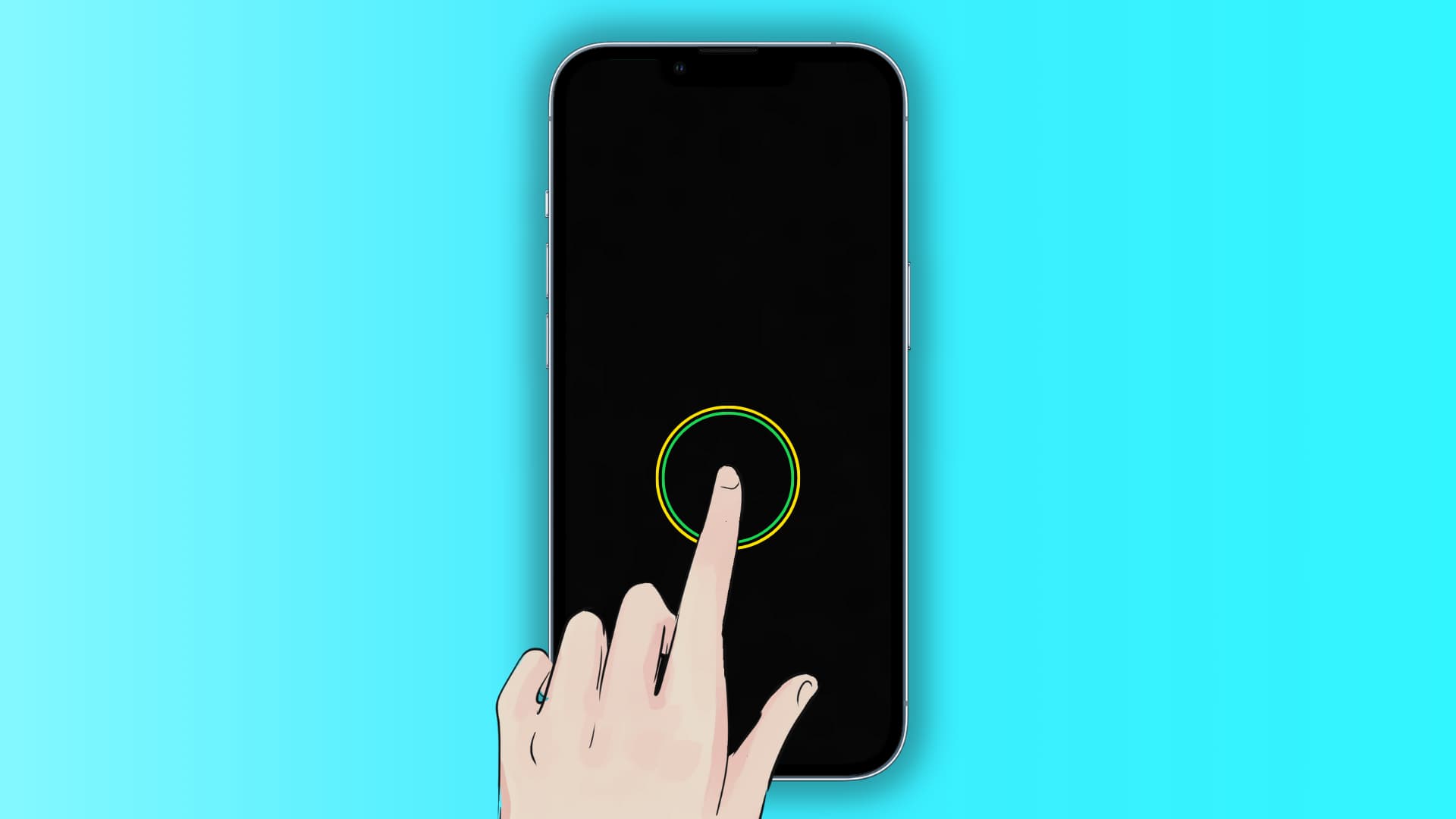
The Tap to Wake feature lets you wake the iPhone and iPad screen with a single tap. When the screen lights up, it triggers Face ID unlock and also enables you to see what’s on your Lock Screen, like date & time, new notifications, missed calls, widgets, texts, etc.
Go through these solutions if Tap to Wake isn’t working for you.
Make sure your device is compatible
iPhone: Tap to Wake is only supported on iPhones with Face ID, which means iPhone X and later. As a result, you cannot use Tap to Wake on iPhone 8 or earlier or any iPhone SE with Touch ID, including iPhone SE 2022.
iPad: Tap to Wake is only available on iPads that don’t have a front Home button. This means you can tap the Lock Screen on the following iPad models to wake it:
- iPad mini (6th generation and later)
- iPad (10th generation and later)
- iPad Air (4th generation and later)
- iPad Pro 11-inch (all generations)
- iPad Pro 12.9-inch (3rd generation and later)
Enable Tap to Wake
Tap to Wake is turned on by default when you set up a supported iPhone or iPad. However, if it isn’t working, you or someone with access to your device may have turned it off.
- Open Settings and tap Accessibility.
- Tap Touch.
- Turn on the switch next to Tap to Wake or Tap or Swipe to Wake.
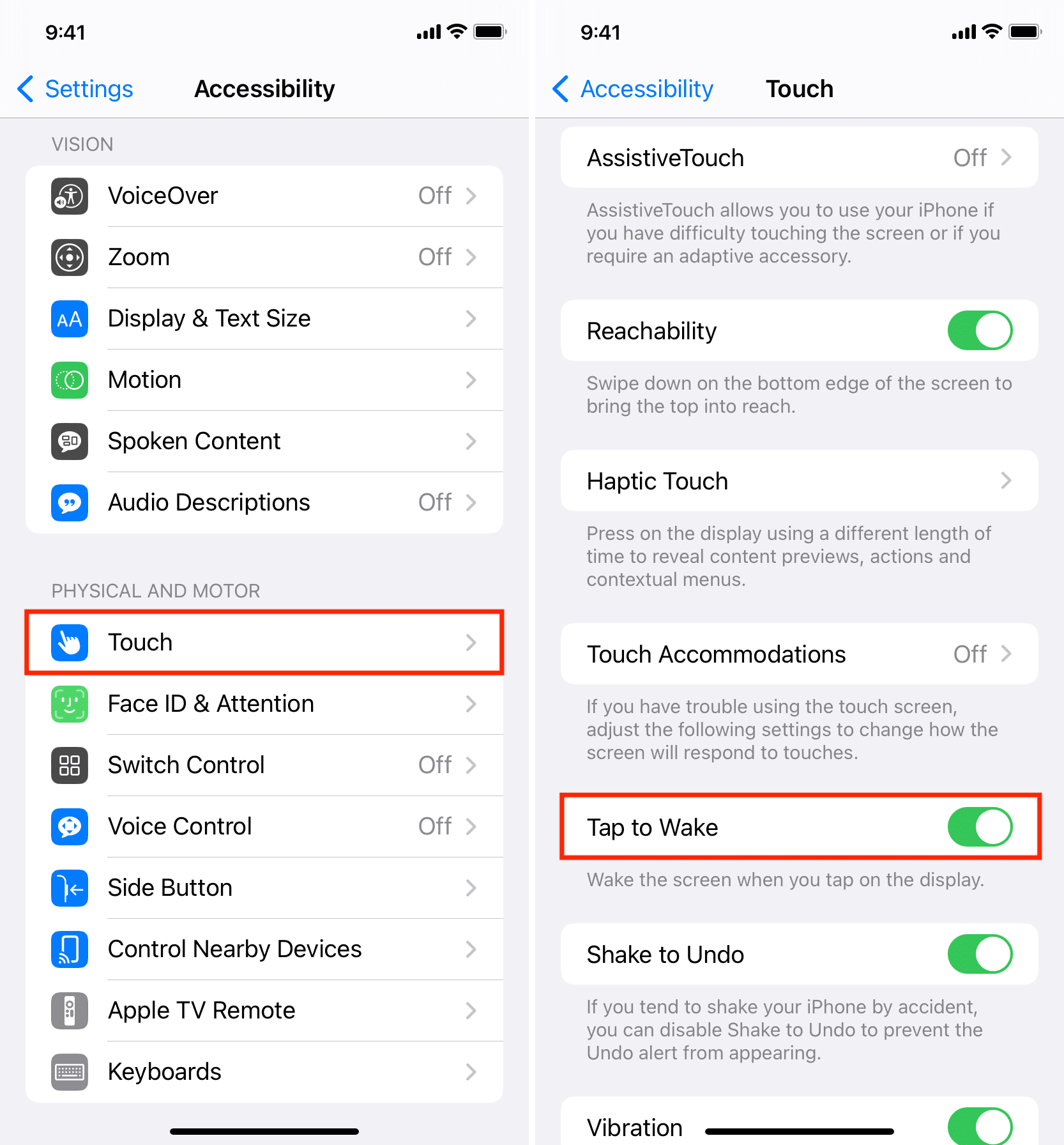
Now, lock your device, and then touch the screen with one finger, which should wake it.
Use only one finger
Tap with just one finger on the locked iPhone or iPad screen to wake it. Using two, three, four, or more fingers won’t work.
Restart your iPhone
If Tap to Wake is already enabled but doesn’t work, it might just be a minor bug or glitch. You can quickly fix this by turning your iPhone or iPad off and on again.
Disable Always On display wallpaper
iPhone 14 Pro, 14 Pro Max and all newer Pro and Pro Max models have an Always On display, which dims the screen but still shows the time, widgets, notifications, wallpaper, and other information.
Always On display and Tap to Wake work well together. You can tap the dimmed Lock Screen to wake it fully to its standard brightness.
However, if your iPhone isn’t waking the screen when you tap it, one possible solution is disabling the wallpaper on the Always On screen:
- Open Settings and go to Display & Brightness > Always On Display.
- Turn off the switch for Show Wallpaper.
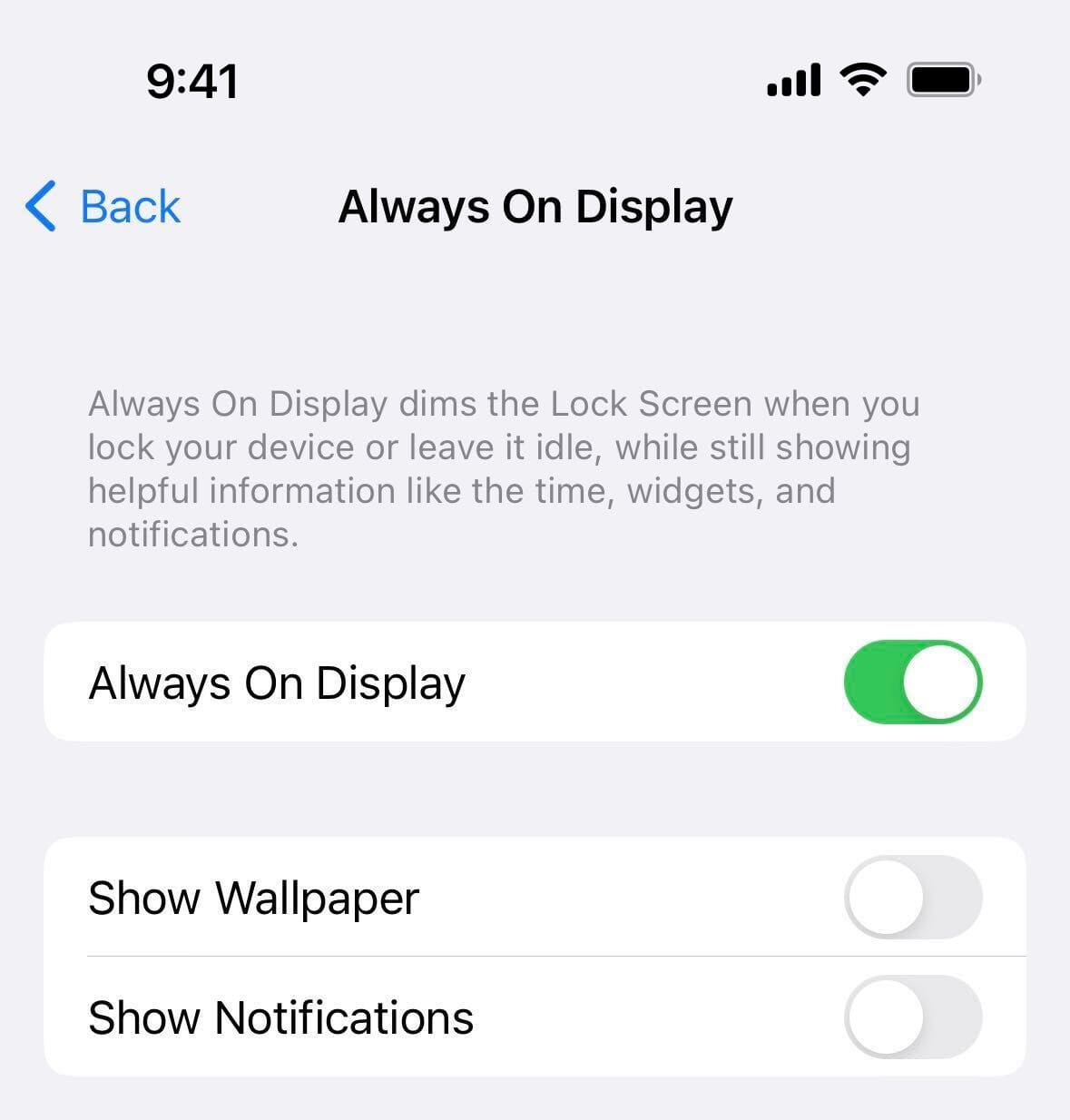
Now lock your iPhone and try to wake it with a tap. It should work. In the rare instance it doesn’t, consider turning off Always On Display entirely by following the above steps.
Try turning off VoiceOver
If VoiceOver is activated, go to Settings > Accessibility > VoiceOver and turn it off.
Disable screen Zoom
If your display is zoomed in and showing huge app icons and text, unzoom it by visiting Settings > Accessibility > Zoom.
Are you using a screen protector?
Most screen protectors won’t interfere with the Tap to Wake feature. However, if the screen protector is cracked or not applied properly, try removing or replacing it.
Check your iPhone case
Remove your case or cover if it extends beyond the thin side bezels of your iPhone and presses on the screen.
Update your iPhone
Tap to Wake may not work entirely or conflict with the Always On display because of a bug in the currently installed version of iOS. To address this, update your iPhone via Settings > General > Software Update.
Disable Low Power Mode
Low Power Mode disables several features, such as the 120Hz ProMotion display, to extend the battery life. It doesn’t specifically turn off the ability to wake your iPhone with a tap, but if Tap to Wake isn’t working after following the above solutions, try turning off the battery saving mode and see if it helps.
Reset all settings
Resetting all your iPhone or iPad settings should help if Tap to Wake fails to work due to conflicting settings.
Restore your iPhone
This is the ultimate fix if Tap to Wake isn’t working because of a software issue.
Put your iPhone in Recovery Mode and update it. If updating doesn’t work, restore it. Important: Back up your iPhone to iCloud or a computer before using Recovery Mode.
Get your iPhone inspected at an Apple Store
Finally, if nothing works for your iPhone, take it to an Apple Store and get it physically inspected by a technician for display hardware issues.
FAQs
How do I stop Notes from opening when I tap the iPad Lock Screen with Apple Pencil?
By default, when you tap a locked iPad screen with your Apple Pencil, it opens the Notes app screen. To stop this, go to iPad Settings > Apps > Notes > Access Notes from Lock Screen and select Off.
Can I turn off Tap to Wake for Apple Watch?
Although you can prevent your Apple Watch from waking the screen when you raise your wrist or rotate the Digital Crown, you can’t stop its screen from lighting up when you tap it. However, you can customize whether the screen remains lit for 15 seconds or 70 seconds after a tap by going to Settings > Display & Brightness > Wake Duration.
How to get Tap to Wake on iPhone SE, iPhone 8, and unsupported models?
A jailbreak tweak called SmartTap X allows you to wake the screen of unsupported iPhone models with a tap.
What is an alternative to Tap to Wake?
You can use Raise to Wake on iPhone 6S and later, which wakes the Lock Screen when you lift your iPhone. It’s available in Settings > Display & Brightness.