Learn how to keep the date, time, and time zone current on your iPhone, iPad, Mac, Apple Watch, Apple TV, and Vision Pro.
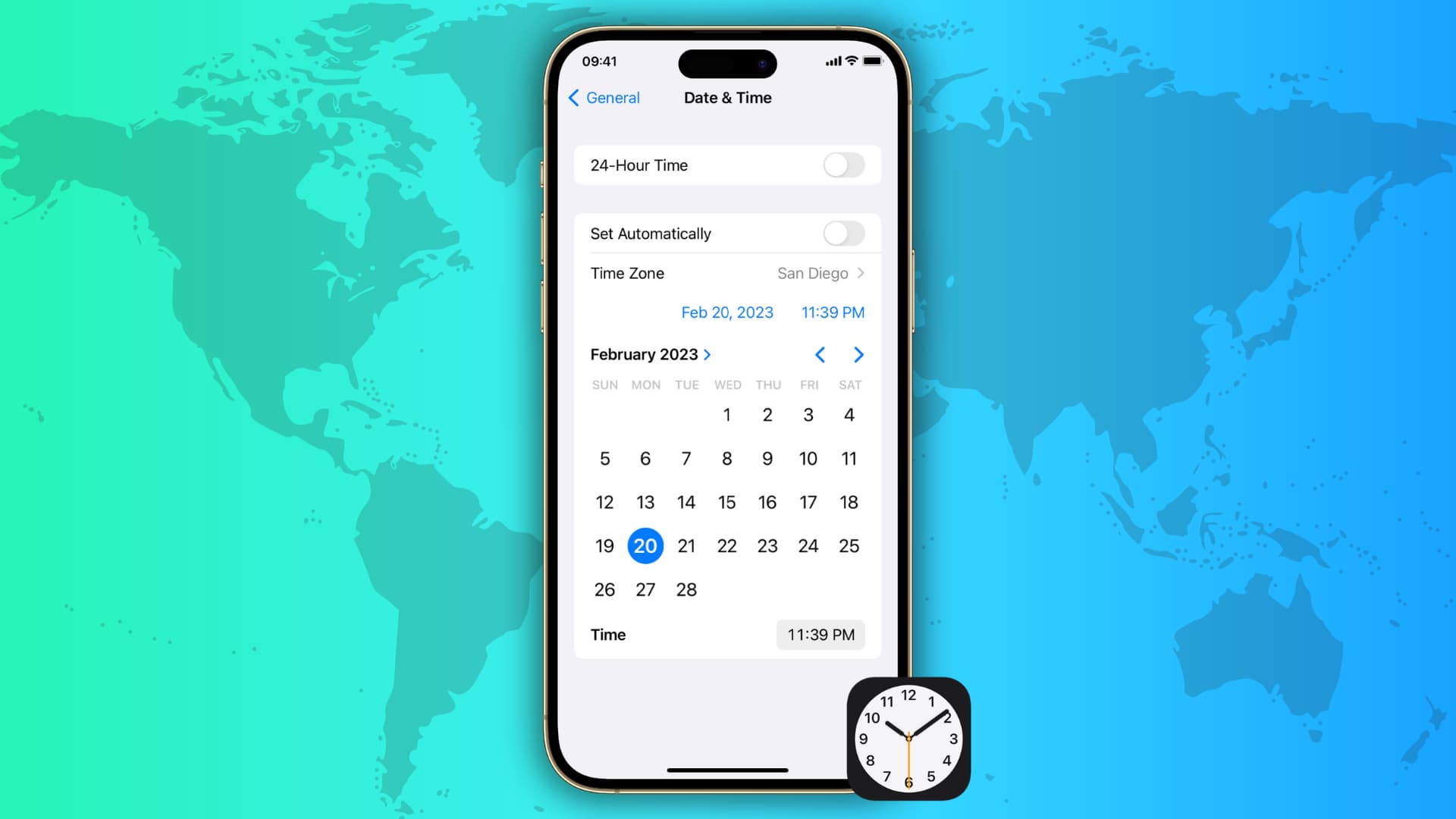
Having the correct date, time, and time zone on your Apple devices ensures reliable scheduling of time-based alarms and reminders so you never miss an important event, as well as the smooth functioning of various apps.
Incorrect time can lead to issues with cellular data, FaceTime and iMessage activation, VPN connections, and more. Apple devices can automatically get the correct date, time, and time zone via the internet, but you can also set those manually.
Set time zone automatically
Make sure your device is connected to the internet via Wi-Fi, cellular data, or Ethernet before following the steps below.
On iPhone, Apple Watch, iPad, and Vision Pro
- Open the Settings app and tap General > Date & Time.
- Enable the switch next to Set Automatically.
- Restart the device, and it should show the correct date, time, and time zone. If you travel to a different time zone, the device will adjust the time and date based on your location.
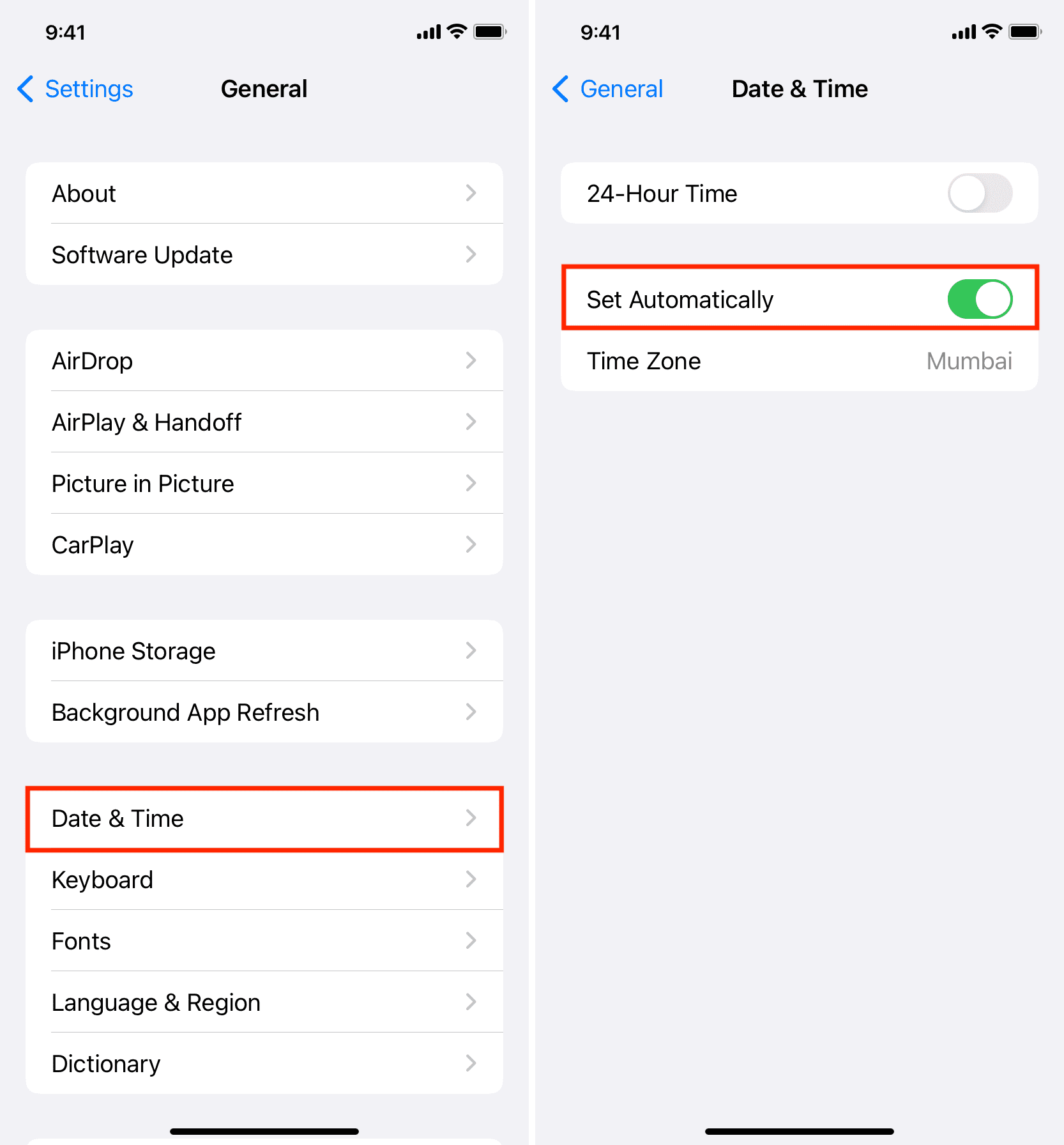
Note:
- After restarting your device, go to Settings > General > Date & Time to check that the correct city, country, or region is displayed in the Time Zone section.
- Your Apple Watch uses the same time zone as your paired iPhone. Restart your Apple Watch if the date and time don’t match.
On Mac
- Open System Settings and go to General > Date & Time.
- Enable the toggle next to ‘Set time zone automatically using your current location.’
- Turn on the switch for ‘Set time and date automatically.’
- Restart your Mac.
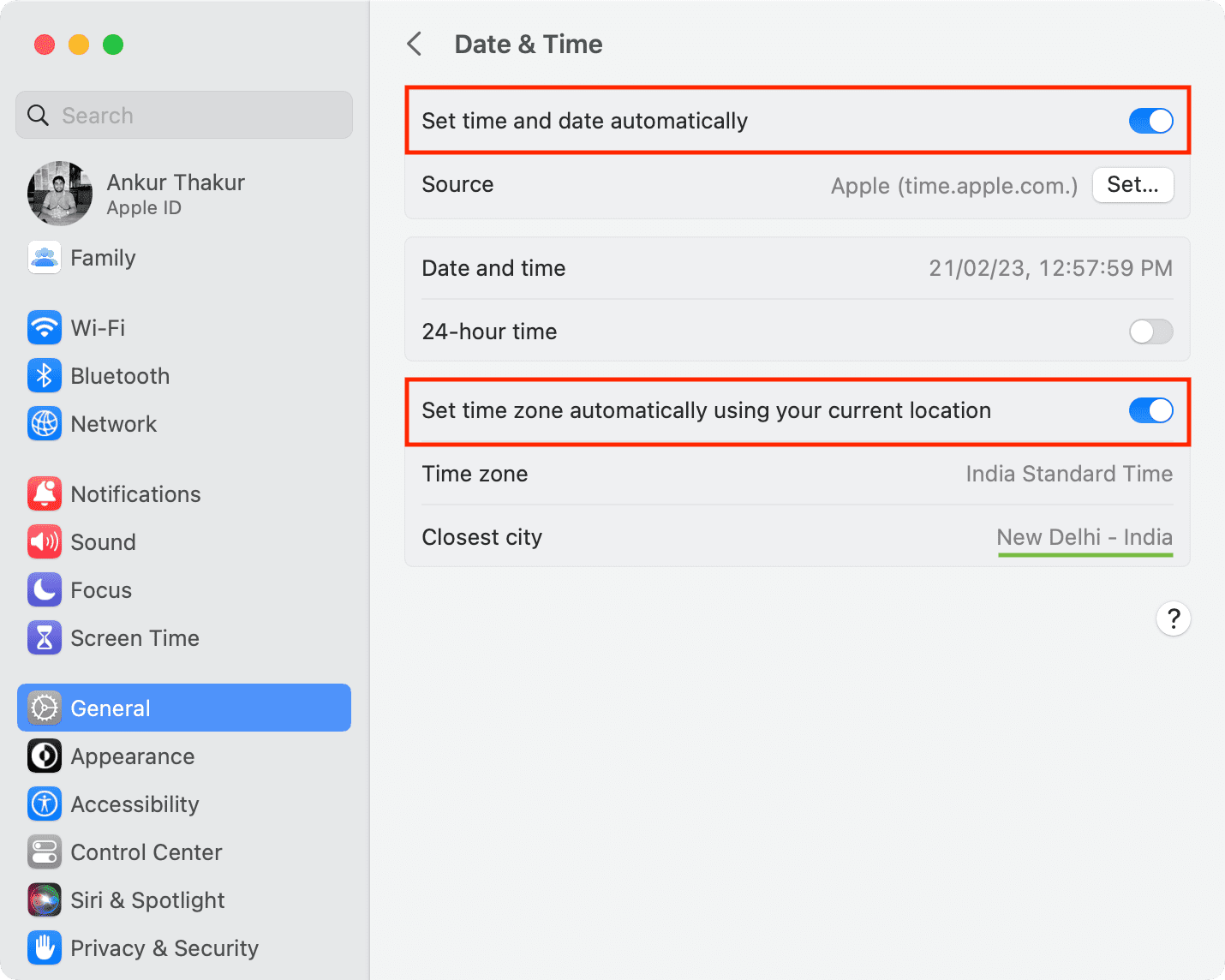
On Apple TV
- Go to the Settings app and select General.
- Scroll to the bottom and click the Set Automatically option so that it says On next to it.
- Unplug your Apple TV, the plug it back again.
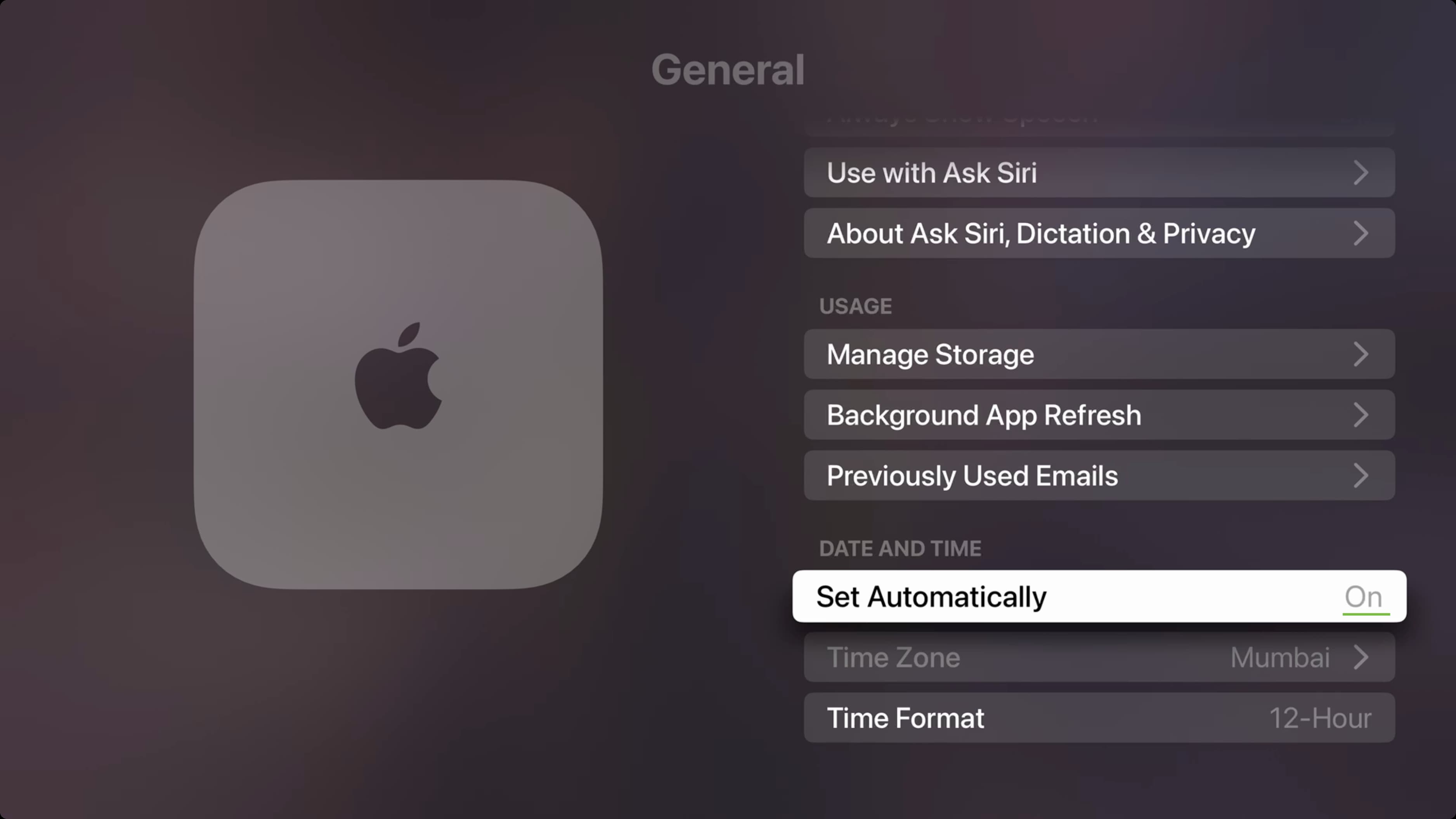
What to do if automatic time zone doesn’t update correctly
Check your internet connection
- Make sure your device is connected to the internet
- Turn off the VPN, if using one
- Restart your Wi-Fi router
Restart the device
Turn off your iPhone, iPad, Mac, TV, Vision Pro, or Apple Watch, then turn it back on. This is a must if you see a message saying an updated time zone is available.
Allow location access
Enable location services on your device and make sure the Setting Time Zone option is allowed to access your location.
- Go to Settings/System Settings > Privacy & Security > Location Services.
- Make sure Location Services is on.
- Scroll down and tap System Services. If you’re on a Mac, click Details next to System Settings.
- Ensure the switch next to Setting Time Zone is enabled.
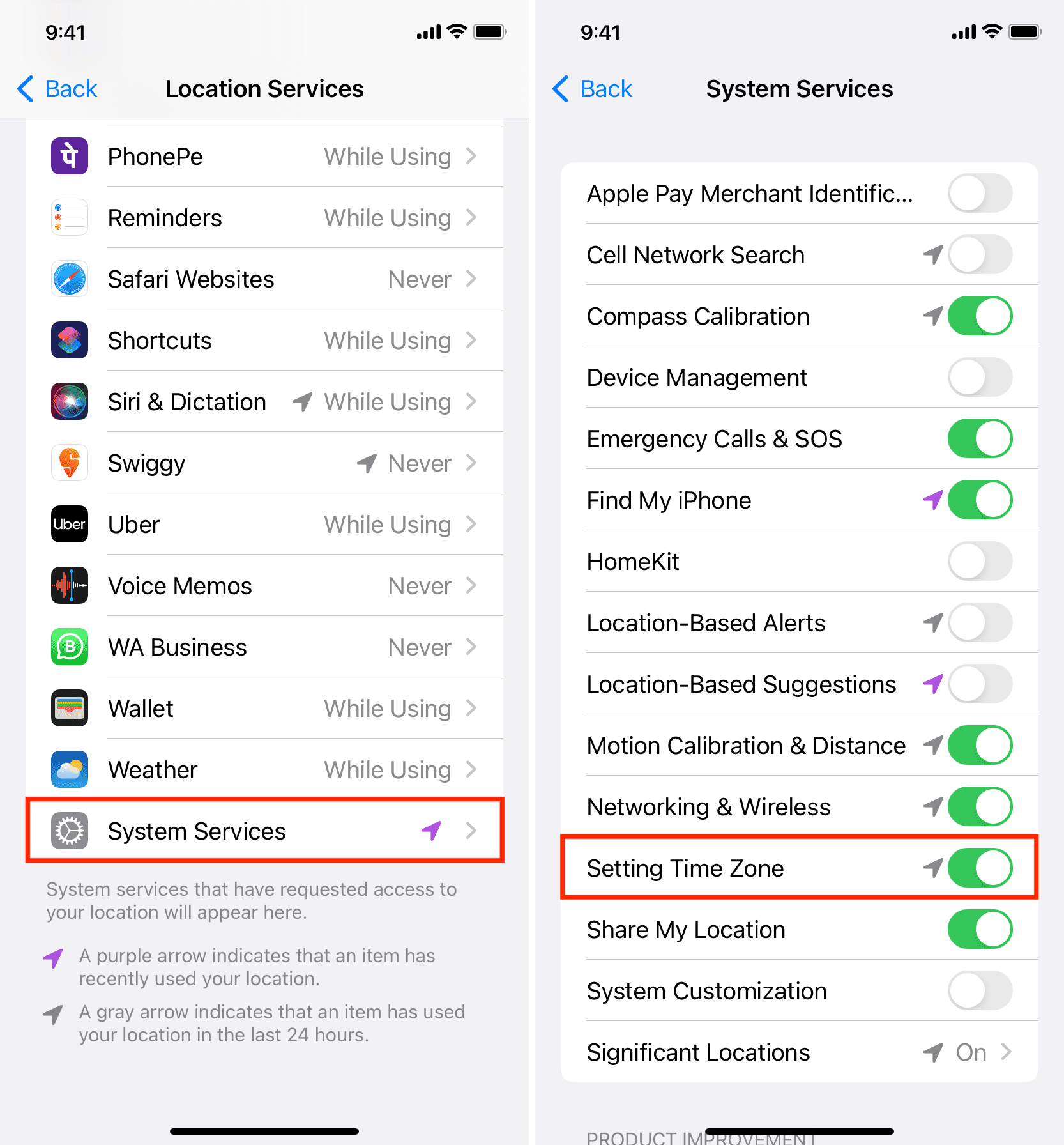
If you’re on an Apple TV:
- Go to Settings > General > Privacy & Security > Location Services.
- Make sure Location Services is On.
- Click System Service and make sure Time Zone is set to Always.

If the “Set Automatically” option is dimmed or grayed out
If the option to set time, date, and time zone is blocked, dimmed, or grayed out, that can be due to several reasons.
- Screen Time: To fix this, go to Settings > General > Screen Time and turn off Content and Privacy Restrictions.
- Corporate profile: If you use a special school, office, or institution profile on your device, you may be unable to change your time settings unless you remove the profile in Settings > General > VPN & Device Management.
- Carrier or country: Some mobile carriers and regions/countries may block the Set Automatically button.
Set time zone manually
Some apps like Apple Reminders may stop working if an incorrect date and time is set on the device. We recommend letting your devices automatically set the correct date and time.
You can also change the time manually if:
- Your iPhone, iPad, Mac, Watch, or TV shows an incorrect time, date, and time zone, and you can’t get it to update automatically.
- Time has changed because of government regulations or daylight savings, and your device can’t update to the new time on its own.
- You want your devices to show advanced time by 5 or 10 minutes. Note that you don’t need to change the time on your iPhone in order to advance the time on Apple Watch.
- Though not recommended, you may want to change the time on your device manually to, say, fool a game which only provides certain perks after a specific time.
Follow the steps below to manually adjust the time zone, date, and time on your Apple devices.
On iPhone, Apple Watch, iPad, and Vision Pro
- Go to Settings > General > Date & Time.
- Turn off the switch next to Set Automatically.
- Tap Time Zone.
- Type the name of your city or country and pick it from the suggestions.
- Changing the time zone will also change the date and time underneath the Time Zone section. If not, restart your device. You can also tap the blue time and date to change them manually.
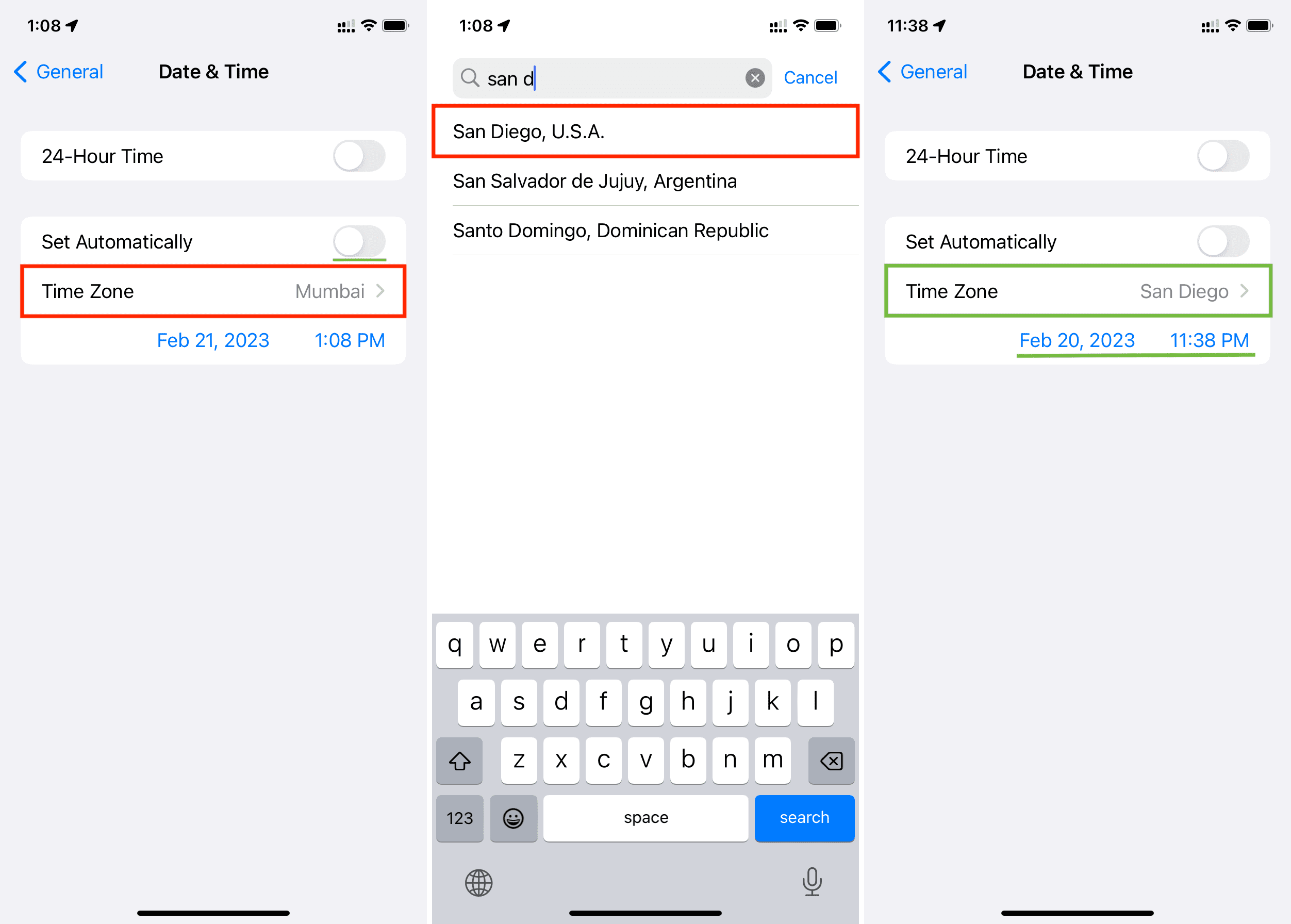
On Mac
- Go to System Settings > General > Date & Time.
- Turn off the switch next to ‘Set time and date automatically‘ and ‘Set time zone automatically using your current location.’
- Use the Set… button in the Date and time section to configure it manually.
- You can also click the arrow inside the drop-down menu next to the Closest city and pick a city. Or, type the city name in that box and hit the return key. You should see the updated time in your Mac’s top menu bar.
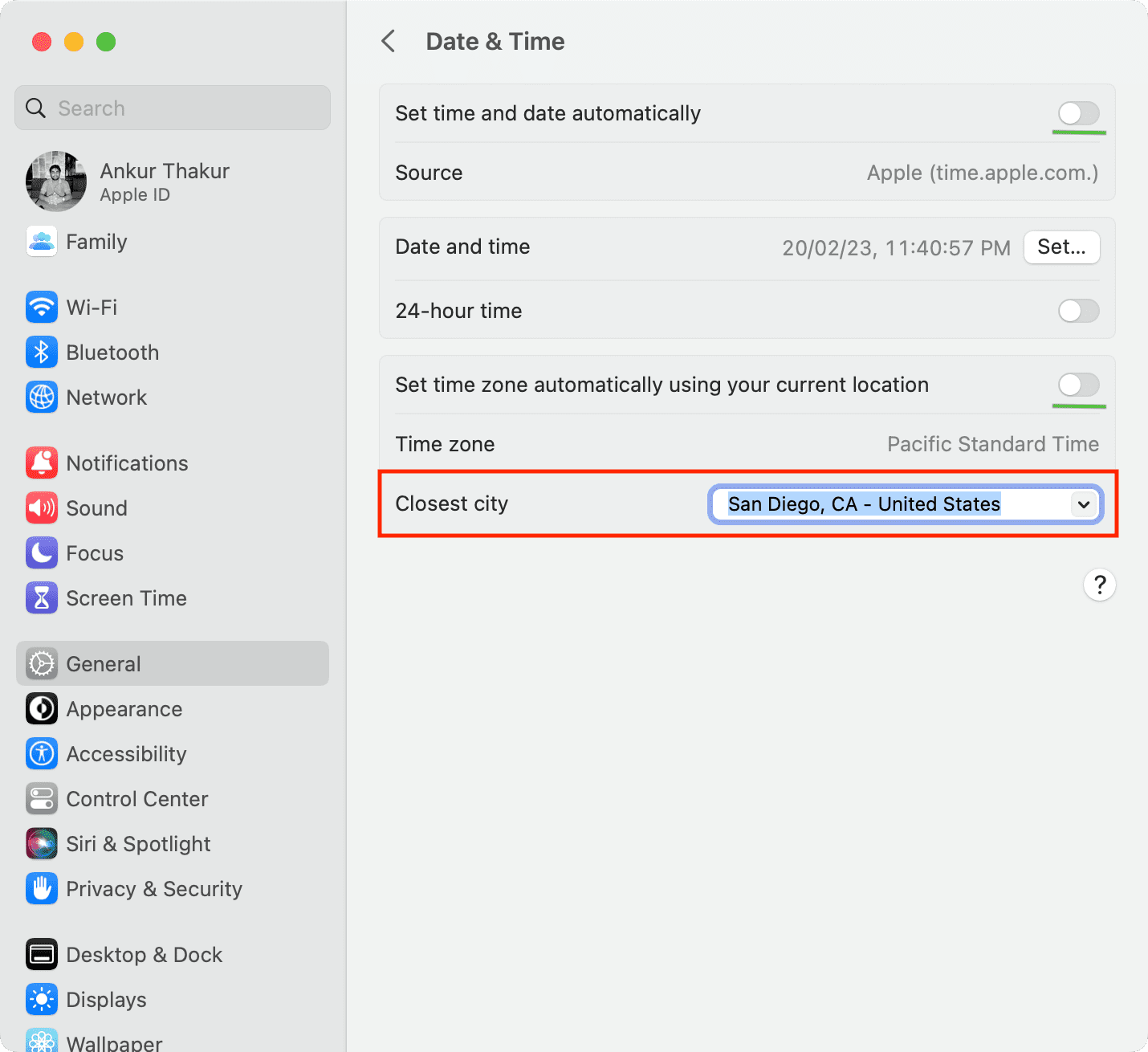
On Apple TV
- Go to Settings > General and scroll down to the Date and Time heading.
- Turn off Set Automatically.
- Click the Time Zone option and type the initials of the new city or country, then select it in suggestions.
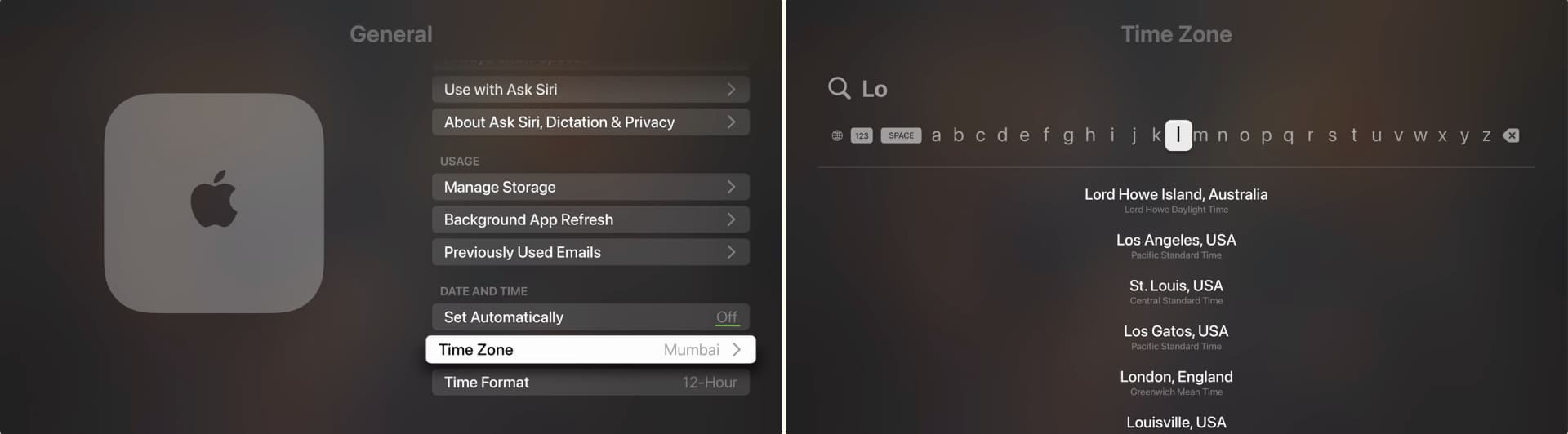
On a related note: