Learn how to clear your iPhone or iPad keyboard history and reset all the words it has learned for a fresh start.
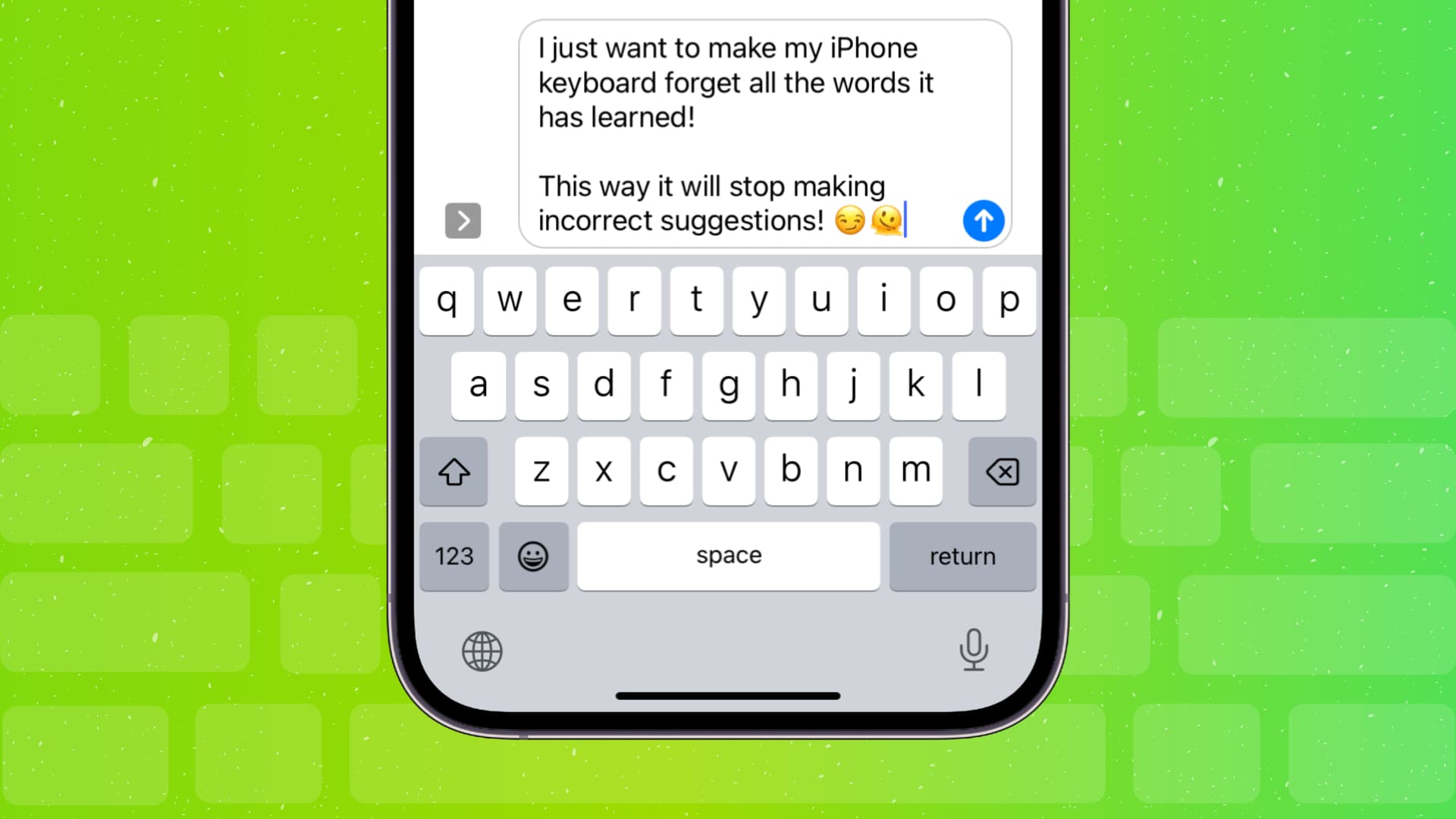
Why delete your keyboard history
Your iPhone learns from your typing by remembering words and how you use them in sentences. It uses this data to offer predictions and auto-corrects what it thinks you misspelled.
However, if your iPhone or iPad keyboard repeatedly suggests incorrect words or auto-corrects words to something inappropriate or meaningless, you can reset it to the default state.
Reset your iPhone or iPad keyboard
- Open the Settings app and tap General.
- Scroll to the bottom and tap Transfer or Reset iPhone.
- Tap Reset and select Reset Keyboard Dictionary.
- Enter your iPhone passcode and tap Done.
- Finally, tap Reset Dictionary to confirm.
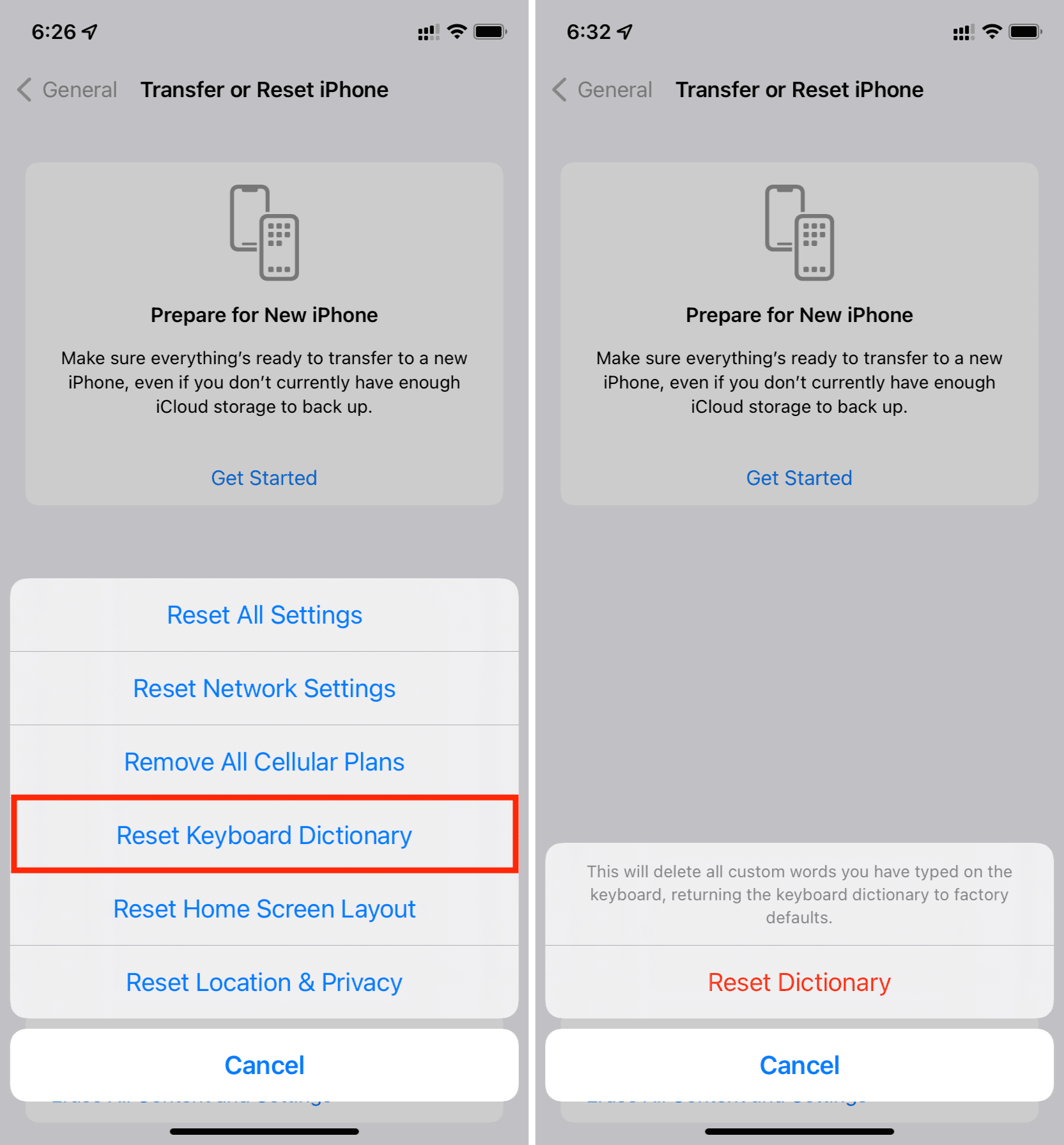
Reset history for third-party iPhone keyboards
The above steps only affect Apple’s built-in iOS keyboard. If you use a third-party keyboard app, you’ll have to go into its settings to clear the words it has learned. Here’s how to do that in the two most popular iPhone keyboard apps.
SwiftKey
- Open SwiftKey on your iPhone or iPad and tap the account picture in the top right corner.
- Select Data settings.
- Tap Remove my data from this device, which will reset your SwiftKey keyboard and make it forget all the words it has remembered or taught itself from your typing.
- If you’ve also signed in to SwiftKey, you can tap Remove my remote data to ensure everything is deleted from the cloud and doesn’t sync when you sign in to SwiftKey on other devices.

Gboard
- Open the Gboard app and tap Keyboard settings.
- Scroll to the bottom and select Clear my dictionary > Ok.
- In addition to the dictionary, you can also clear your recently used GIFs.
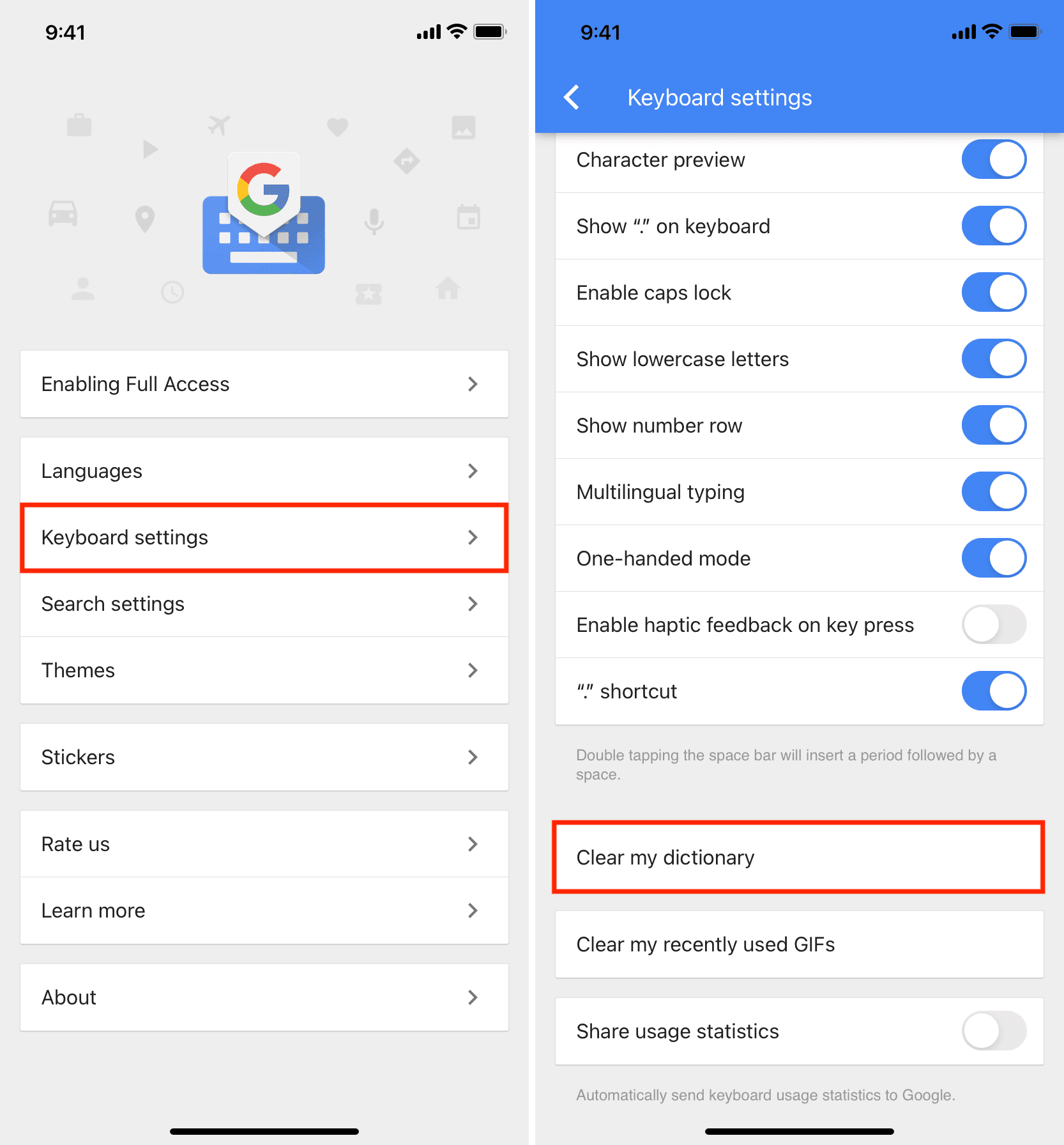
If a keyboard app doesn’t sync your typing style to the cloud, you can also delete and re-install it, which will remove everything it has learned.
FAQs:
Can I see all the words my iPhone has learned and delete them individually?
No, you can’t individually delete words. Your only option is to reset the entire keyboard and remove everything it has learned.
How to permanently stop my iPhone keyboard from showing suggestions
If you don’t want the iPhone keyboard to show any learned words, go to Settings > General > Keyboard and turn off Predictive Text, Show Predictions Inline, and Auto-Correction. After doing this, your iOS keyboard won’t suggest words you may want to use next, nor will it correct words it thinks you typed incorrectly.
On a similar note: