Learn how to connect a mouse or trackpad to your iPad to increase productivity and unlock the full potential of Apple’s tablet.
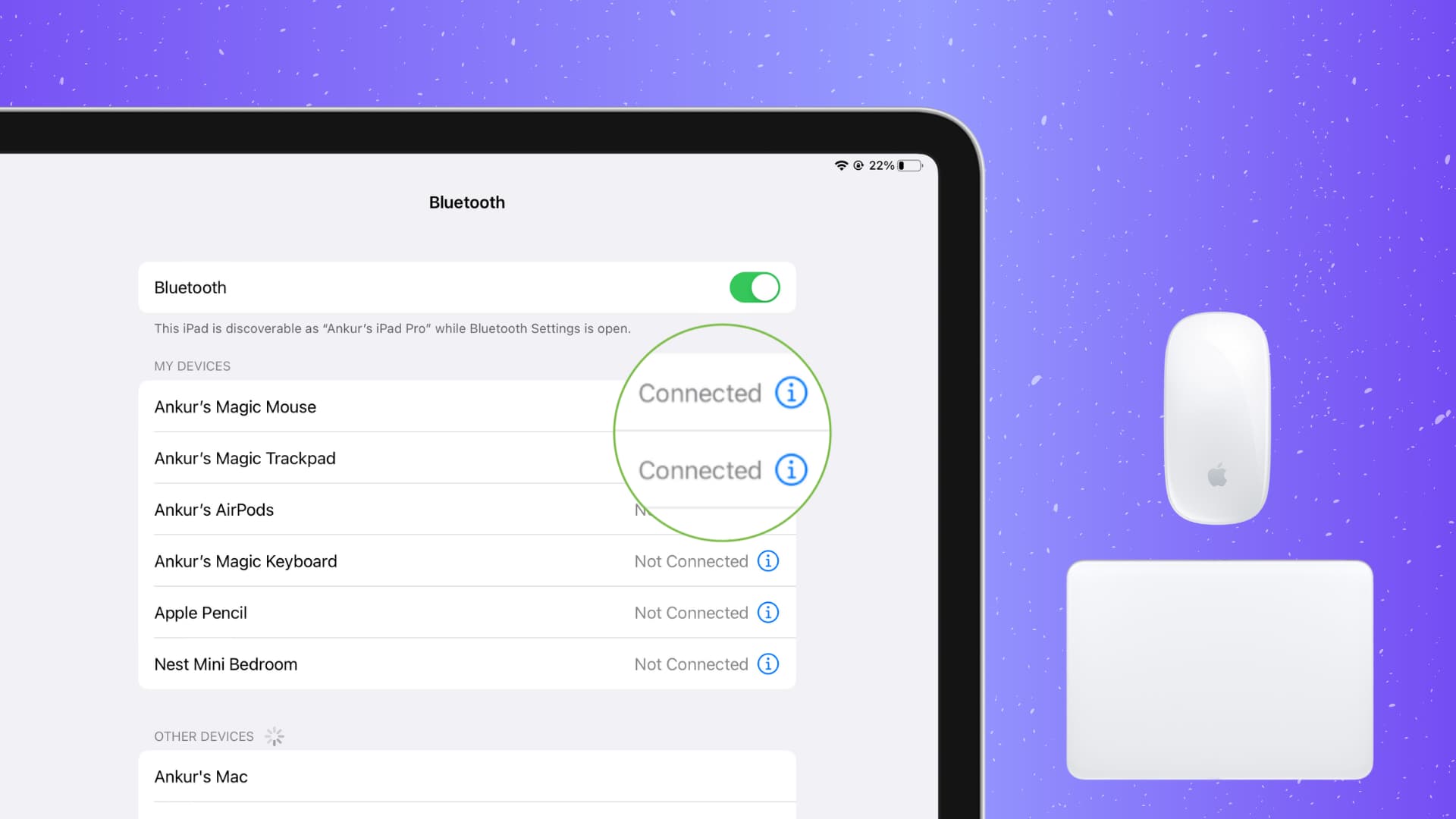
A mouse or trackpad lets you precisely control the pointer in iPadOS, which can be particularly helpful for creative and productivity apps like Microsoft Office, image and video editing tasks, drawing in illustration apps, and so forth. The steps below apply to all iPad models, mice, and trackpads.
Connect a mouse to your iPad
You can use wireless and wired mice with your iPad.
Wireless mouse
- Go to the Settings app and choose Bluetooth.
- Turn the power button or a dedicated pairing switch on your wireless mouse to the ON position.
- Within seconds the mouse name appears below the Other Devices heading. Tap the mouse name to pair the accessory with your iPad.
- Test if the mouse works by moving it around a bit; the circular mouse pointer on the iPad’s screen should follow mouse movement.
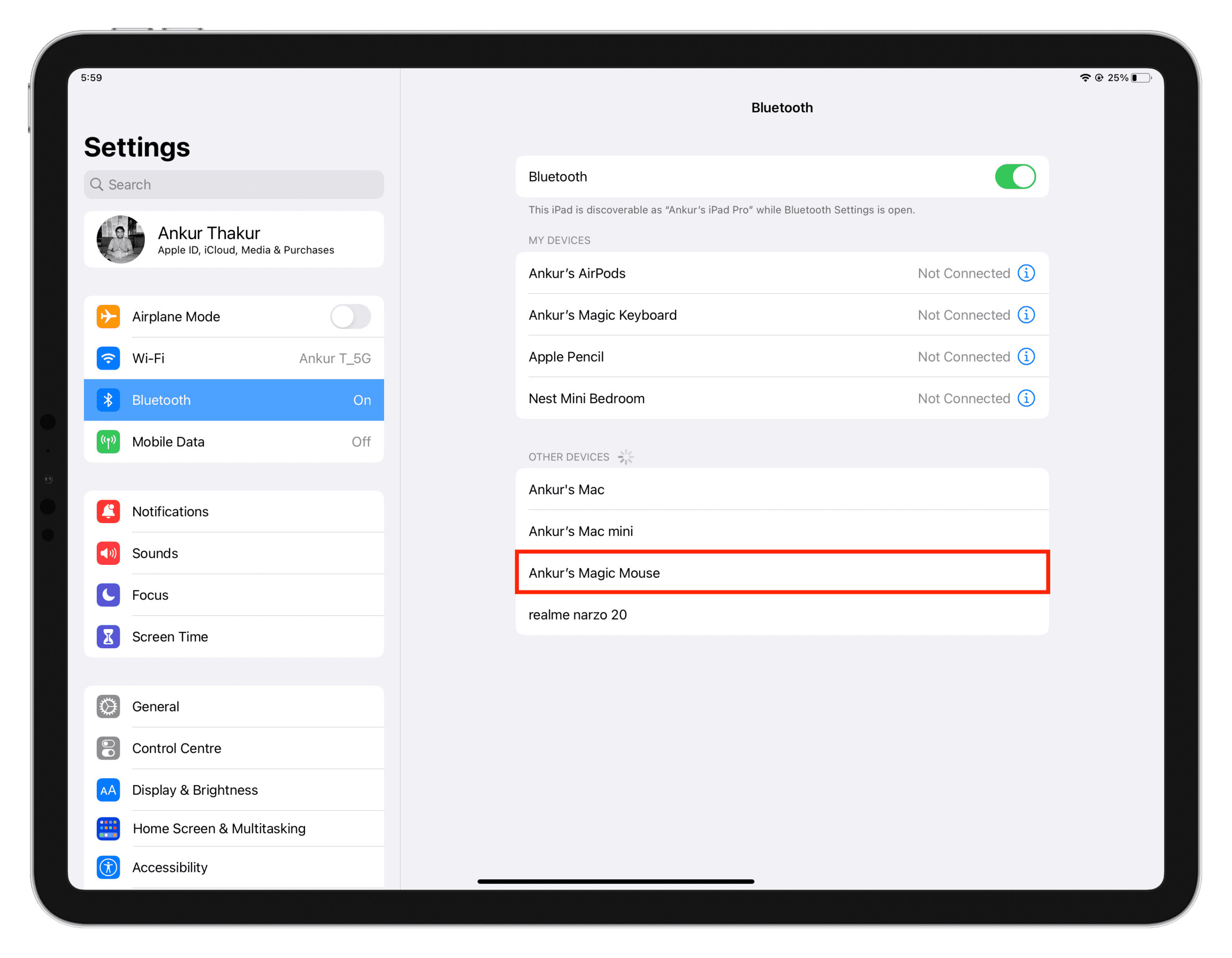
Wired mouse
- Plug a wired mouse to the iPad’s USB-C port or use a USB-C dongle if your iPad has a Lightning port.
- Once the mouse is connected, you can use it to control your iPad.

Connect a trackpad to your iPad
You can connect a trackpad to your iPad the same way you would a mouse.
- Turn on your wireless trackpad. If it has a dedicated pairing switch, push it to the ON position.
- Open the Settings app on your iPad and tap Bluetooth.
- You should see the trackpad’s name listed underneath the Other Devices heading. Tap it to connect the accessory to your tablet.
- Once the trackpad is connected, you can start using it right away.
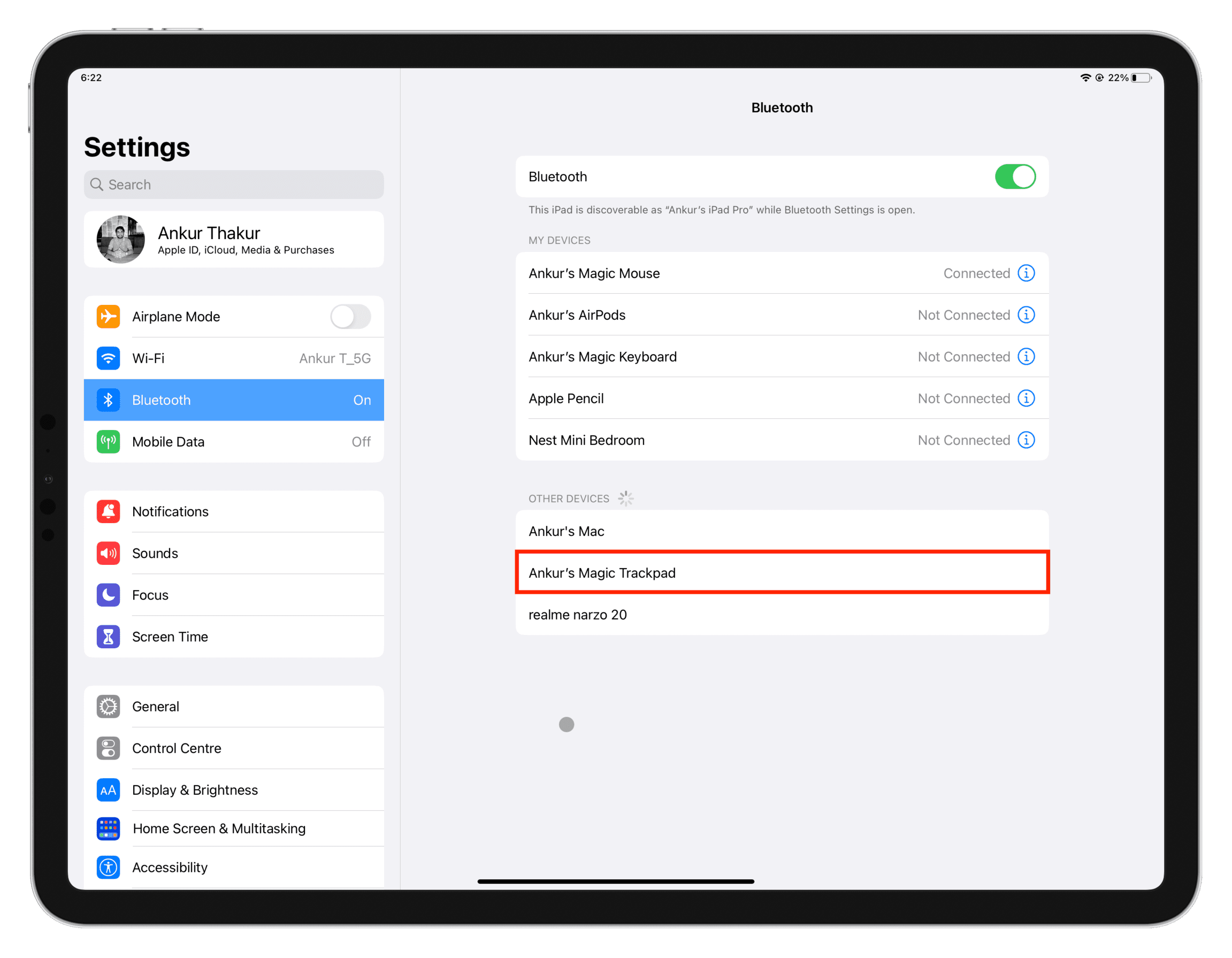
Use a mouse or trackpad on iPad
iPadOS doesn’t discriminate based on mouse or trackpad brand. But if you use Apple’s own Magic Mouse or Magic Trackpad, you’re going to benefit from awesome gesture support. iPadOS supports the following gestures for common features like the app switcher, exiting to the Home Screen, etc.
- Go home: Click the horizontal Home bar indicator at the bottom of the screen.
- Open Control Center: Move the pointer over the battery icon in the top-right corner and click.
- Open Notification Center: Move the pointer to the time indicator in the top-left corner and click.
- Scroll: Use the standard scroll gesture supported by your mouse or trackpad.
- App Switcher: Bring the mouse pointer to the bottom of the screen and continue dragging down until you see the app switcher interface with thumbnails of your recent apps.
Note: You cannot invoke the new Type to Siri interface in Apple Intelligence by double-clicking the bottom of the screen with a mouse or trackpad; only double-tapping works.
Related: How to right-click on iPad
Customize your mouse and trackpad experience
- Open the Settings app and choose Accessibility from the main list.
- Choose Pointer Control and tweak the following settings:
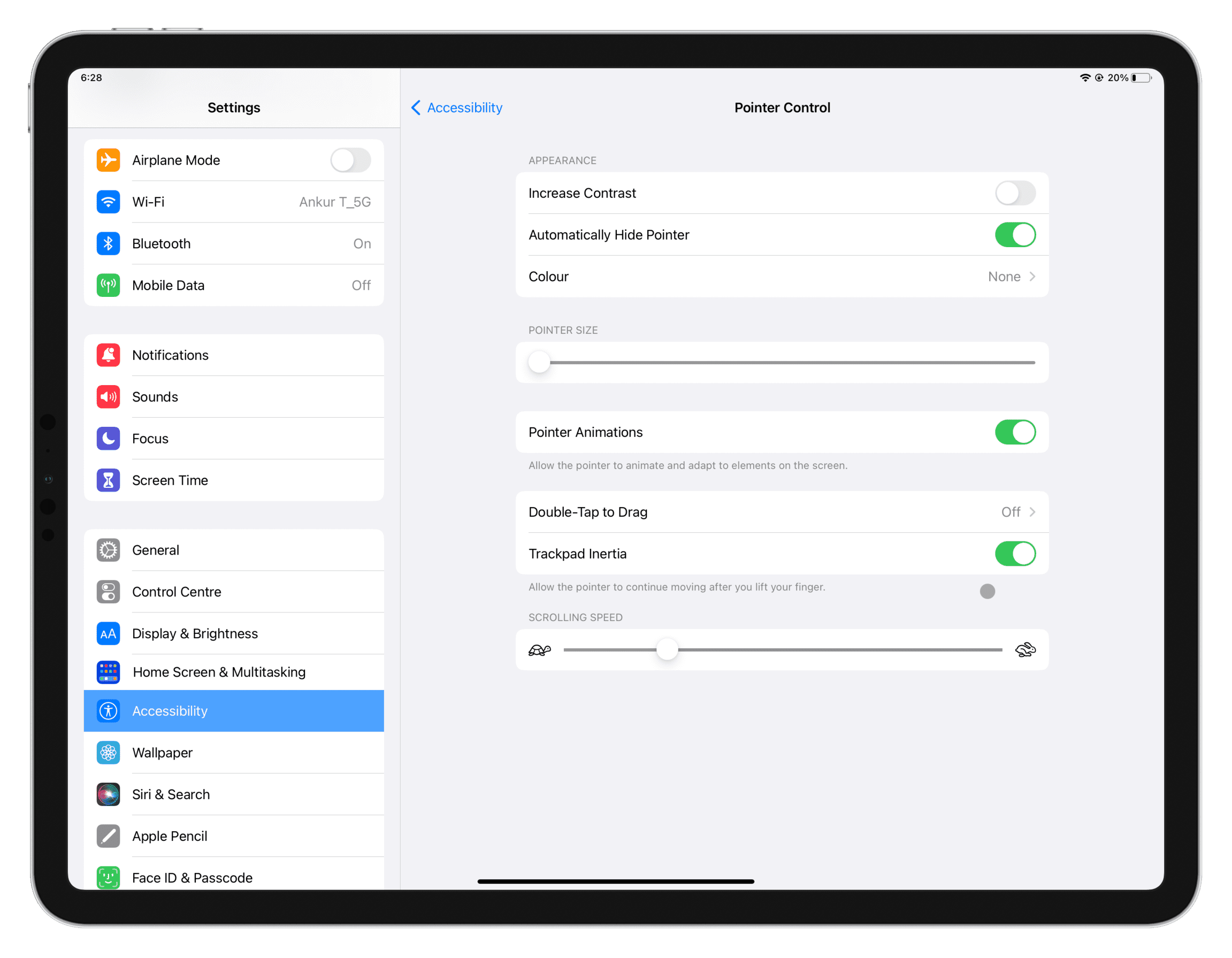
Increase Contrast: This will make the circular pointer a bit darker.
Automatically Hide Pointer: The pointer disappears from the screen after a period of inactivity. Turn this setting on to always show the pointer.
Color: Add a white, blue, red, green, yellow, or orange border to the pointer, and adjust border width.
Pointer Size: Make the mouse/trackpad pointer bigger or smaller.
Pointer Animations: Turn this off for fewer pointer animations. When this option is enabled, the pointed will adapt to onscreen elements, like when you move it over an app icon and it hides from view. With pointer animations turned off, iPadOS will show the pointer over app icons.
Scrolling Speed: Increase or decrease the scrolling speed of the connected mouse or trackpad. I always adjust scrolling speed after pairing a mouse with my iPad.
Double-Tap to Drag and Trackpad Inertia: These options only appear when a trackpad is connected to your iPad. The Double-Tap to Drag option customizes your dragging experience. Trackpad Inertia ensures the pointer continues to move a bit and slows down smoothly after lifting your finger from the trackpad. When this option is turned off, the pointer comes to a quick halt.
Mouse settings with AssistiveTouch: Tap AssistiveTouch settings at the bottom, then select your connected mouse to change how its buttons work with the AssistiveTouch feature, assign mouse buttons to specific actions, etc.
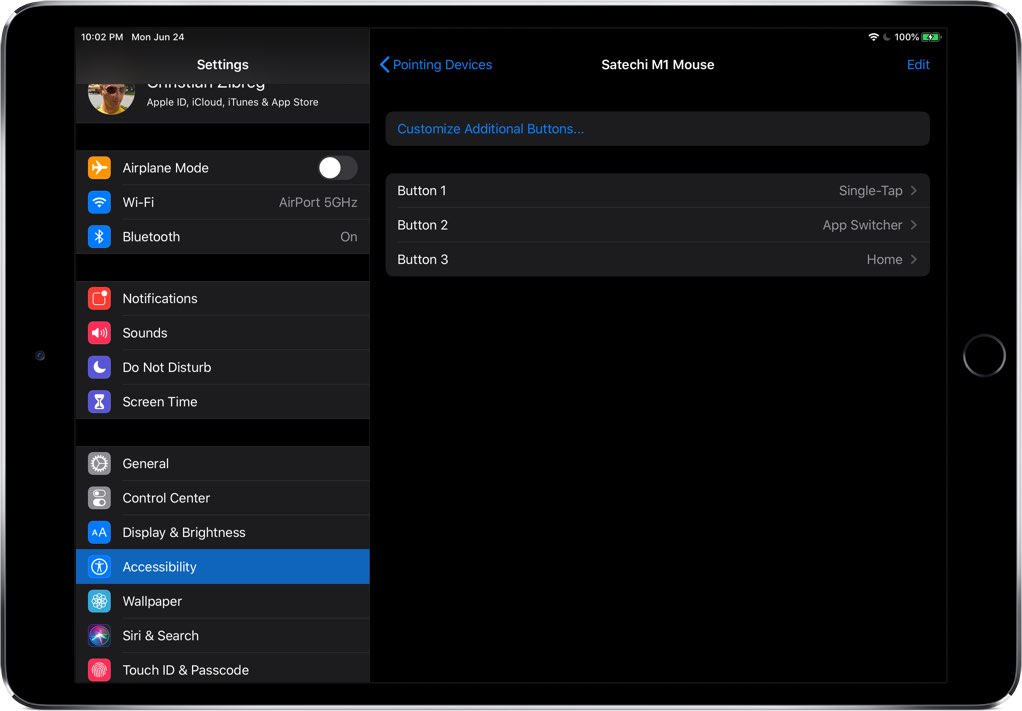
Check the battery of your mouse or trackpad
Many mice and trackpads report their battery status via Bluetooth, and Apple’s Batteries widget can show the remaining charge. For more information about this, check out our tutorial explaining how to see the battery percentage of Bluetooth devices connected to your iPhone or iPad.
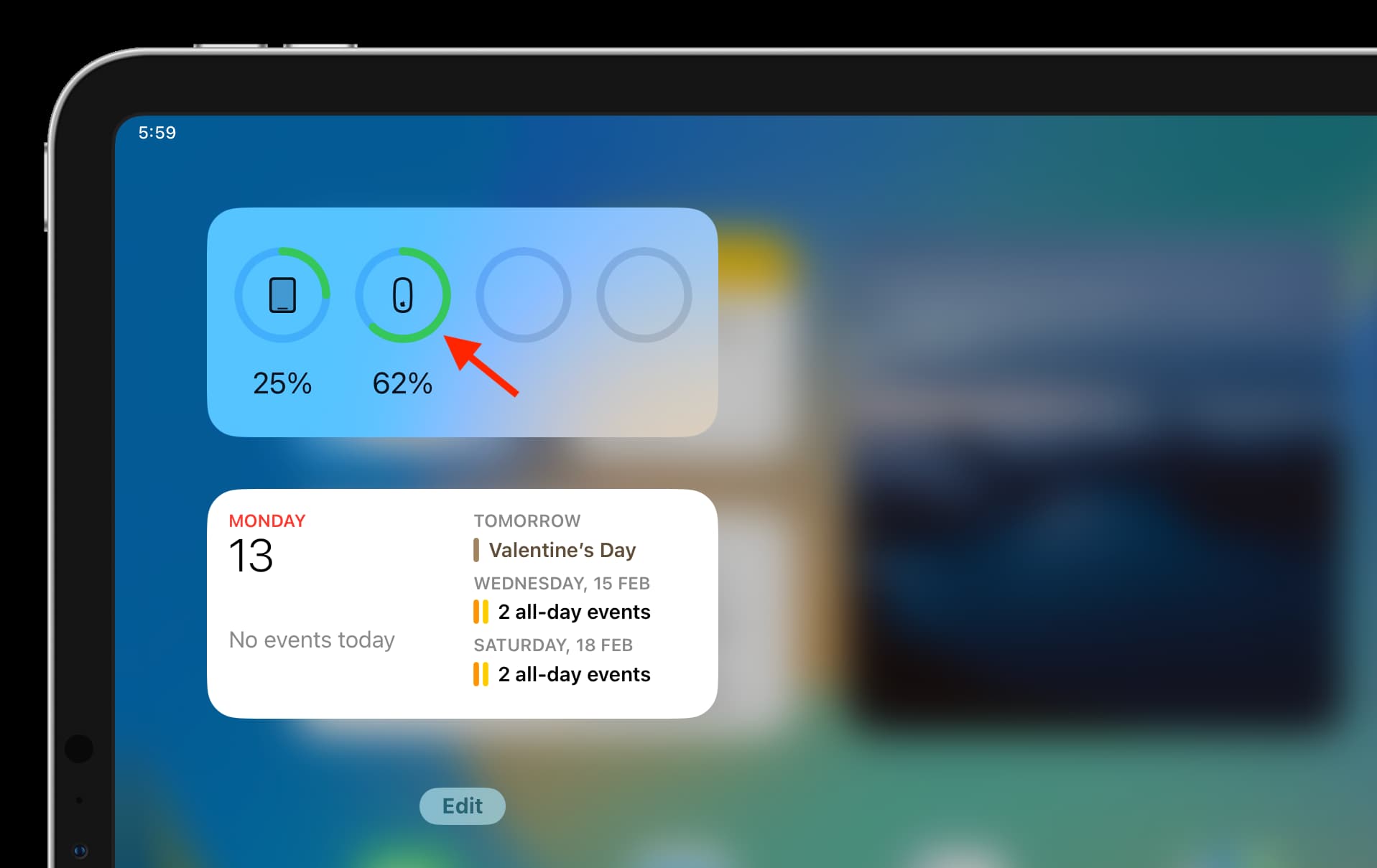
Disconnect the mouse and trackpad
Wired
Simply unplug your wired mouse or from the iPad’s USB-C port or your USB-C hub to disconnect it.
Wireless
- Go to Settings > Bluetooth.
- Tap the info button ⓘ next to the connected mouse or trackpad.
- Choose the Disconnect option.
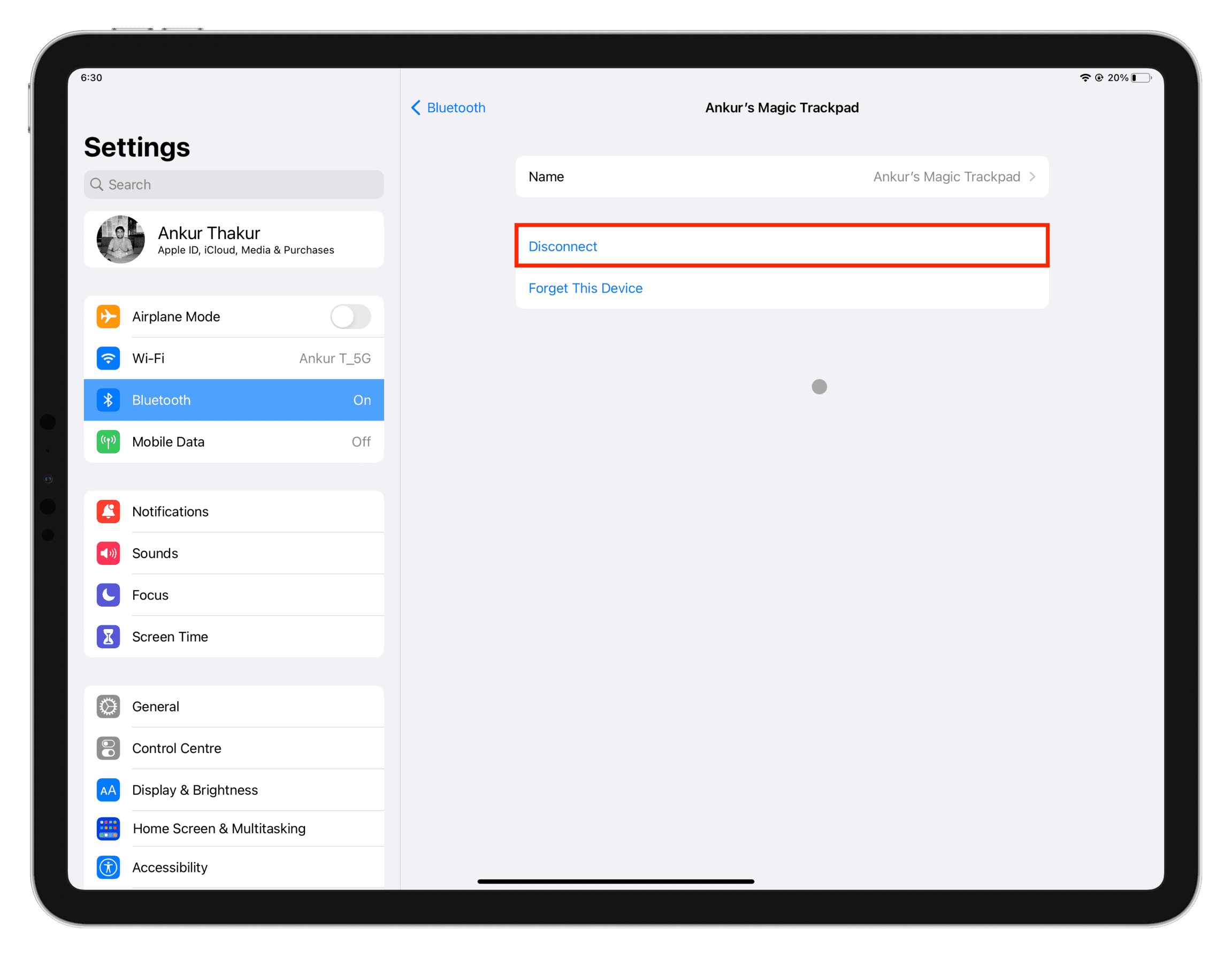
If you don’t see this option, turn off Bluetooth in iPadOS to disconnect the mouse or trackpad. Alternatively, turn off the mouse or trackpad, forget it, and try re-pairing it again.
Note: Many modern mice can be paired with two or more devices. However, owners of Apple’s Magic Mouse or Trackpad need to choose Forget This Device, switch off their mouse/trackpad, and switch it on again to be able to pair it with other devices.
Do more with your iPad:
- 10 iPad mouse, trackpad, and pointer tips to become more productive
- How to use your Mac’s keyboard, mouse, and trackpad seamlessly and wirelessly with your iPad
- How to connect and use a flash drive, hard disk, SSD, or SD card with your iPad