Learn how you can write custom alt text descriptions for your Instagram photos in order to make them more accessible and discoverable.
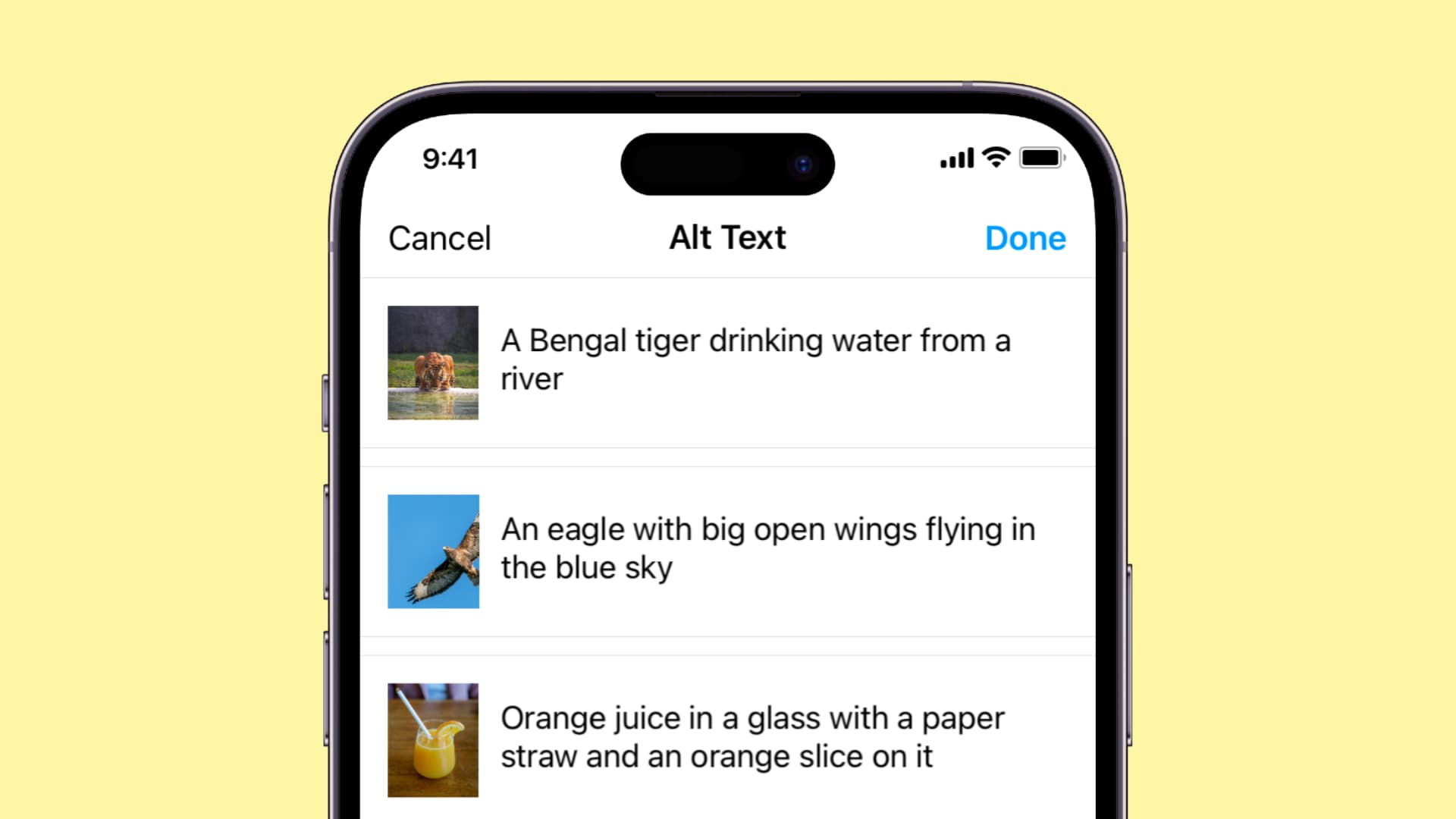
What is alt text? Why should I use it on Instagram?
Alternative text (also known as alt text, alt tag, and alt description) is a brief image description embedded into app or website code. Its purpose is to describe an image to people who are visually impaired or have turned off web images in their browser. Alt text is usually read aloud by assistive technologies like screen readers.
For example, good alt text for the image below would be something along the lines of “A person holding an iPhone 14 Pro on the setup screen, displaying the word hello.”

Alt text has the following benefits:
- Improved accessibility, searchability, and overall engagement.
- Screen readers like Apple’s built-in Voice Over read alt text to the user.
- When your internet connection is slow, your browser displays alt text as a placeholder so you know what the image is about before it’s loaded.
- Alt text helps Instagram better understand the image; I’m just speculating, but Instagram may push posts with alt text to more people.
Note: Don’t confuse alt text with Instagram captions. While image captions are always visible, alt text is hidden and requires a screen reader to access.
Add alt text to Instagram posts while publishing
- Open Instagram and create an image post, but don’t publish it yet.
- On the last screen, be sure to tap Advanced settings at the bottom.
- Choose Write Alt Text under the Accessibility heading.
- Describe the image appropriately, then tap Done.
- Tap the arrow button (<) to go back and review your post, then hit Share.
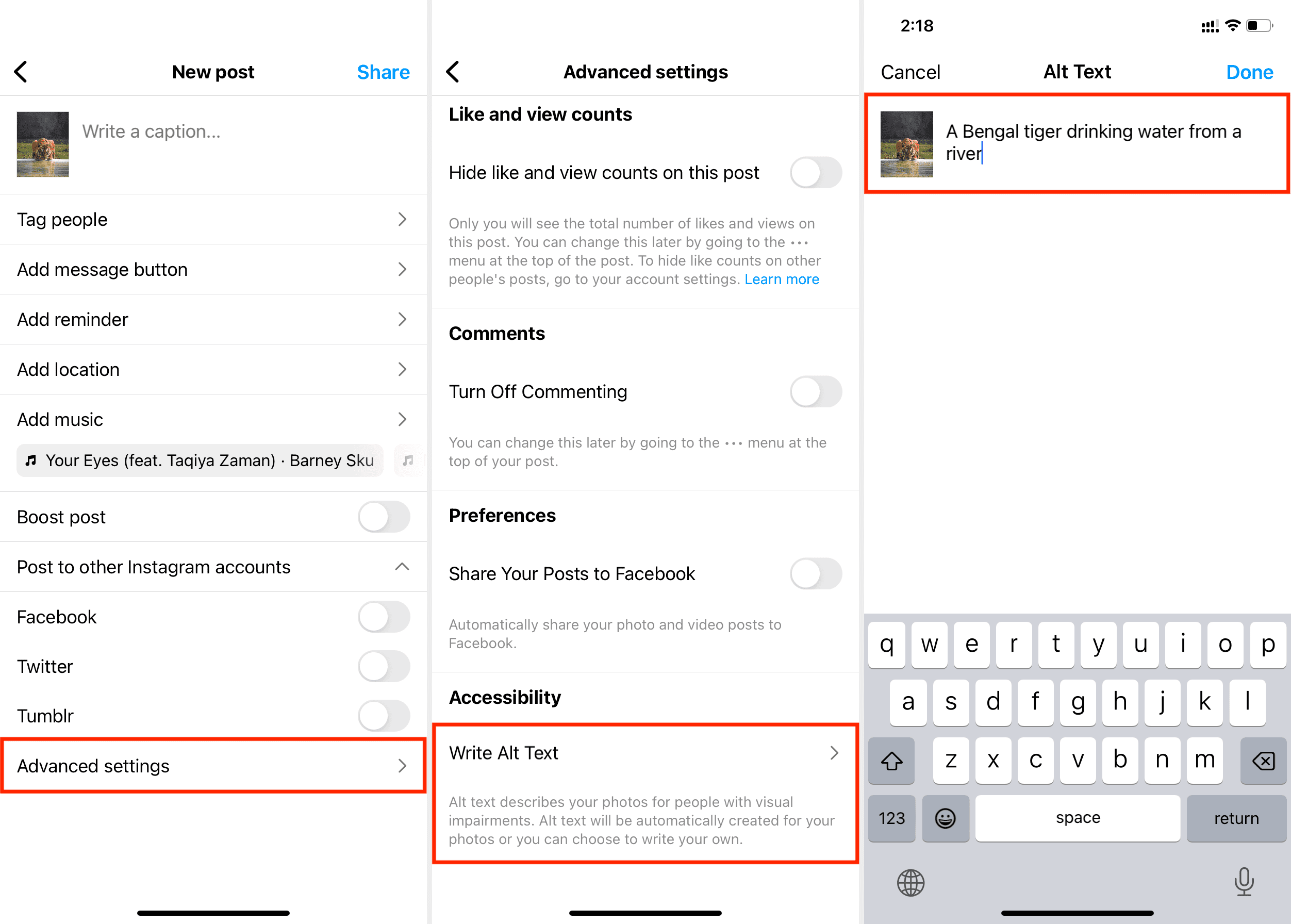
For carousel-style posts that include several pictures, you can write alt text for each image. However, you cannot add alt text to your video posts on Instagram.
Add or edit alt text of an existing Instagram post
- Open the Instagram app and go to your profile, then select any photo to add or edit its alt text.
- Touch the three-dotted icon in the top-right corner, then choose Edit.
- Select Edit Alt Text.
- Write a new description or edit existing alt text, then tap Done twice.
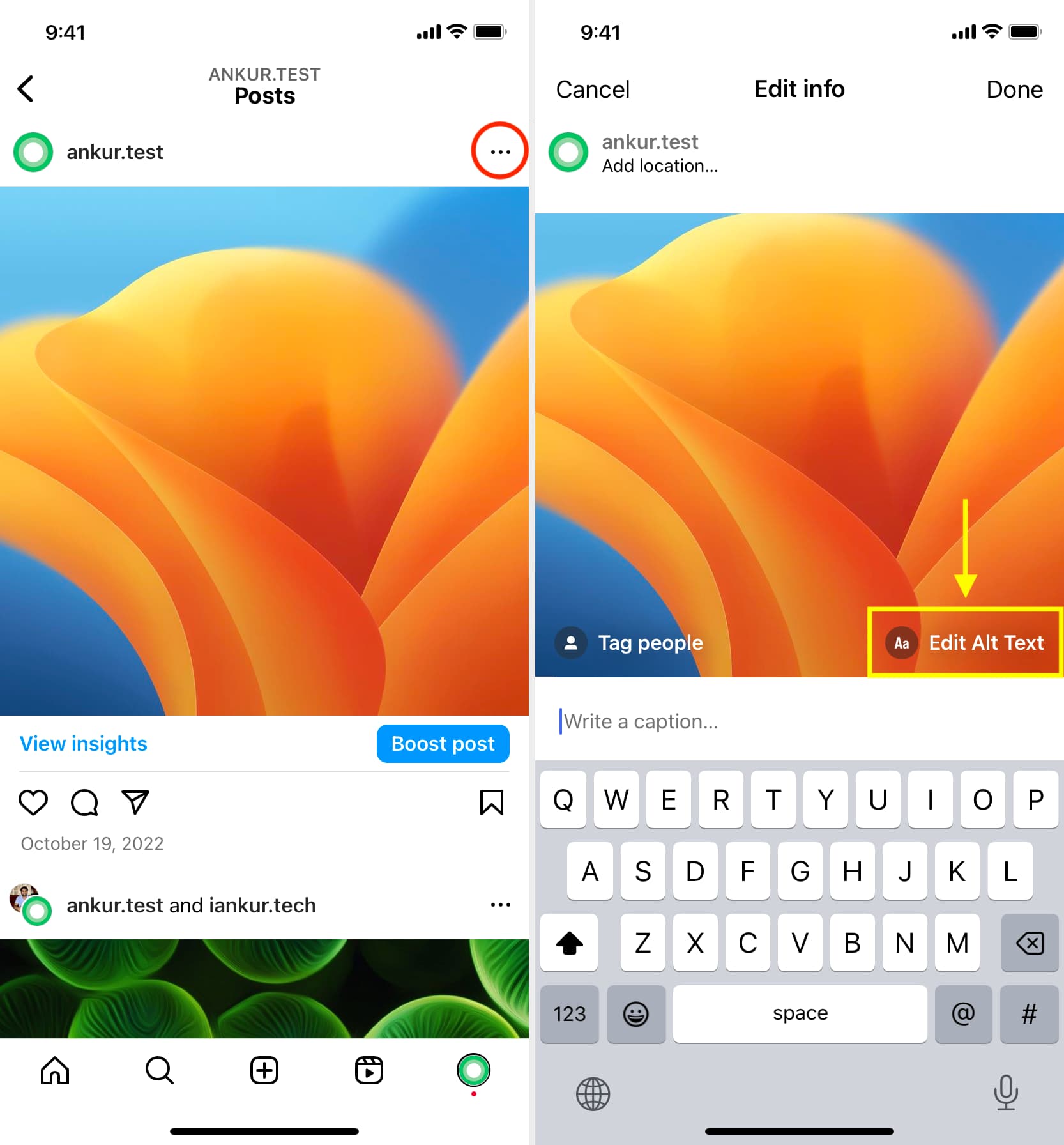
About Meta’s automatic alt text (AAT) technology
Meta, which owns Facebook and Instagram, provides an automatic alt text tool which leverages computer vision and artificial intelligence to create alt text automatically so you don’t have to. However, don’t exclusively rely on this feature because it’s not always accurate. If you care about your Instagram presence, you’re recommended to write your own alt text descriptions by following the steps in this tutorial.
Other Instagram tips for you: