Whether you’re looking to free up space on your device or simply organize your accounts, this guide will walk you through the steps to delete user accounts on your Mac, including admin accounts.
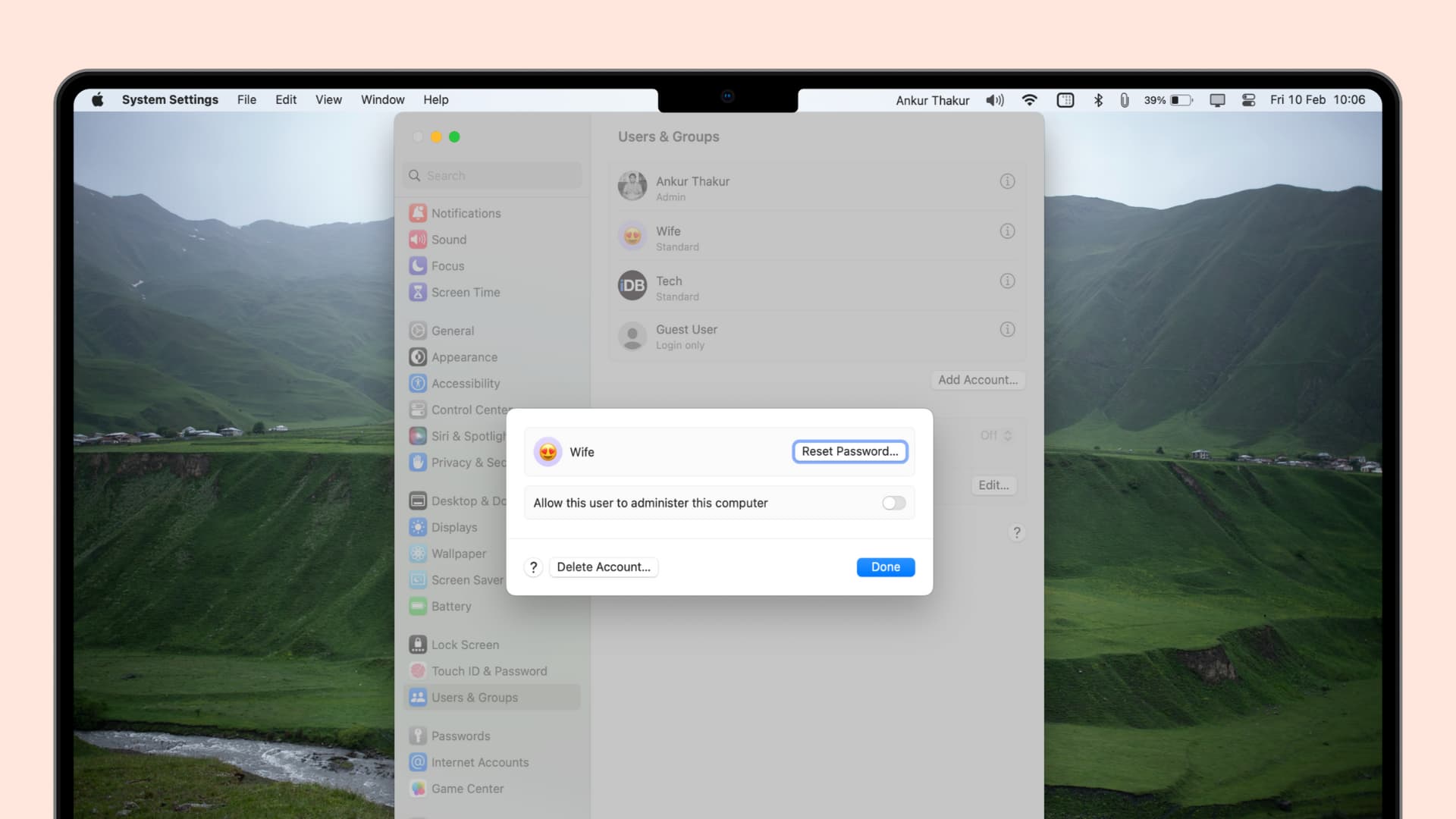
When you have multiple people using the same Mac, having more than one user account can be really useful for keeping everyone’s files and apps separate, adding a layer of privacy and security. However, when you no longer need an additional user account, it only takes a few clicks to delete it.
Before you begin:
- To remove a user account, you’ll need to log in to the administrator account.
- Before hitting the final delete account button, you’ll be asked if you want to save the data for the user account you’re deleting. You can either keep all their data or keep none of it. If you want to save specific data, make sure to log in to that account first and move the files to an external drive for safekeeping.
Remove user accounts from Mac
1) Open System Settings and click Users & Groups.
2) Click the info button ⓘ next to the user account you want to delete.
3) Hit Delete Account and enter your admin password to authenticate.
4) Now, decide what you want to do with the user files:
- Save the home folder in a disk image: If you choose this, it will archive all the data of that user account into a .dmg file and save it to a folder in
/Users/Deleted Users. You can use it to restore the user with all the files later. - Don’t change the home folder: This keeps all the user’s files in the main
Usersfolder. It doesn’t create a compressed dmg file but just adds the word (Deleted) next to the user’s home folder name. If you plan to restore the user in the future, I recommend using this option instead of the first one, as it’s a bit simpler to restore. - Delete the home folder: This removes the user’s home folder and deletes all their files, thus freeing space on your Mac’s internal drive. Obviously, if you choose this, you can’t restore the user’s files later.
Click Delete User or Delete Account when you are ready.
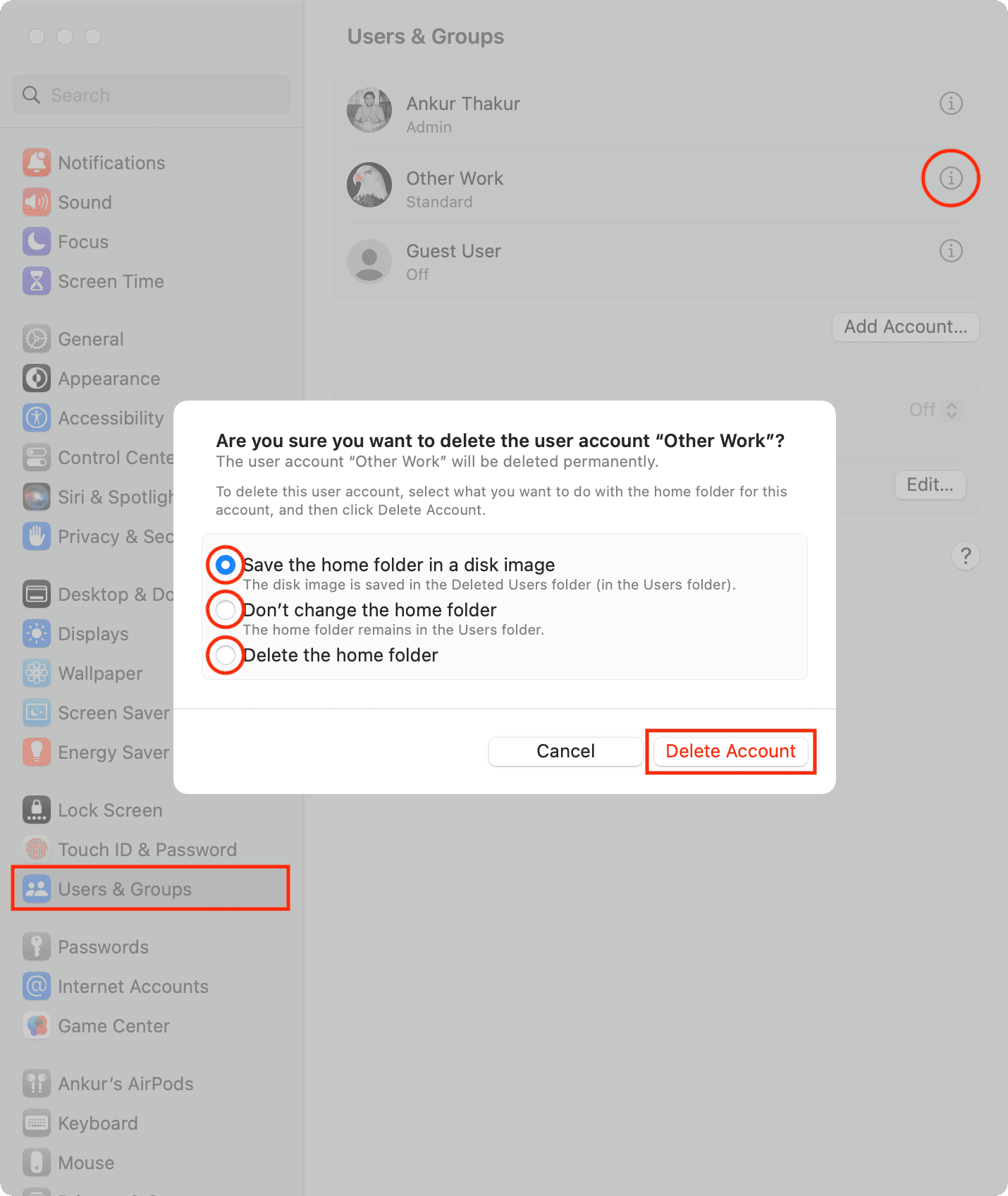
You have successfully deleted the user account and prevented that person from accessing your Mac.
If you ever need to give that person access to your Mac again, you’ll need to create a brand new user account.
On older versions of macOS
1) Open System Preferences on macOS Monterey or earlier and go to the Users & Groups preferences pane.
2) Click the Lock button at the bottom of the Users & Groups preferences pane to unlock it.
3) Enter your administrator password when prompted, then click the blue Unlock button.
4) Once you’re in, select the user account from the list at the left side of the window that you want to remove. In this example, we’re deleting the standard user iDownloadBlog. Then, click the minus button (-) at the bottom of the account selection list.
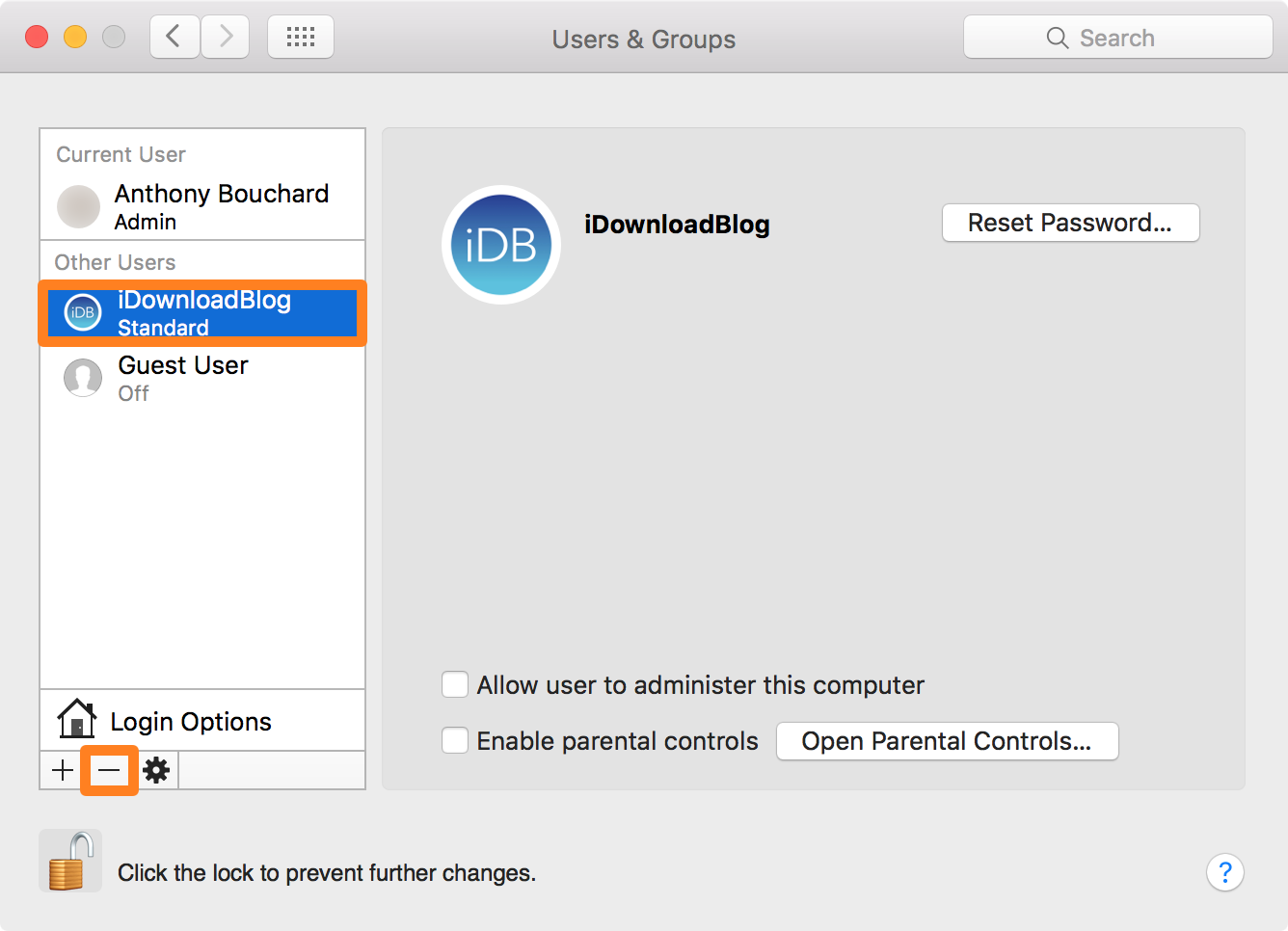
5) Confirm that you wish to delete the home folder for the account you’re deleting by selecting the last option in the prompt that appears, then click the Delete User button.
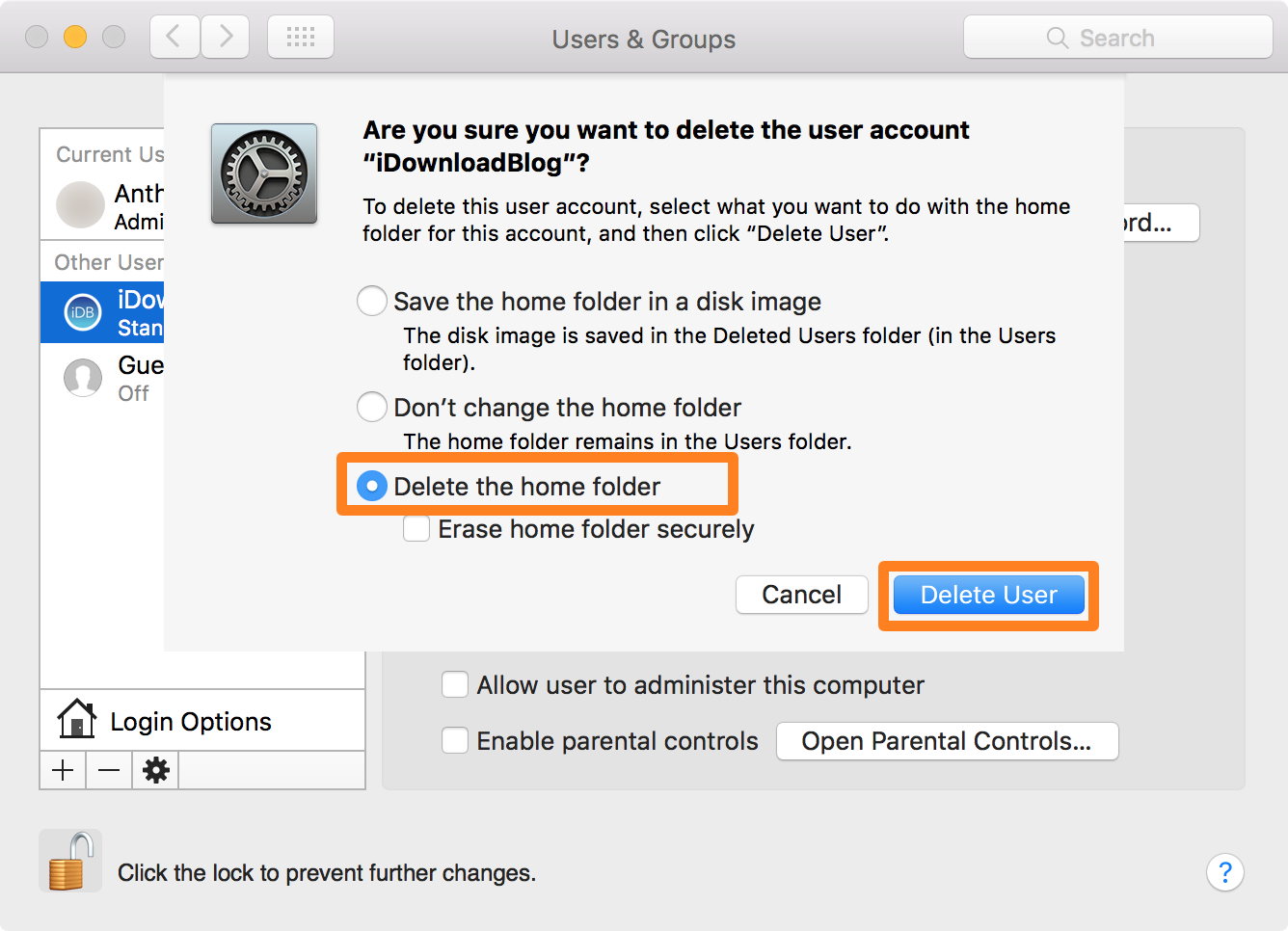
6) Once removed, click the Lock button again to lock and save your changes.
Next, check out: