Learn how to create separate user accounts on your Mac, allowing each user to customize their settings and keep their files and documents private and secure.

Types of accounts you can create on Mac
You have five options available.
1. Standard accounts
Creating standard user accounts on macOS is a great option for families who want their children or significant others to have separate accounts while sharing the same Mac. Other users can’t access the files of different accounts.
2. Guest accounts
The guest user account allows your friends and family to use your computer temporarily. Information and settings created or accessed by the guest account are deleted and/or reset every time the user logs out, making it feel like a factory-restored Mac each time.
Important: If someone uses the guest account to create a document, they must save it on a USB flash drive, Dropbox, or another storage medium before logging out, as the file will be deleted after they log out.
3. Admin accounts
Having multiple administrator accounts on your Mac can be a tough decision. For security reasons, I personally never give anyone but myself administrator access. However, there are situations where multiple admin accounts could be useful, such as:
- When two parents need their own accounts to better manage their kids’ accounts
- When there is more than one administrator at a facility or institution, such as a school
- When some people need higher privileges than other users on your computer
It goes without saying that you should be very careful who you give administrator rights to because someone with this privilege can wreak some serious havoc if they know what they’re doing. They can even delete your admin account!
4. Sharing Only
With a Sharing Only account, users can share files remotely with others. They cannot log in to your Mac or change its settings. This account is used with File Sharing, Screen Sharing, or Remote Management settings found in System Settings > General > Sharing.
5. Group
Finally, using the Group feature, you can bundle together several users of that Mac and give them the same privileges.
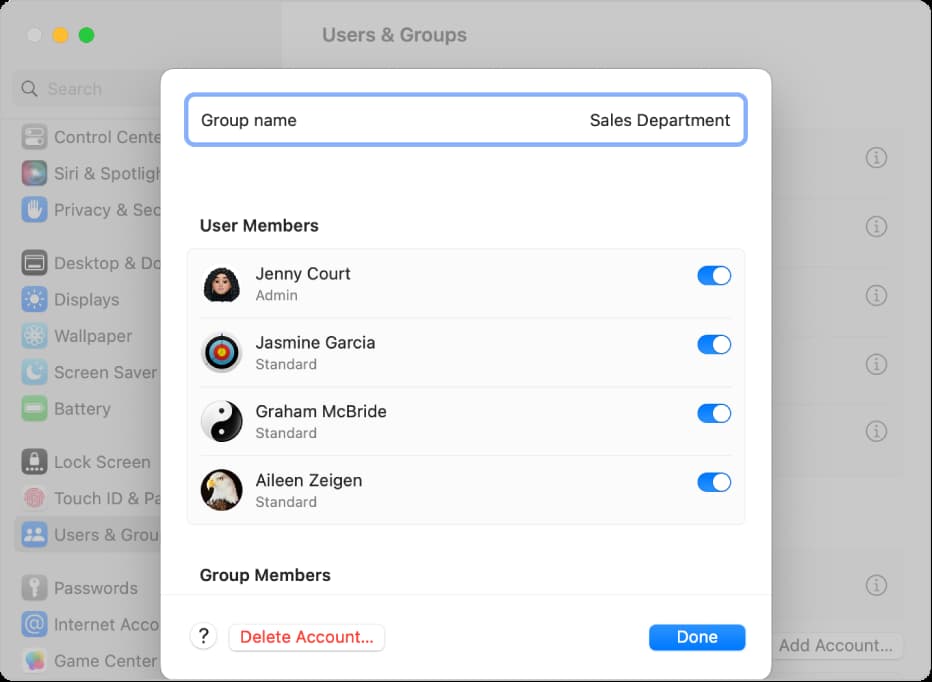
If everything sounds good so far, then you’ll be happy to know it’s easy to set up a new user account. To do so, make sure you have the admin rights and follow the steps below.
Create a new user account on your Mac
- Open Mac’s System Settings and select Users & Groups.
- To enable a guest account, hit the info button ⓘ next to Guest User and enable the switch for ‘Allow guests to log in to this computer.’ Optionally, you can also block adult websites for guests and allow them to connect to shared folders.
- To create a new account, click Add User or Add Account and enter your Mac’s admin password.
- Select the type of account from the drop-down menu next to New User or New Account.
- Fill out the form with the full name, account name (keep it short with no spaces), password, and password hit. With all done, hit Create User.

Optionally, you can set the user account profile picture to anything you’d like.
On macOS Monterey and earlier
Follow these steps if your computer is running an old version of the macOS operating system.
- Open System Preferences and go to Users & Groups.
- Click the lock button and enter your admin password to unlock it.
- Once unlocked, click on the plus button (+) button to add a new user account to your Mac.
- Now, fill out the form and click Create User.
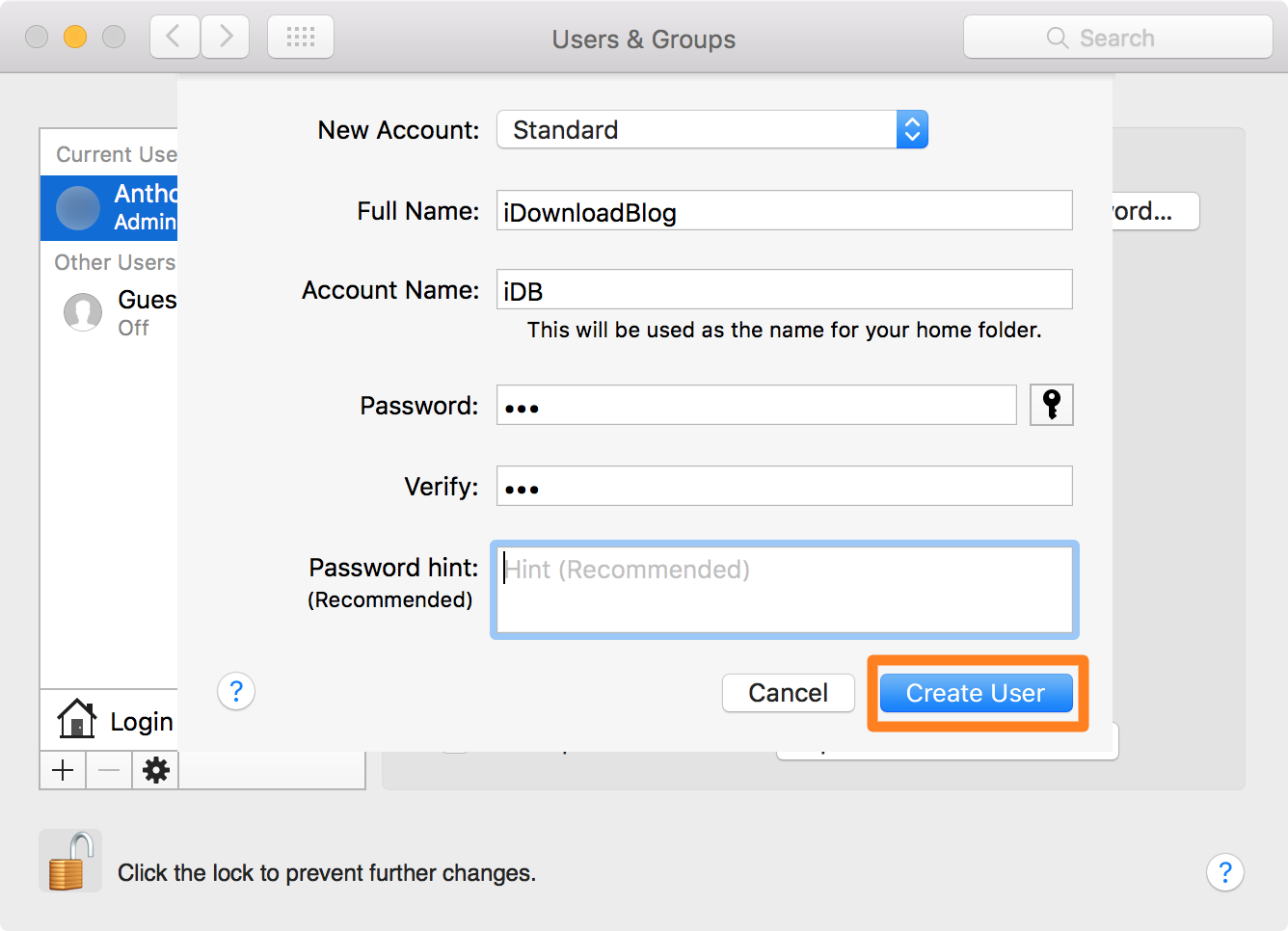
Something to keep in mind
Unlike a guest user, another user account will actually save and write data to your disk. This means another user account has the potential to let someone eat up precious storage space with their own files and apps.
You’ll have to decide if a guest account or a dedicated user account is right for the person you are letting use your computer. If it’s going to be temporary, then a guest account will suffice. Those you know who are going to be using your computer regularly and need to be able to save data on it should probably get their own user account.
Once you don’t need the user account on your Mac anymore, deleting it is just as easy.
Other related tips: