Learn how to find your Mac’s serial number, model number, part number, model name, and launch year, and why you might need this information.
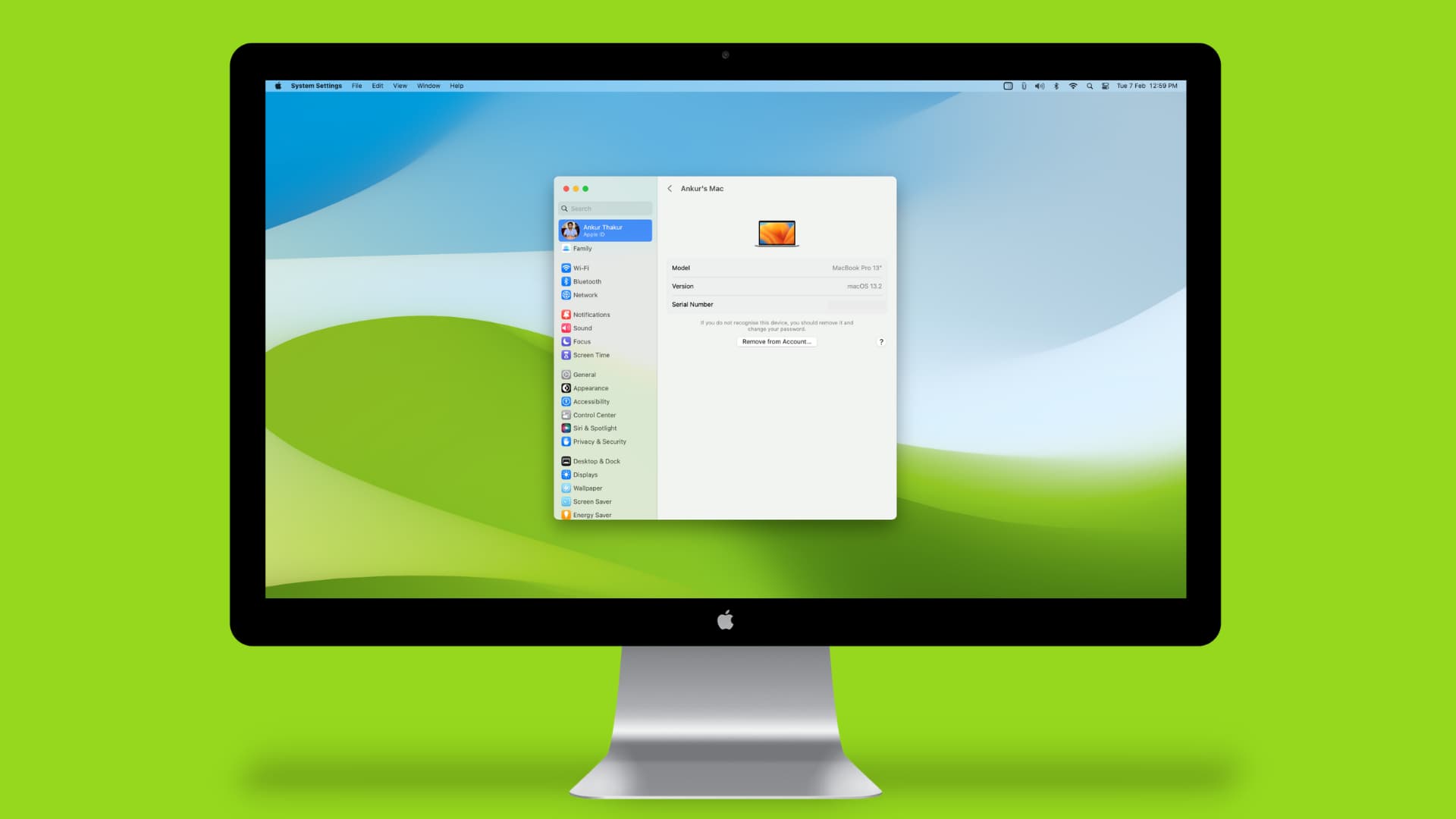
When you may need these
Serial number:
- Identifies your computer
- May be required to get support from Apple via chat, phone, or in-store
- Can be used to verify a Mac’s authenticity
Model name and launch year:
- Can be used to check feature and accessory compatibility
8 ways to find your Mac’s serial number, model, and year of manufacture
The first five methods require that your Mac be in your physical possession. The others are applicable even if your machine is lost, stolen, or wouldn’t power on.
1. Use About This Mac
- Power on your Mac.
- Click the Apple icon in the top-left corner of the menu bar and choose About This Mac.
- The Mac’s model name and year are displayed at the top, followed by details like the chip/processor type, RAM size, serial number, and the currently installed macOS version.
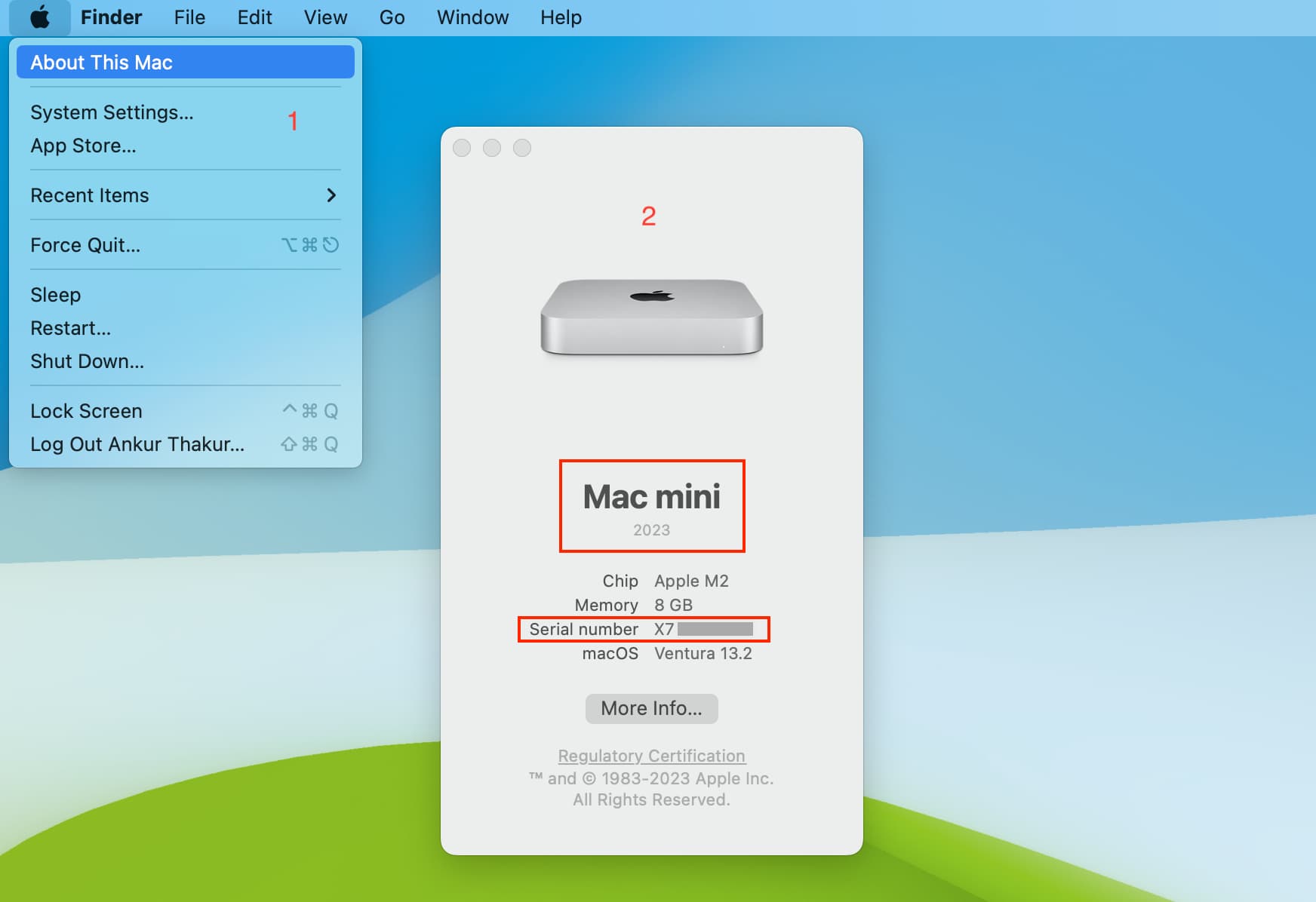
2. In System Settings
- Open System Settings and go to General > About.
- You’ll see your Mac’s model name, launch year and serial number alongside other details such as warranty status, screen display resolutions, available internal storage, and more.
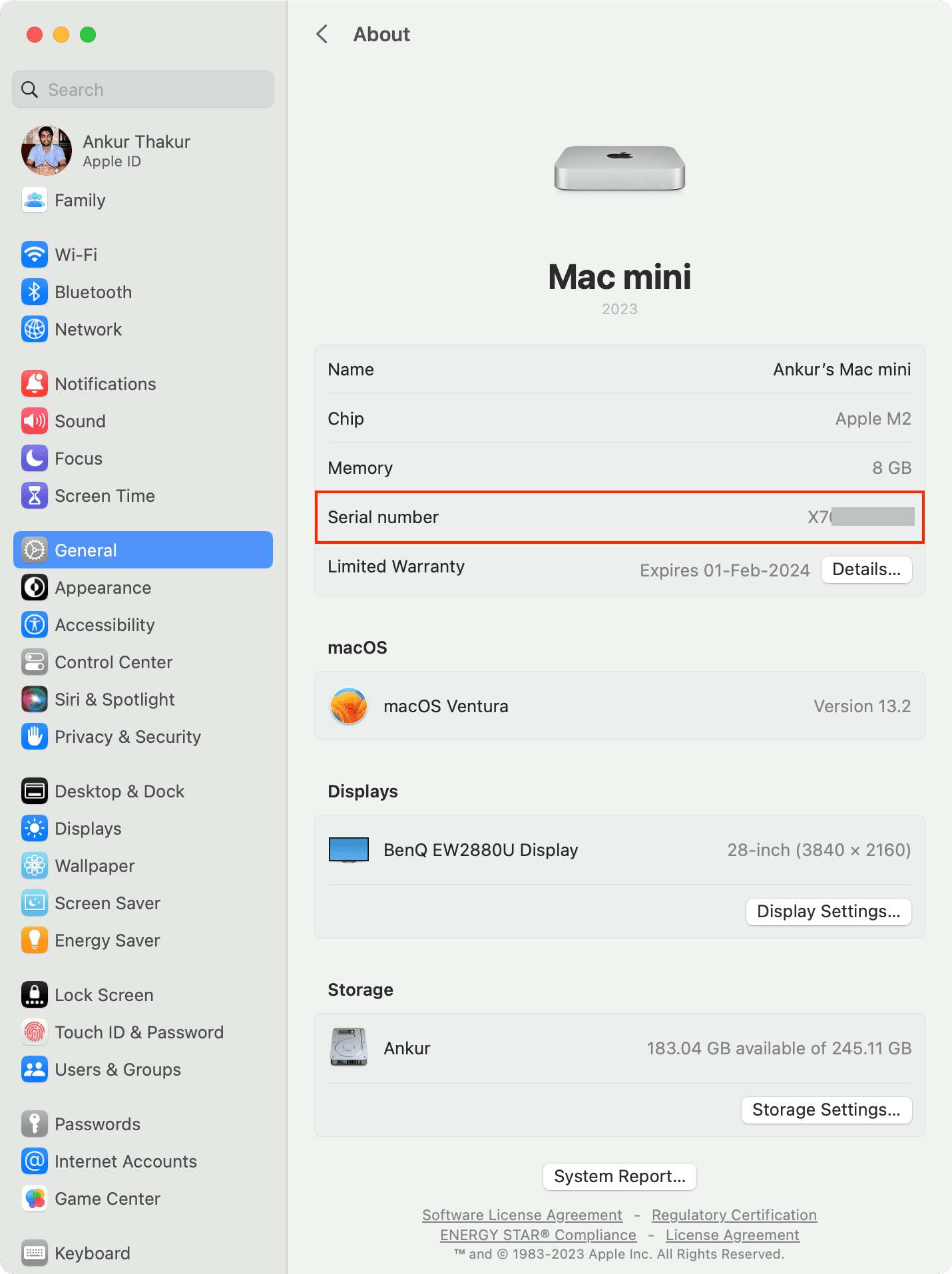
3. In System Information
- Click the Apple icon while holding the Option key and choose System Information.
- Select Hardware in the sidebar.
- Find your Mac’s model name, model identifier, model number (part number), serial number, and several other details on the right.
- Tip: Press Command + 4 or click File > Speak Serial Number to have your Mac speak its serial number aloud.
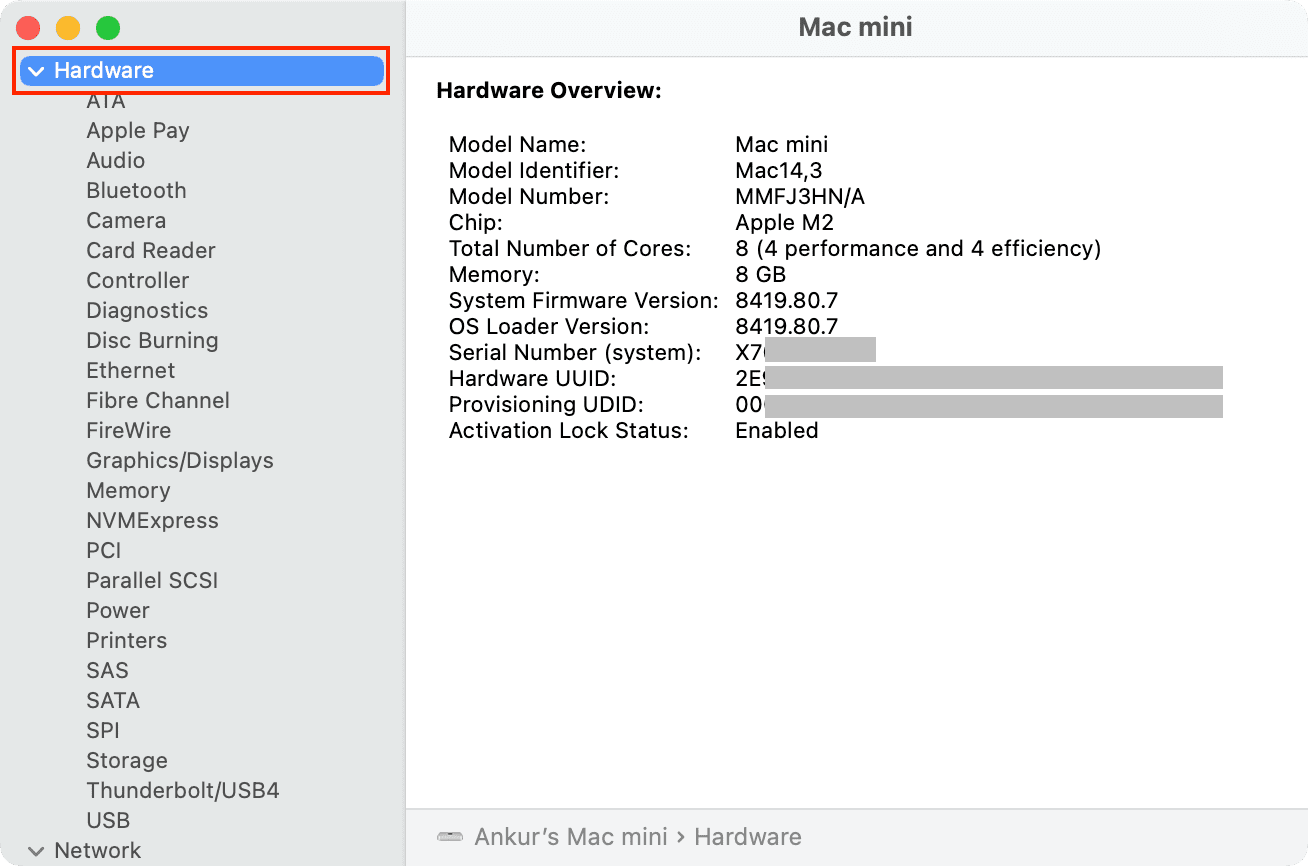
Note: On your Mac’s packaging, Part No. (like MMFJ3**/A) and Model No (like A2686) are listed separately. However, the System Information and Terminal app in macOS show the same number in the Model Number field as the Part Number on packaging. Your Mac’s box also shows SKU (short for stock keeping unit), which is the same as the Model Number displayed in System Information and Terminal.
4. Use Terminal
- Open Terminal on your Mac.
- Type or copy and paste
system_profiler SPHardwareDataTypeinto the Terminal window, then hit the Return key. - Terminal will show your Mac’s model name, model number, part number, serial number, etc.
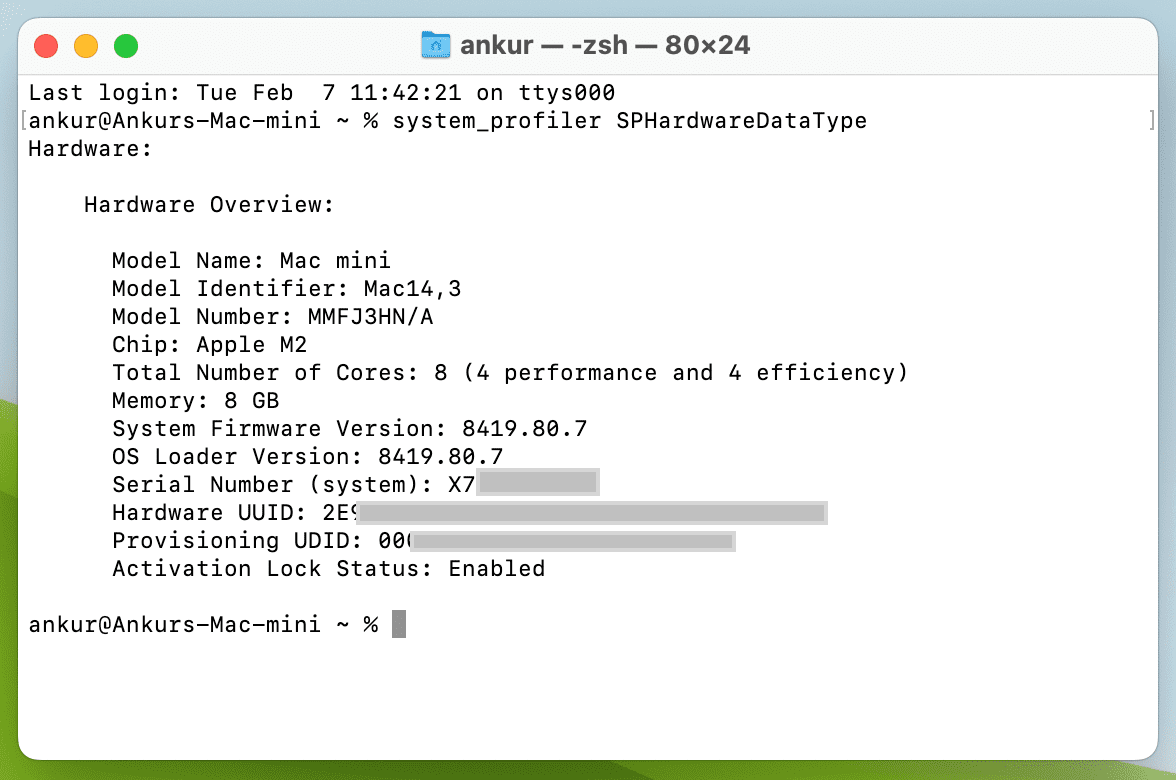
5. Look on the Mac itself
The serial number is actually printed on your Mac, usually at the bottom.
6. On Apple’s website
- Visit account.apple.com and sign in using your Apple Account.
- Select Devices in the sidebar, then click your Mac’s name on the right.
- The model name and serial number will be displayed here.

7. Use another Apple device
- On iPhone or iPad: Open Settings > your name from the top > scroll down and select your Mac.
- On your other Mac: Open System Settings > your Apple ID from the top > select your Mac under Devices.
- The product name, serial number, and the currently installed software version will be displayed here.
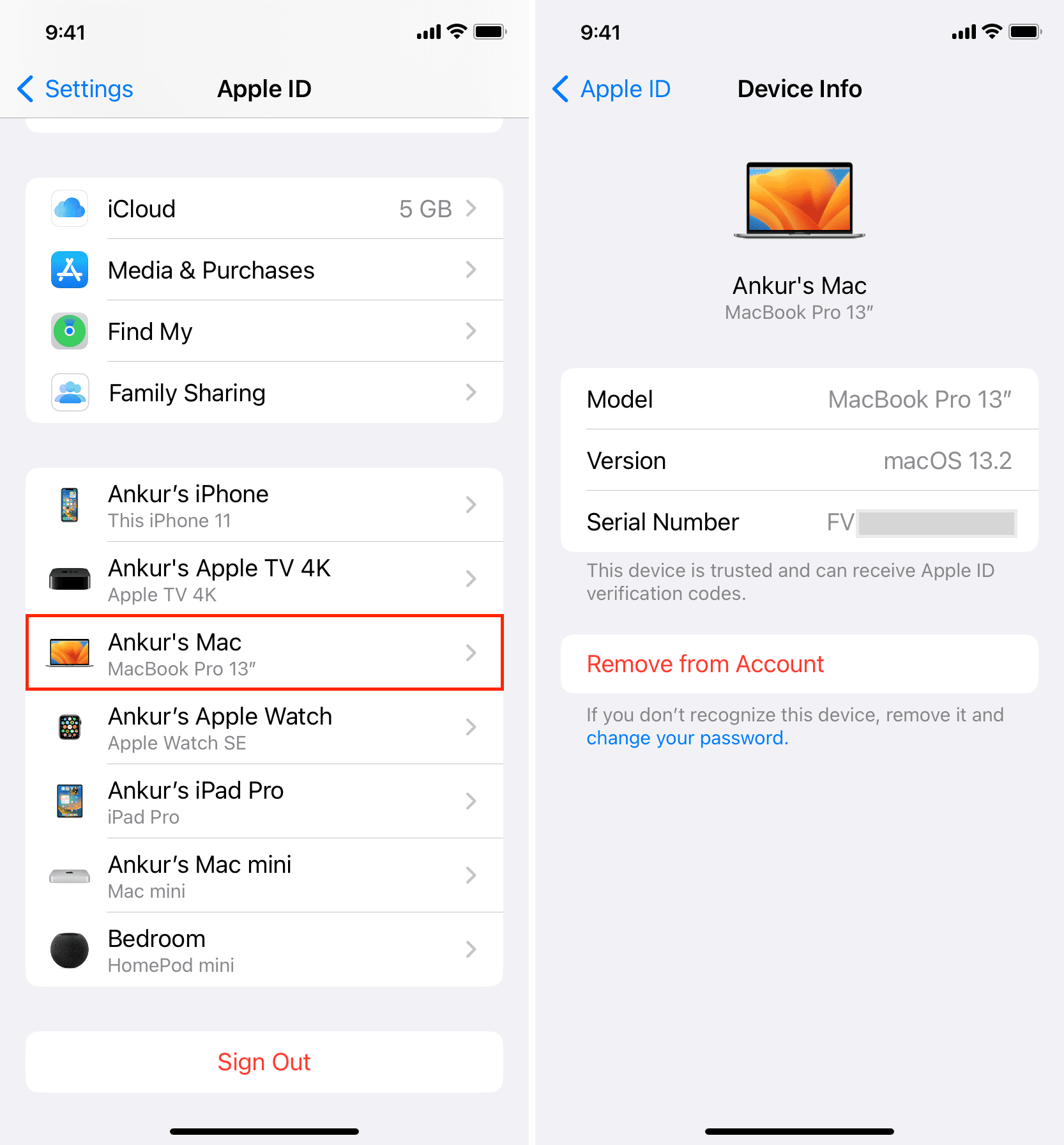
8. On Mac’s packaging
If you have still have the original box your Mac was shipped in, you’ll find model name, chip, RAM, internal storage, part number, model number, and serial number printed on the sides or the rear.
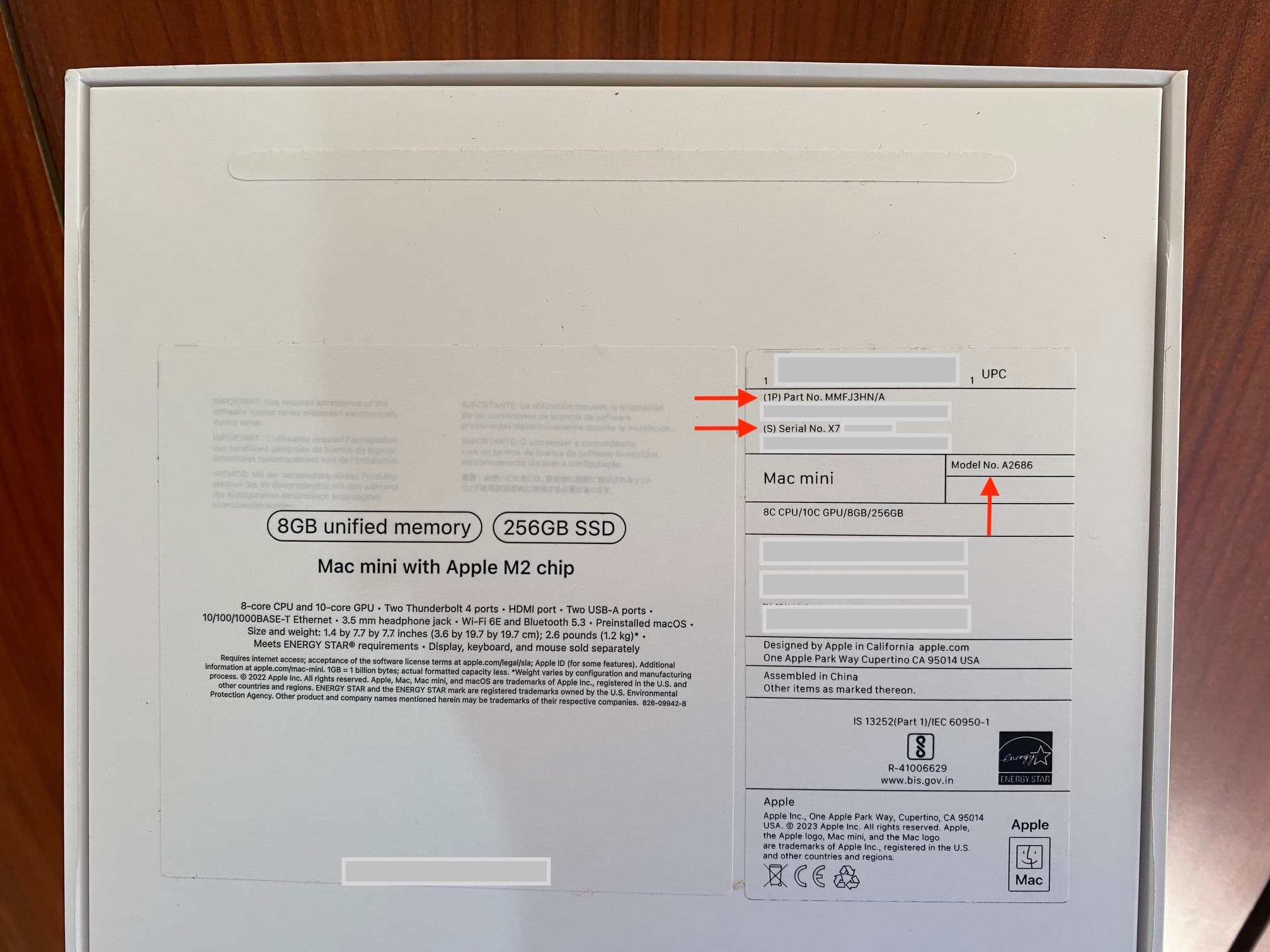
Use your Mac serial number to figure out the model
- Copy your Mac’s serial number using the methods above.
- Visit Apple’s official Check Coverage or Tech Specs page and enter your serial number there to find out the exact model of your computer and other information.
Use the model number/part number to learn more about your Mac
Visit any of the following Apple pages to your model/part number and identify your computer:
How to know when your Mac was manufactured
The month and year when your Mac was manufactured is printed on the sticker on packaging, including information such as the country of origin and the country of import.
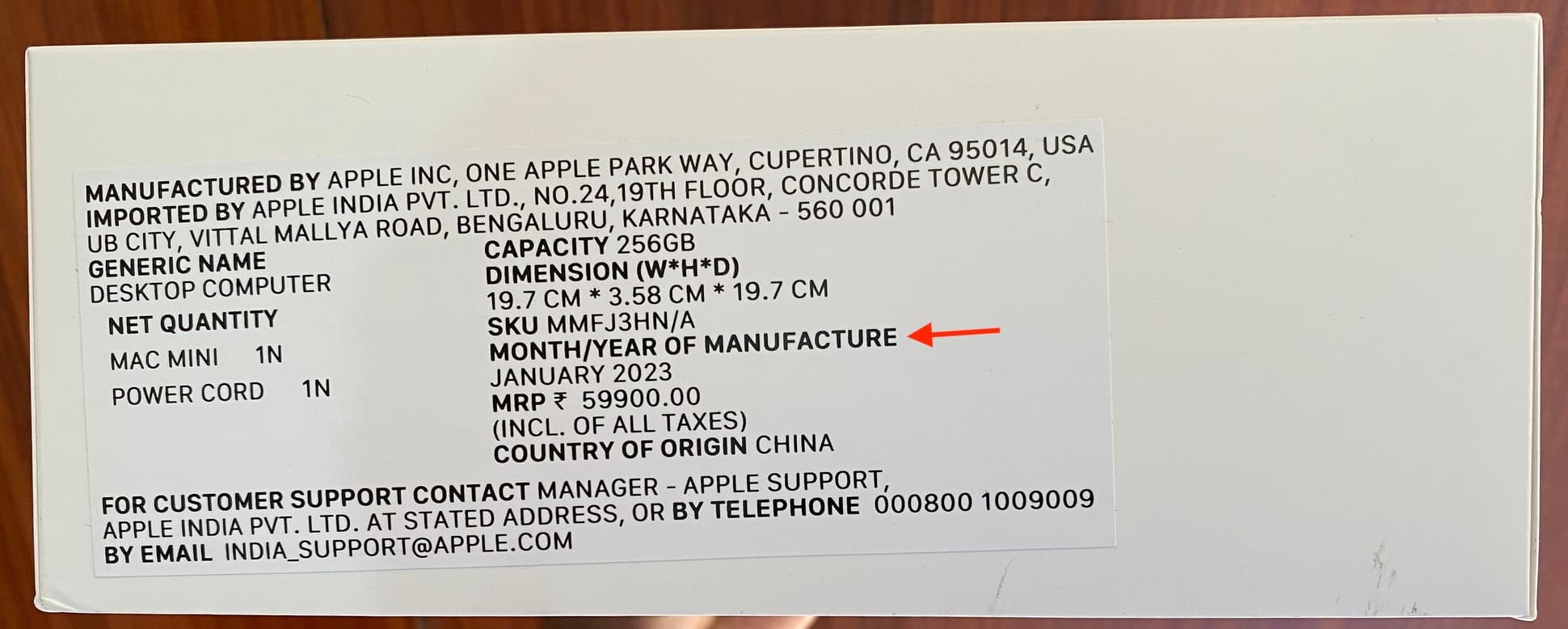
Find the serial number of your: