Find out how much of your iPhone’s storage space is lost to system files and how much of it is taken up by the iOS operating system itself, and then follow a quick trick to reclaim some space!
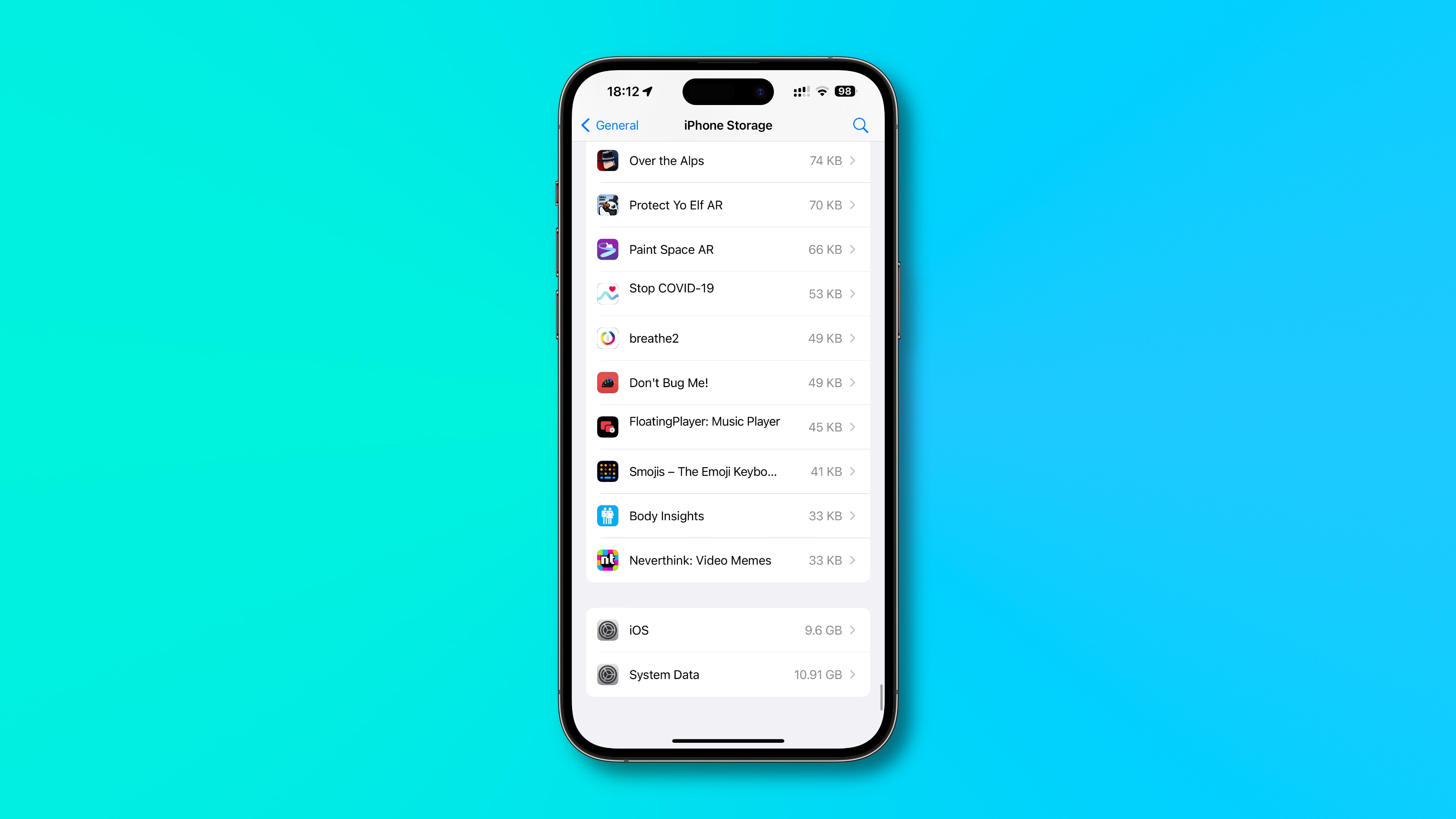
System files and iOS itself are using your iPhone’s storage
Unless you’ve just discovered computers and smartphones, you’re most likely aware that you don’t get to use the total amount of your iPhone’s or iPad’s storage all by yourself. Those apps you’ve installed, videos you’ve downloaded, offline music and podcasts you’ve been listening to, and other media all reside on flash storage.
But guess what? So does the iOS operating system itself. In fact, the very nature of software means you’ll inevitably lose a not-so-insignificant amount of storage space to temporary files such as various caches and logs.
Previously, all those used to be lumped under the “Other” storage category. But with the recent few versions of iOS, they’re grouped under a storage category dubbed System Data.
See how much iPhone storage system files are using
- Open the Settings app on your iPhone or iPad.
- Choose General from the root list.
- Select iPhone Storage or iPad Storage.
- Scroll down to the bottom and touch iOS, iPadOS, or System Data for details.
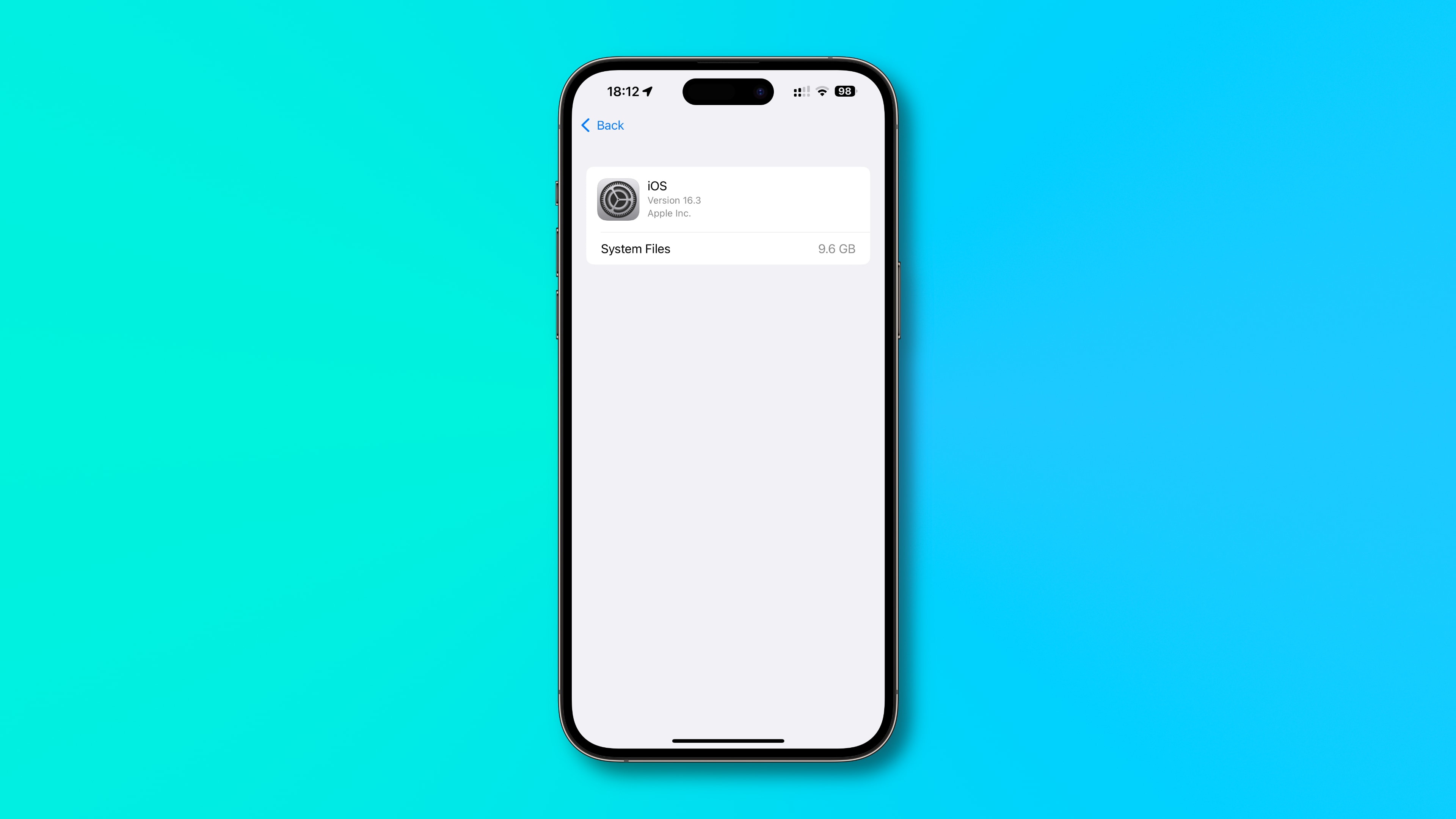
The iOS/iPadOS section will show you how much storage space your device uses for the iOS/iPadOS operating system itself. The current version (iOS 18) needs about 13 gigabytes to store its binaries, frameworks, libraries, executables, and other assets that are required to boot and use the operating system. If you use Apple Intelligence, it can occupy at least another 3 GB.

Why does iOS create temporary files?
Temporary files that iOS creates on the fly, including caches and logs, are lumped together under the System Data category.
“System Data includes caches, logs, and other resources currently in use by the system,” reads the description. Apple notes that the size of system data will “fluctuate according to system needs.”
Those files can take up anywhere from a couple of gigabytes to tens of gigabytes of storage space, depending on how you use your device, how many apps you have installed, what apps you use daily, and other factors.
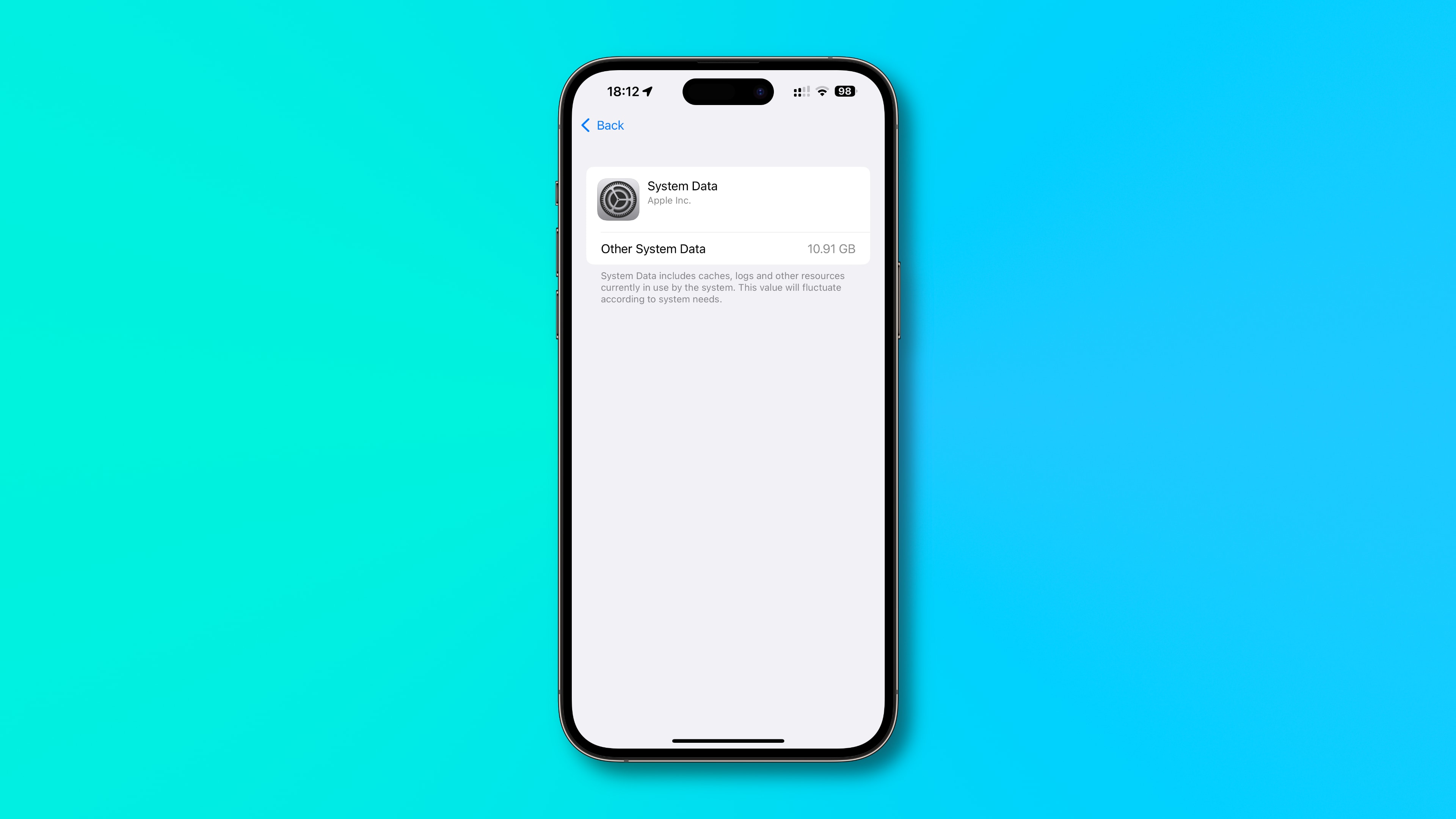
How to clear system data storage on iPhone and iPad
There’s no outward-facing switch that would let you delete temporary files like on Android. As Apple notes, iOS creates and deletes these files depending on your usage of the device and system needs. You can, however, force iOS to flush caches and delete other temporary files by force-restarting your iPhone twice in a row.
- Press and quickly release the Volume Up button.
- Press and quickly release the Volume Down button.
- Press and hold the Side power button.
- When the Apple logo appears, keep holding the Side button.
- When the Apple logo appears for the second time in a row, release the button.

Flush caches on the iPhone 7 and iPhone 7 Plus:
- Press and hold the Volume Down and Sleep/Wake buttons simultaneously.
- When the Apple logo appears, keep holding both buttons.
- When the Apple logo appears for the second time in a row, release the buttons.
Flush caches on the iPhone 6s, iPhone 6s Plus, and first-generation iPhone SE:
- Press and hold both the Sleep/Wake and Home buttons simultaneously.
- When the Apple logo appears, keep holding the buttons.
- When the Apple logo appears for the second time in a row, release both buttons.
This trick will prompt iOS to clear some of the storage space used by system files, but not everything. You may find that the System Data category will soon balloon to what it was before. Unfortunately, there’s little—if anything—to be done about this.
From the moment you turn your device on, iOS starts caching various resources and storing temporary files to optimize performance. This is by design, but it also means that you cannot fully tame the System Data storage.
Ways to free up iPhone’s storage:
Now that you know how much of your iPhone’s storage is lost to the system cruft, peruse the following tutorials to learn how to free up on-device storage.