Learn how to prevent your iPhone messages, calls, emails, and app notifications from showing up on your shared Mac to enhance your privacy.

Thanks to the seamless integration between Apple devices, text messages, iMessage, and phone calls from your iPhone also appear on your Mac when both devices are nearby.
While convenient, this feature might not be ideal if you share your Mac with family members or leave it unattended. If privacy is a concern, these 8 tips will help you ensure your information stays secure when someone else uses your Mac.
1. Create a new Mac user account
If other family members use your Mac, I recommend creating a new user account for each of them. This allows them to log in to their own account while your main account, along with your Apple ID and data, remains secure behind a password.
Additionally, you can set up shared folders to conveniently share files and documents between users on the same Mac.

If you create a new user account on your Mac without signing in with your Apple ID, you can skip the tips below. However, if you prefer not to create a new account so others can access your files, keep reading to learn how to restrict sensitive iPhone alerts from appearing on your Mac.
2. Stop iPhone calls to Mac
You can disable both regular phone and FaceTime calls from showing up on your Mac.
Standard phone calls
Have you ever received a call on your iPhone and noticed your nearby Mac ringing too? If that’s annoying, you can turn this off by going to iPhone Settings > Apps > Phone > Calls on Other Devices. From there, either disable the switch next to your Mac’s name or turn off the feature completely by toggling off ‘Allow Calls on Other Devices.’
FaceTime calls
You can use FaceTime via your phone number, Apple Account email, or other added email addresses.
Since your iPhone and Mac use the same Apple Account, if someone FaceTimes you, both your iPhone and Mac show this incoming call.
You can easily put an end to this by signing out of FaceTime on your Mac or by using different phone numbers and emails for FaceTime on your Mac and iPhone.
Option 1: Sign out of Apple Account in FaceTime on Mac: Open the FaceTime app and click FaceTime > Settings or Preferences in the top menu bar. Now, click Sign Out next to your Apple Account email address.
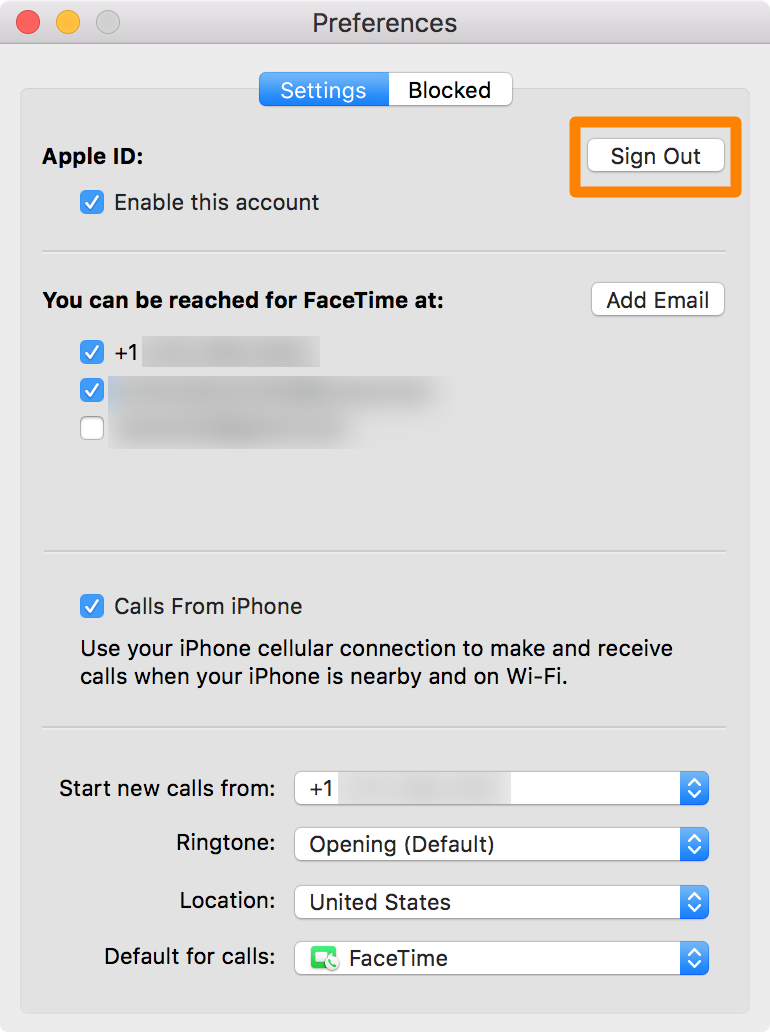
Option 2: Use different FaceTime incoming call settings on iPhone and Mac: Go to iPhone Settings > Apps > FaceTime. On Mac, open FaceTime and click FaceTime > Settings or Preferences from the top menu bar. Now, note which phone number and email addresses are checked in the ‘You can be reached by FaceTime at‘ sections on both devices. From here, if you see that the same mobile number or email is/are checked on both iPhone and Mac, uncheck one from either your iPhone or Mac.
On my iPhone, I have chosen to receive FaceTime calls if someone FaceTime calls on my phone number. But if someone makes a FaceTime call to my email address, then that call rings on my Mac.
3. Prevent iPhone messages from going to Mac
Just like calls, you can stop regular iPhone SMS texts and iMessages from appearing on your Apple computer.
Turn off iPhone Text Message Forwarding to Mac
Your iPhone SMS can also be forwarded to your other Apple devices, just like phone calls. To disable this, go to iPhone Settings > Apps > Messages > Text Message Forwarding and turn off the switch for this feature, or disable it only for your Mac.
Deactivate iMessage sync
iMessage conversations you have will appear on all your devices with the same Apple Account. If you don’t want your iPhone iMessages to appear on Mac, sign out of iMessage on it. For that, open Mac’s Messages app and click Messages > Settings or Preferences in the top menu bar. Then, go to the iMessage tab and hit Sign Out next to your Apple Account.
4. Use different email accounts to keep things separate
Having the same email accounts on iPhone and Mac may deliver new mail notifications to your computer. You can stop this by using a different email account on your Mac:
- Open the Mail app and click Mail > Settings or Preferences in the menu bar.
- Go to the Accounts section.
- Select iCloud and uncheck the box for ‘Enable this account.’
- Next, click the plus button to add another email account.
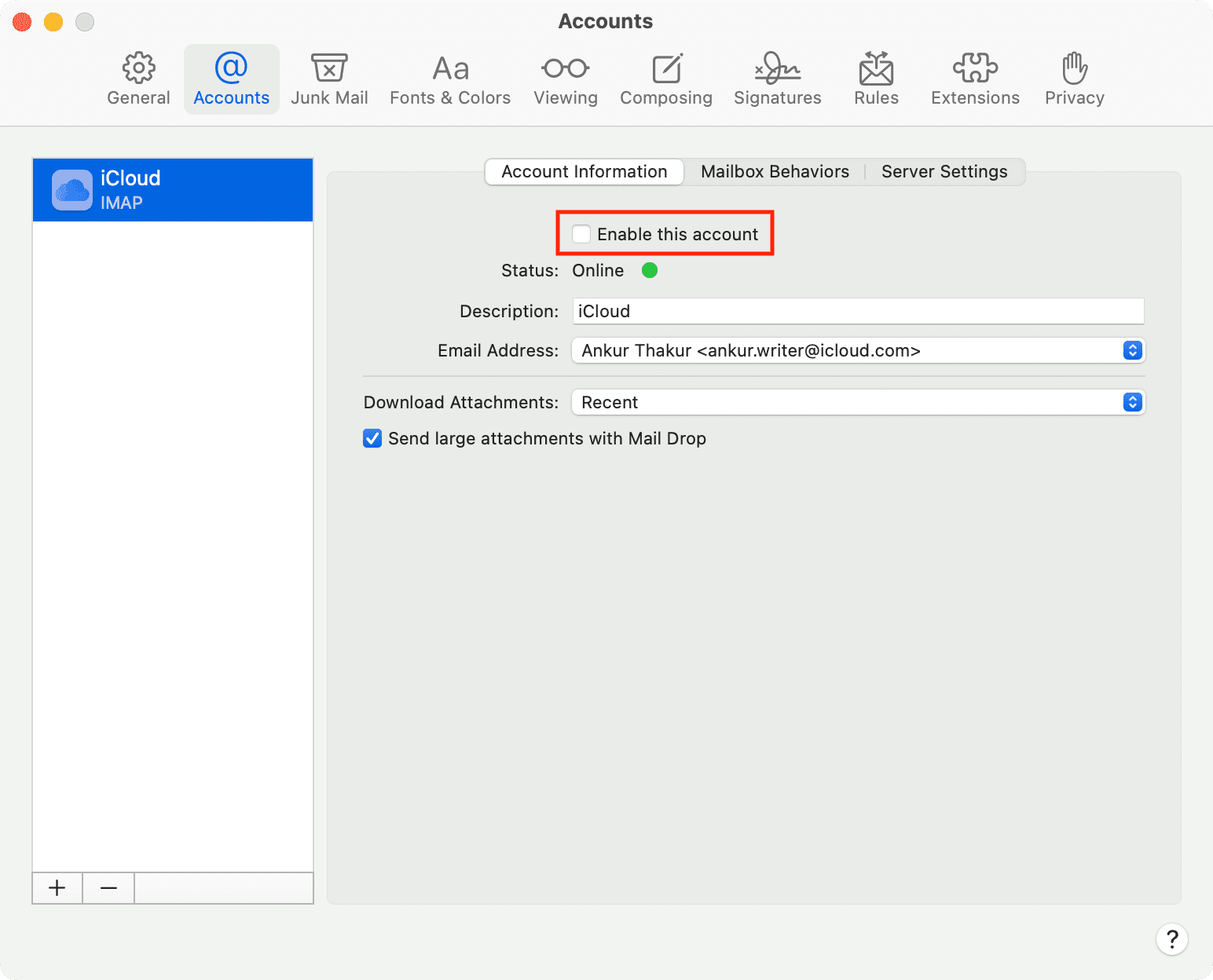
5. Turn off iPhone Mirroring notifications
iPhone Mirroring lets you use your iPhone on your Mac and get iOS app notifications on your computer. If you don’t want that to happen, head to Mac’s System Settings > Notifications and turn off “Allow notifications from iPhone.” Alternatively, you can go to iPhone notification settings, select an app, and turn off Show on Mac to prevent its alerts from mirroring to your computer.

6. Log out of certain apps on Mac
Applications like Telegram, WhatsApp, X (Twitter), Slack, and more are available on both iOS and macOS. If you don’t want alerts from these apps to show on your Mac, simply log out of the account or delete the app.
7. Turn off Handoff
Handoff allows you to start a task on your iPhone and finish it on your Mac or vice versa. You can prevent this by turning off Handoff on either device.
- Mac: System Settings > General > AirDrop & Handoff, and turn off Allow Handoff between this Mac and your iCloud devices.
- iPhone: Head to Settings > General > AirDrop & Continuity, and toggle off Handoff.
8. Turn off iCloud
Even if you don’t sign out of your Apple Account entirely on your Mac, you can turn off certain iCloud features like Notes, Reminders, Calendars, iCloud Drive, etc., so that their data and notifications don’t appear on the shared computer.
Next, check out: