Learn how to adjust settings to prevent YouTube from tracking your activity and watch videos privately on your phone or computer.
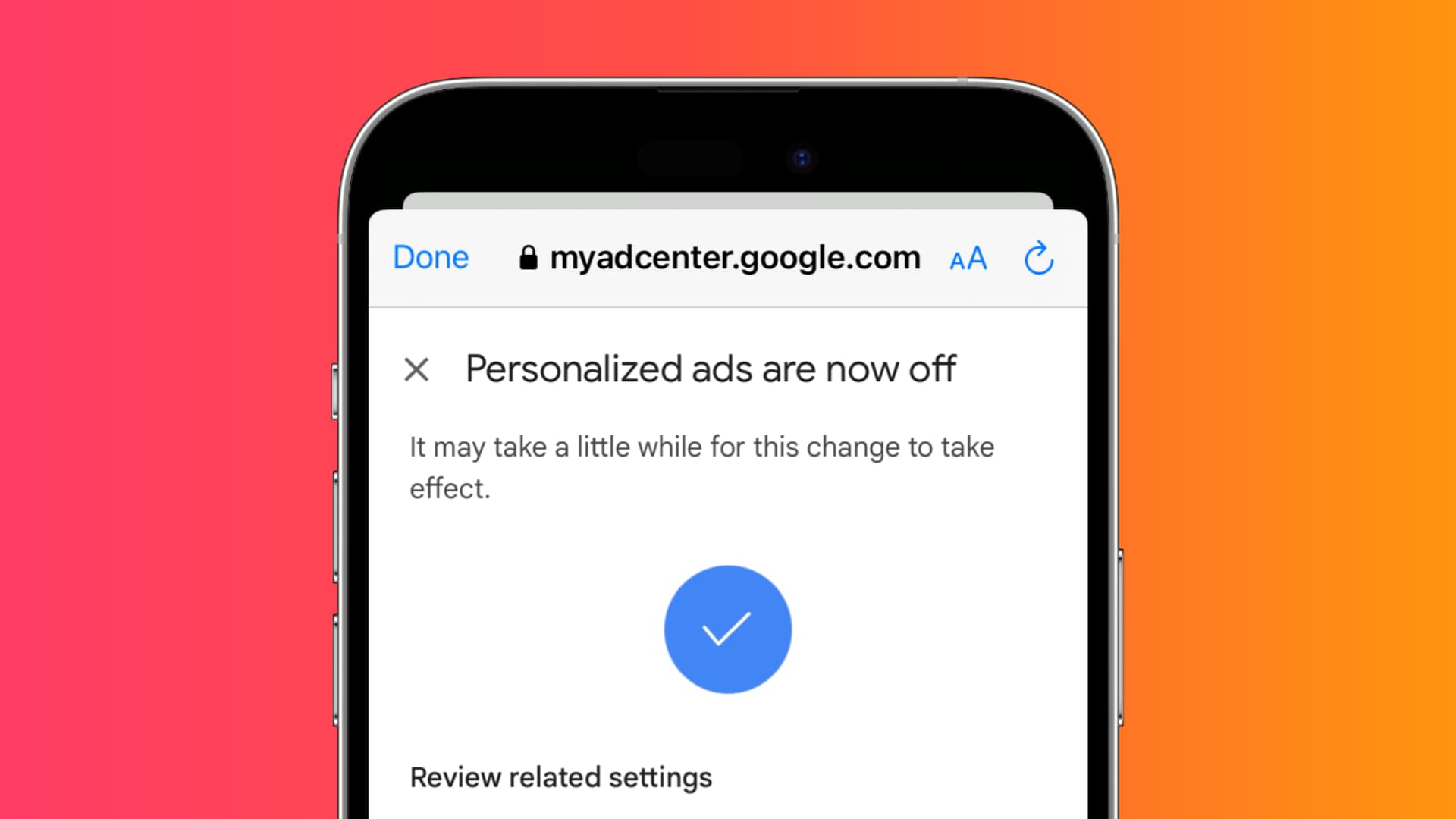
YouTube tracks the videos you watch, like, comment on, and search for. This data is used to build your profile for recommendations and targeted ads.
If you prefer not to have YouTube save your history or track you, you can turn off this feature and disable personalized ads.
Stop YouTube from tracking you
1) Open the YouTube app and make sure you’re signed in using your Google or YouTube account. We’re using an iPhone for these steps.
2) Tap your profile picture in the lower right corner.
3) Hit the gear icon in the upper right corner and select Manage all history from the next screen.

4) Tap CONTROLS at the top.
5) Now, select TURN OFF under the YouTube History section and confirm by hitting Pause.

After you block activity tracking on YouTube:
- YouTube won’t keep a history of what you have watched or searched for.
- YouTube won’t remember where you stopped watching a video.
- The videos you watch won’t be used to improve your video recommendations.
You can follow the same steps to turn it back on in the future if you so desire.
Stop personalized ad-tracking on YouTube
1) Follow steps 1 through 4 mentioned above.
2) Scroll down to My Ad Center and select Go to My Ad Center.
3) Tap the menu next to Personalized ads in the top right.
4) Finally, hit Turn Off.
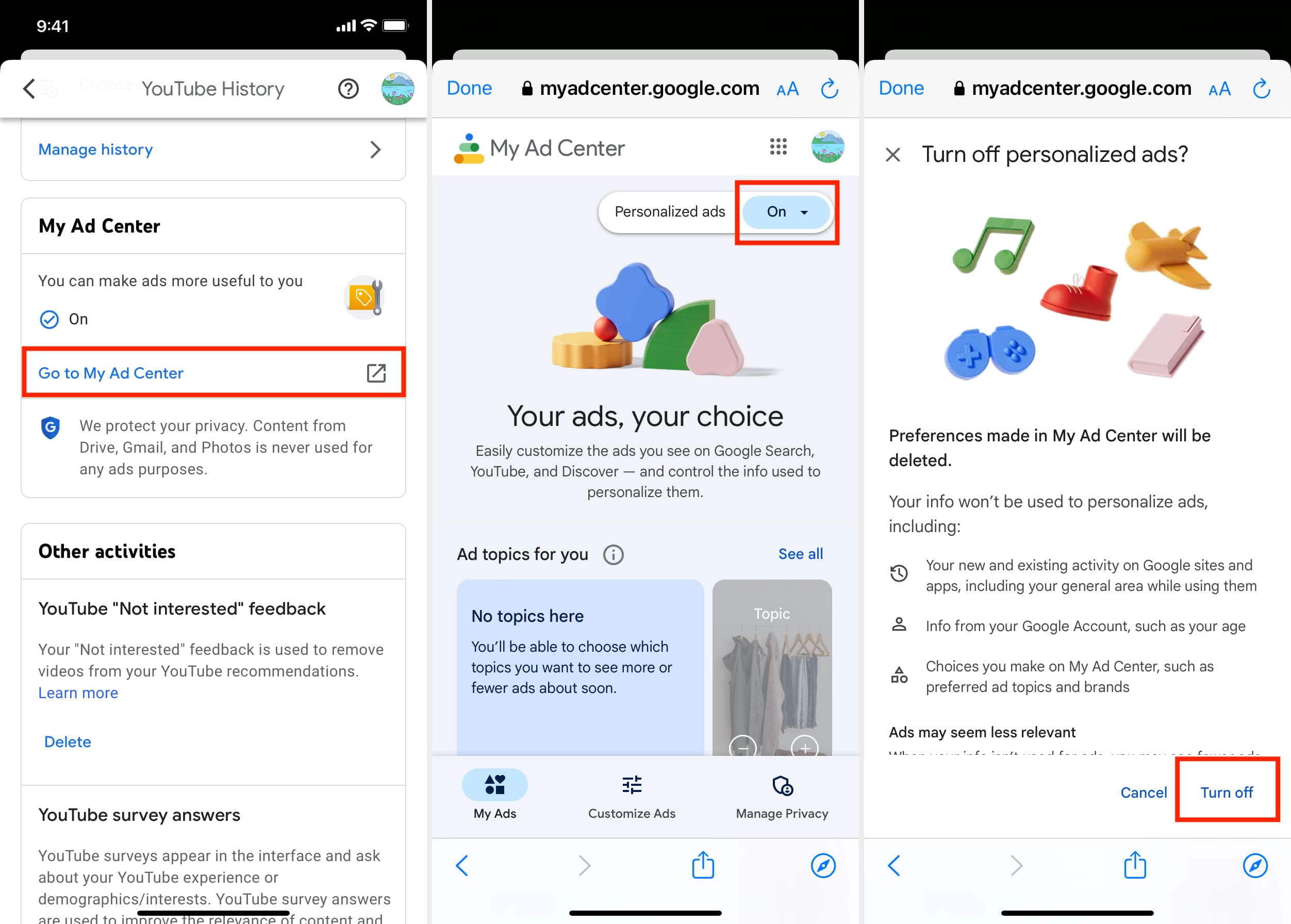
After you block personalized ads on YouTube:
- You’ll no longer see ads that are relevant to you.
- YouTube will delete previous preferences you had set for seeing ads.
- Google has a unified ad center, so turning off personalized ads for YouTube will also turn them off for Google and all other sites and applications that use Google ads.
Note: Blocking YouTube tracking activity and turning off personalized ads affect your YouTube and Google accounts. You can follow the steps on other devices you own, like an iPad, Android phone, Mac, or Windows PC, and the changes will reflect everywhere. For this guide, we’ve used steps and screenshots from an iPhone, which you can adapt to your computer as well.
Browse YouTube anonymously
You can browse YouTube anonymously without turning off YouTube tracking or ad personalization. This ensures that your YouTube feed and recommendations remain unaffected by one-off videos you watch.
For instance, I once made the mistake of watching a horse hoof cleaning and restoration video. Shortly after, my YouTube homepage and suggestions were filled with similar videos. It was annoying, to say the least.
Similarly, if you or someone with access to your phone or computer watches a few videos of a specific type, your suggestions will be flooded with similar content.
To avoid this, use one of these methods to watch YouTube in private mode:
Enable Incognito mode for the YouTube app
- Open the YouTube app on your mobile phone and tap your profile picture in the bottom right corner.
- Turn on Incognito.
- Now, videos you watch in incognito sessions will be cleared automatically and won’t affect your suggestions.
- To exit incognito mode in the YouTube app, tap the You icon and hit Turn off Incognito. It’s also disabled automatically after inactivity.

Use YouTube when signed out
To keep your main YouTube recommendations and searches clean, sign out of the app or visit YouTube.com in a web browser where you’re not signed in to Google. If you’re already signed in to your Google, Gmail, Drive, or YouTube account (all are connected), simply open a private window to watch YouTube videos anonymously.
Create a new throwaway account for YouTube
You can create a new Google/YouTube account, log in to it on a second browser or the YouTube app on your phone, and use it to watch anything you like. This way, it won’t affect the recommendations of your main Google/YouTube account. You can use this throwaway account for your kids or for a shared device in the family living room.
Use a VPN
Finally, you can enable a VPN app on your phone or computer to watch YouTube anonymously. However, this will only work if you’re not signed in to your YouTube account.
On a similar note: