This tutorial will show you how to change the default keyboard on your iPhone or iPad to a third-party option, such as SwiftKey or Gboard. We will also cover three specific situations when the iOS keyboard forces itself onto the screen.
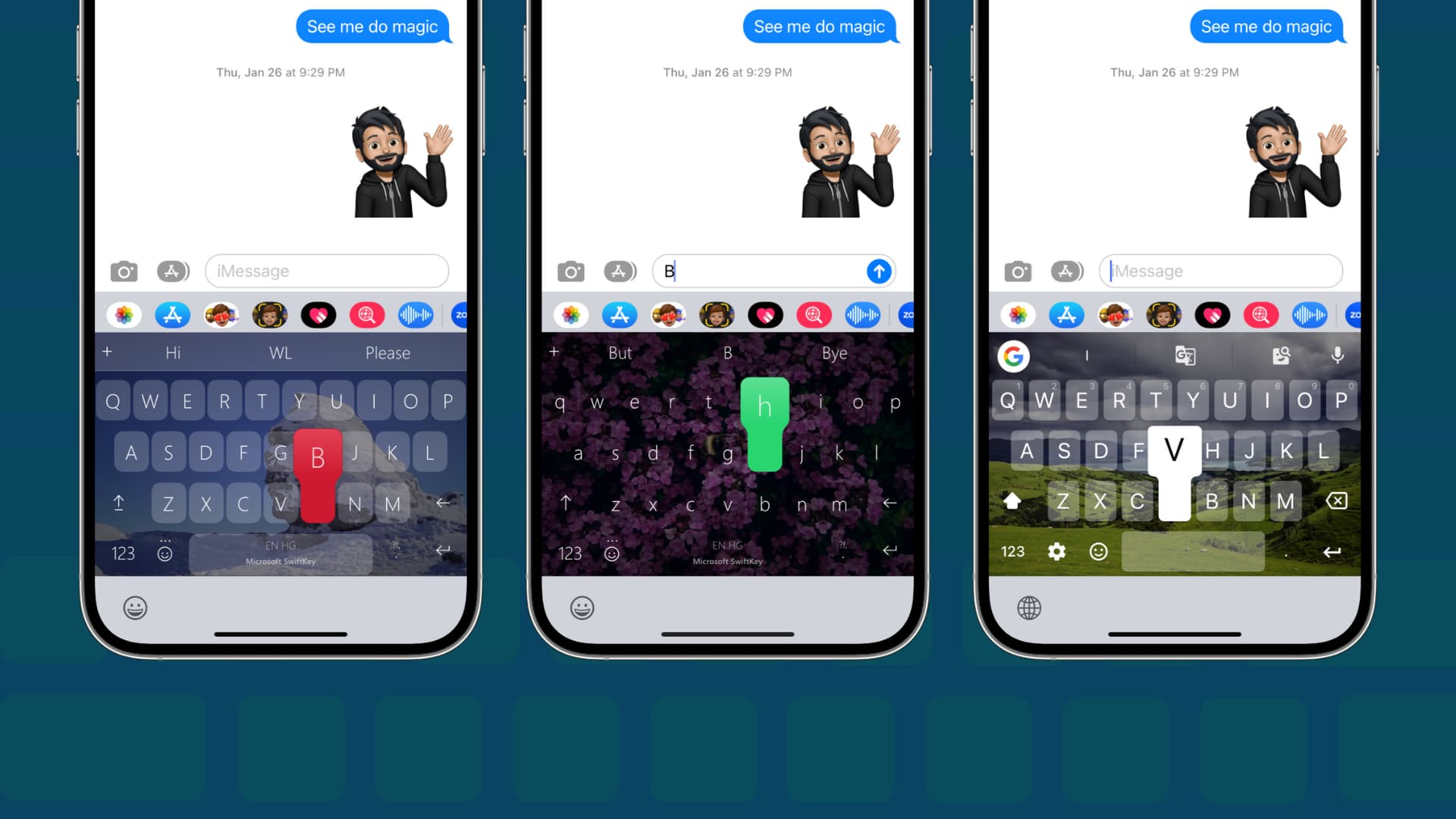
The App Store offers excellent third-party keyboard options like Microsoft SwiftKey, Google’s Gboard, and Grammarly. You can install one and set it up on your iPhone or iPad to use as your regular keyboard.
However, you may have noticed that your iPhone’s built-in iOS keyboard appears on the screen at times instead of your third-party keyboard. To address this, you will need to make the third-party keyboard your default iPhone keyboard. It involves two easy steps.
Step 1: Add the third-party keyboard
- Install a keyboard app like SwiftKey, Gboard, Grammarly, etc., on your iPhone or iPad. Open the keyboard app to be sure it finished its initial installation.
- During the setup process, the app should take you to the proper location in the Settings app, but if it doesn’t, you can do so manually: Settings > General > Keyboard > Keyboards > Add New Keyboard and select the third-party keyboard. If you don’t see it, force quit and reopen the Settings app.
- Once that’s finished, tap the keyboard name and Allow Full Access. The keyboard should now start offering typing suggestions and working to its fullest.
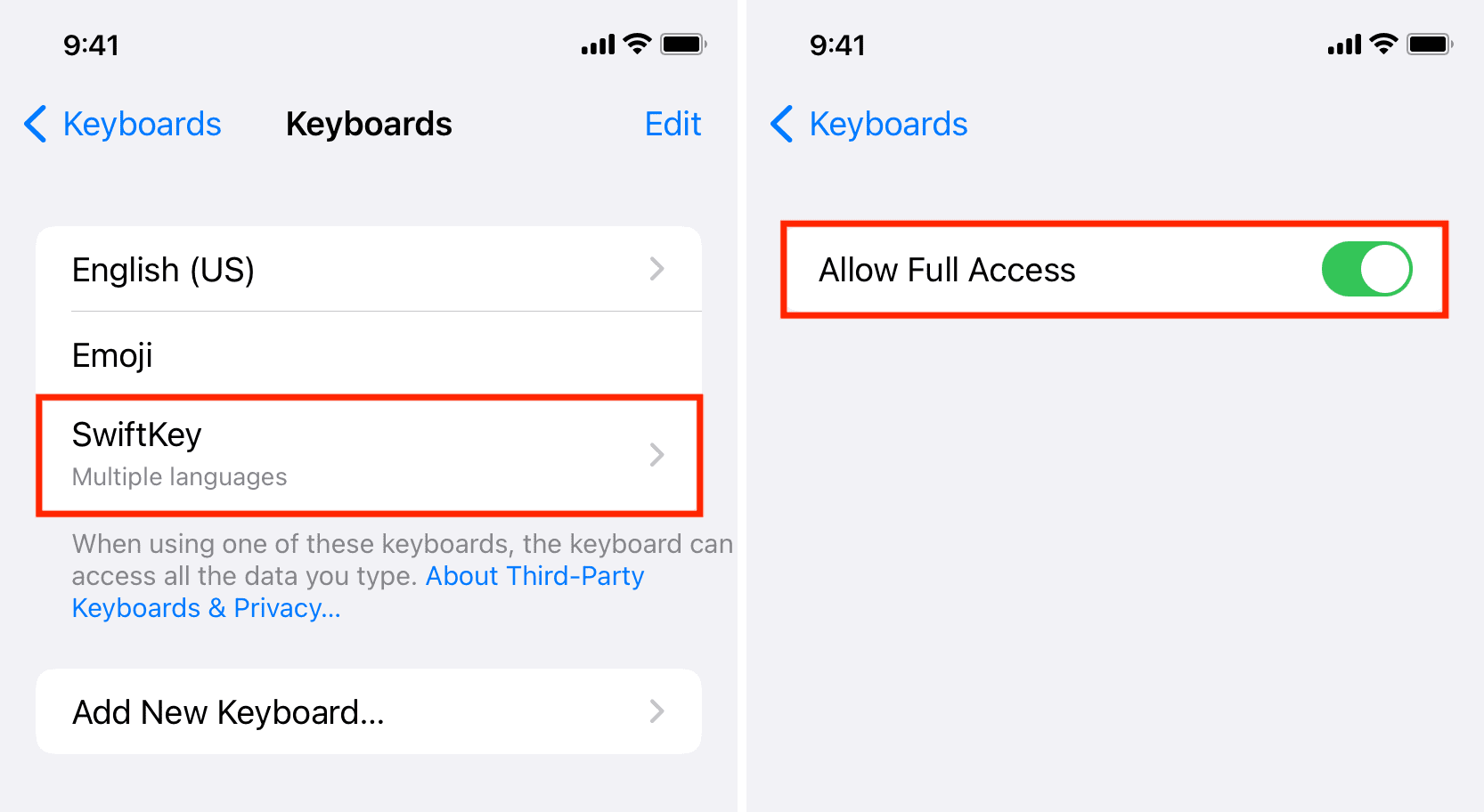
Step 2: Remove the built-in iOS keyboard
- Go to Settings > General > Keyboard > Keyboards.
- Here you’ll see all the keyboards you’ve added to your iPhone. Swipe left on the built-in keyboard name (English (US)) and hit Delete. Repeat this step to remove all stock Apple keyboards, except the Emoji one, as I think it’s helpful to have it.
- Once finished, you’ll be left with just the Emoji and your third-party keyboard(s). Tap Edit and use the hamburger icon (three short lines) to drag the third-party keyboard above the Emoji keyboard.
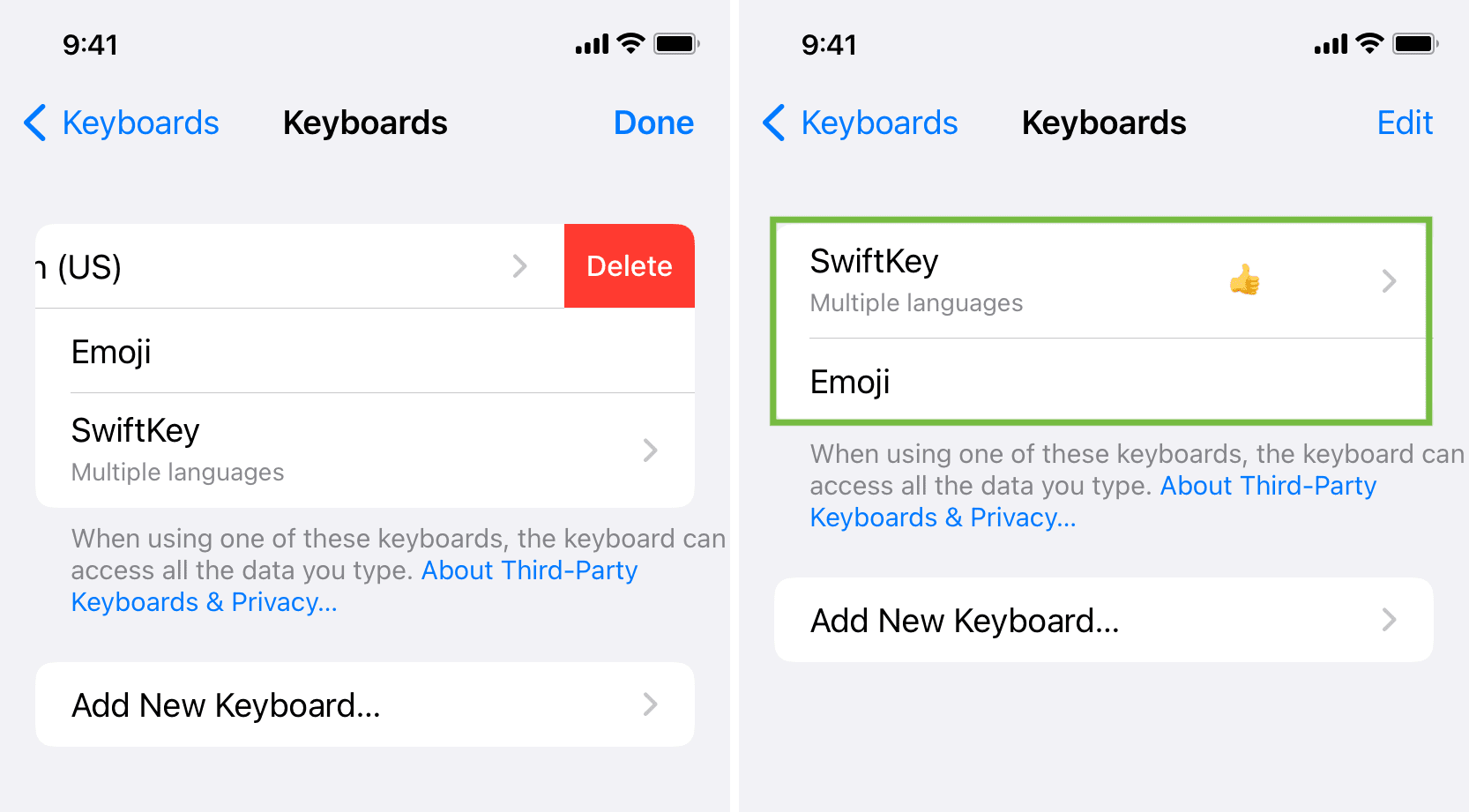
You can now exit the Settings app. From now on, only the third-party keyboard will appear whenever you type on your iPhone, and the default Apple keyboard won’t show up unexpectedly.
However, keep in mind that you can’t completely remove the iOS keyboard—and that’s for good reason.
Situations that require you use the built-in Apple keyboard
After following the steps above, you’ll have mostly replaced the stock iOS keyboard. However, even after removing Apple’s keyboard from the list of added keyboards, it will still appear for security reasons in the following situations:
1) On the Lock Screen: The iOS keyboard will always appear when you’re typing on an unlocked iPhone. For instance, this happens when replying to a text message from the Lock Screen, and your iPhone’s Face ID hasn’t automatically unlocked the device.
2) Typing passwords: When entering passwords or sensitive information like credit card details, your iPhone will automatically display the iOS keyboard, preventing third-party keyboards from appearing. This behavior applies to most apps and browsers.
3) If third-party keyboard app fails or freezes: If the third-party keyboard freezes or takes too long to load, the iOS keyboard will automatically appear to fill the gap. This ensures you’re not left without a keyboard on screen when you need to type.
More iPhone-related tips: