Learn how to connect AirPods and other Bluetooth audio devices with your Nintendo Switch to enhance the audio aspect of your gaming experience.

Nintendo Switch has built-in speakers but you won’t get to enjoy it much in loud environments. Thankfully, you can pair Bluetooth audio devices like AirPods with your Nintendo Switch by following the steps in this tutorial but the process should be similar for any pair of Bluetooth headphones or full-blown speakers.
Pair AirPods or other Bluetooth audio devices with Nintendo Switch
1) Navigate to the Home Screen on your Nintendo Switch and select System Settings.
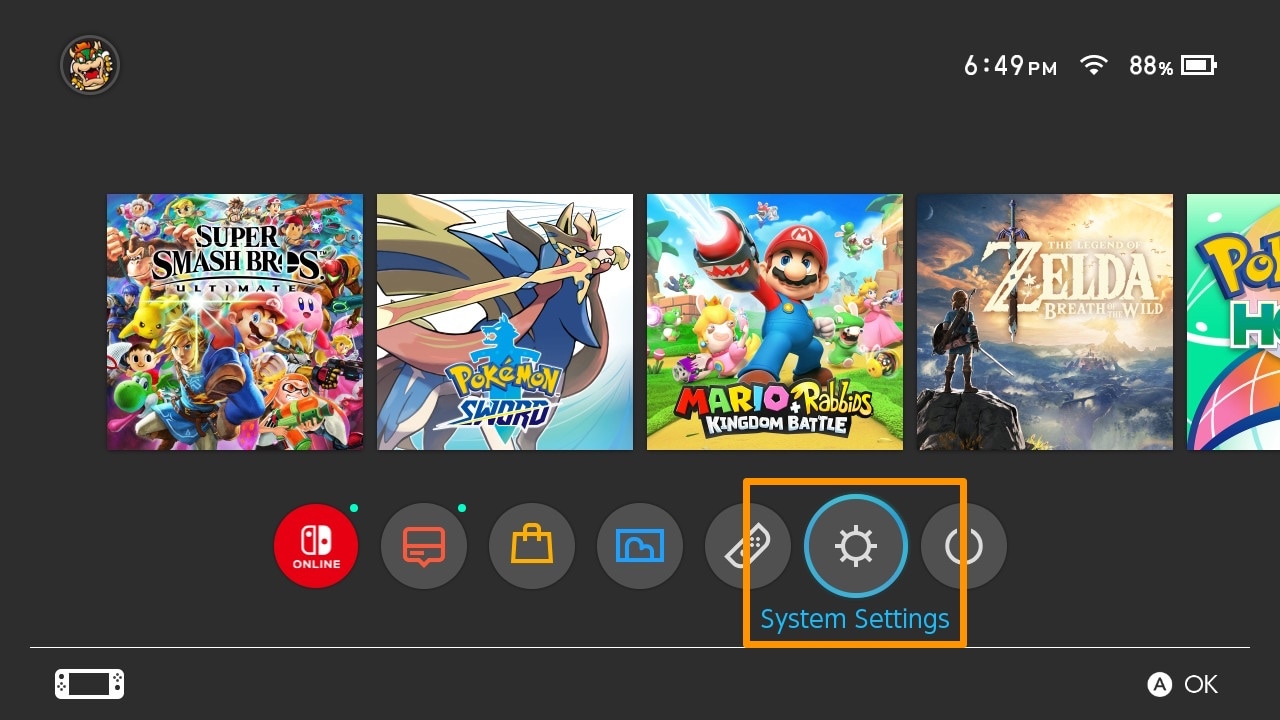
2) Scroll down and select Bluetooth Audio on the left side.
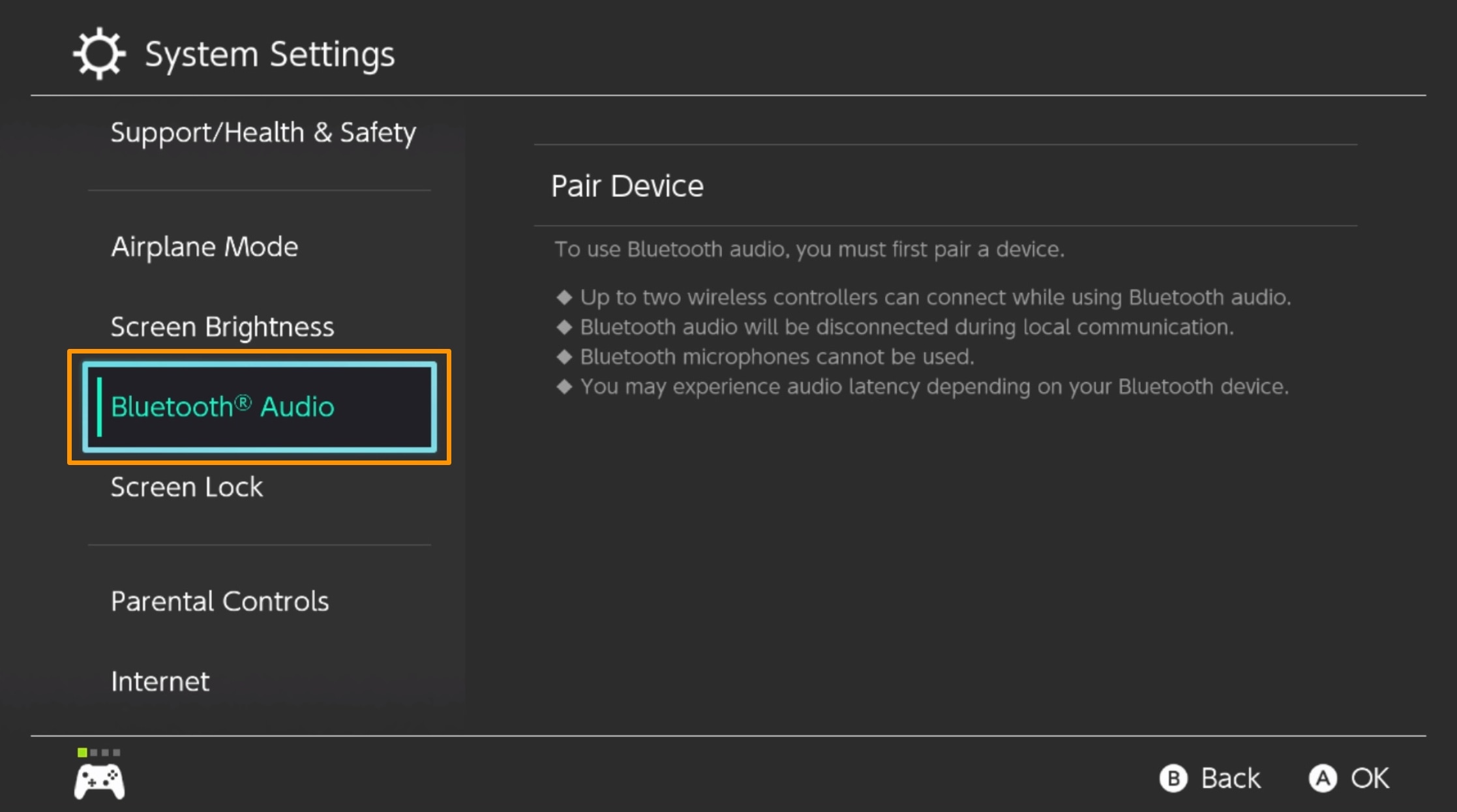
3) Select the Pair Device option to the right.
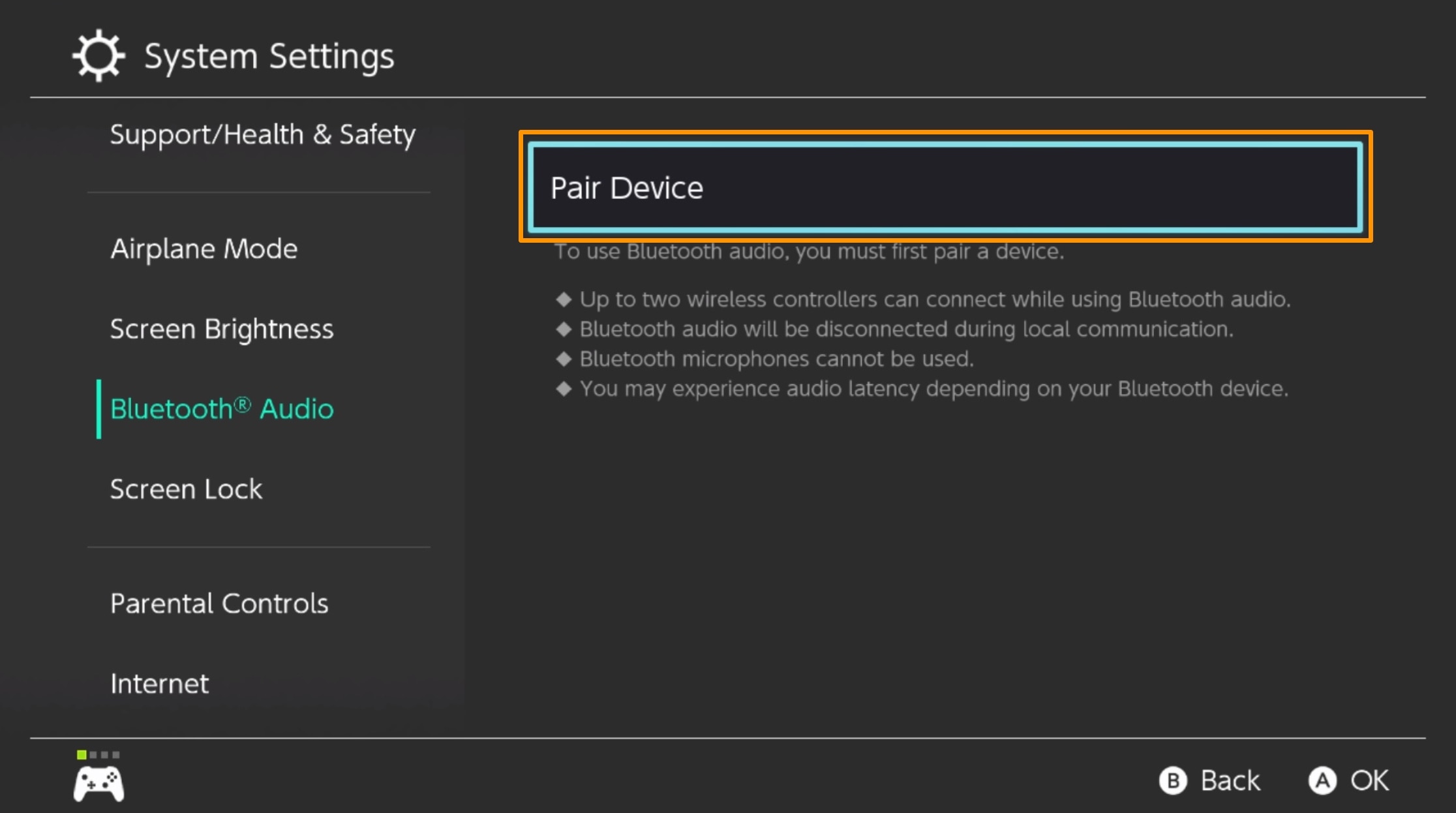
Your Nintendo Switch will begin searching for nearby Bluetooth devices.
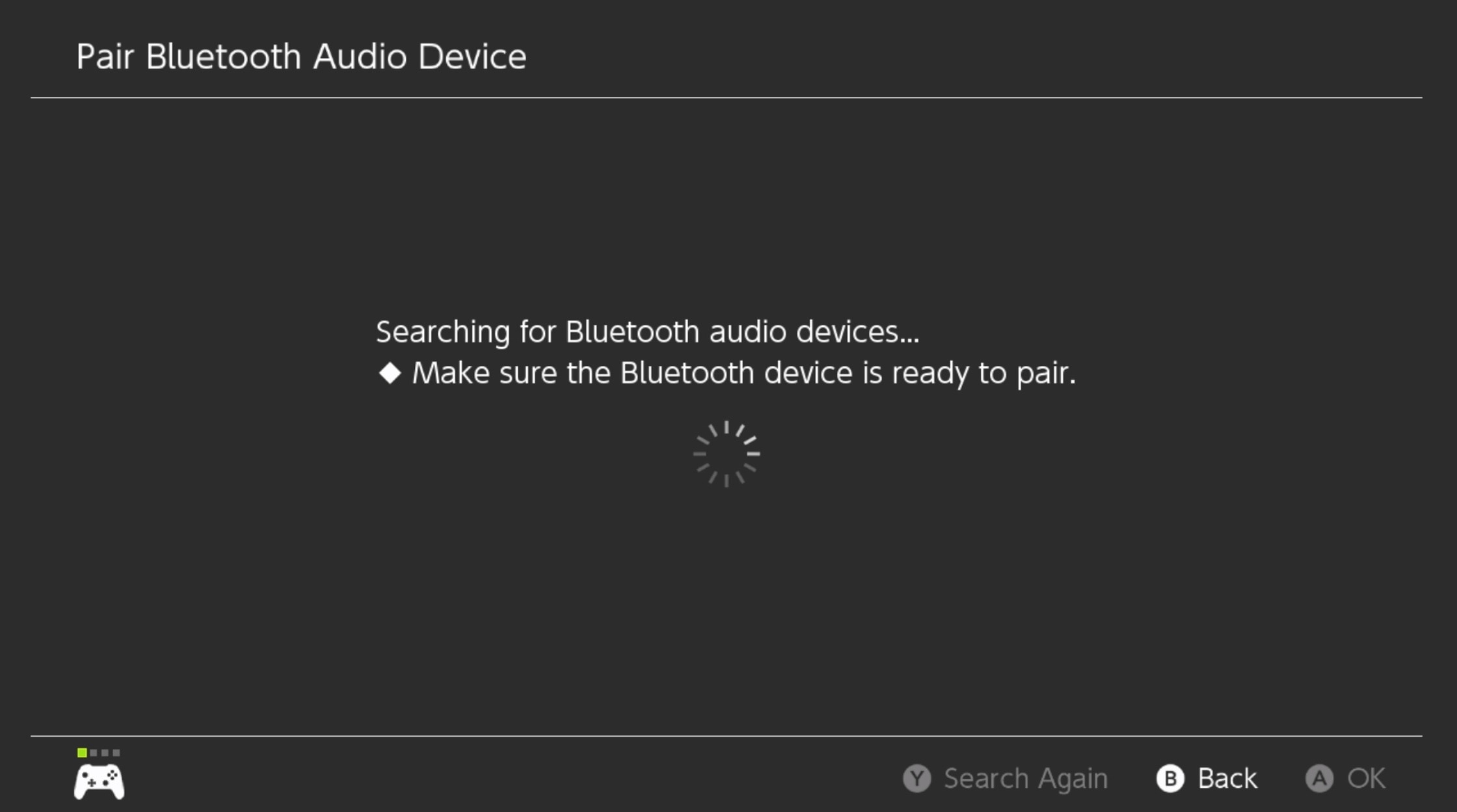
4) Put your Bluetooth audio device into pairing mode.
Note: Most Bluetooth devices have a pairing button that you must press and hold for a few seconds to enter pairing mode (the exact process may differ slightly from one device to another). The pairing button on the AirPods Pro case is on the back. When AirPods are in pairing mode, the charging case light flashes white.
5) When the Switch finds your Bluetooth device, select it and press the A button.
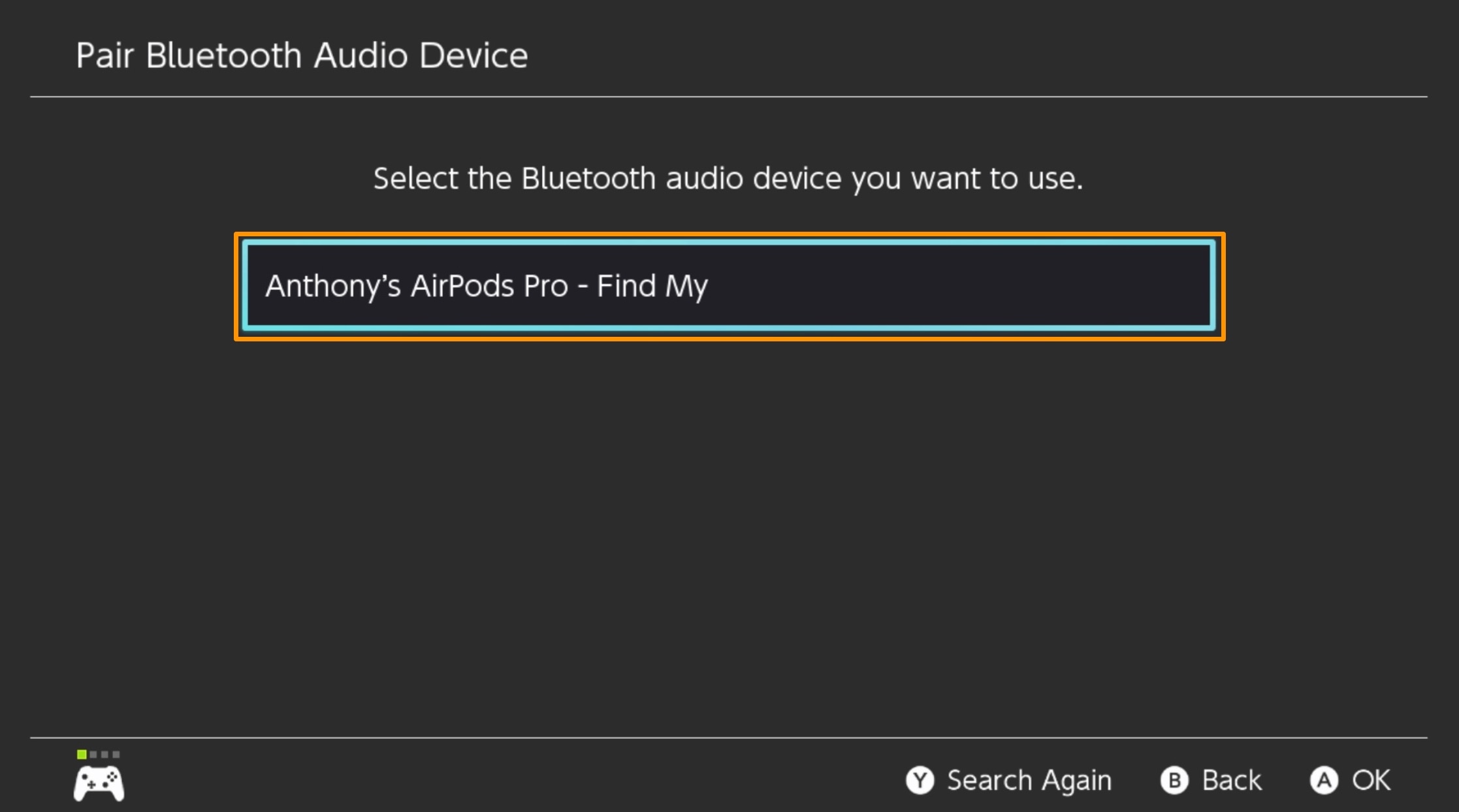
Note: The console will begin connecting to your AirPods.

6) When you see a message confirming successful pairing, select the OK option and press the A button.
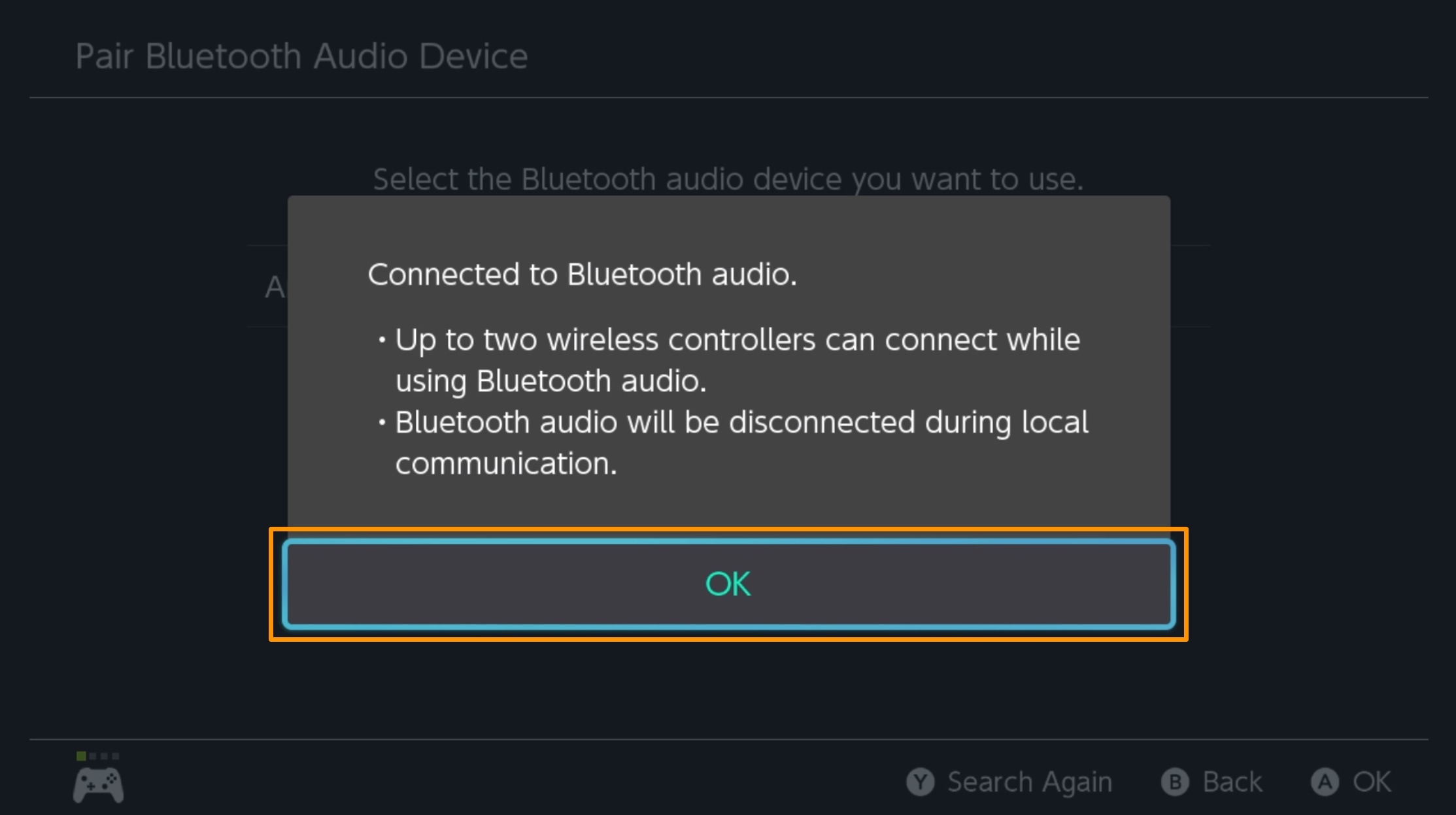
The Bluetooth audio device should appear in the paired devices list on your Nintendo Switch.
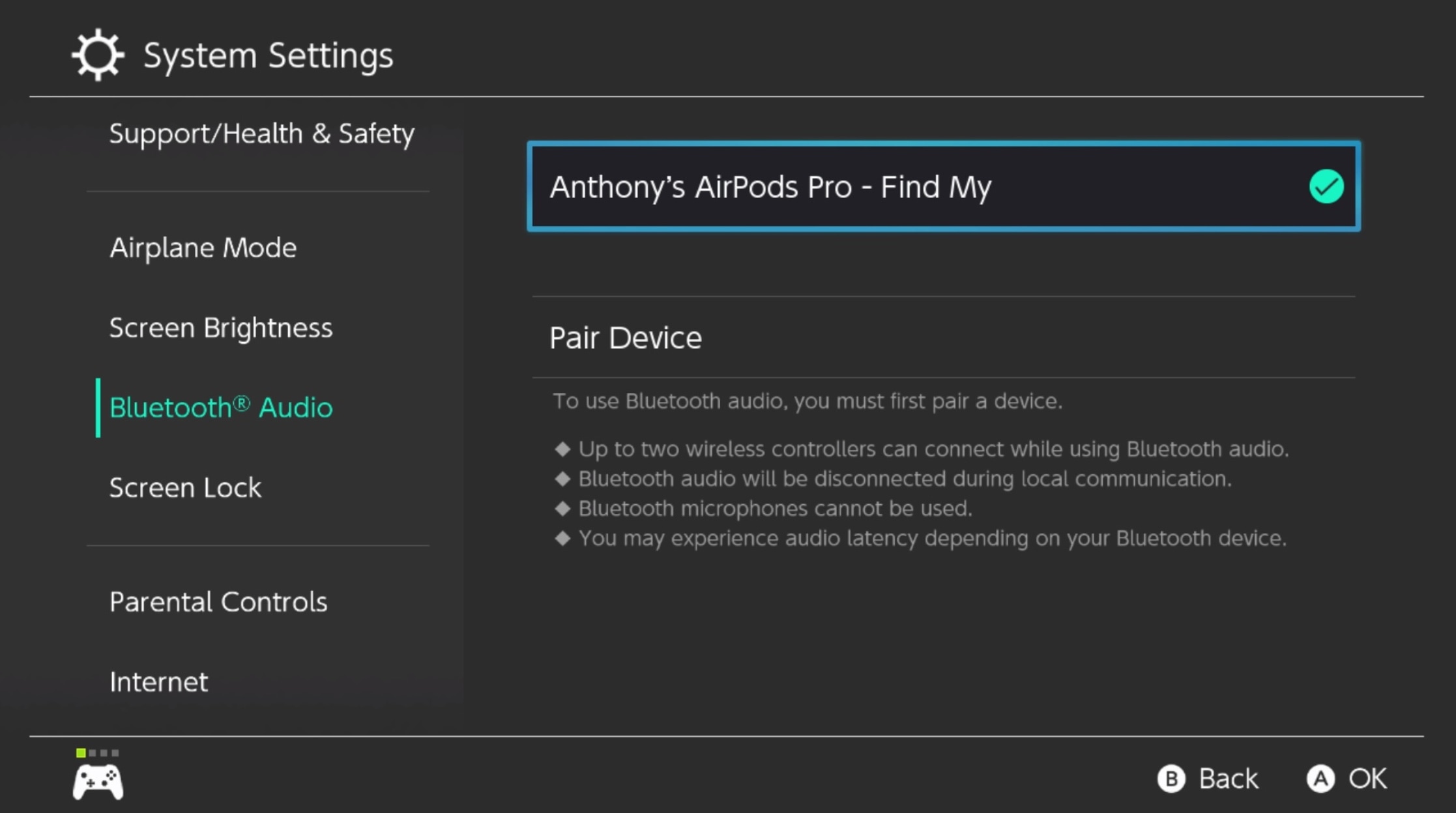
AirPods make a perfect match for your Nintendo Switch
Using Bluetooth headphones like AirPods boosts the gaming experience on consoles like Nintendo Switch when you want to isolating yourself from noisy environments and fully enjoy gaming. If you’ve used your AirPods with Bluetooth headphones, write about your experience in the comments.
More on AirPods: