In this guide, we cover the easiest ways to transfer all your Google contacts to your Apple iCloud account using either your iPhone or a computer. This is especially useful if you’re switching from an Android phone to an iPhone.
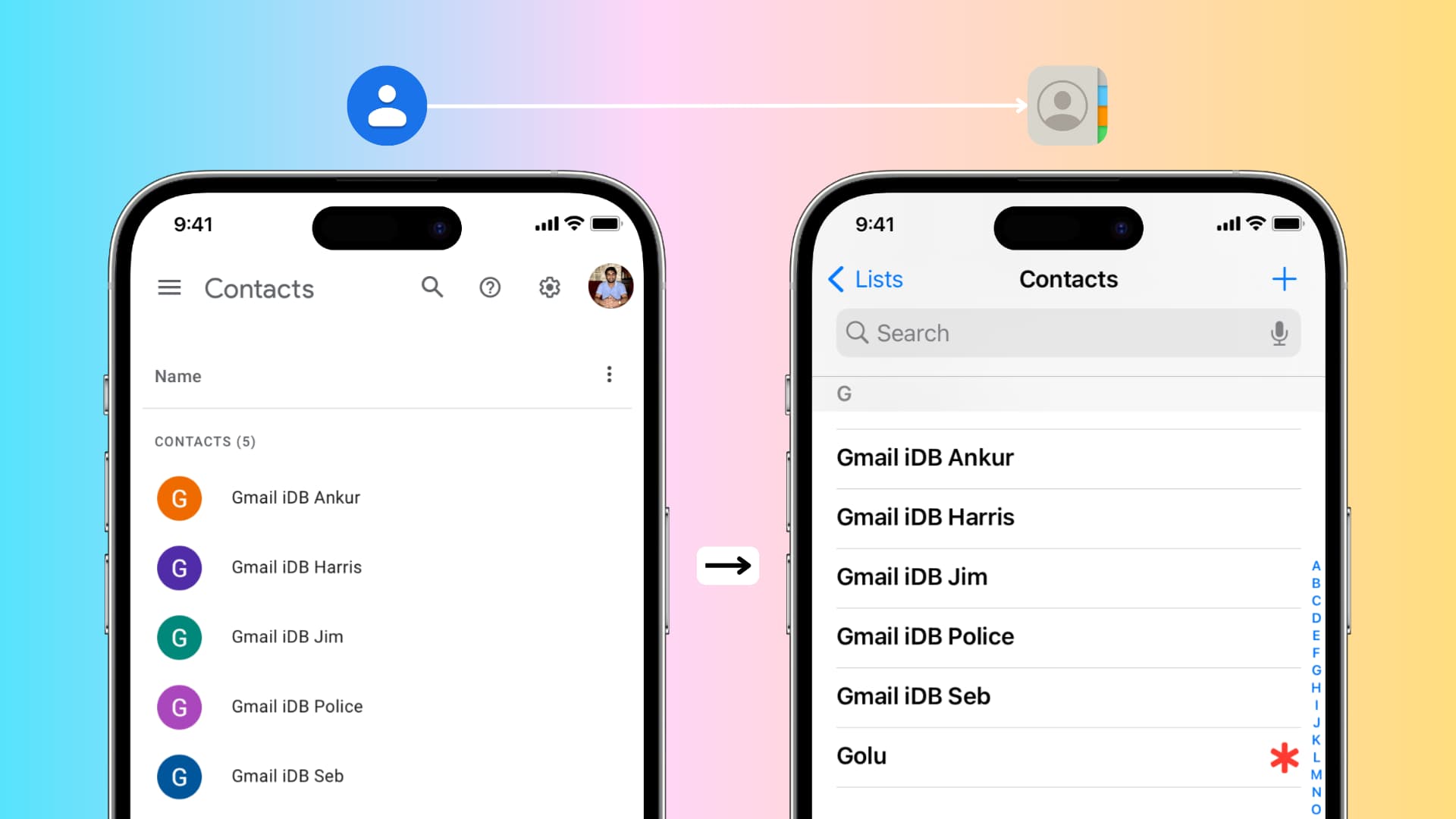
Just sign in to your Google Contacts account on iPhone
Before you learn about transferring contacts, you should know that you can go to iPhone Settings > Apps > Contacts > Contacts Accounts > Add Account > Google > sign in with your Google account > make sure Contacts is enabled > Save.
After this, all your Google contacts will appear in the iOS Contacts app. Any changes you make to the contacts here will sync and reflect on all your devices, including your Android phone. This approach is perfect if you plan on using both an iPhone and an Android phone simultaneously.
However, if you’re switching from Android to iPhone or just prefer to store your contacts in iCloud instead of Google, you can easily transfer them using the method below.
Transfer Google Contacts to iCloud using iPhone
1) Make sure you are signed in to iCloud on your iPhone and Contacts is enabled. To check this, go to the Settings app > your name > iCloud > See All. Next, make sure the toggle next to Contacts is green. If not, enable it.

2) Visit contacts.google.com in Safari on your iPhone and sign in using your Google account.
3) Tap the profile picture for a contact to select it. Then, tap the tiny arrow icon in the top left and tap All to select all your Google Contacts.

4) With all Google Contacts selected, tap the three dots menu button and choose Export.
5) Check the box for vCard for Android or iOS and hit Export. Remember to select Allow if Safari asks your permission to download the file.

6) Once the file is downloaded, a preview screen with one of the contacts will show up automatically. Tap the share button and select Contacts from the iOS Share Sheet.
7) Select Add All N Contacts and confirm by tapping Add All N Contacts again. In older versions of iOS, you may have to tap Create New Contacts to save these contacts.

You have successfully added your contacts stored in your Google/Gmail account to your iPhone’s Contacts and Phone apps.
Since iCloud is already signed in, these contacts will upload to your iCloud account in the background. You can check this by logging in to iCloud.com in a web browser and choosing Contacts. You can also open the Contacts app on your other iPhone, iPad, or Mac and find these recently added contacts there.
Import Google Contacts to iCloud contacts using a Mac or PC
1) Visit contacts.google.com in your computer web browser and sign in to your Google/Gmail account, if not already.
2) Select a contact. After that, click the little arrow and select them all. With all contacts selected, click the three dots menu button and choose Export. Now, select vCard for Android or iOS and hit Export to download a .vcf file to your computer.

3) Next, visit iCloud.com and sign in using your Apple Account and password.
4) After that, select Contacts.
5) Click the plus button from the top right corner and choose Import vCard.

6) Now, select the contacts.vcf file you downloaded in step 2 and hit Upload.
iCloud will upload this VCF file and add all its contacts to your account. These newly added iCloud contacts will soon appear on all your Apple devices where you’re using this Apple Account and have enabled the Contacts switch.
If you have a Mac
You can just double-click the downloaded contacts.vcf file, and it will show a popup asking to add all its contents to your Contacts app. Click Add, and these contacts will be added to your Mac’s Contacts app. From there, they will upload to iCloud and sync to all your Apple devices, including your iPhone. However, if your VCF file has several hundred contacts, I recommend using the iCloud web method explained above.
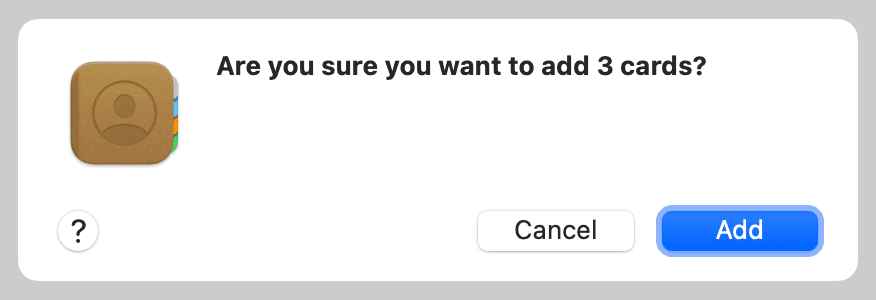
Related: