Here are 8 ways to find your iPhone’s IMEI number, which you’ll need to access detailed warranty information, report the device as lost, and more.
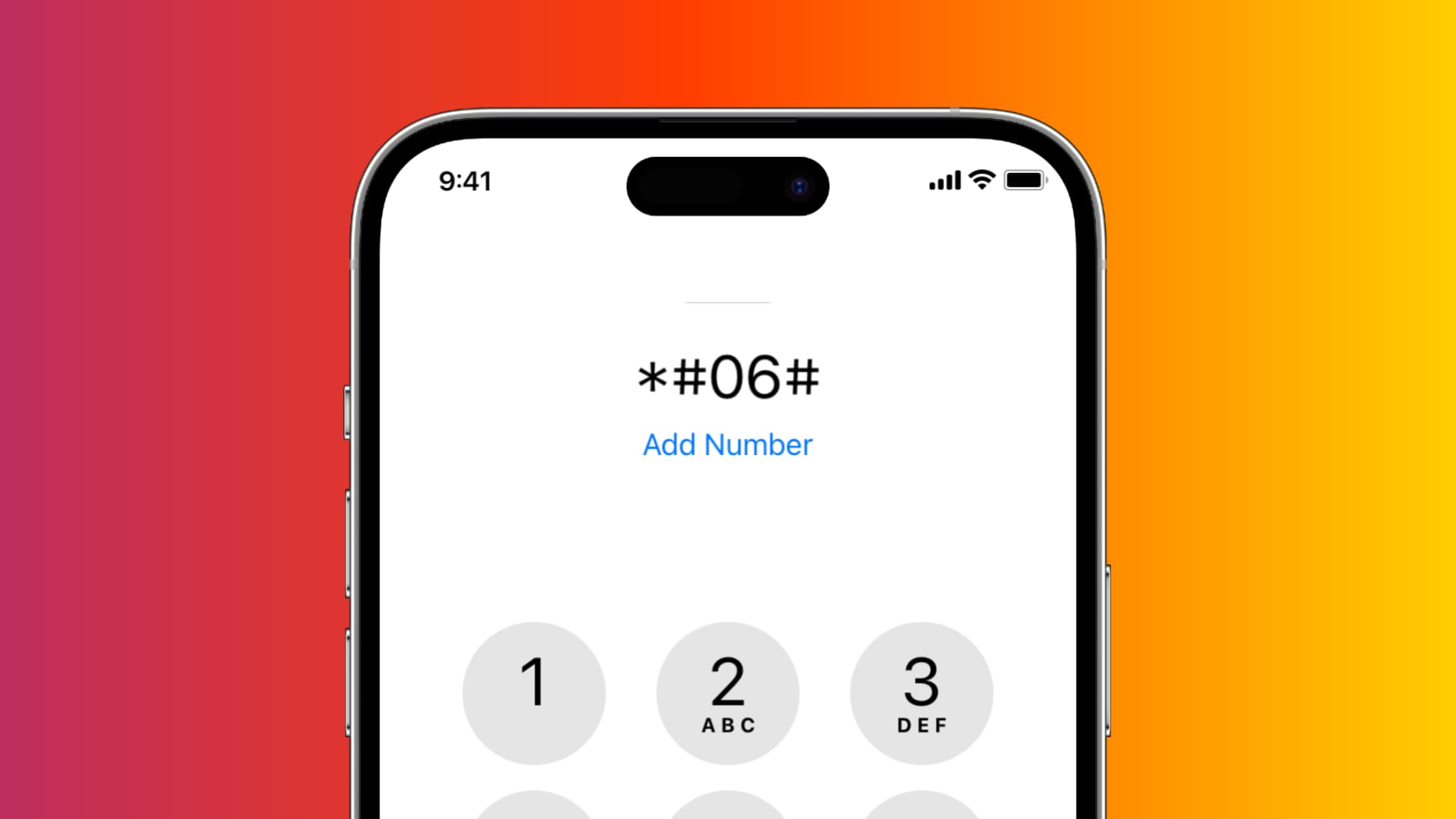
When you might need your iPhone’s IMEI number
The International Mobile Equipment Identity (IMEI) number is a special identifier unique to every phone. Knowing the IMEI number is crucial if your iPhone gets stolen because it helps law enforcement track and locate it.
To check if your iPhone is original or fake: Typing the IMEI number into a form on Apple’s website may help you determine if your iPhone is real or fake, whether it has a valid purchase date, and if it there are any active repairs and coverage.
To help the police find your stolen iPhone: If your iPhone is misplaced or stolen, the police will ask for the IMEI number to track it down.
For carrier unlock: You’ll need the IMEI or MEID number for a third-party carrier unlock, which will enable you to use your iPhone with any carrier.
Find the IMEI number if you have your iPhone with you
If you have your iPhone or iPad, follow the methods below to find out its IMEI number. If you don’t have your device, proceed to the next section.
From the Settings app
- Open the Settings app and navigate to General > About.
- Scroll down and you will see the IMEI number. If you use two SIM cards on your iPhone or have multiple eSIMs, you will see additional IMEI numbers.
- Touch and hold this field to copy the IMEI number for pasting into other apps.
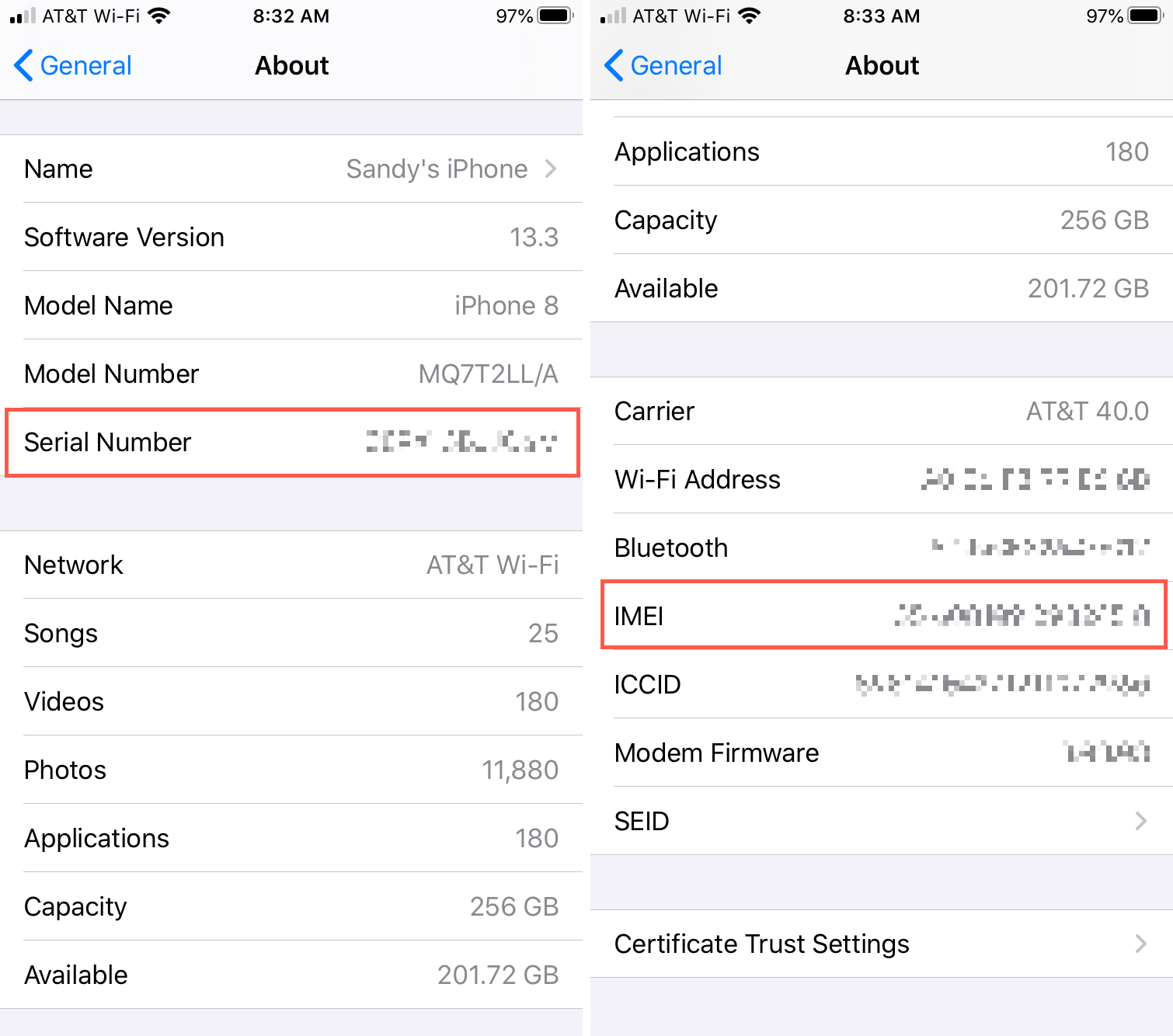
Use the Phone app
- Open the Phone app on your iPhone and select the Keypad tab at the bottom.
- Enter *#06# and a special interface should appear with your iPhone’s EDI, IMEI, and MEID numbers (on older models). Unfortunately, you can’t easily copy the IMEI number from here.
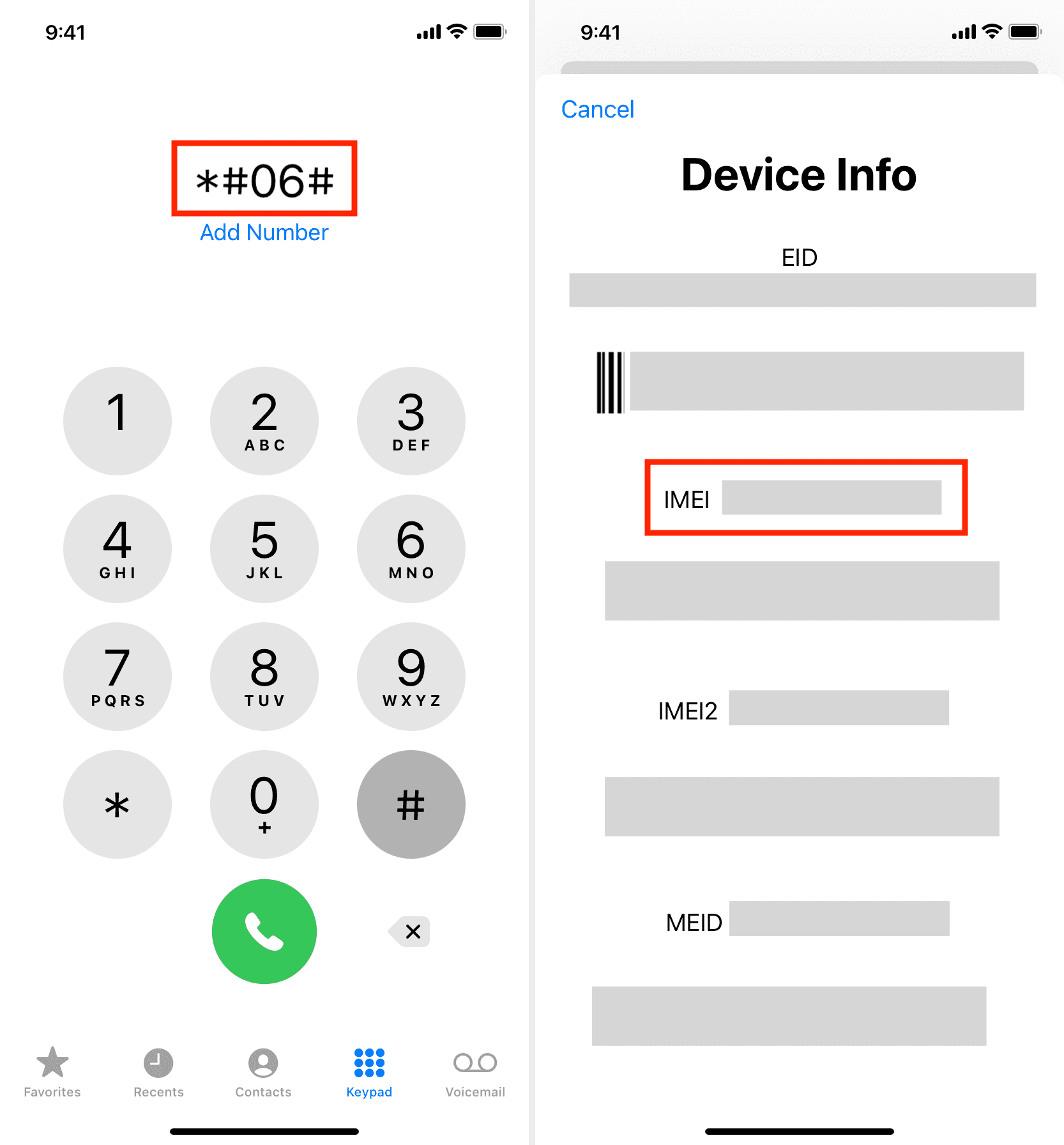
Look inside the SIM tray or the back of your iPhone
- Push your iPhone’s SIM tray out with the included SIM ejector tool, and you’ll see the IMEI number printed on the SIM tray. Note: iPhone 14 and later sold in the United States lock a physical SIM card slot.
- On iPhone 5 to iPhone 6, the IMEI number is printed on the back of the device.
- On iPhone 3G to iPhone 4S, you can find the serial and IMEI numbers on the SIM tray.
- The original iPhone has its serial and IMEI numbers engraved on the back.
View your iPhone’s IMEI number on a computer
- Connect your iPhone to your Mac or Windows PC using the included cable.
- Open the Finder on your Mac. On Windows PC, open the Apple Devices app or iTunes.
- Select your iPhone in the sidebar, then click its model name on the right until the IMEI number is revealed.
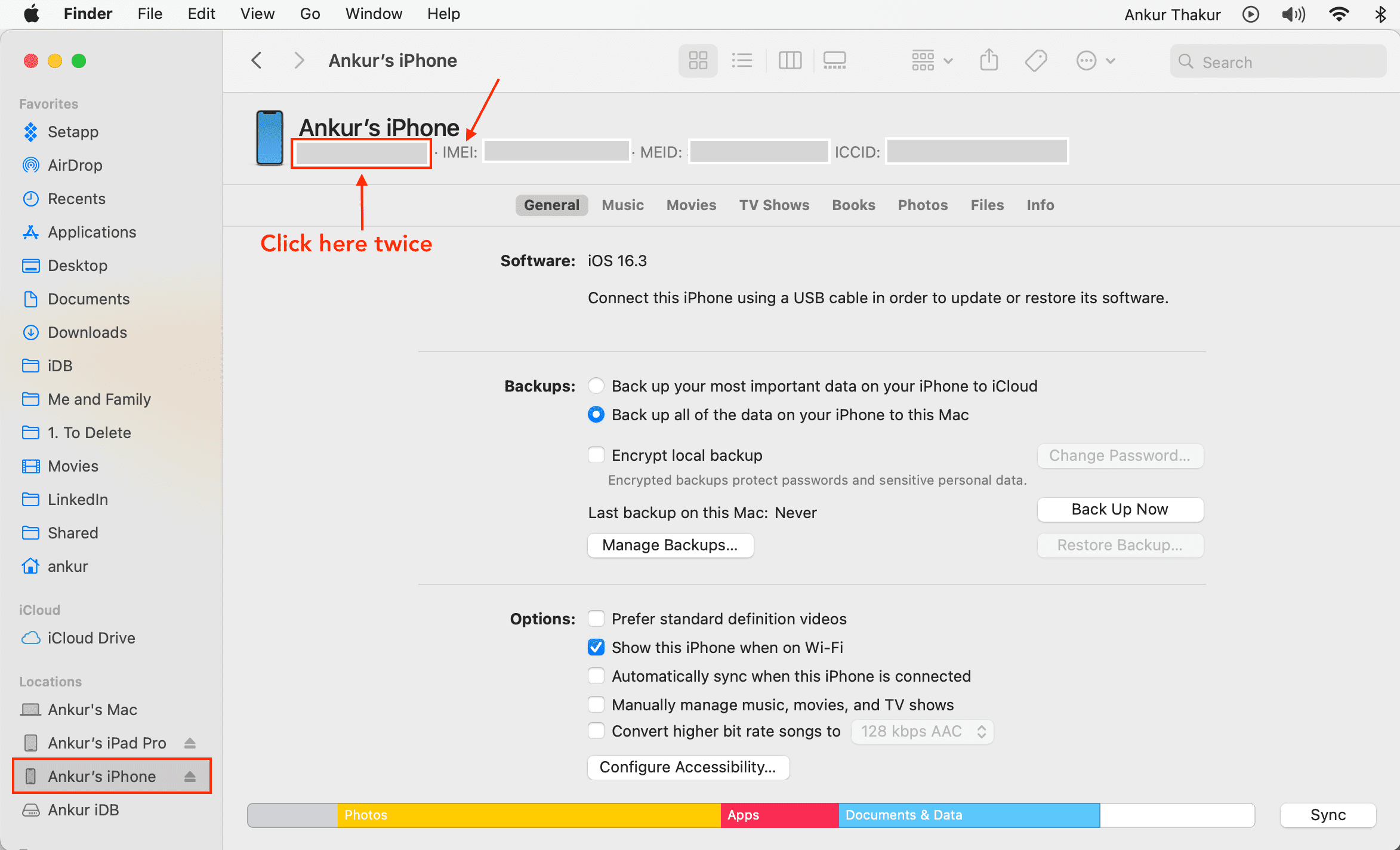
Find the IMEI number if you don’t have your iPhone with you
If your iPhone is lost, stolen, or won’t power on, one of the methods below will help you find its IMEI number.
Use another Apple device
- Open the Settings app on your other iPhone or iPad.
- Tap your Apple Account name at the top.
- Scroll down to the Devices section and pick your iPhone from the list. You will see the IMEI number on the next screen.
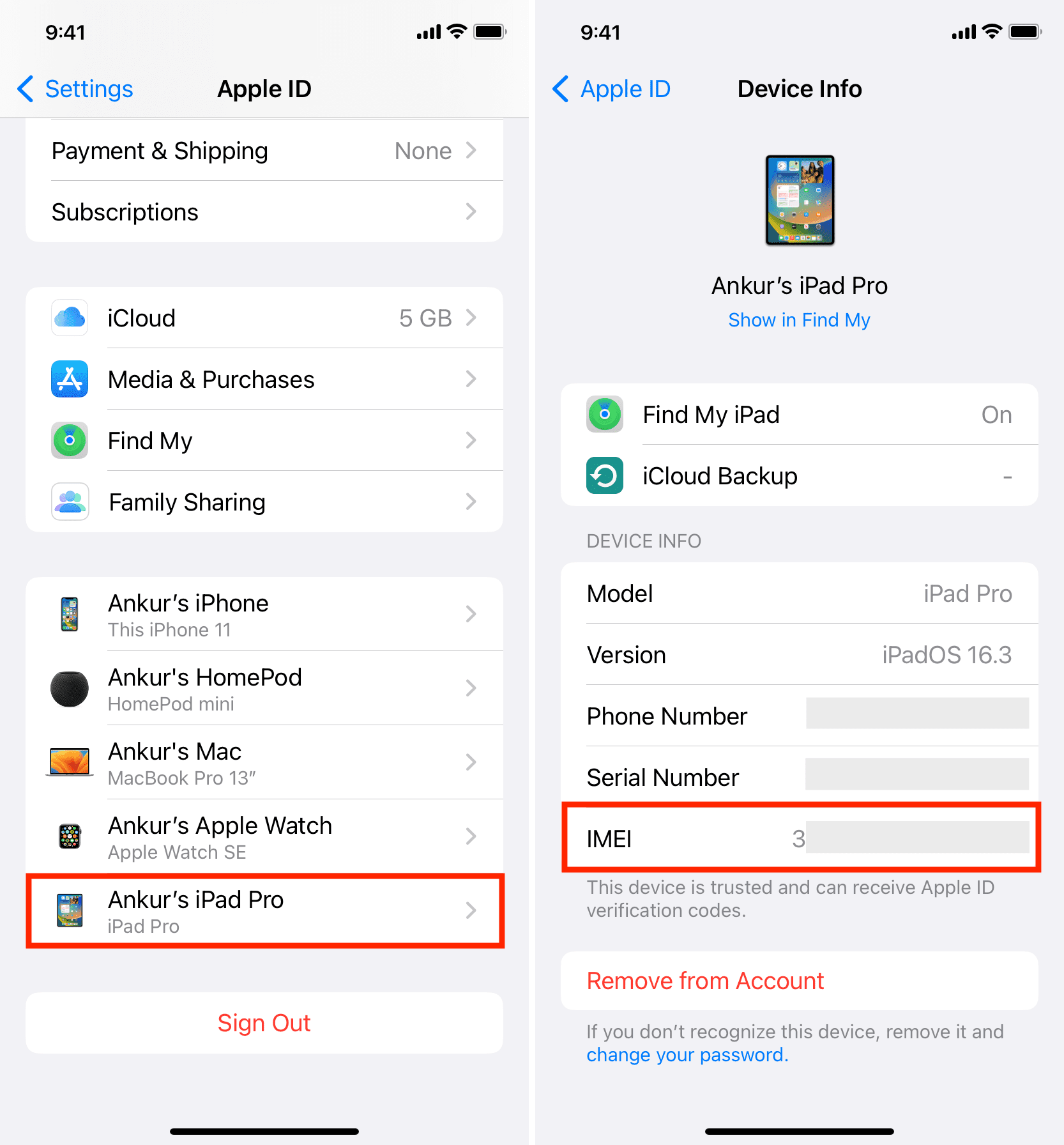
See it on Apple’s website
- Visit the official Apple Account page and log in using your credentials.
- Click Devices on the left, then select your iPhone or iPad on the right.
- A pop-up appears, showing you details like the device name, iOS version and the IMEI number. However, the Apple Account website doesn’t show any additional IMEI numbers.

Look for IMEI on packaging
If you don’t have your device with you but still have the original packaging, you can find the serial and IMEI numbers printed next to the barcode on the back.
Check the bill
Many retailers list your iPhone’s IMEI number on their invoice. You can find the original invoice in your email or download it via the orders section of the online store where you purchased the phone.
Use the IMEI number to verify an iPhone’s authenticity and warranty coverage
Visit Apple’s Check Coverage page and enter your iPhone’s serial number to learn more about your device and verify its authenticity. This page displays other useful information, such as the model name, whether your iPhone has a valid purchase date or not, and the status of repairs and service coverage.
Is the iPhone stolen?
In addition to checking warranty coverage, you can use the IMEI number to know whether a particular iPhone is marked as stolen.
Check out next: