Check out these quick steps to change the name of your email account mailboxes in the Apple Mail app for improved organization.
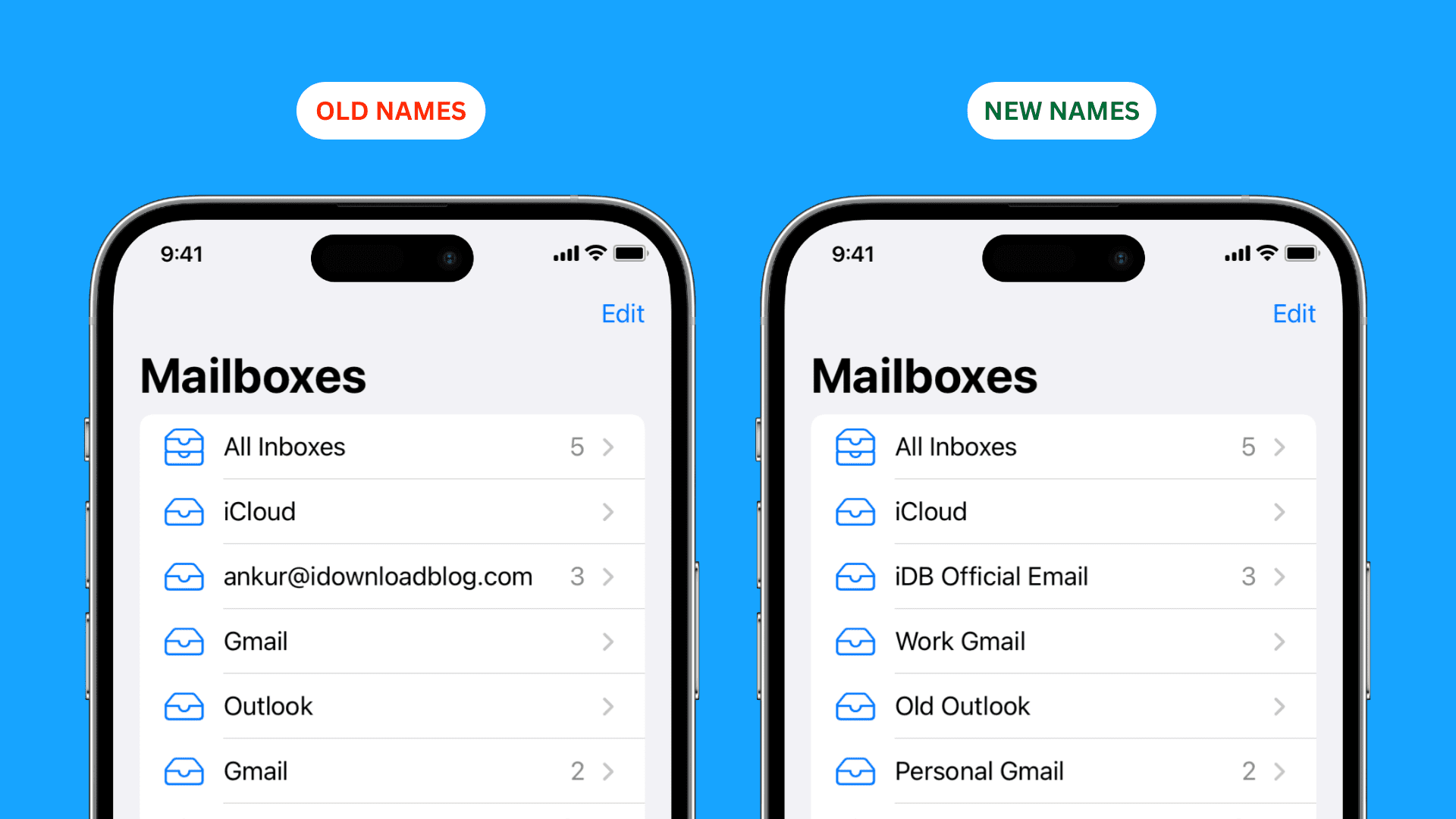
When you go to the Mailboxes screen of the Mail app on your iPhone, iPad, or Mac, you’ll see all the email accounts you added from various services like iCloud, Gmail, Outlook, Yahoo, etc. You can rename these account names to make each one easier to identify and distinguish from the others.
Note: If you’re trying to change the sender’s name of your email account from something like Anthony to Anthony Smith, check out our tutorial on changing your email display name.
Change the mailbox name in the Apple Mail app
These changes are device-specific and don’t sync via iCloud. So, you’ll need to rename the mailboxes separately on each of your Apple devices.
On iPhone and iPad
- Open the Settings app, scroll to the bottom, and tap Apps. On the next screen, select Mail.
- Tap Mail Accounts and select one of the added accounts, such as Gmail, Outlook, etc. Don’t select iCloud, as you can’t rename it on iPhone or iPad.
- Tap the Label field and enter the new name you want to use. Then, tap Done.

You can repeat the above steps for all your added email accounts.
Once done, force quit the Mail app and reopen it. You’ll see the new names reflected when you go to the Mailboxes screen.

Important: You can’t rename your iCloud mailbox. This applies to both the main iCloud account and any secondary iCloud email accounts you’ve added to your iPhone or iPad. However, you can change the name of the iCloud mailbox on a Mac (sadly, the name won’t sync to your iPhone or iPad).
On Mac
- Open the Mail app and click Mail > Settings or Preferences in the top menu bar.
- Go to the Accounts section.
- Select an added email account from the left side.
- Enter the desired name in the Description field and press the enter key on your keyboard.
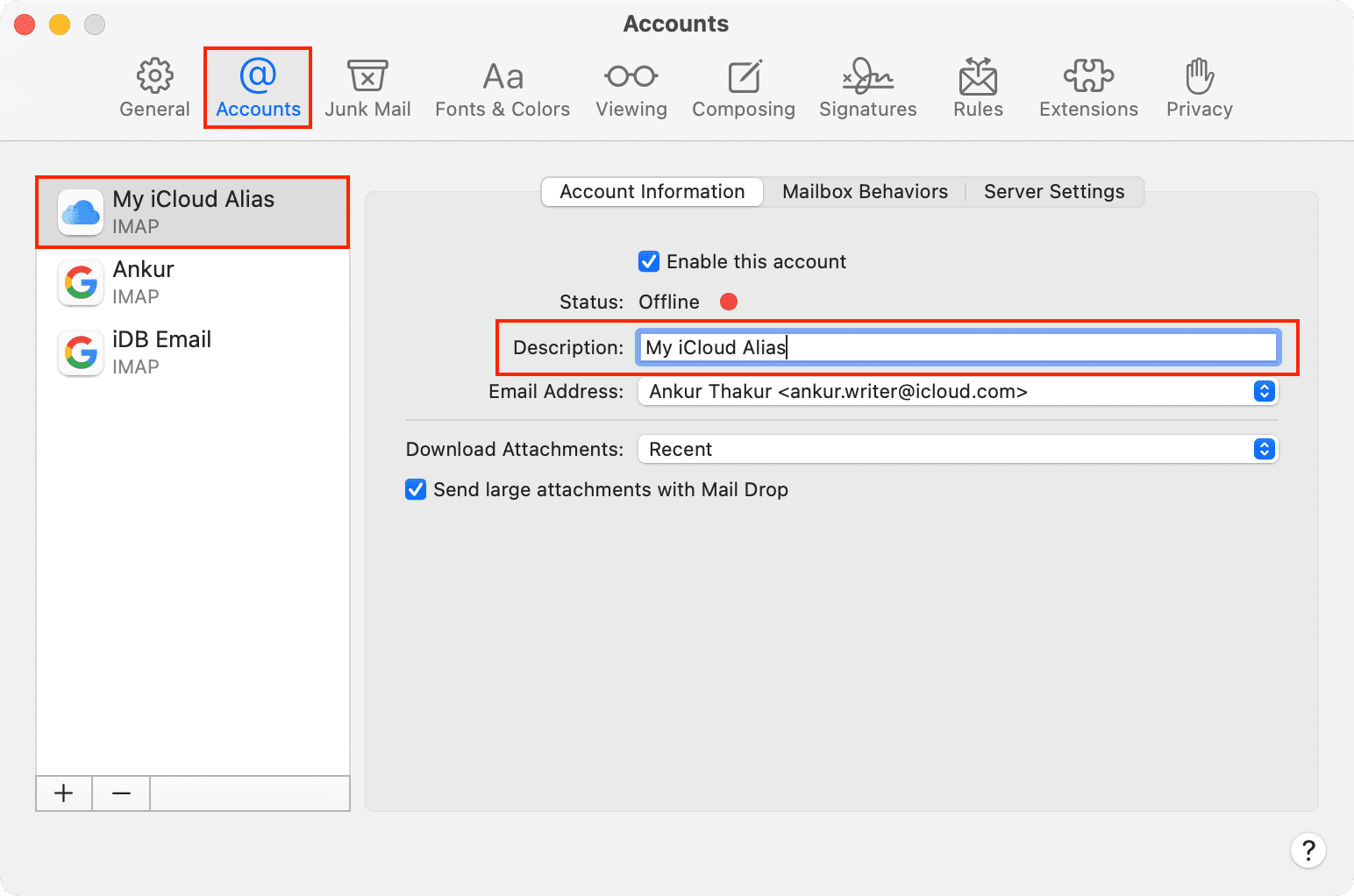
You can repeat these steps for other added accounts, including your iCloud account.
When done, you should see the new mailbox names when you click the arrow (>) for All Inboxes to show all your email accounts.
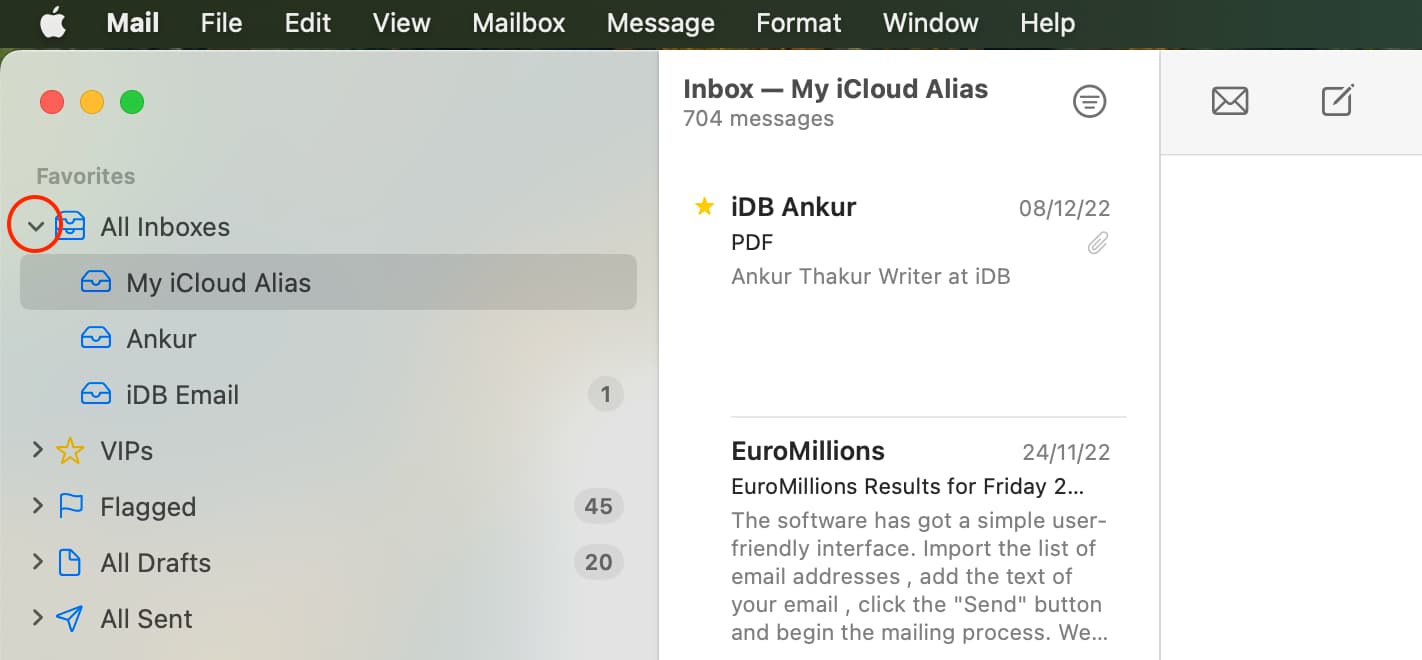
Other Mail app tips: