There can be instances where the correct Apple Account or iCloud password fails to authenticate in the Home app on iPhone, iPad, or Mac. This troubleshooting tutorial will go over the most common causes and provide step-by-step instructions to resolve them so you can get back to using your HomePod and other smart devices.
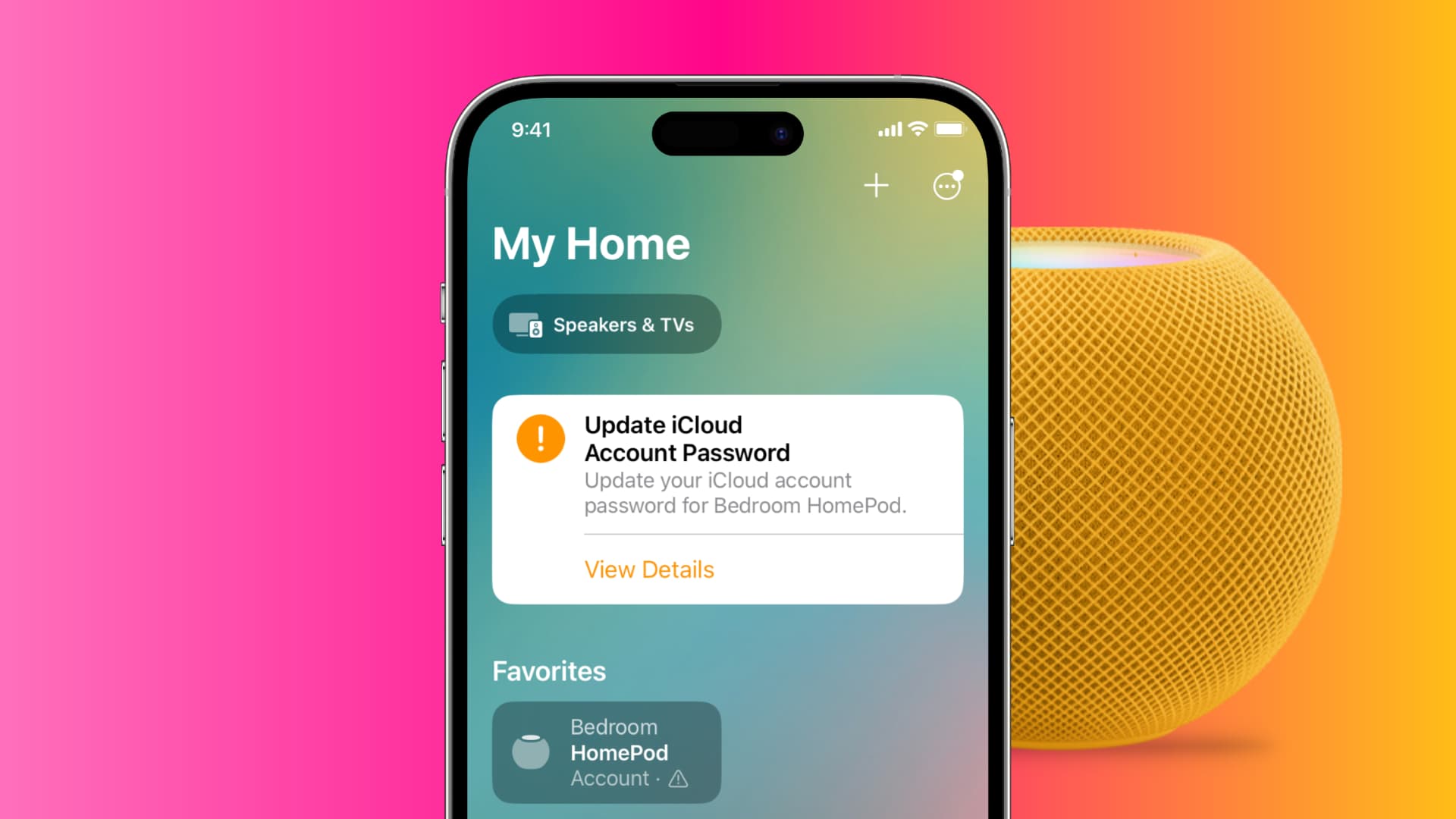
The symptoms
You may be asked to update your iCloud account password in the Home app under these circumstances:
- After you have changed your Apple Account password
- If it has been a long time since you authenticated your Apple Account password
- If Apple thinks there is some anomaly and needs verification
If you see a tiny warning icon (a triangle with an exclamation mark) in the HomePod settings within the Home app, this is normal and does not mean there’s a problem with the speaker or its software.
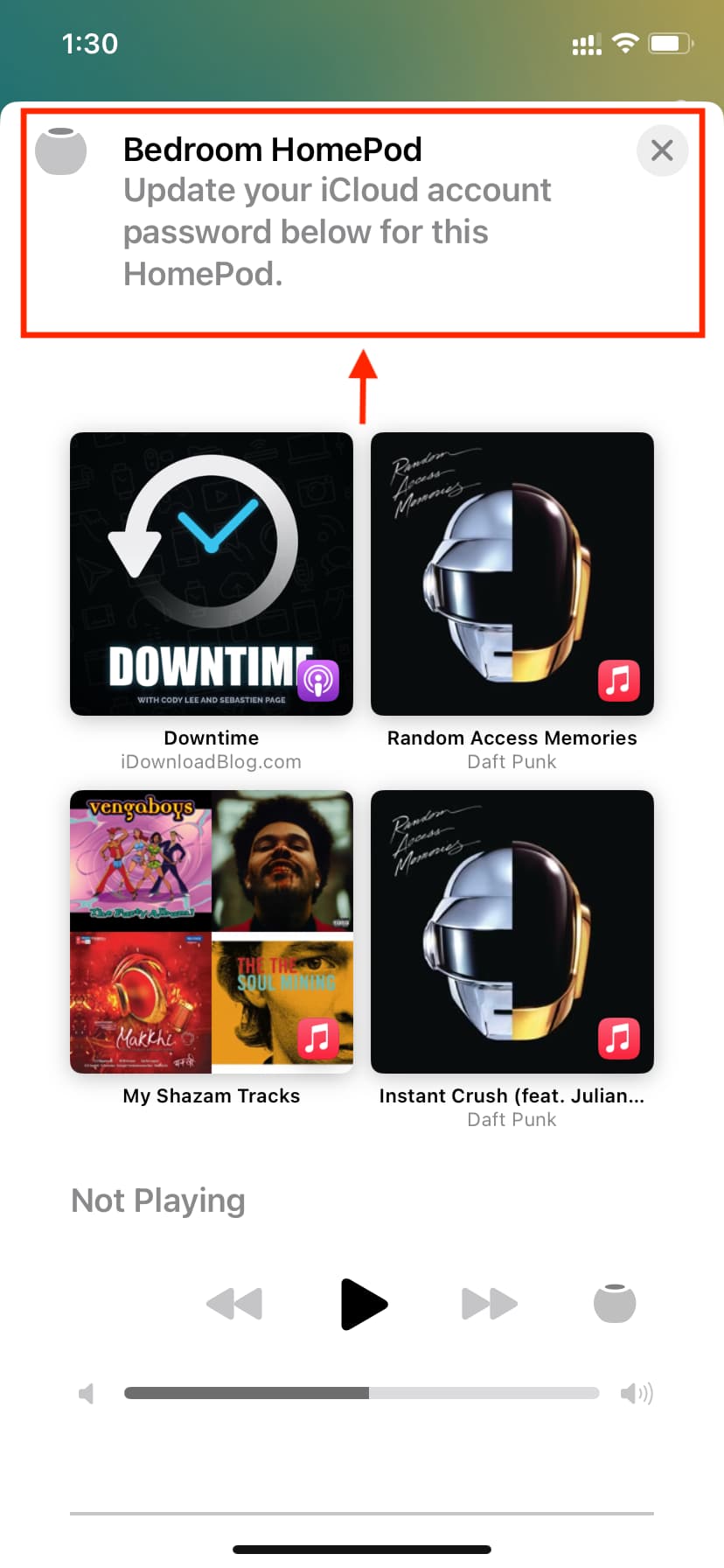
Sometimes, entering the correct Apple Account password may still yield an error message, saying “Your Apple ID or password used to sign in to iCloud is incorrect.” The password may keep processing forever or there may not be a message to confirm whether the password was typed correctly.
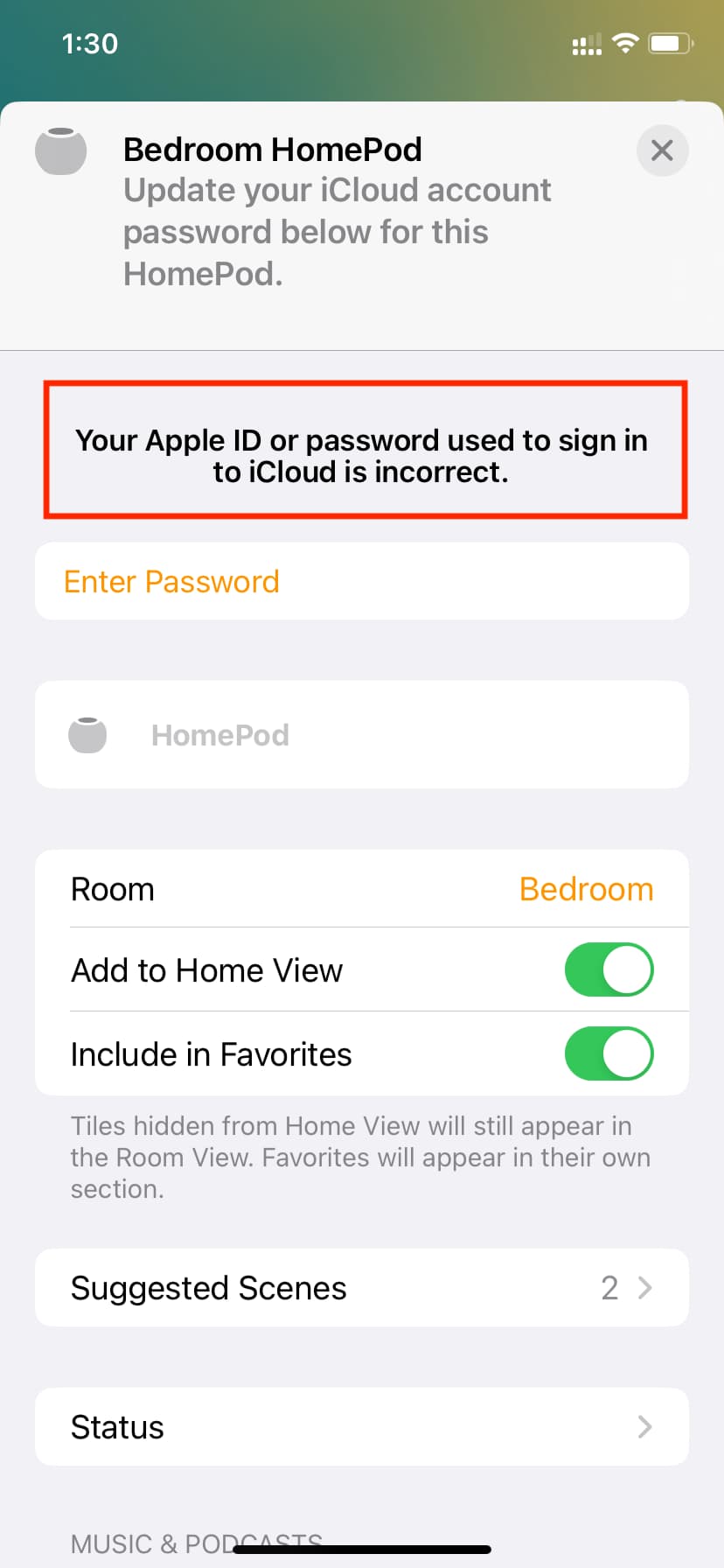
What if you don’t enter your iCloud password?
If you don’t address this problem, you will see a message, saying “This accessory is unavailable. To control it when you’re away from home, set up a home hub.” If that happens, you can still use your HomePod for almost anything except for features that require the internet. HomePod features that are unavailable offline include Siri, timers and reminders, music streaming and even using AirPods.
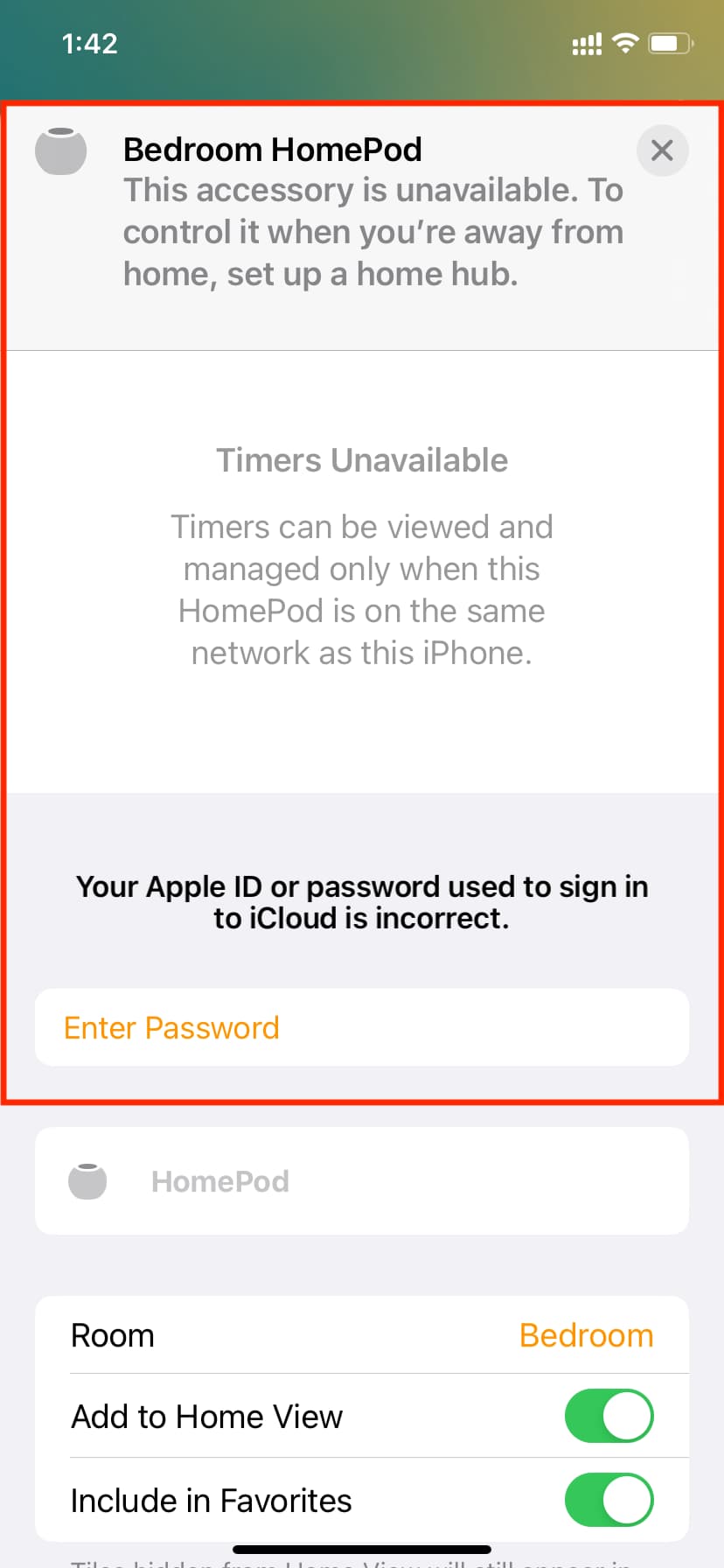
Ways to fix the incorrect Apple Account password message in the Home app
To fix such issues, follow our troubleshooting tips below.
Double-check your Apple Account password
Are you positive you’ve typed the correct Apple Account or iCloud password? To confirm you have the correct password, visit iCloud.com in a web browser other than Safari (if you use Safari, don’t log in via Face ID or Touch ID). Tap Use a different Apple Account and manually enter the email and password for your account.
If you’ve logged in successfully, you know your Apple Account password. Otherwise, reset your Apple Account password using your iPhone, iPad, or Mac.
Quit and reopen the Home app
If you see an alert saying the process was unsuccessful, force quitting the Home app and reopening it should make the message disappear.
Make sure your iPhone or iPad is connected to the internet
Before proceeding with these steps, confirm that your iPhone is connected to a working Wi-Fi by visiting any website in Safari or playing a video in the YouTube app. If there are problems with your Wi-Fi, fix them first.
Quick tip (even if your Wi-Fi works): Restart your Wi-Fi router and then open the Home app to enter the Apple Account password.
Note: If Wi-Fi doesn’t work, your iPhone might be using a cellular internet connection of another iPhone, iPad, or Android phone. Switch to an actual Wi-Fi network.
Turn off your VPN
If your iPhone, iPad, or Wi-Fi router is connected to a VPN, disable it before typing your Apple Account password into the Home app.
Restart your iPhone and try again
Temporary glitches may cause your Apple Account password to fail to recognize without confirmation. To fix this, simply turn off your iPhone or iPad and turn it back on.
Once the restart completes, open the Home app > tap the Update iCloud Account Password banner > Enter Password > type your Apple Account password and hit Sign In to authenticate. The annoying message should disappear from the Home app, and you should be able to use your HomePod again.
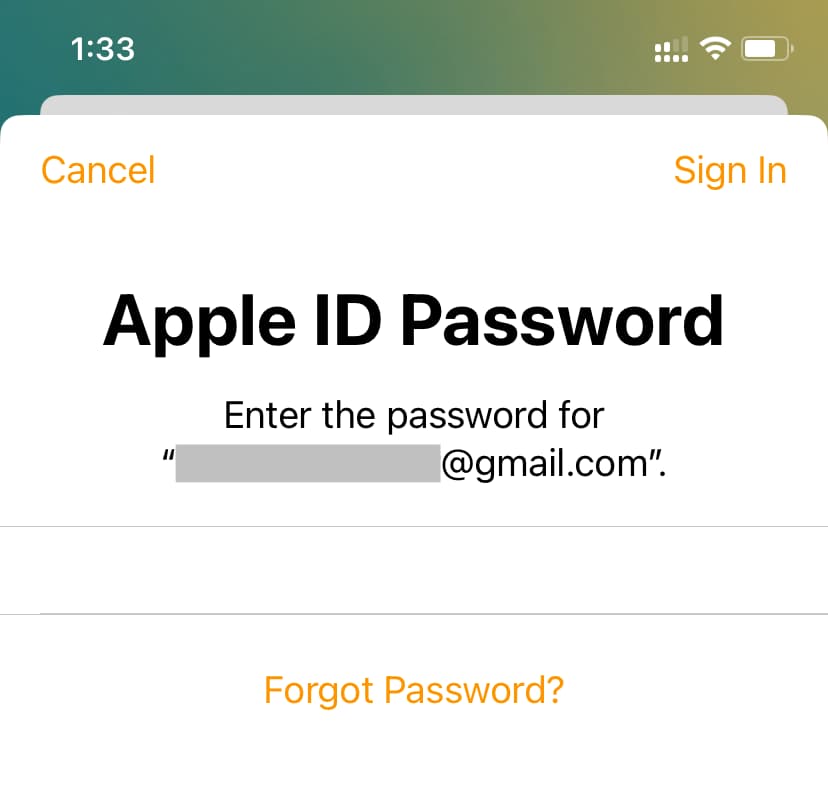
Restart your HomePod
Temporary problems can cause the option to restart your HomePod to disappear from the Home app. In that case, simply unplug your HomePod, wait 30 seconds and plug it back in.
Check Apple servers
- Visit Apple’ System Status page in a browser.
- If you see a yellow or red dot on this screen, there’s a temporary issue with Apple’s server causing issue with password authentication. You’ll need to wait until a fix is implemented because there’s nothing you can do on your end.
Restore your HomePod
If you’ve tried everything but the Update iCloud Account Password error persists, try reseting the settings on your HomePod to factory defaults. You can do this straight from your HomePod, in the macOS Finder or iTunes for Windows, or the Home app on iPhone, iPad, or Mac. Once you reset and restore your HomePod, be sure to set it up again.
Reset iPhone network settings
If you still can’t get your Apple ID password to work on your HomePod, reset the network settings on the iPhone or iPad you’re using for password authentication.

Try another device
If you cannot use the Home app on your iPhone, try entering your Apple Account password in the Home app on another device, like your iPad or Mac or another iPhone. The error message should disappear from the Home app on your iPhone.
Sign out of your Apple Account and sign in again
Signing out of your Apple Account or iCloud on your iPhone or iPad and signing in again should automatically authenticate your HomePod, thus clearing the password popup.
Delete the Home app and reinstall it
If nothing helps, delete and re-download the Home app from the App Store.
- Reset your HomePod and remove it from the Home app.
- Delete the Home app from your iOS device.
- Restart your iOS device and re-download the Home app.
Caution: You will need to configure all your lights, thermostats, and other smart devices again after deleting and re-downloading the Home app.
Check out next: Why iPhone keeps asking for your Apple ID password, and how to fix it