Learn how to boost your privacy in Google Chrome by locking Incognito tabs behind Face ID or Touch ID when switching between apps on your iPhone.
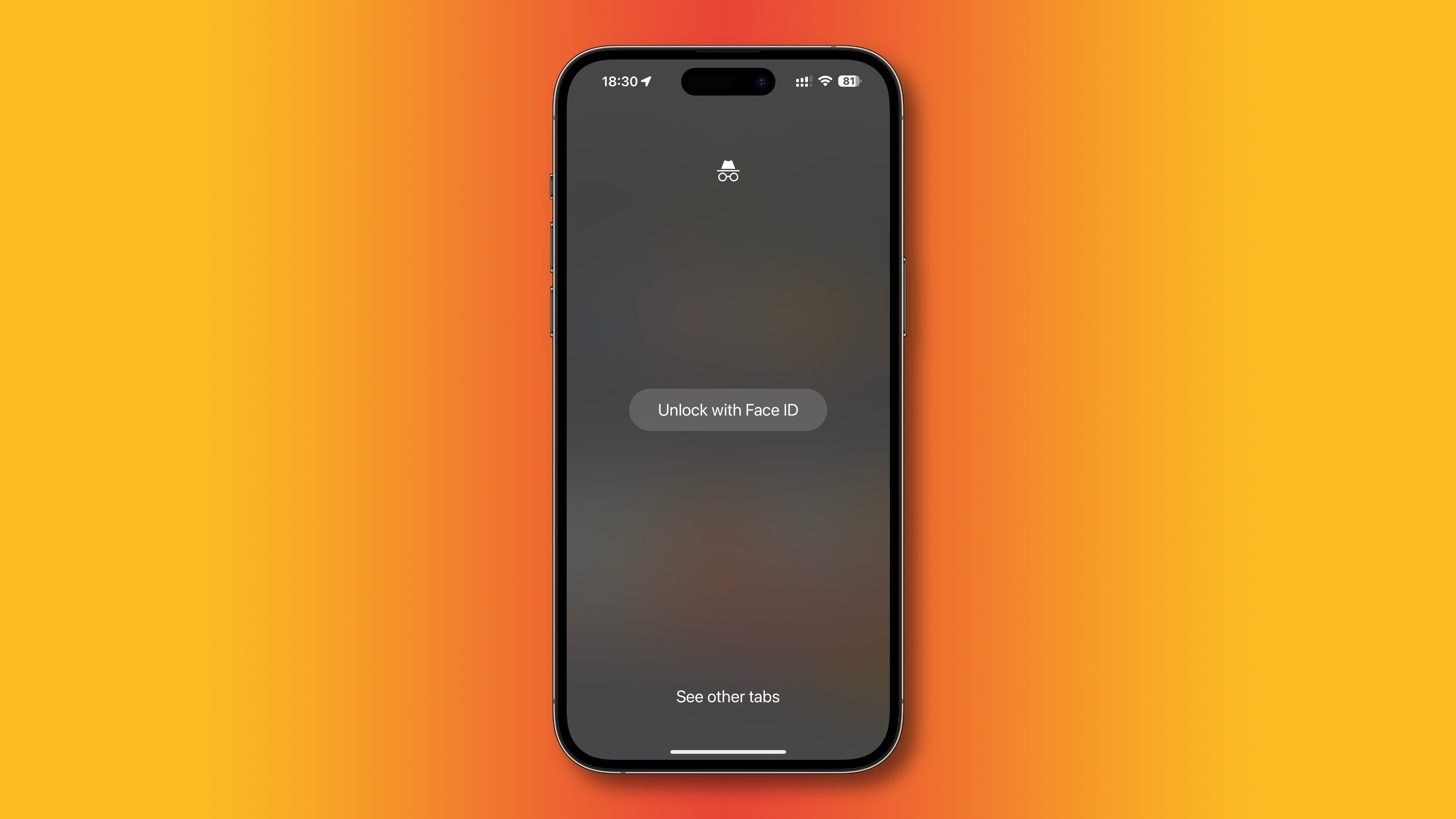
Making private browsing in Chrome even more private
The Chrome browser has crucial features that protect your privacy, like locking saved logins and passwords with Face ID or Touch ID on compatible iPhones and iPads. You can also browse the web privately without Chrome remembering your activity by entering Incognito mode.
Incognito mode runs in a separate window from your regular Chrome tabs. But if you quit Chrome without closing any open Incognito tabs, your Incognito session will resume the next time you open the browser. And if someone looks over your shoulder, or uses toe device, they can see what you were browsing privately. Thankfully, Google lets you protect Incognito tabs with biometric authentication.
Lock Google Chrome’s Incognito mode with Face ID
To lock your Incognito tabs in Chrome for iPhone and iPad, tick an appropriate box in Chrome’s privacy and security settings.
- Open Chrome on your iPhone or iPad.
- Touch the ellipsis menu (…) and choose the Settings cog wheel icon.
- Select Privacy and Security from the list.
- Turn on the switch for Lock Incognito tabs when you close Chrome.
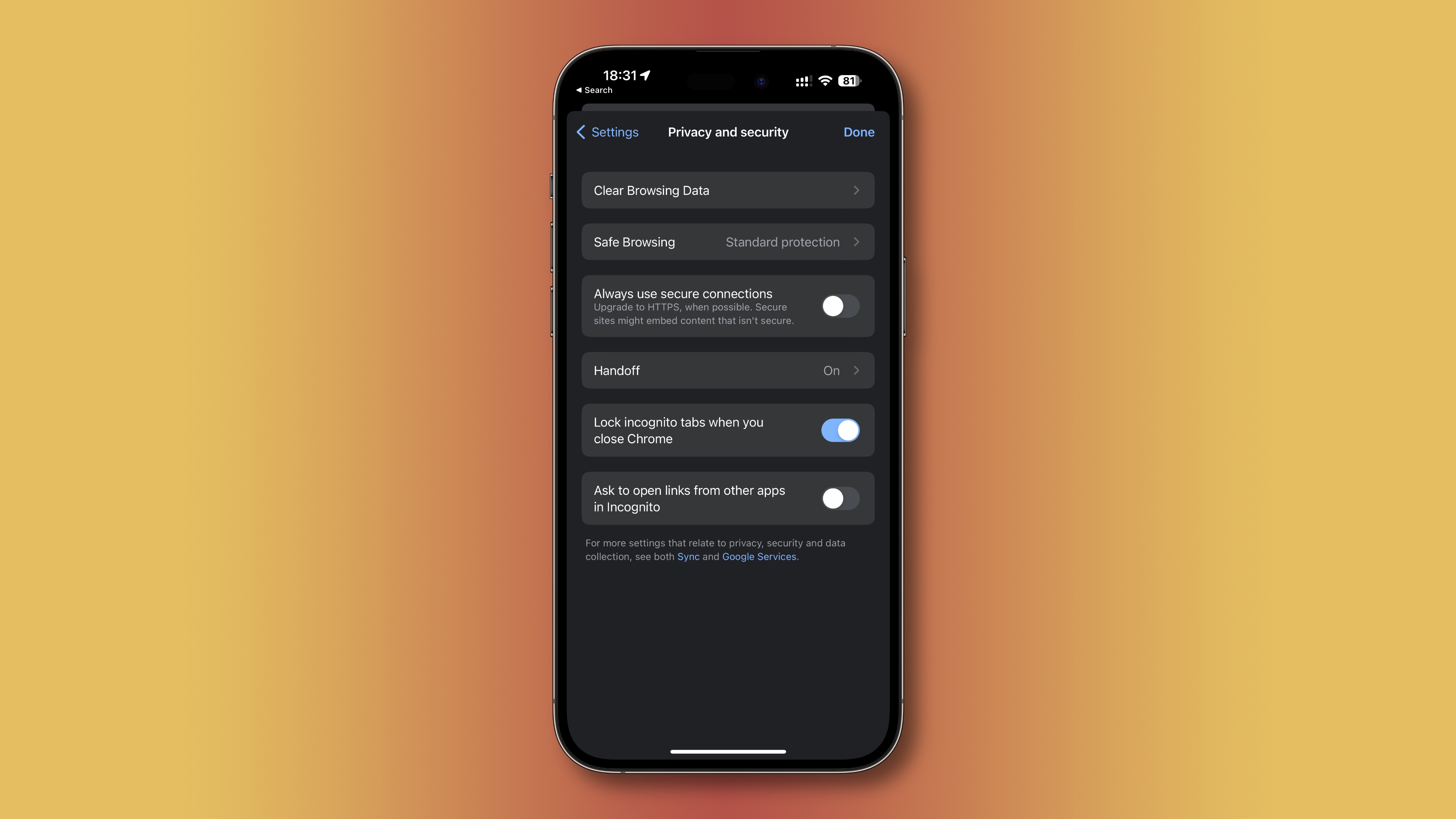
The next time you restart the browser in Incognito mode or switch between your Incognito tabs and regular ones, you’ll see a blank screen and two options: Unlock with Face ID and See other tabs. Choose the former to authenticate with Face ID, Touch ID or your passcode and access the Incognito tabs from the last session or the latter to get to your standard tabs instead.
Is this feature available on the Mac?
As of now, you can lock private Chrome tabs only on iPhone, iPad, and Android phones. This feature isn’t yet available in Chrome for macOS.
Boost your privacy in Chrome
Anyone using your iPhone or iPad can access the Incognito tabs you’ve left open. This used to be a significant privacy headache, but now you can secure your Incognito tabs and protect them from the prying eyes. If you use Incognito mode in Chrome a lot, be sure to turn on this option because it’s disabled by default.
Check out these other Chrome tips: