In this tutorial, we will be providing you with step-by-step instructions on how to troubleshoot and fix common issues that may be causing Apple Music to malfunction on your iPhone, iPad, Mac, PC, or Android phone. Whether you’re experiencing issues with streaming, syncing, or playback, we’ve got you covered.
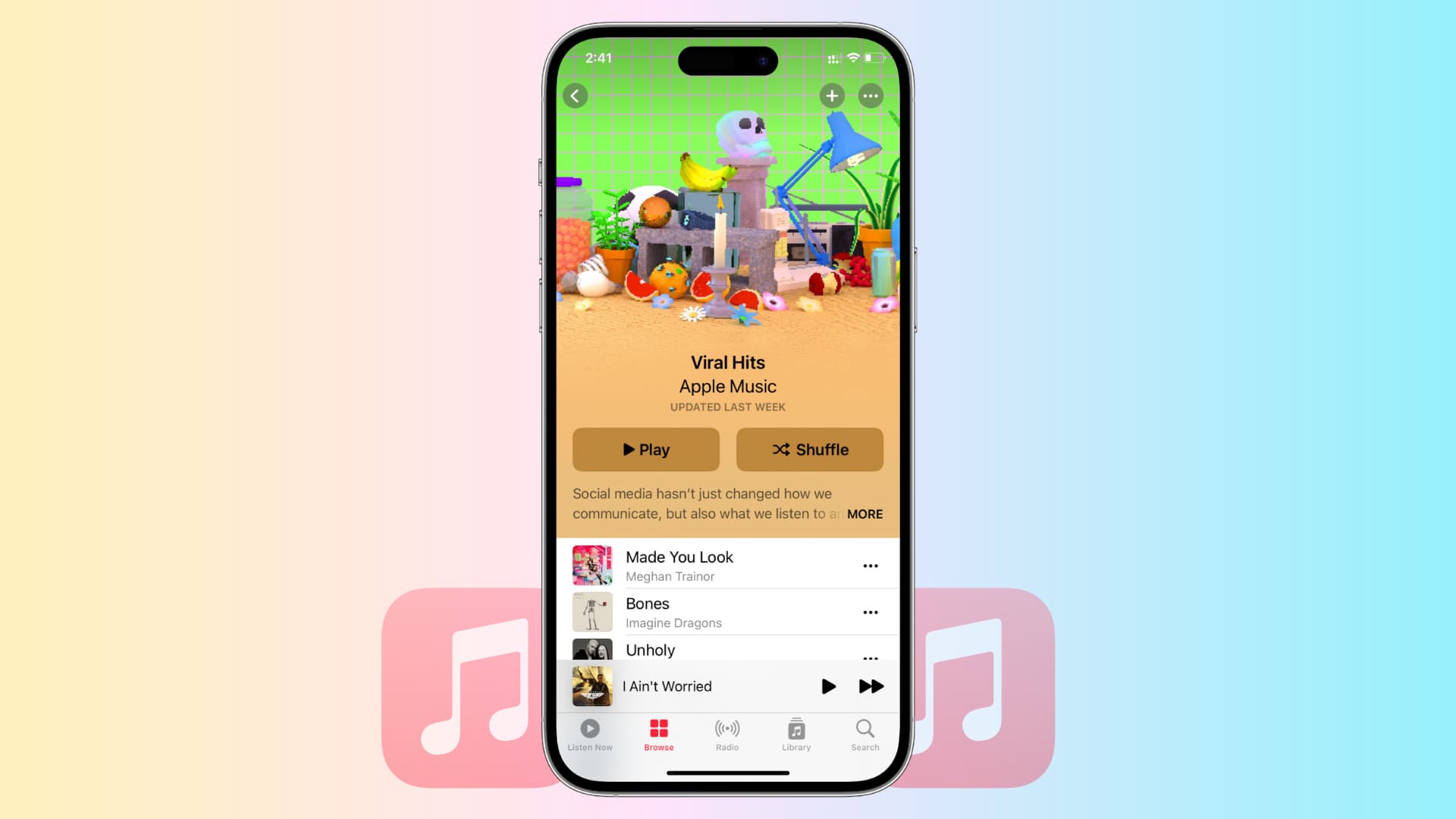
Common issues with Apple Music
Here are some problems you might experience with Apple Music:
- Difficulty connecting to the internet or experiencing buffering while streaming music
- The app won’t play a song despite you pressing the Play button or selecting the song
- A white or black screen is displayed
- Some error message pops up telling you you’re not authorized to play this content
- Issues with downloading or syncing music for offline listening
- Problems with playlists or library syncing across devices
- Error messages when attempting to purchase or download music
- App crashing or freezing on certain devices
- Difficulty controlling music playback with Siri
The solutions below should fix most of these issues.
Check the Apple Music server status
Before you begin, it’s important to check the status of the service. In many cases, everything may be fine on your end because the problem actually lies with Apple.
So, visit Apple System Status and make sure you see a green dot next to Apple Music. In case it’s a yellow or red shape, that means Apple Music is facing a temporary outage, and you’ll have to wait until it’s fixed.
Make sure you have an active subscription
If you don’t have an Apple Music subscription, you’ll see a full-screen alert when you open the Music app on your iPhone. Similarly, the Music app on iPad, Mac, and other devices will notify you if you don’t have an active subscription.
However, in some cases, you might not see an alert about an expired subscription. To be sure, follow these steps to check your Apple Music subscription status manually.
Force quit and reopen the Music app
On iPhone or iPad
- Swipe up from the bottom of the screen and hold to enter the App Switcher.
- Drag the Music app tile all the way up to close it.
- After waiting for about 10 seconds, reopen the Music app.
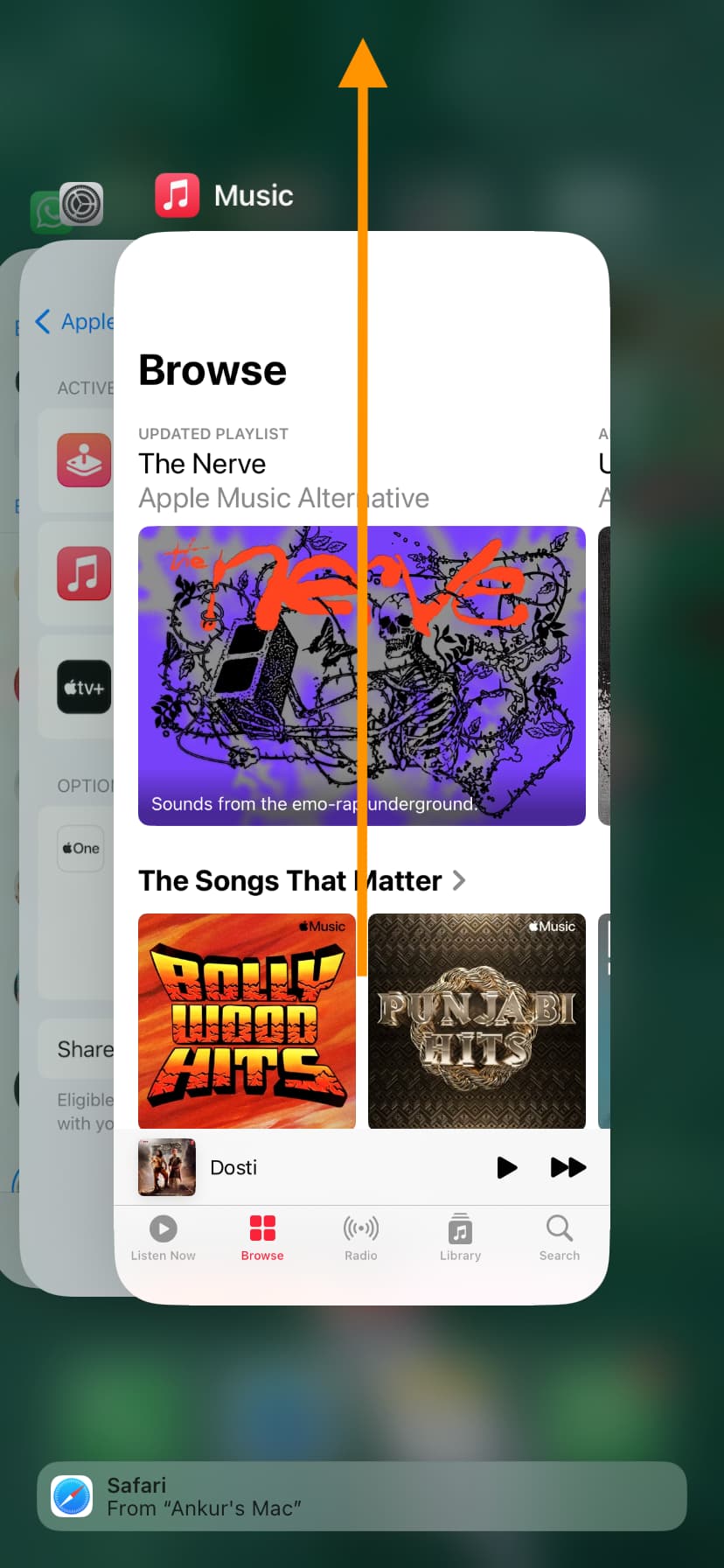
On Mac
- Click the Apple logo from the top left corner and choose Force Quit.
- Select Music and hit the Force Quit button.
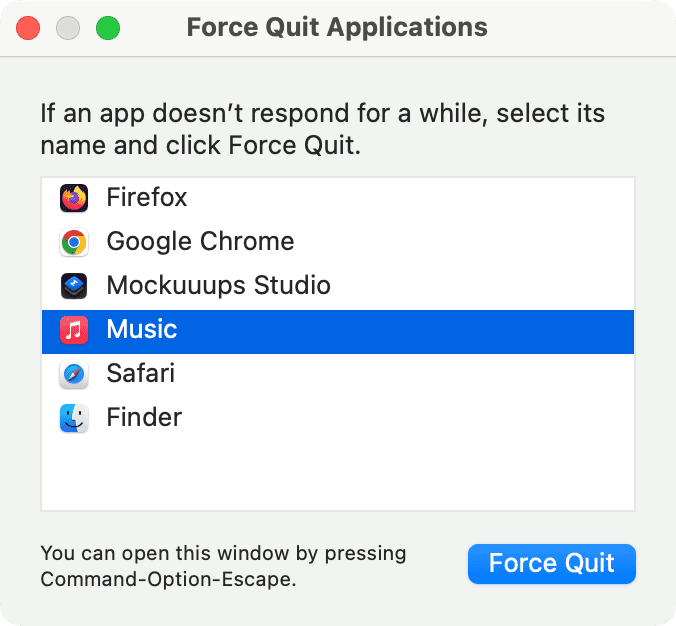
On Android
The steps may vary depending on your device. However, on most phones, tapping the button at the bottom of the screen or performing a swipe-up gesture will show all open apps. From there, close the Apple Music app.
On Windows PC
Quit and reopen the Music app or iTunes (if you are still using it and have not moved to the dedicated Apple Music app for Windows PC).
Ensure your device has an active Wi-Fi or cellular connection
You can play downloaded tracks without needing an internet connection. However, to browse the Apple Music catalog and play all other songs, your device must be connected to Wi-Fi or cellular data.
See if needed: Internet not working on your Mac? Here’s how to fix it
Apple Music not working over cellular?
If you can use Apple Music over Wi-Fi but not via mobile data, you might have blocked the Music app from accessing cellular data. To fix this, follow these steps:
- Open the iPhone Settings app, scroll down, and tap Apps > Music.
- Enable the switch for Cellular Data.
- Next, scroll down and enable Download over Cellular if you want to save Apple Music songs offline using mobile data.
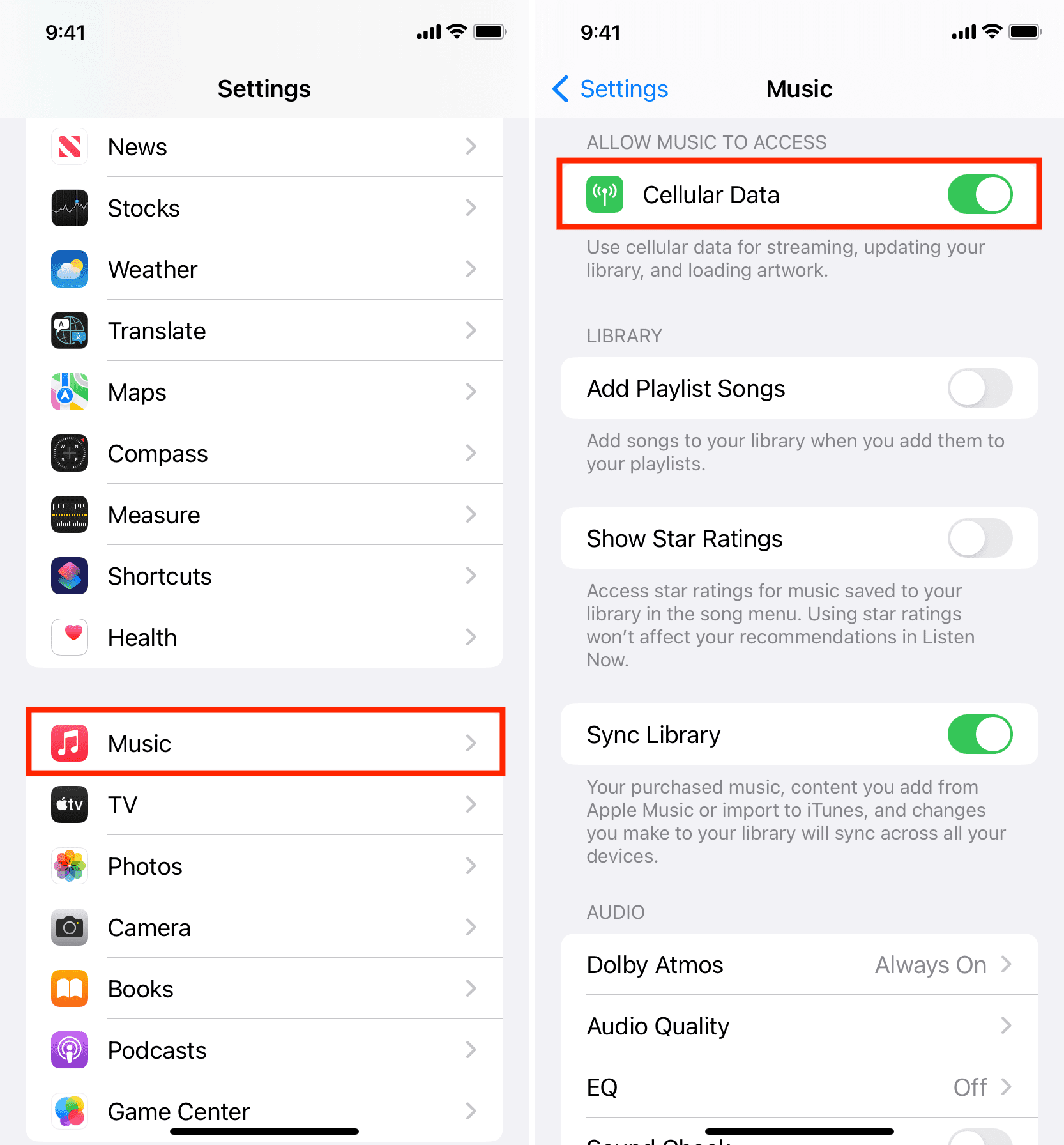
Restart your device
An app like Apple Music may not work, crash repeatedly, or function slowly because of temporary glitches. To fix this, turn off your device and turn it back on. Once that’s done, open the Music or Apple Music app, and it should work smoothly.
Turn Sync Library off and on
If the problem persists, refresh Apple Music by following these steps:
On iPhone or iPad
- Open the Settings app and tap Apps, followed by Music.
- Turn off the switch for Sync Library and confirm by tapping Turn Off.
- Restart your iPhone.
- Follow the same steps and turn on the Sync Library switch.
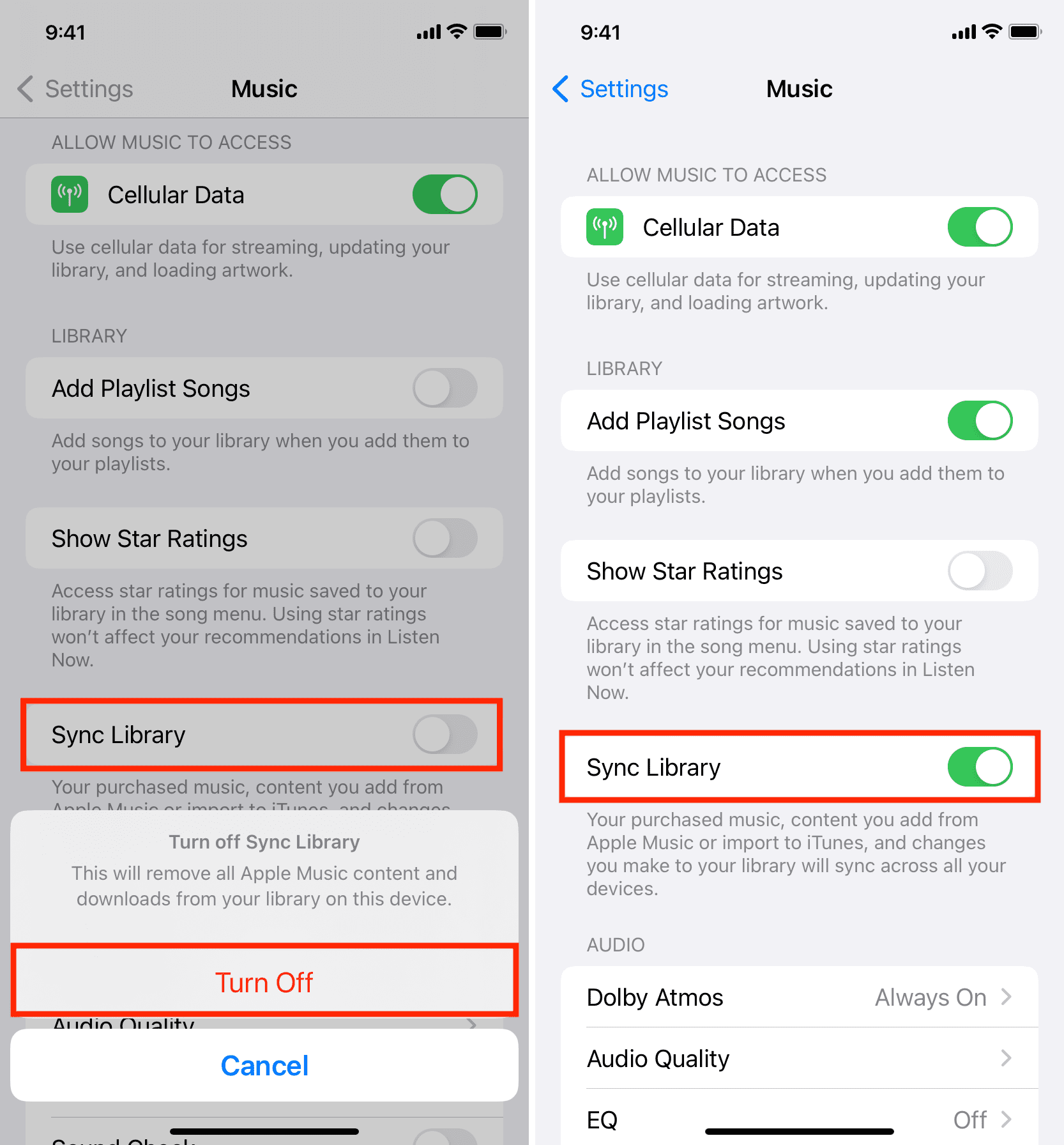
On Mac
- Open the Music app and click Music > Settings or Preferences in the top menu bar.
- Make sure you’re in the General section and uncheck the box for Sync Library. Then, click OK.
- Next, click the Apple logo and select Restart.
- After your Mac restarts, go back to the Music app settings and enable the Sync Library switch again.
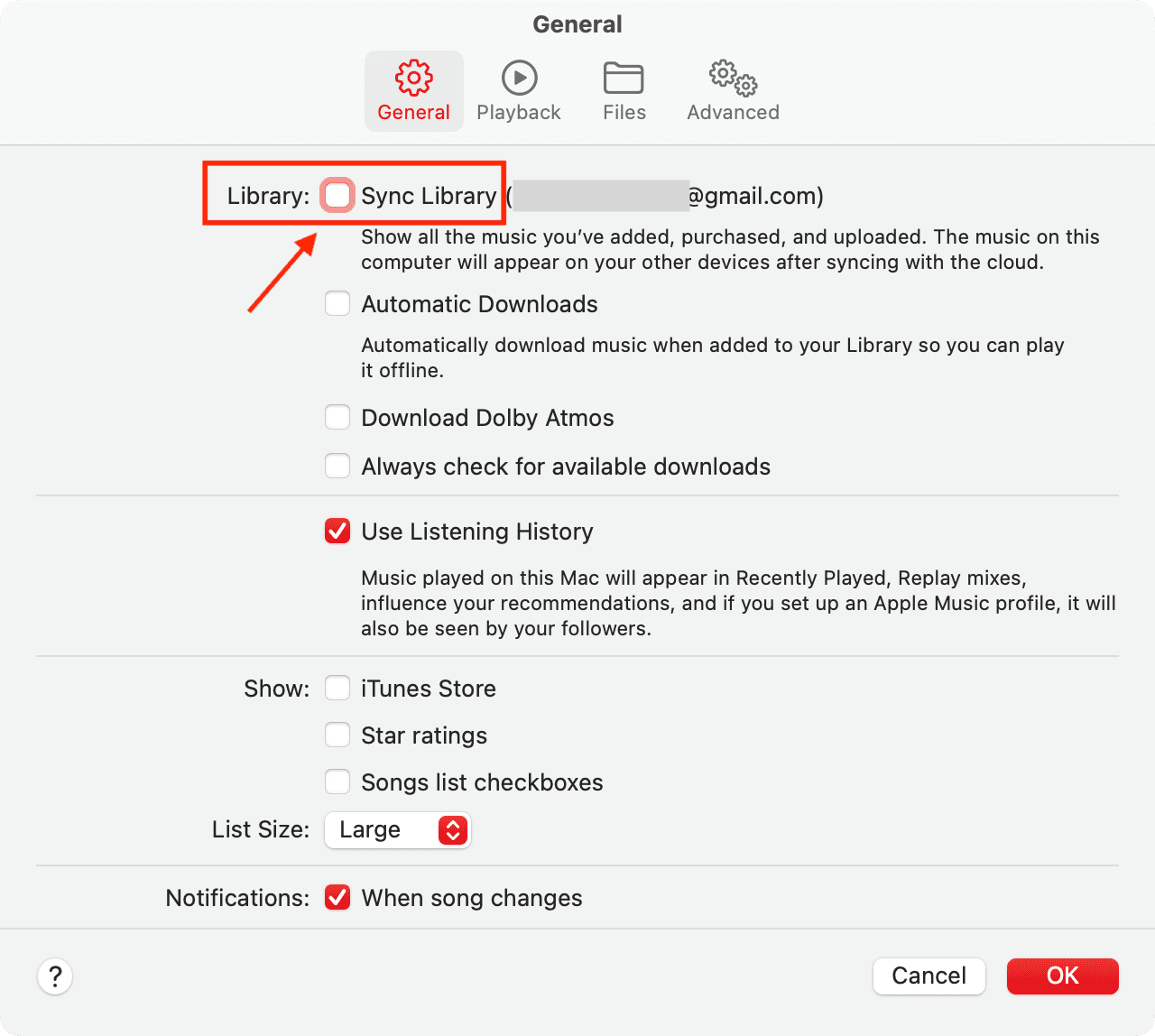
This will also ensure that if any local songs were not uploaded to the iCloud Music Library, they will now upload and be available on all your other devices. Depending on your library size, it may take a while.
Remove all songs and re-download or re-add them
- Open the Settings app and go to Apps > Music.
- Tap Downloaded Music.
- Tap Edit.
- Hit the red minus button next to All Songs and confirm by tapping Delete. This will remove all offline songs from the Music app on your iOS or iPadOS device.
- Restart your iPhone or iPad and re-open the Music app. You can then re-download your songs.
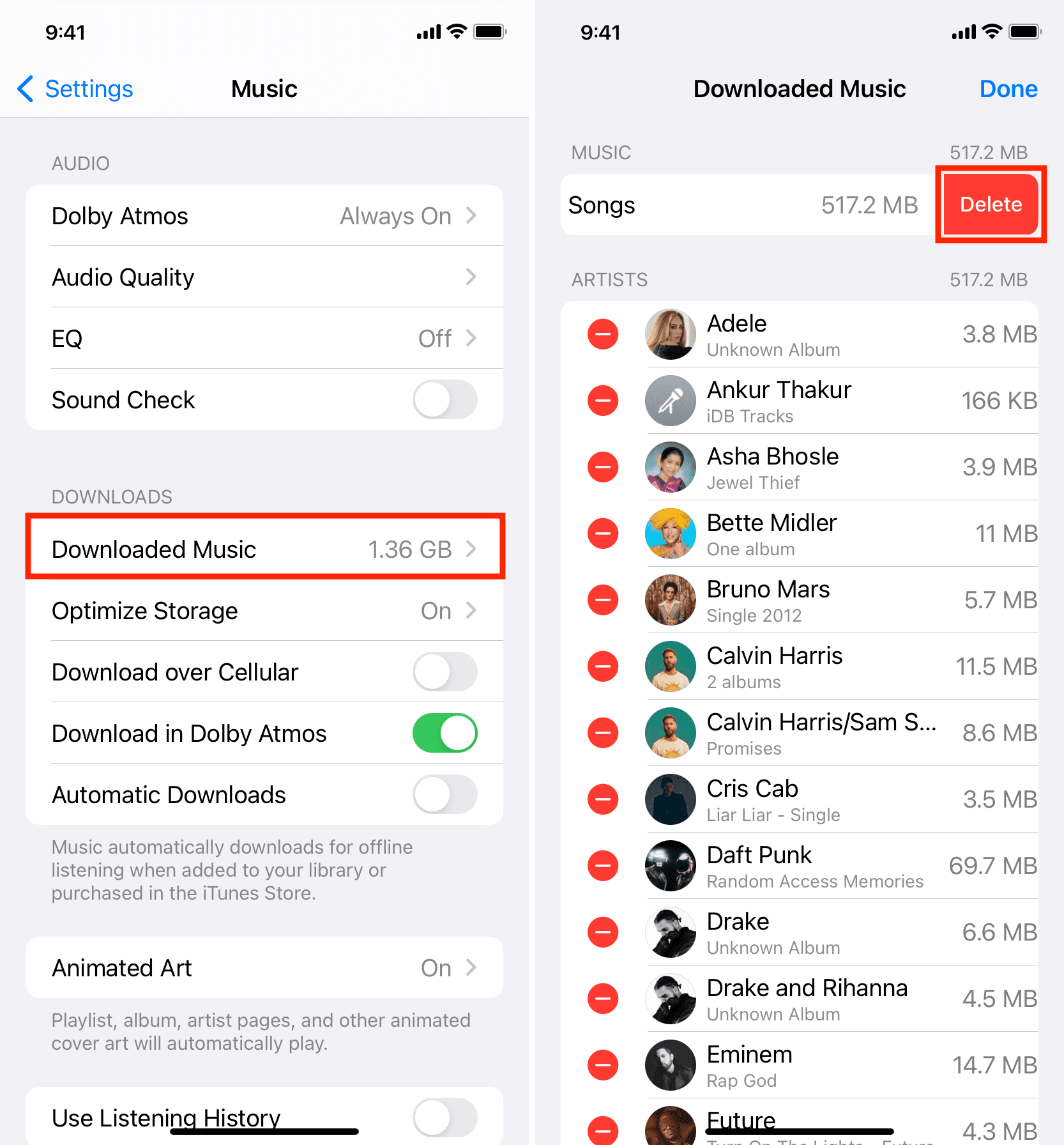
Useful tutorials:
- How to download all your Apple Music songs to your iPhone or iPad at once
- 3 Best ways to transfer and sync music from Mac to iPhone
Delete the Apple Music app and reinstall it
On iPhone, iPad, and Android: Delete the Music app like you would delete any other app. Note that doing so will also remove all the downloaded and synced music from your iPhone.
On Windows PC: Delete Apple Music or iTunes like you remove any other PC application.
Note: You can’t delete the Music app on Mac.
After getting rid of the Music, Apple Music, or iTunes app, restart your device and re-download the Music app: For iPhone and iPad | For Android | Get Apple Music for Windows PC
Reset all settings
Finally, if nothing helps, reset your iPhone and iPad settings, which should help fix the problem.
Apple Music not working in a web browser?
You can also use Apple Music in a computer browser at music.apple.com. If it isn’t working, sign out of your Apple Account and sign back in. If the problem continues, clear all history, data, caches, and cookies of that browser, and then log in to Apple Music on the web again.
More Apple Music tips: