Learn how to stream Apple Music and Spotify at the best possible audio quality, covering everything from settings to equipment to best practices.
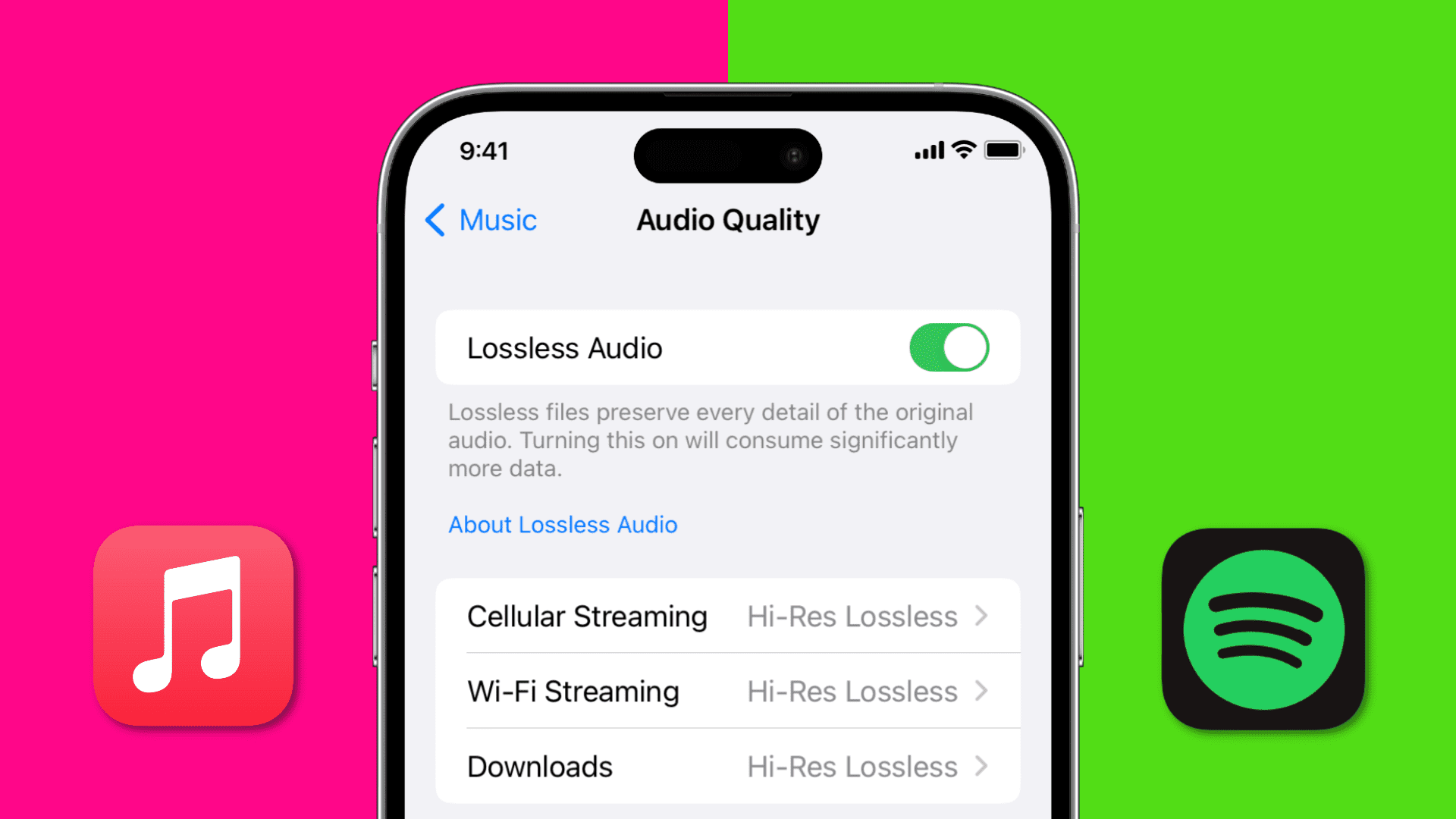
Whether you’re a casual listener or an audiophile, this guide will help you get the most out of your streaming experience.
Increase audio quality on Apple Music
Lossless Audio offers the best possible sound quality because data is not compressed and, therefore, retains all of the original audio quality. Lossless audio also comes with a lot of strings attached, but more on that below.
On iPhone and iPad
- Open the Settings app, scroll to the bottom, and tap Apps, then choose Music.
- Scroll to the Audio section and choose the Audio Quality option.
- Turn on Lossless Audio, which preserves every detail of the original recording.
- Next, choose Wi-Fi Streaming and select Hi-Res Lossless. You’ll see a prompt, saying you need an external digital-to-analog converter (DAC) (and appropriate dongles) to play content in Hi-Res Lossless, which offers full audio resolution. If you don’t have a DAC, you can still choose this codec by tapping Continue in Hi-Res Lossless or go a different route and select Lossless.
- For the same audio quality on cellular data, go back and tap Cellular Streaming, then select Hi-Res Lossless.
- Optionally, you can increase the quality of Apple Music downloads by going to the previous screen, then choose Downloads and select Hi-Res Lossless.
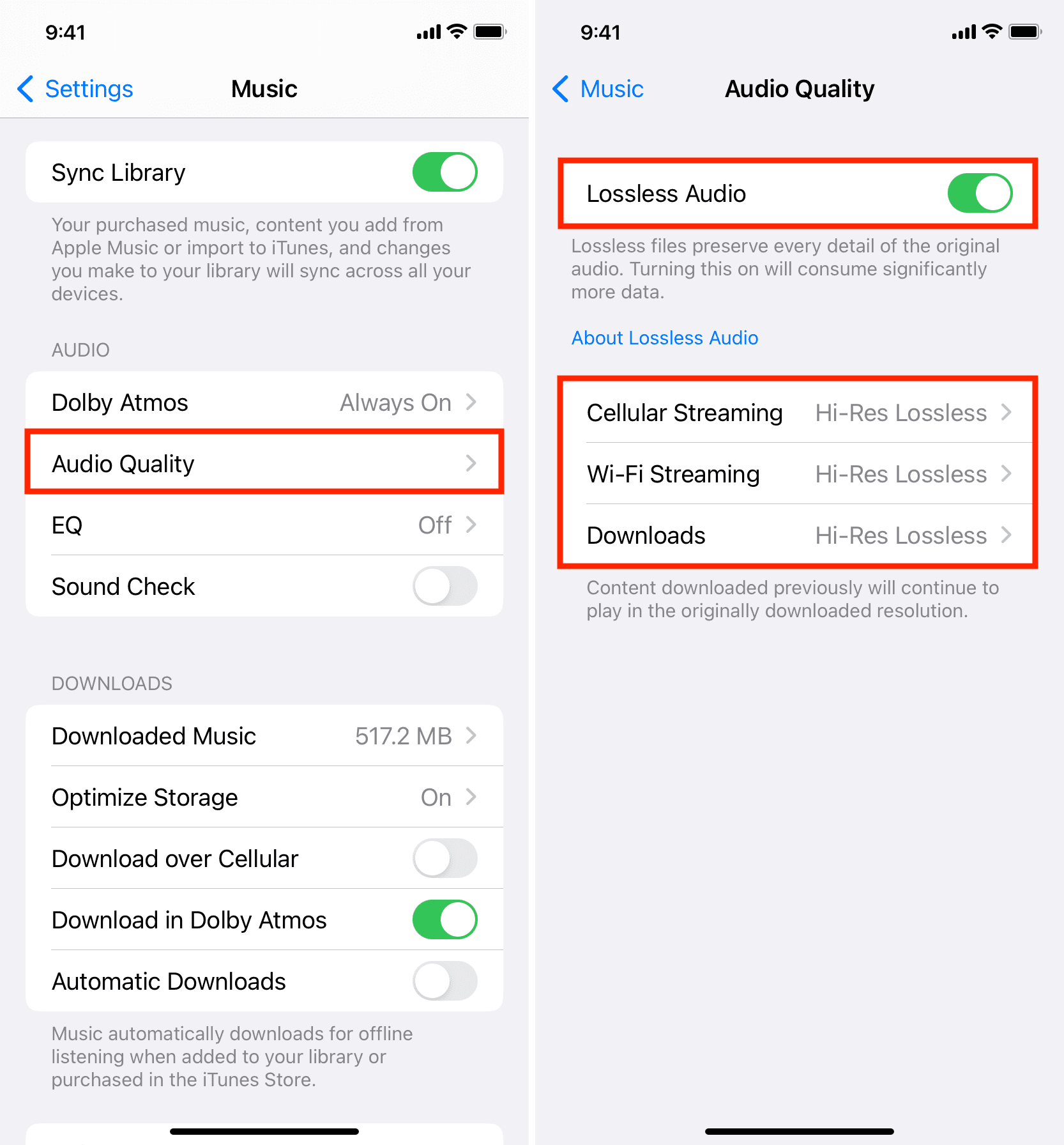
On Mac
- Open the Music app, click the Music menu and choose Settings or Preferences.
- Select the Playback tab.
- Under Audio Quality, check the box for Enable Lossless Audio or Lossless audio.
- Click the drop-down menu next to Streaming and select Hi-Res Lossless (ALAC up to 24-bit/192 kHz) > Continue in Hi-Res Lossless.
- Now click the drop-down menu next to Download and choose Hi-Res Lossless (ALAC up to 24-bit/192 kHz) from the menu.
- Hit OK to save the changes.
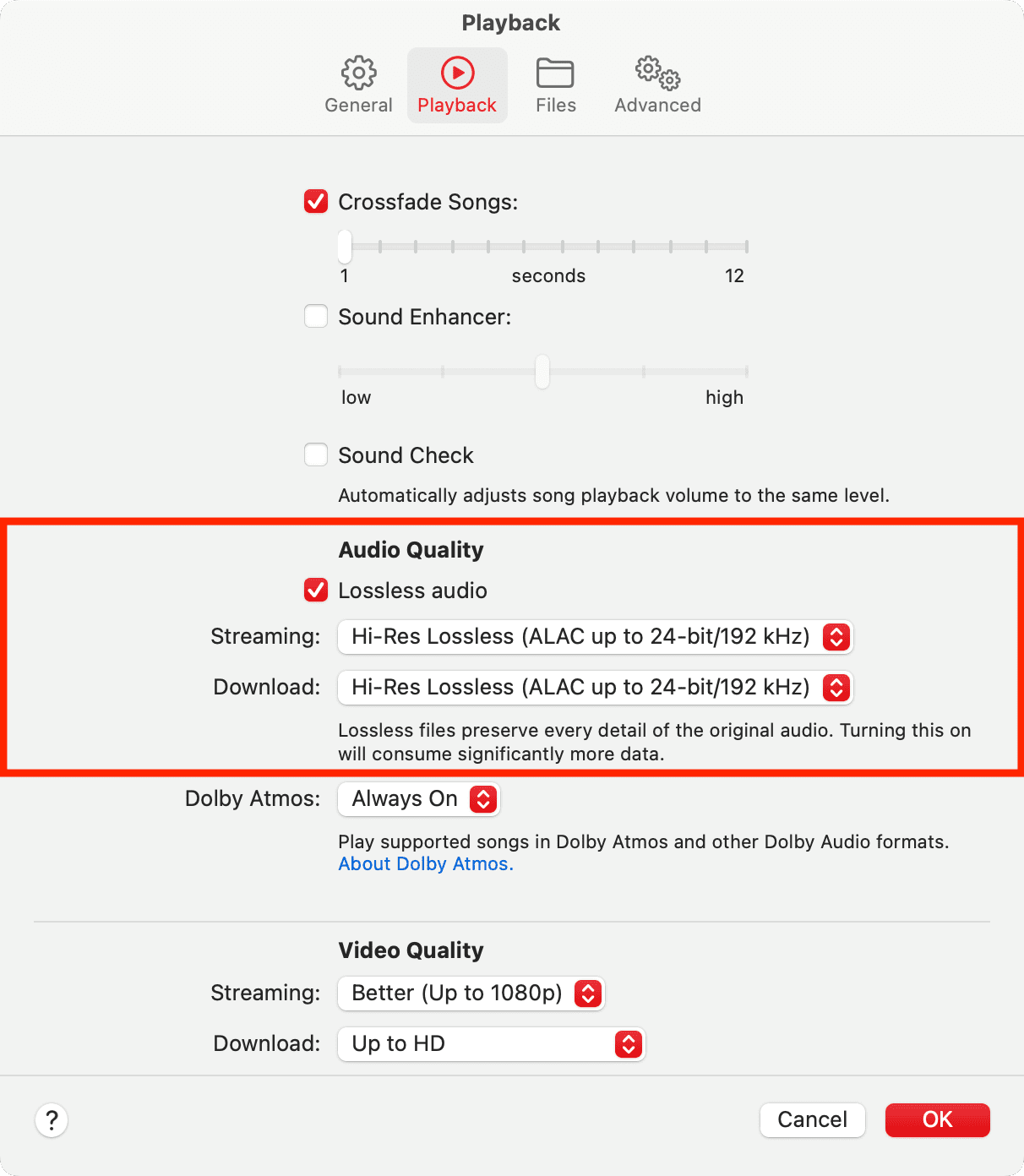
The limitations of Hi-Res Lossless Audio on Apple Music
- Apple Music subscription is required for lossless audio.
- Lossless audio consumes more storage and bandwidth than other audio files, such as MP3s.
- Hi-Res Lossless is limited to select songs and albums.
- Downloaded songs will play in their current quality, but you can delete and re-download them in Hi-Res Lossless.
- Final audio quality depends on factors such as your internet speed and headphone/speaker quality.
- Bluetooth connections aren’t lossless. No AirPods models play lossless audio except AirPod 4, AirPods 4 with ANC, and USB-C AirPods Pro 2, which let you enjoy lossless audio via Apple Vision Pro.
- The Hi-Res Lossless Audio setting requires a digital-to-analog converter (DAC)
- You can stream lossless audio directly on HomePod.
- Make sure to set Dolby Atmos to Always On for spatial audio.
Increase music quality on Spotify
Unlike Apple Music, Spotify doesn’t offer the Hi-Res Lossless setting. The highest audio quality on Spotify is 320 kbps, which is a high-quality but lossy format. Spotify announced in 2021 that it would introduce a HiFi lossless streaming tier, but it’s not yet available.
On iPhone or iPad
- Open the Spotify app and tap your profile photo from the top left.
- Tap Settings and privacy.
- Select Audio Quality from the list of menu items.
- Set Wi-Fi streaming to Very high.
- Similarly, you can choose Very high for Cellular streaming.
- Finally, you can also have your offline downloads in Very high quality.

Notes:
- You need Spotify Premium to select the Very high quality setting. The High setting is the upper cap for the free plan.
- If audio quality matters more to you than interruptions, turn off the switch for Auto adjust quality. Doing so will make the Music app stream Apple Music songs in high quality even when the Wi-Fi or cellular connection is slow but may result in pauses and longer wait times.
On Mac
- Open the Spotify desktop app.
- Click the Spotify menu and choose Settings or Preferences.
- Scroll down to the Audio quality section, click the drop-down menu next to the Streaming quality option, and select Very high.
- Set offline downloads to Very high quality.
- Optionally, turn off the switch next to Auto adjust quality to dynamically adjust quality based on network conditions. This setting will force higher audio quality on a good connection, but may lead to some interruptions if it gets slow.
- If the switch next to Normalize volume is green, be sure the drop-down below is set toNormal or Quiet. The Loud setting may reduce audio quality.
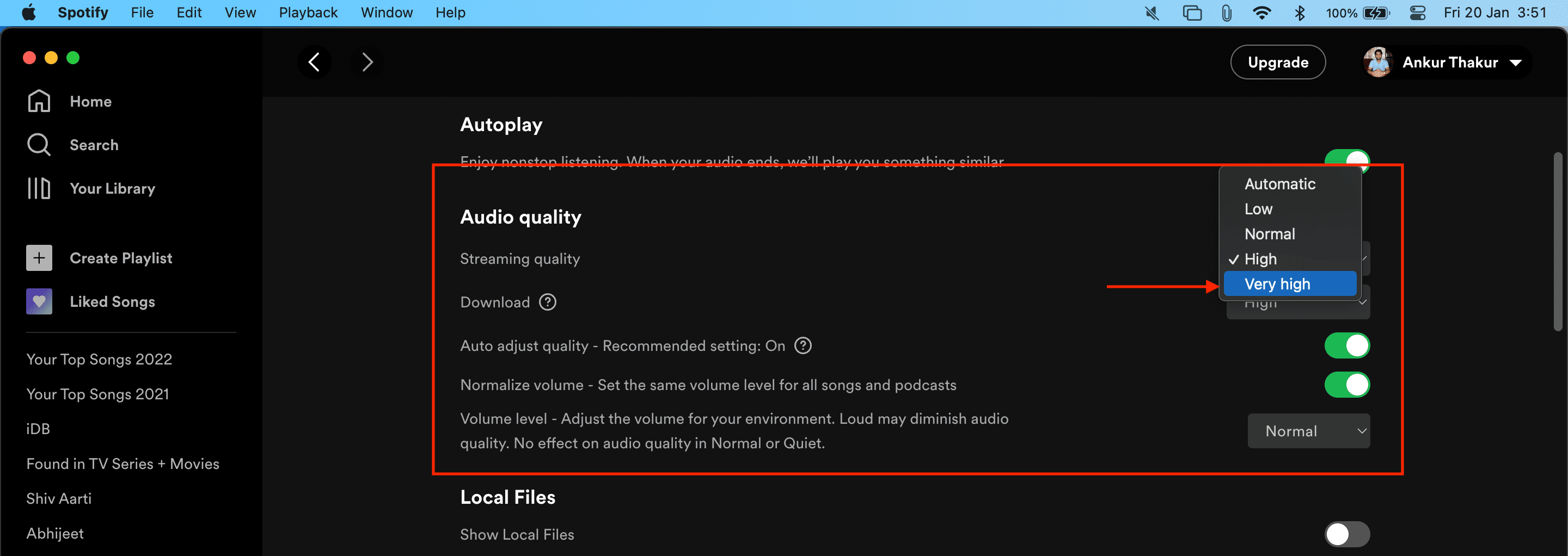
Get a good pair of headphones or speakers
Besides owning an iPhone, iPad, or Mac, you absolutely need quality headphones or good speakers to fully enjoy songs available in the Hi-Res Lossless codec. You can get a pair of AirPods Pro or AirPods Max, or a couple of new HomePods (for creating a stereo pair). Alternatively, research products from other companies, like Sony, Bose, Sennheiser, etc.