Learn why you should clean your iPhone cache and how to do that for several popular apps such as Safari, Chrome, X (Twitter), Amazon, Dropbox, Spotify, Snapchat, Telegram, Firefox, and more.
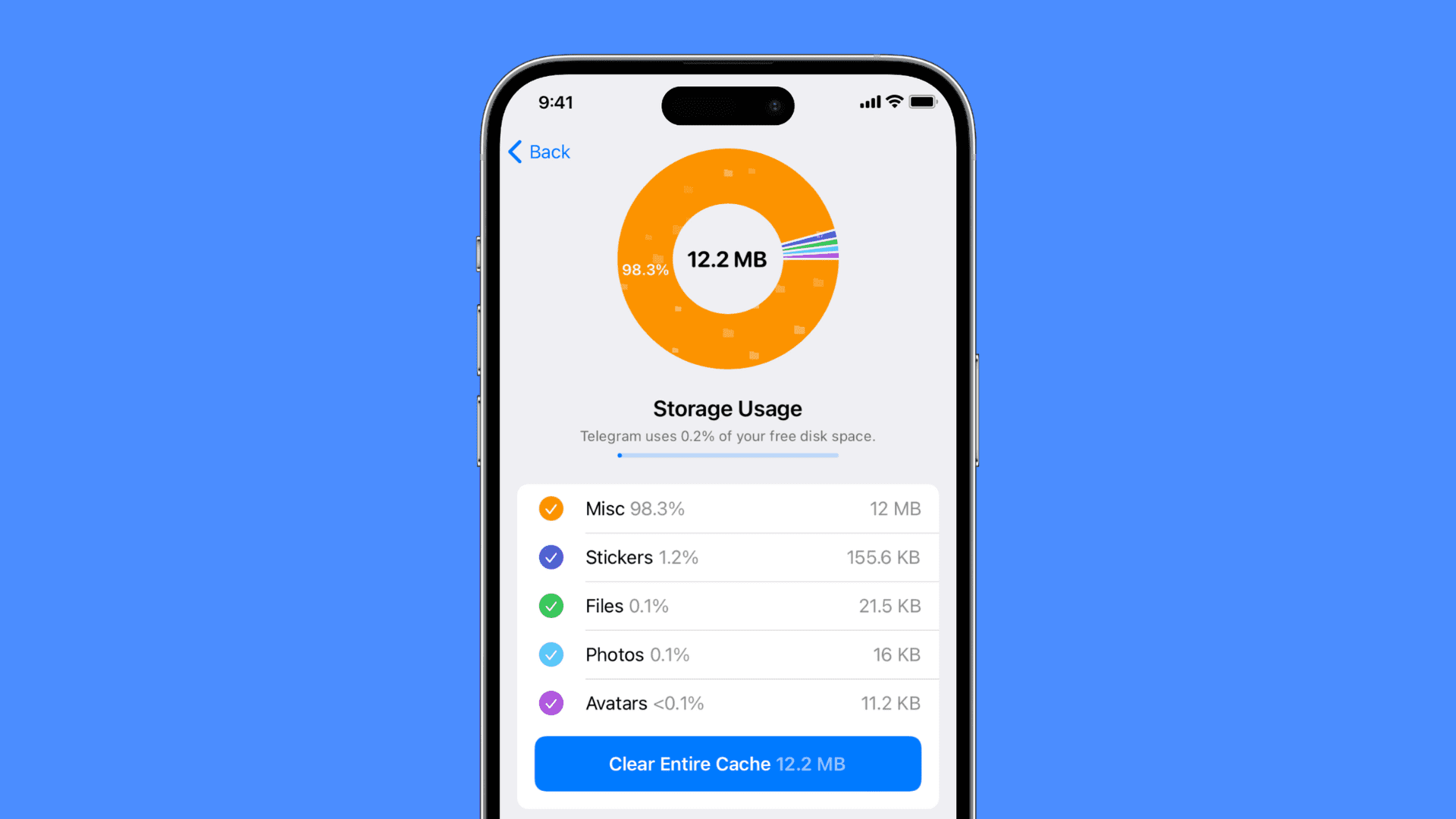
What is cache on iPhone and iPad?
Cache refers to a temporary storage area where frequently accessed data can be quickly retrieved. This can include things like web page components, images, and other types of media. Cache can help to speed up the performance of the device by reducing the need to re-download the same data repeatedly. The cached files are stored on the local storage and can be cleared to free up space.
Benefits of cache
Storing caches locally helps an app run faster. For instance, the Slack app can store profile pictures and other elements locally, which will allow it to show them instantly when you launch the app.
Caches can also help an app work offline or show content when you’re not connected to the internet.
Finally, caches can save battery and cellular data by storing some data locally. This will ensure the app doesn’t have to repeatedly fetch the same elements from the server every time, thus consuming less power and data.
Reasons to delete cache on iPhone or iPad
These are the main reasons why you may want to delete the cache on your iPhone, iPad, and other devices:
Corrupt cache: On some occasions, the stored cache gets corrupted and leads to the app crashing, loading slowly, or not working correctly. A corrupted set of caches isn’t useful any longer, and thus, clearing it is the way to fix the related problems.
Outdated information: If a (poorly coded) app’s cache has not been refreshed in a long time, it can cause the app to display old and outdated information. For instance, even after you have changed the profile picture, the app may continue to show the old one. Or, even though a website has published new articles, you continue to see only the old posts.
Eats up system resources: If the cache size becomes huge, it can negatively affect the overall performance by occupying a significant portion of your local storage and requiring extra system resources (like RAM and battery).
How to clear app cache on iPhone
Unlike Android phones, where you can download a cache cleaning app, there is no such application on iPhone. This is because iOS apps are confined to their area and can’t automatically access data saved by all other apps.
Therefore, even if you search for clear cache, delete cache, remove cache, phoneclean, or other such terms in the iPhone App Store and get an app, that won’t be of much use. These apps will only ask you to access your photos, videos, contacts, calendars, etc., and help you delete duplicate or blurred files. They won’t exactly delete the cache even if you get their subscription or the pro plan.
So to remove the junk files on your iPhone, you’ll have to look at individual apps and clear cache from them. That said, here’s how to proceed.
Restart your iPhone
This is the easiest way to ensure caches on your iPhone stay in shape. When you turn off your iPhone and turn it back on, it will automatically clear outdated and unnecessary caches of several apps, thus freeing local storage space and keeping the system in good standing.
Delete the app and reinstall it
Another sure-shot way to get rid of the app cache is by deleting the app and reinstalling it again. This removes the app in question as well as all its local data, including caches.
You can do this by touching and holding an app icon from the Home Screen and tapping Remove app > Delete App > Delete. However, a better approach is to know which apps are taking the most space on your iPhone, and then you can tackle them first for a meaningful cache cleaning:
- Open the Settings app and go to General > iPhone [iPad] Storage.
- Give it a few seconds to load, and after that, it will show all your apps, with the ones taking the most space on the top, followed by the remaining apps in order.
- Select an app that is taking up significant space.
- Finally, tap Delete App and confirm.
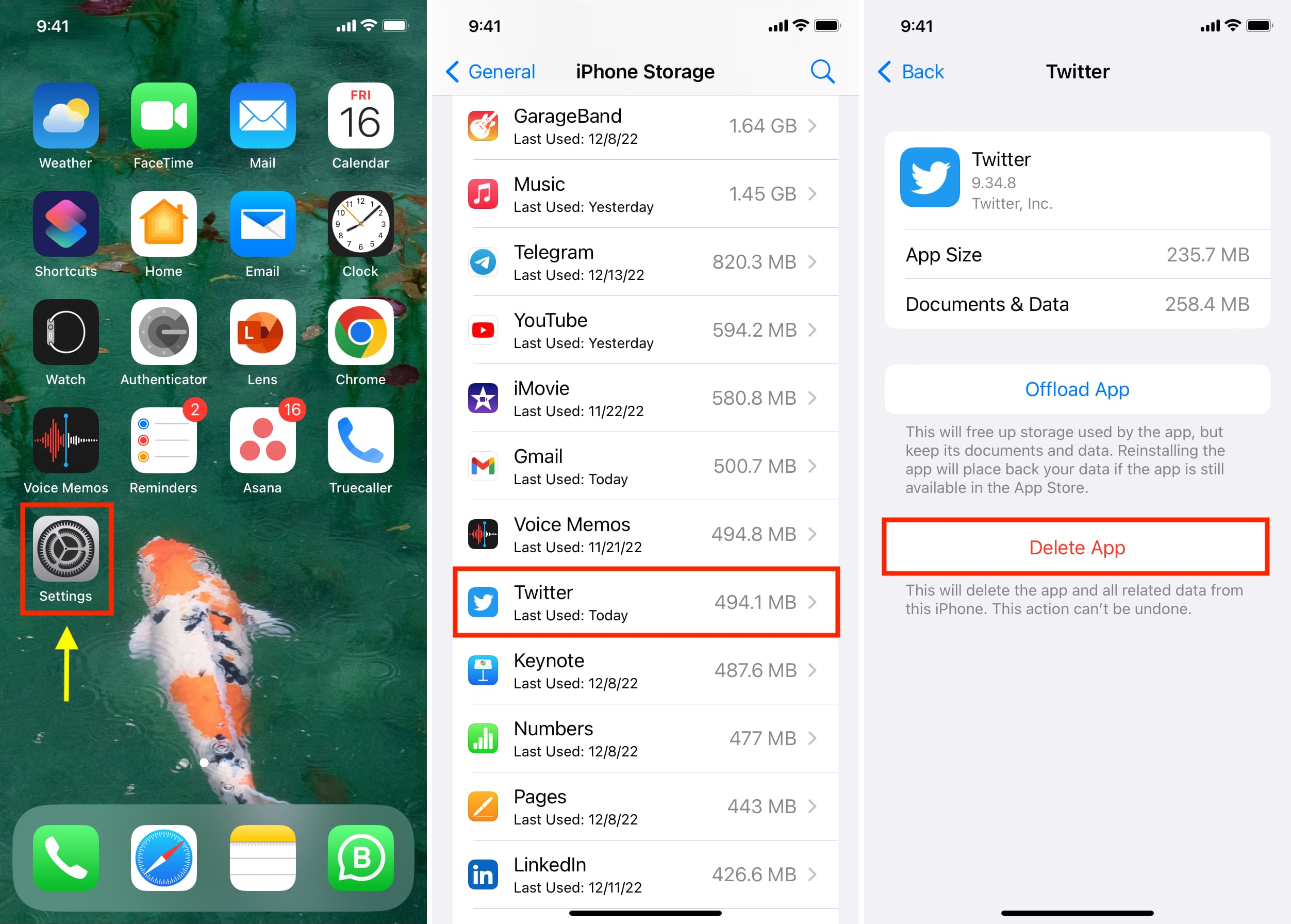
Related: What is Offload App and how to use it on iPhone, iPad
Remove Safari cache on iPhone and iPad
- Go to the Settings app and tap Apps > Safari.
- Hit Advanced and select Website Data from the top.
- You’ll see all the sites that have saved local data and caches to your device.
- To delete one, swipe left on their name and hit Delete. You can also tap Remove All Website Data to delete them in one go.
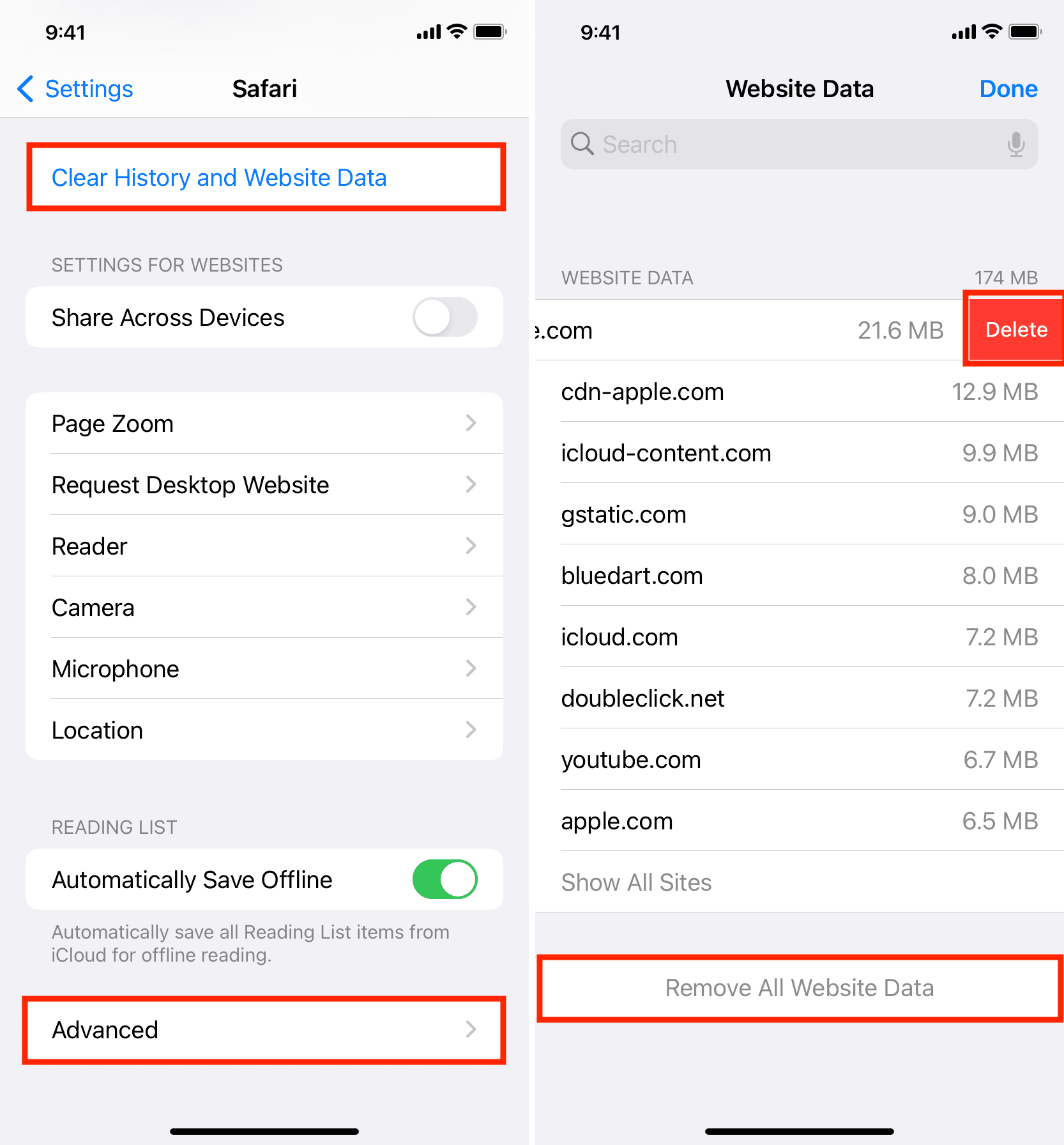
Note that you can also Clear History and Website Data from iPhone Settings > Apps > Safari to remove all browser cookies, caches, website data, etc. This is one of the best ways to clear the iPhone cache without deleting apps.
Clear cache of Chrome on iPhone
- Open the Google Chrome browser, tap the three dots icon from the lower right, and select Delete Browsing Data.
- Select a time range from the top (All Time is good) and then check the items you want to clear, including Cached Images and Files.
- Finally, hit Delete Browsing Data. This should get rid of Chrome’s browser cache data and site data from your iPhone.
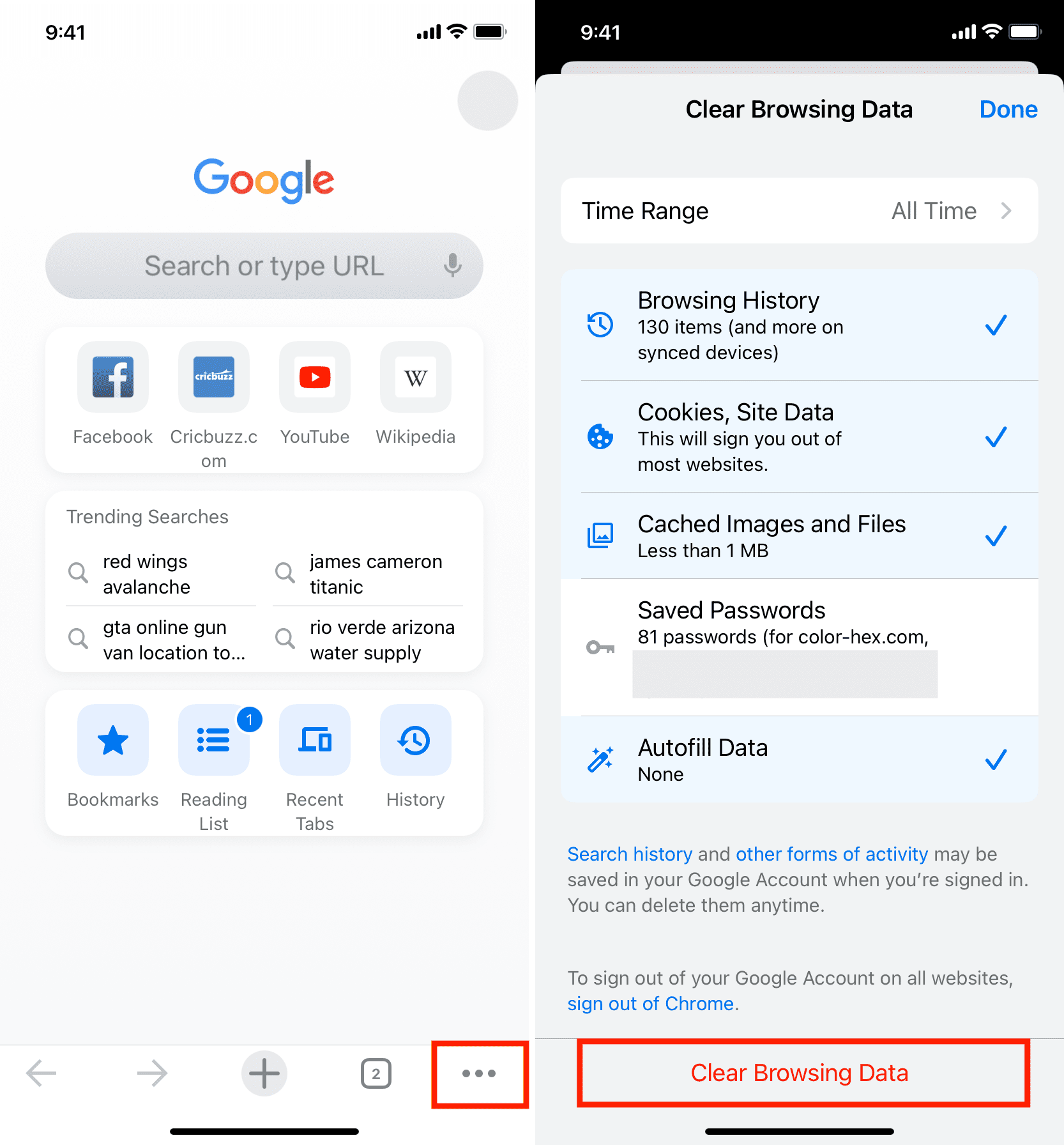
Delete Firefox cache
- Launch the Firefox app and tap the hamburger menu (three short lines) from the lower right.
- Pick Settings.
- Scroll down and tap Data Management.
- Tap Website Data and clear it from the next screen. After that, come back to the previous screen and select Browsing History, Cache, Cookies, Offline Website Data, etc., and hit Clear Private Data.
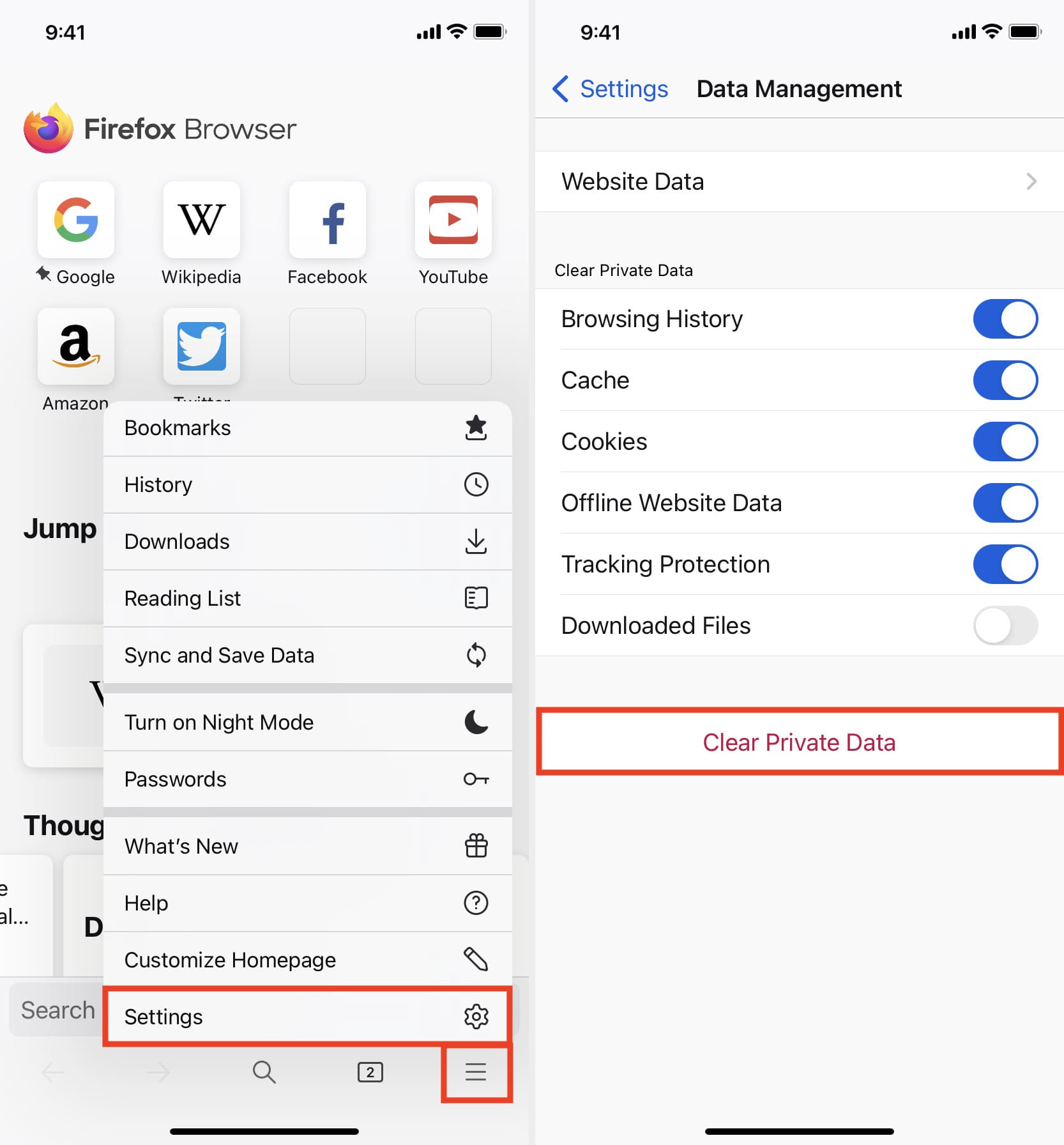
Clean Telegram cache
- Open the app and go to Settings > Data and Storage > Storage Usage.
- Here, you can see Telegram’s cache size, and when you decide to delete it, tap Clear Entire Cache.
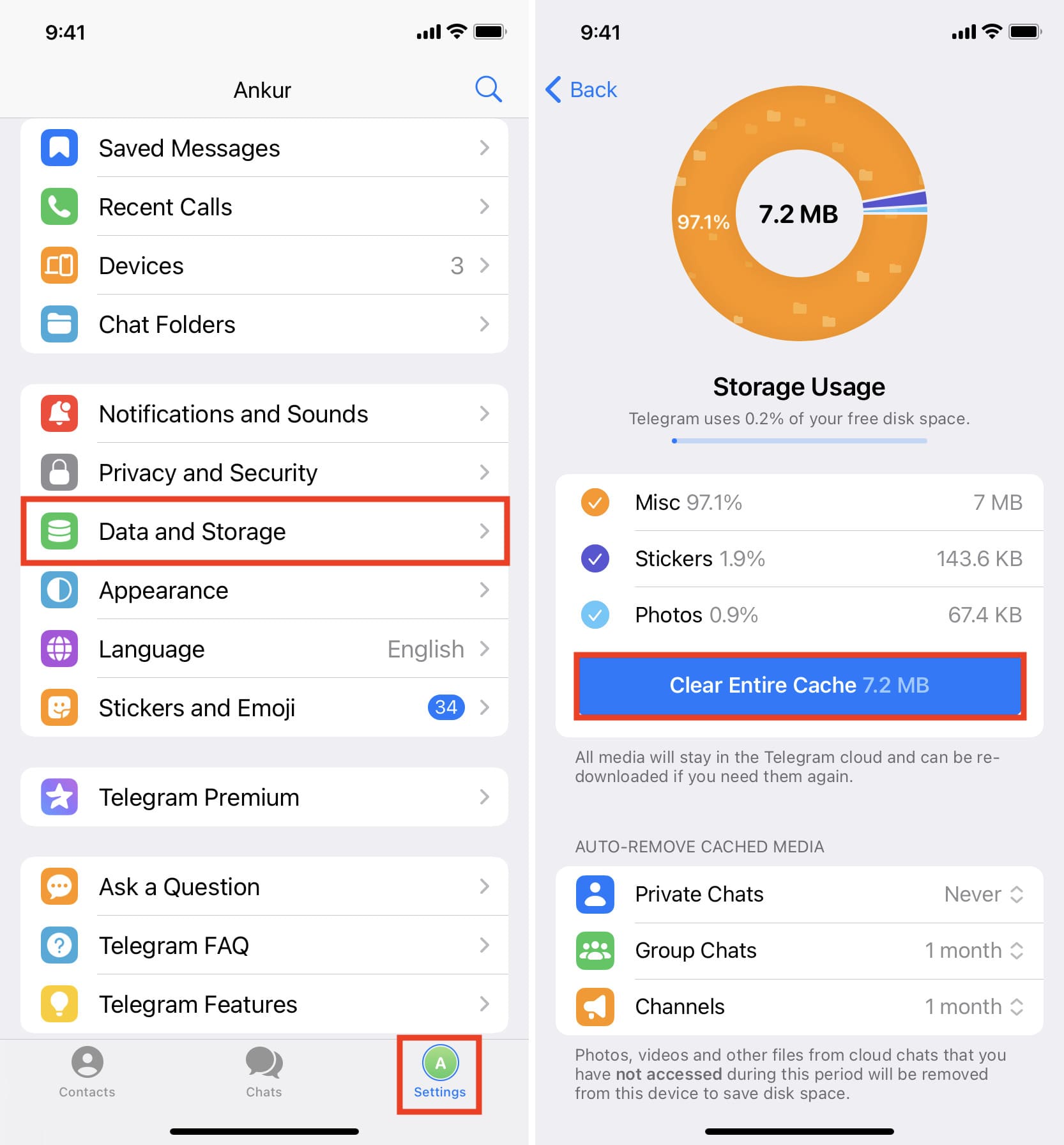
Remove Spotify cache
- Launch Spotify and tap your profile photo from the top, followed by Settings and privacy.
- Tap Storage.
- Finally, tap Clear cache.

Delete Snapchat cache
- Open Snapchat and tap your avatar or profile picture icon from the top left.
- Tap the settings icon from the top right.
- Scroll down to the Account Actions section and use the Clear Cache button.

Clear X (Twitter) cache on iPhone
- Go to the X app, tap your profile icon from the top, and go to Settings and Support > Settings and privacy > Accessibility, display, and languages > Data usage.
- Tap Media storage, followed by Clear media storage.
- Now, return to the previous screen, tap Web storage and clear all these as well.
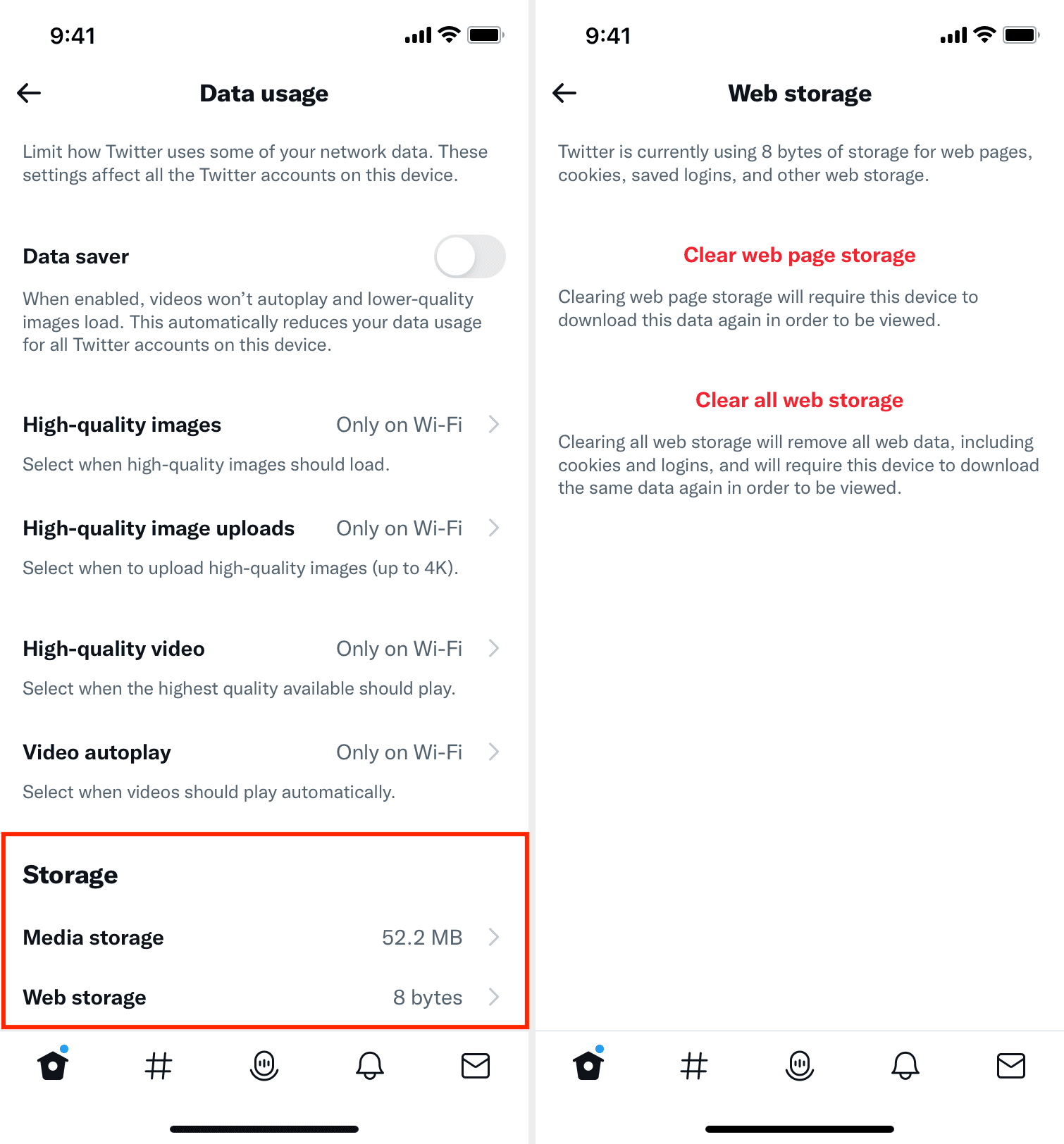
Delete Dropbox cache
- Go inside the Dropbox app and tap Account from the bottom right.
- Tap the settings icon from the top.
- Scroll down and tap Clear cache.
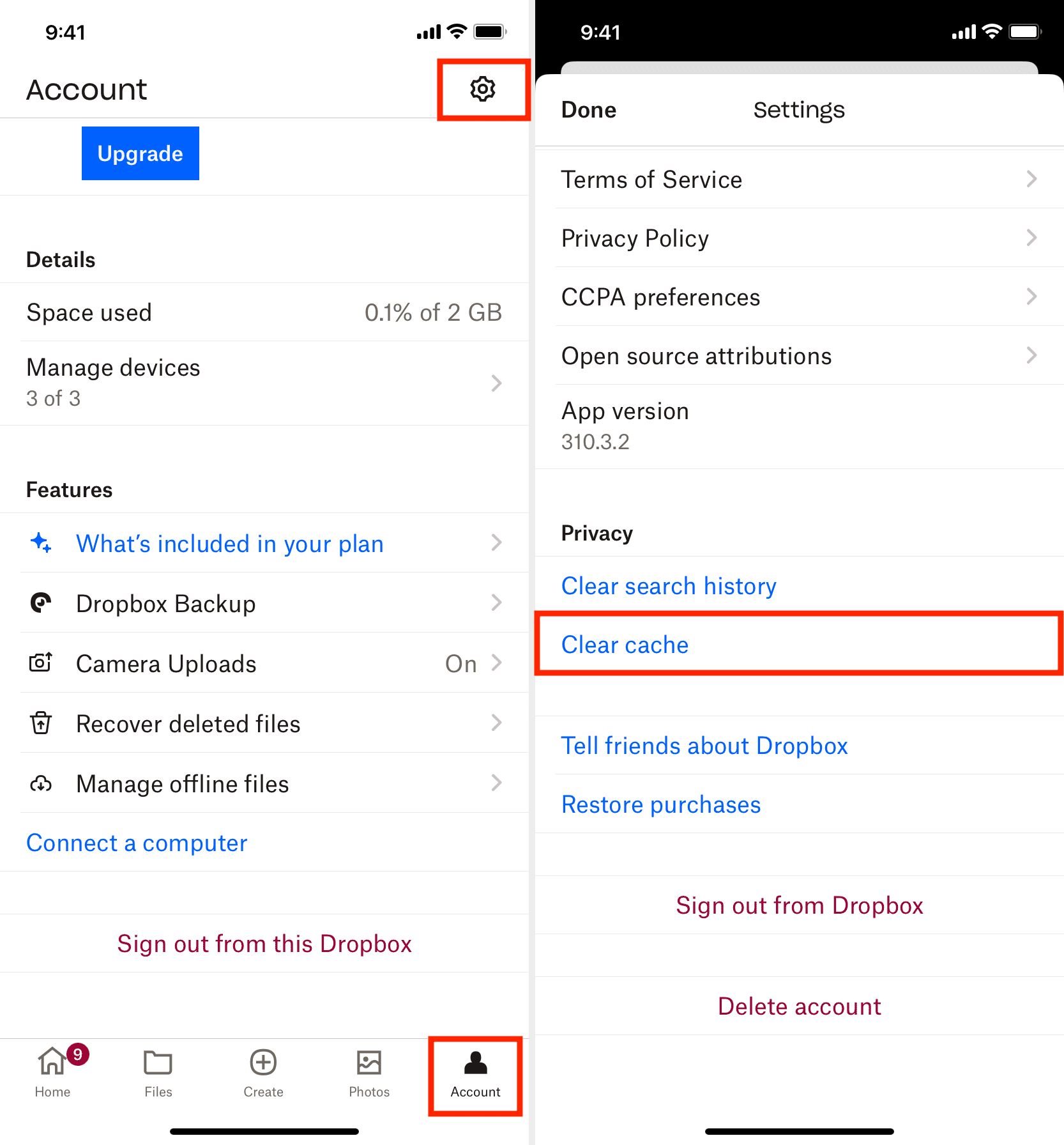
Remove the Amazon app cache
- Open the Amazon app and go to the You tab from the bottom.
- Tap the Settings icon from the top and select Manage App Storage.
- Wait for current app storage usage to display the cache size, and then tap Clear App Storage.

Reset Slack cache
- Launch Slack or Slack EMM on your iPhone and tap your profile picture from the top.
- Go to Preferences > Advanced.
- Tap Reset Cache from the bottom.
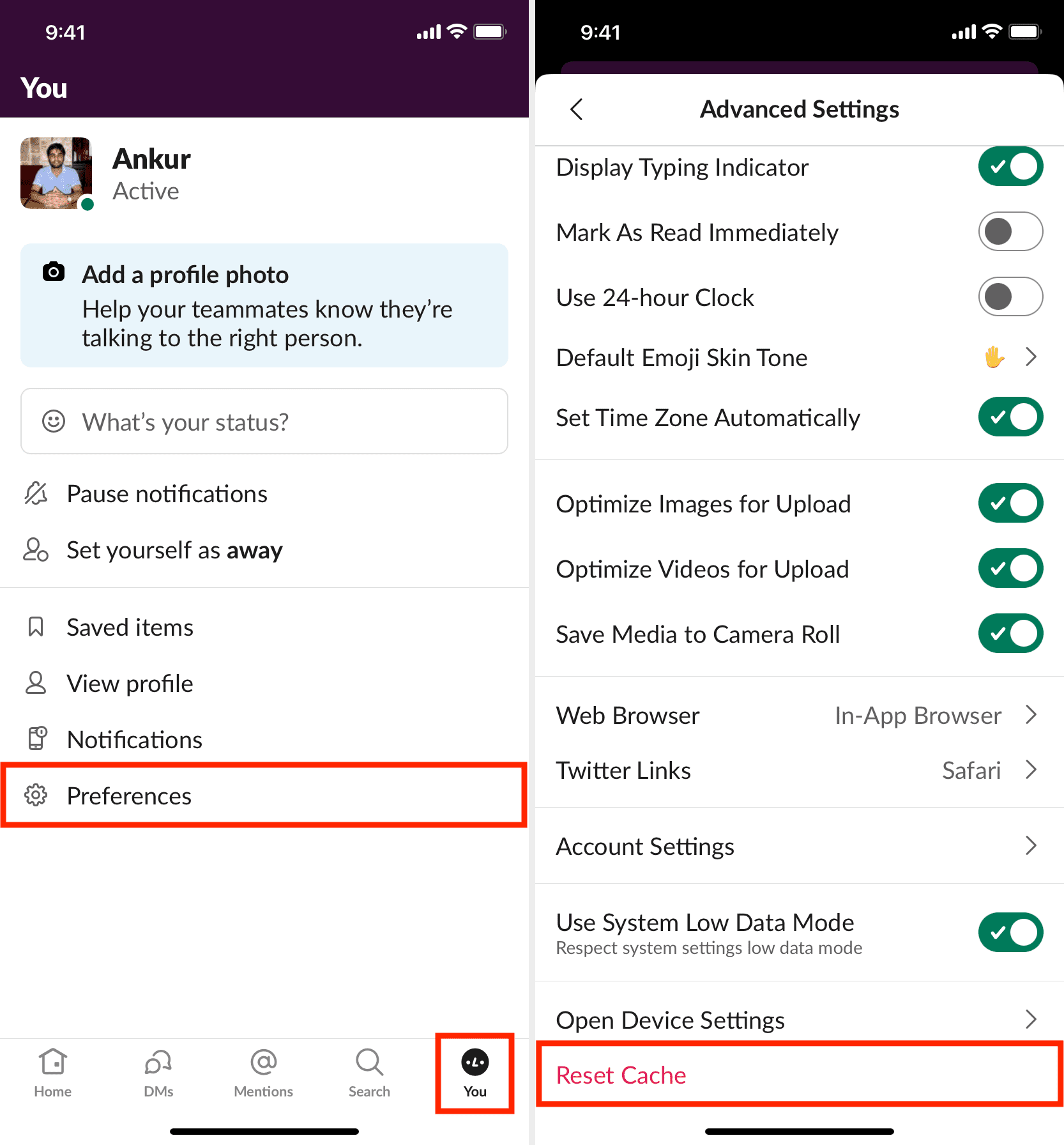
Delete the cache of other apps
As mentioned, not all apps offer a button to remove the cache. If an app does, you will likely find that option in the app settings panel.
In the image below, you can see that our iDB app has an easy button to clear the cache. Similarly, my favorite food delivery app (Swiggy) has the option to delete the cache as well.
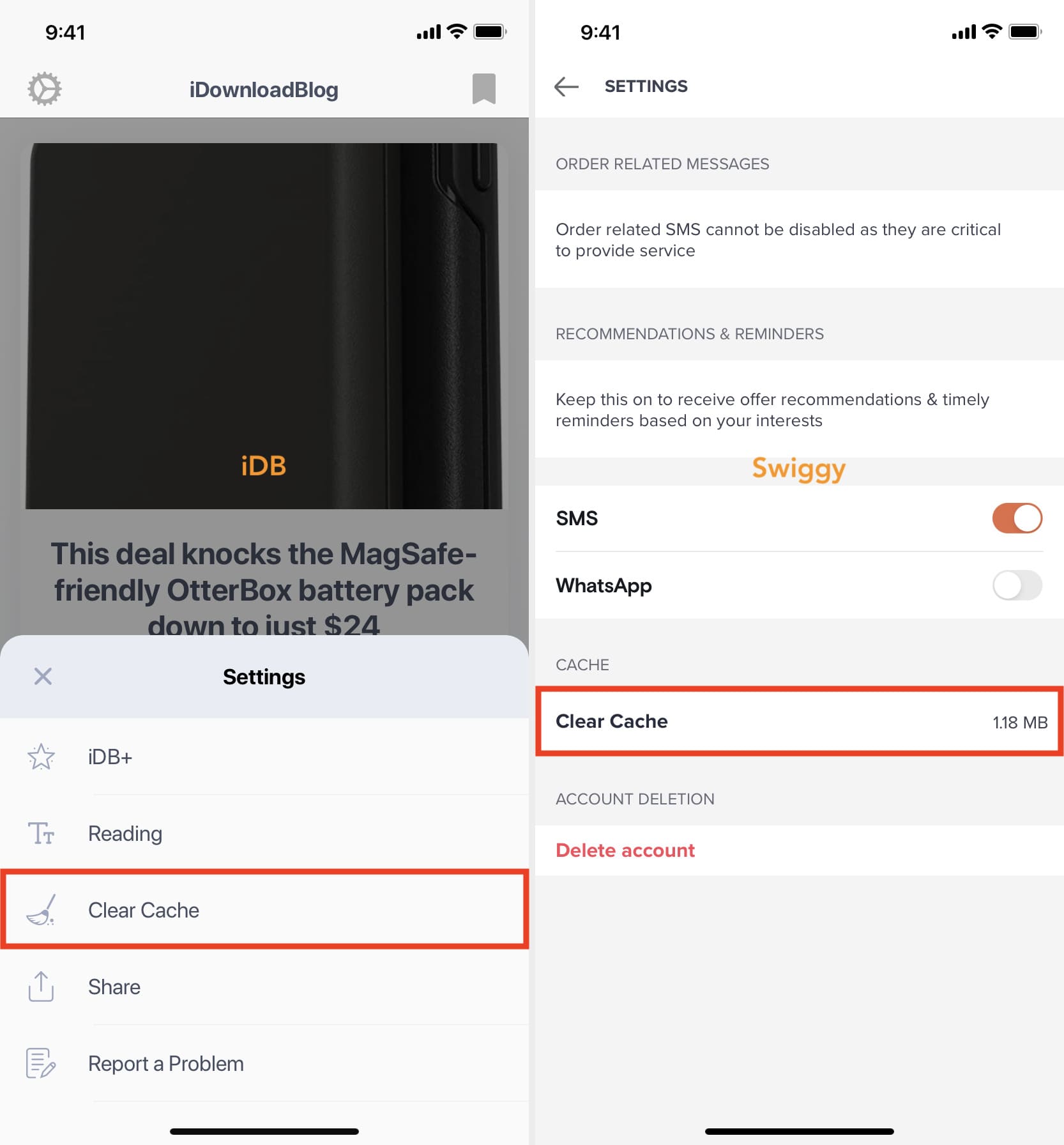
In case an app doesn’t offer such a button, you can reach out to its app developer and request them to add it.
Check out next: