In this tutorial, we’ll show you how to watch MKV video files on your iPhone, iPad, Mac, Android (phone, tablet, TV), and Windows PC without the need to convert the MKV file before playing it!

The apps mentioned here will also play AVI, MP4, DTS, WMV, 3GP, MOV, FLV, and other video formats.
Can stock Apple apps open MKV files?
The Photos and Files apps on iPhone or iPad, as well as QuickTime Player on Mac, cannot play MKV files. In other words, none of the native Apple apps support MKV playback. However, by using third-party apps, you can easily open MKV files on your devices.
Use VLC Player to watch MKV videos
VLC is a free app for iPhone, iPad, Mac, Android phone, Android TV, and Windows PC, and it’s one of the best media players for MKV files.
On a computer
On Mac and Windows PC, you can simply open the MKV video or movie file in the VLC app, and it will start playing right away.
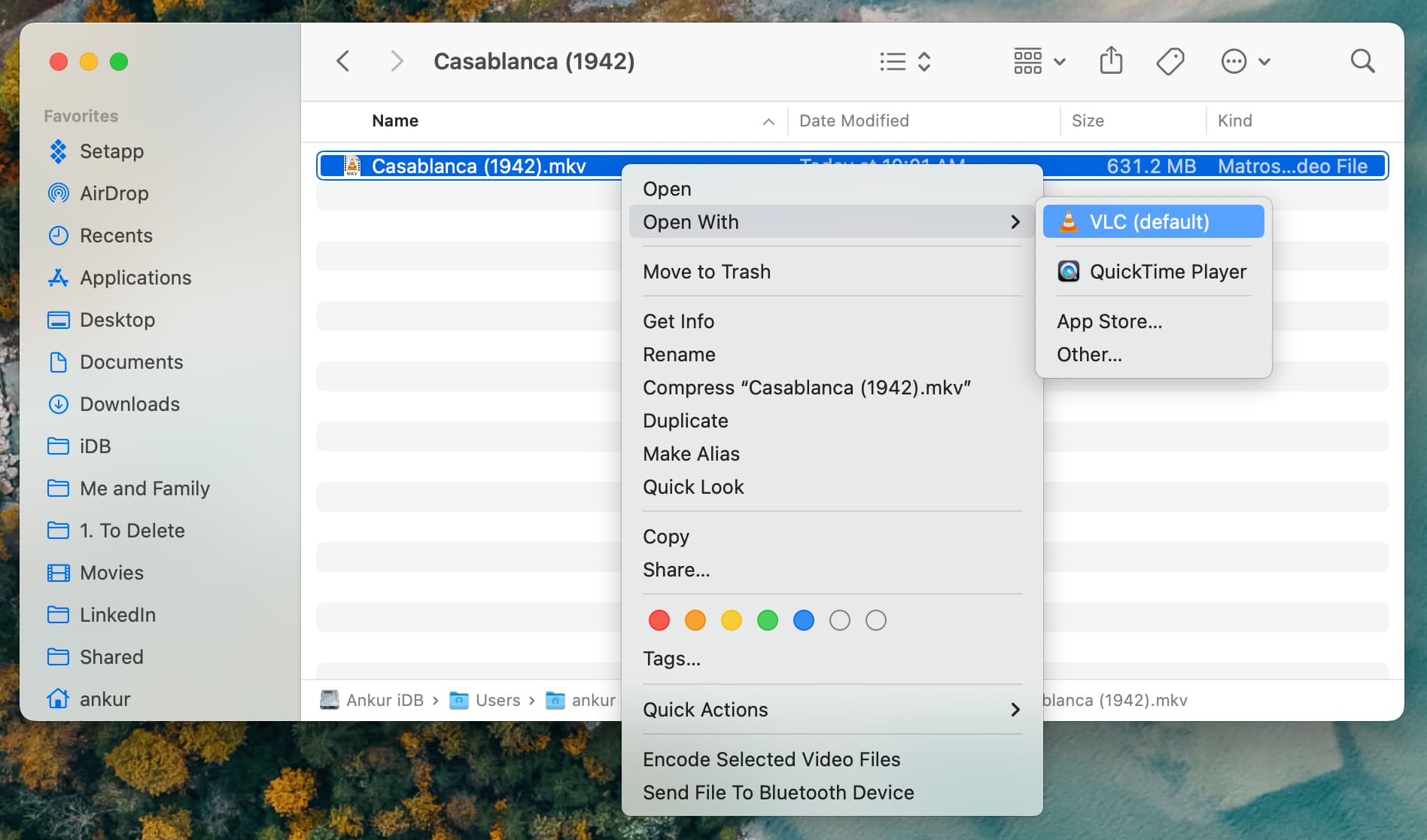
Related: How to change the default app to open a file type on Mac
On Android phone, tablet, and TV
When you open VLC for the first time on an Android device, it will ask for permission to access your media library. Once you grant permission, the app will scan your device and display all videos, including MKV files. Simply tap to play any of them.
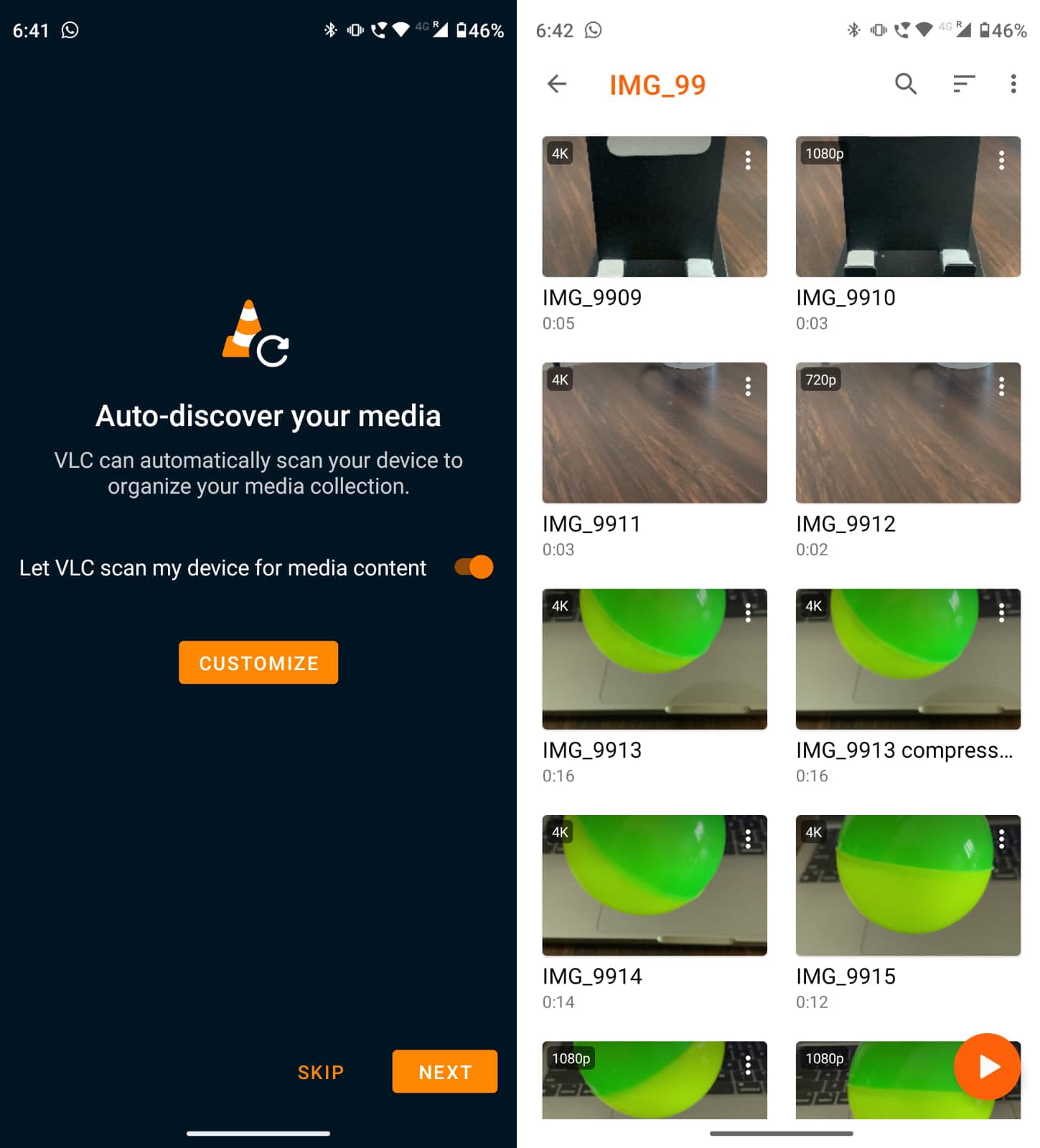
On Android TV, download the VLC app from the Google Play Store and allow it to access your storage. Once granted, you’ll be able to see MKV and other video files on any connected pen drive or flash drive. Additionally, you can click an MKV video file in your TV’s file manager, and it should automatically open in the VLC app.
Related: How to transfer photos and videos from iPhone to Android, Windows PC, iOS, and Mac
On iPhone and iPad
Things are a bit different when it comes to playing MKV videos on your iPhone, iPad, or iPod touch compared to other operating systems.
- First, download the free VLC app from the App Store.
- Now, you can safely, securely, and quickly transfer MKV and other files to VLC from your computer wirelessly or using a cable.
- Once the transfer is completed, open the VLC app and go to the Video section. You’ll see the transferred MKV file here.
- From there, tap an MKV video to play it.
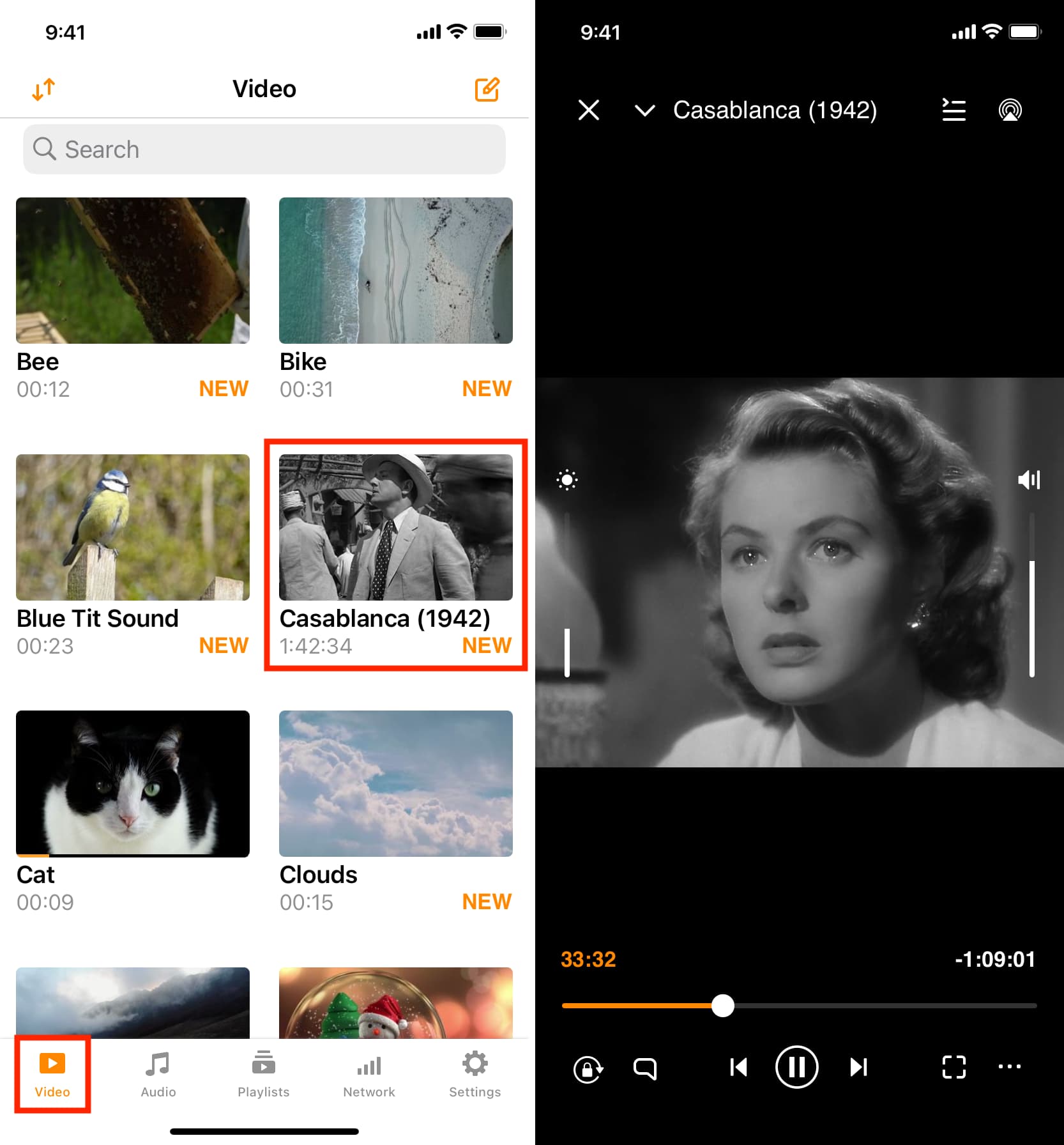
AirDrop an MKV file from Mac to iPhone or iPad and play it
When you AirDrop a file, it automatically opens in an Apple app designed to handle it. For example, if you AirDrop a JPG/PNG photo or MP4/MOV video, the iOS Photos app automatically opens to show the transferred media.
However, when you AirDrop a file like a PDF or document that can be opened in multiple apps, a popup alert appears once the transfer is complete, allowing you to choose the app in which to open the received file.
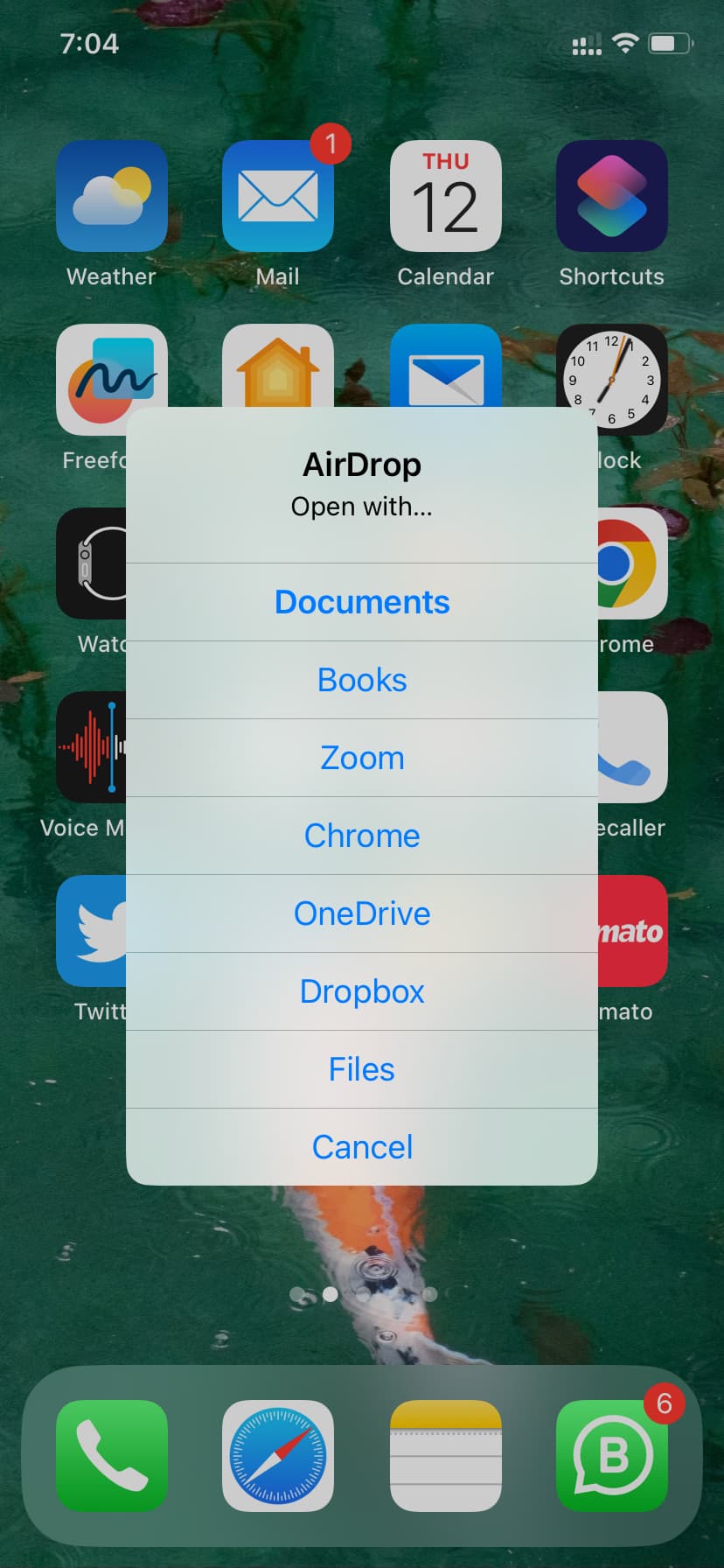
However, if you AirDrop an MKV file, you may only see options like Open with Files or Save to Files. This is true even if you have VLC and other MKV apps installed on your iPhone or iPad. In this case, once the AirDrop is complete, follow these steps:
- Tap Save to Files in the popup alert.
- Pick a location like a folder inside On My iPhone or On My iPad (if asked).
- Tap Save. Now, the MKV file is successfully saved to your iPhone or iPad.
- Tap the share button and choose VLC from the Share Sheet.
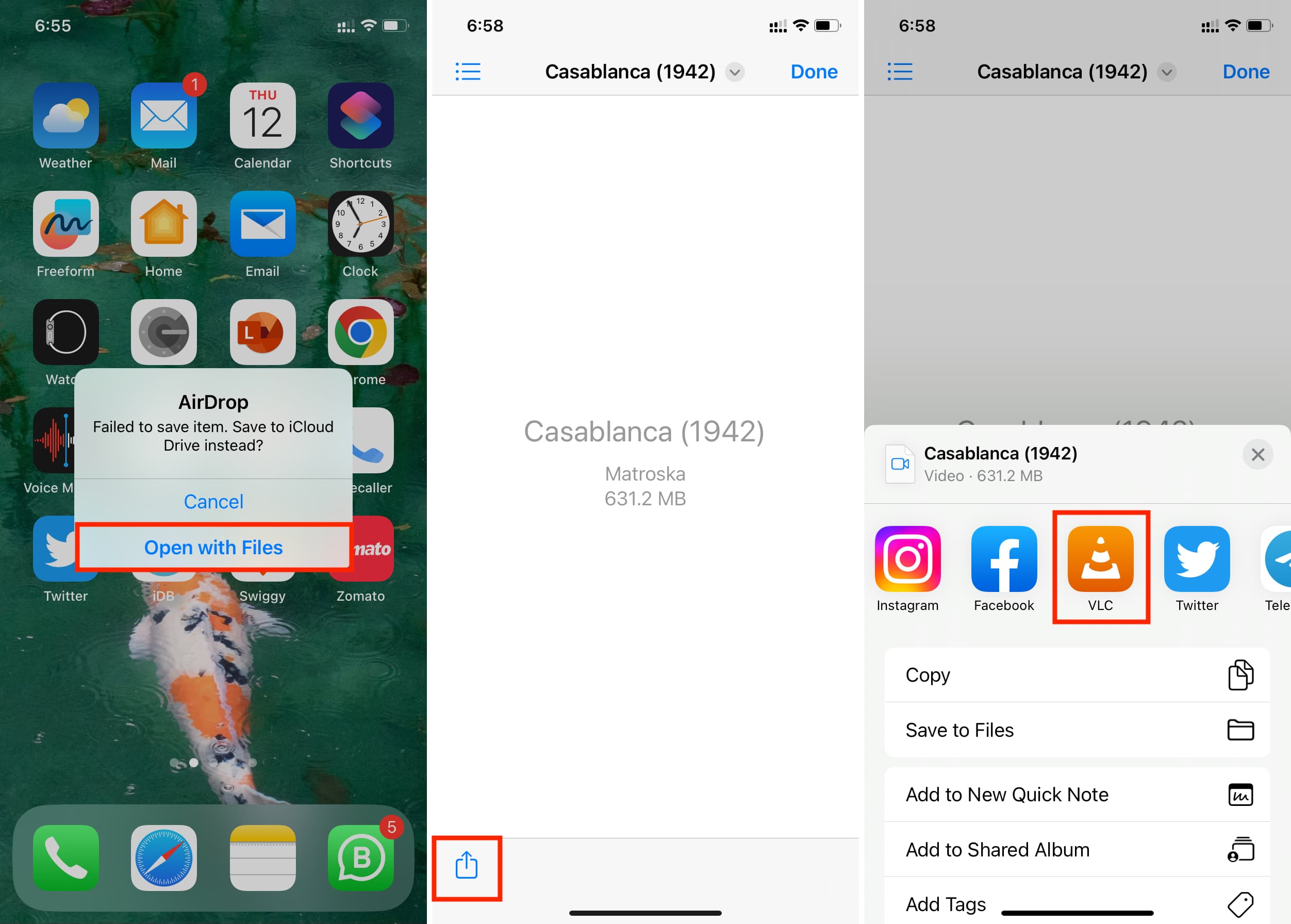
Note: If you don’t see VLC in the Share Sheet, make sure the VLC app is installed on your device (obviously) and swipe right on the Share Sheet to reach its end. From here, tap More > Edit > green plus button for VLC > Done > Done. Now, VLC will appear in the Share Sheet.
Even in the future, you can tap the MKV video inside the Files app and follow the above steps to play it in VLC.
Pro tip: On iPad, you can tap the MKV file and then select Open in VLC. This MKV file will start playing inside the installed VLC app on your iPad.
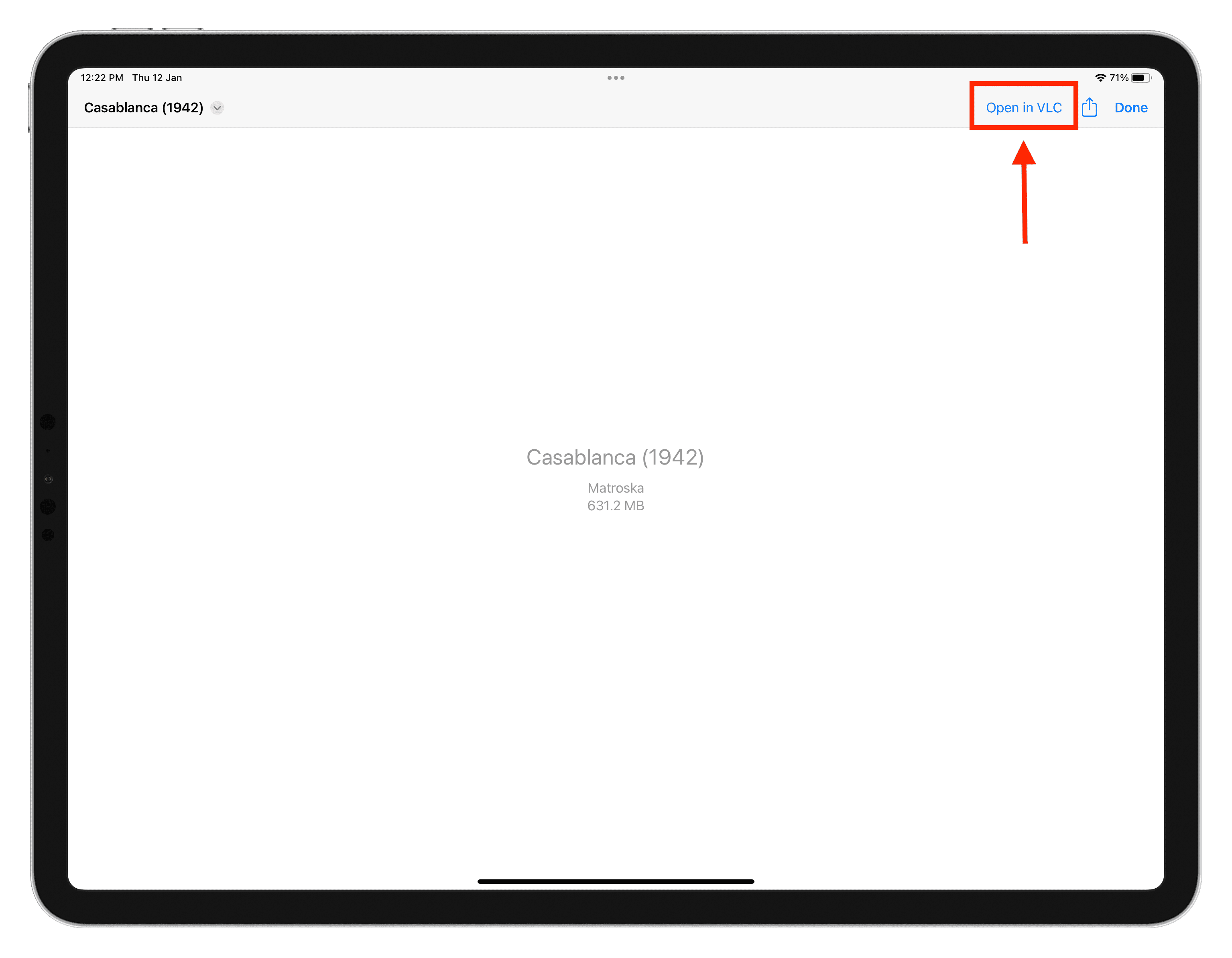
6 best apps to play MKV videos on iPhone and iPad
VLC is the best app for playing MKV files. It’s free to use and ad-free. However, if you prefer to use something else, we’ve found some great free apps that can also handle MKV files.
You can add your MKV and other video files to these apps in the same way you would with VLC.
These iPhone and iPad apps are a worthy alternative to the VLC Media Player when it comes to playing MKV and other such video formats.
1) Infuse: If you transfer an MKV movie file to this app using the internet, Infuse will show the movie art, cast and crew, description, ratings, run time, and more. The best thing (which even VLC lacks) is that Infuse lets you play MKV and other local videos in Picture-in-Picture mode! It’s also available for Mac, Apple TV, and Vision Pro.
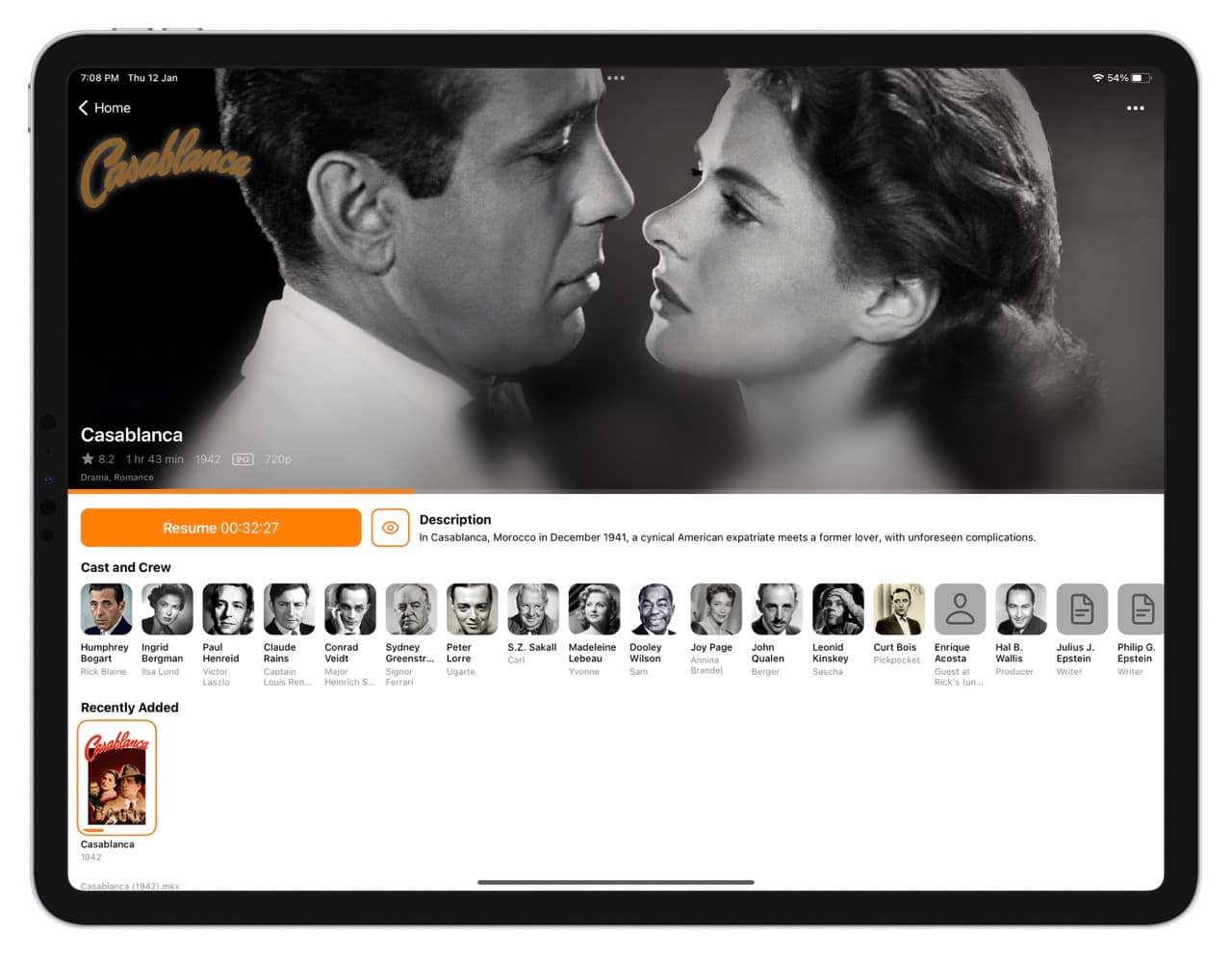
2) KMPlayer: Has tons of controls on an easy interface and is a good VLC alternative.
3) PLAYit: Another free app that allows Picture-in-Picture for MKV and local videos on iPhone and iPad.
4) nPlayer: The free version may show ads in an annoying manner, but the app is well built with easy controls, and supports Picture-in-Picture.
5) MX Player – VideoPlayer: Open the app and go to the Video section to see the transferred local MKV and other files.
6) Documents: As evident from the name, it isn’t a video app per se, but this excellent all-around app can easily play MKV files. So, if you already use the Documents app for your PDFs, docs, downloads, private web browser needs, etc., then you can transfer an MKV file to it and play inside it.
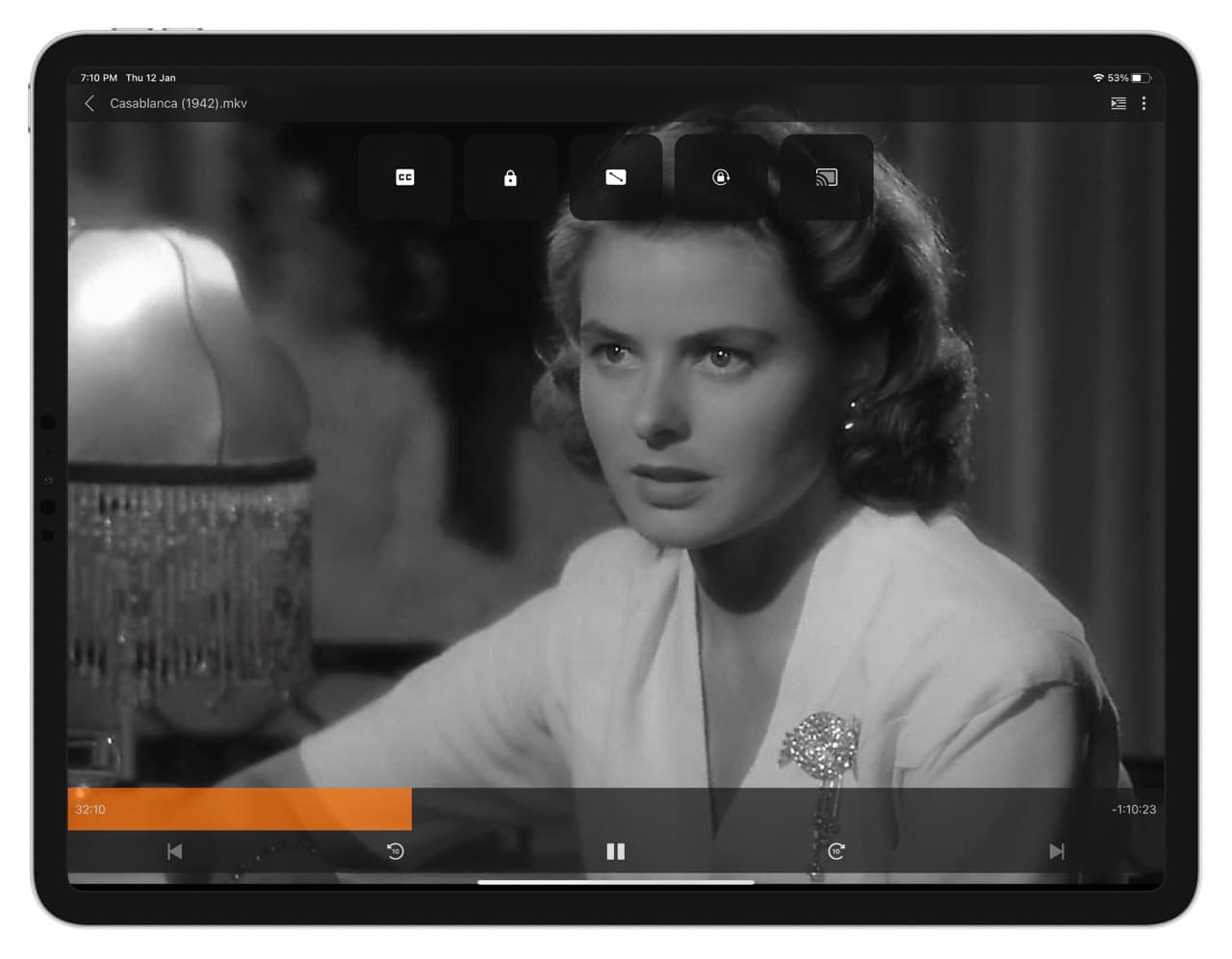
MKV is a fantastic open-standard file format that can hold multiple audio tracks, subtitles, and video in a single package. It would be great if leading operating systems like iOS and macOS supported it natively, just as they do with MP4 or MOV files. But until that happens, the apps and steps above will handle your MKV files on all your phones and computers. You can learn more about MKV on Matroska.org.
Next, check out: